You are playing a movie or an old video, but you just find a black screen appearing. There is no image, just sound or nothing at all. Black screen video issues are very annoying, which makes your viewing unsmooth or miss some precious memories. So, how can you deal with it?
In most cases, the problem may result from either the internal damage of the video file itself or problems in the external system environment, like outdated drivers, incompatible players, or broken settings. But don't worry, this guide will list the most common causes of black screen video playback and show you exactly how to fix them step by step in four tested ways. Let's dive in!
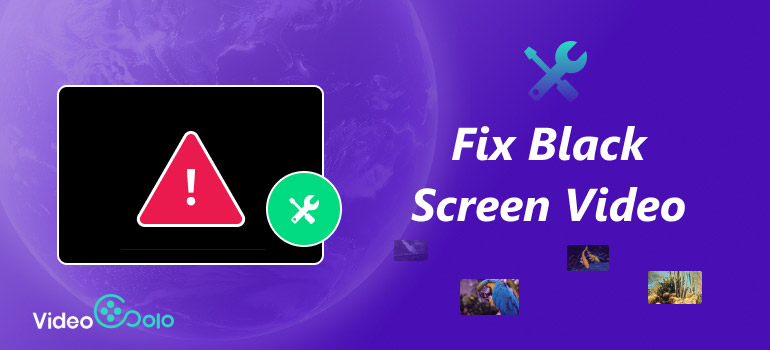
Part 1. Why Does a Black Screen Appear During Video Playback?
When a black screen issue occurs, there may be various reasons, which may be damage to the video itself or external influences from system or player. Below are possible reasons listed for you to investigate one by one.
Video itself:
• Video file corruption: The file may be damaged during downloading, copying, or recording, resulting in the inability to play the video properly.
• Incomplete file: The video has not been fully downloaded, or some data has been lost, resulting in the inability to render the image.
External reasons:
• Player malfunction or incompatibility: The player version is too old or cannot support specific formats.
• Hardware acceleration conflict: The graphics card driver conflicts with the player; enabling hardware acceleration will result in a black screen.
• The graphics card driver is outdated or damaged: It is unable to render video images correctly.
Part 2. How to Fix Black Screen Video Caused by Video-Related Damage
Usually, one black screen in a video is due to its own reasons. At this point, you need a useful video repair tool. We pick one of the best video fixers for you, which is VideoSolo Video Repair.
VideoSolo Video Repair is a valuable video repairing tool, which is compatible with both Windows and Mac systems. It can repair video black screens caused by improper coding, lost frames, or corrupted data. It can also deal with other local video issues, like output errors, improper storage, device damage, etc. With simple steps, you can restore your video to normal promptly and easily.

- Solve Various Problems: It can fix lots of video corruption, like black screen video, stuttering, unsynchronized audio and video, frame drops, and other issues.
- Multiple Supported Formats: It can repair your MP4, MOV, 3GP, AVI videos as you need.
- Fast Repairing Speed: 3 times faster than other conventional video repair tools.
- High Output Quality: Keep your restored videos' quality without losses.
- AI Assistant: Adopt the latest AI technology to repair video seamlessly.
Let us see how to repair black screen videos in detail with VideoSolo Video Repair.
Step 1. Install VideoSolo Video Repair.
Download and install VideoSolo Video Repair from the official website. Then, open it and register it with your email address and registration code.
Step 2. Upload the black screen video file.
Click the "+" button on the left side to add your damaged video file with a black screen, and click another "+" button on the right side to upload a sample video, which is a reference for bitrate, samplerate and more when repairing.
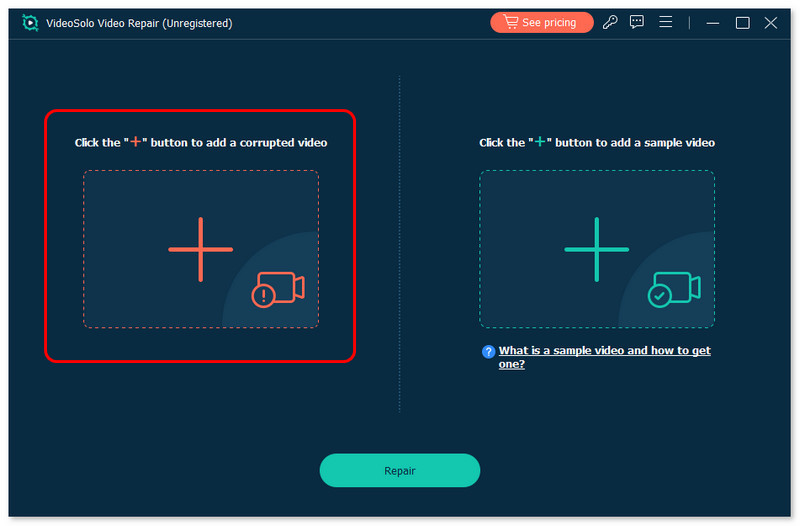
Step 3. Repair the broken video.
After you finish uploading the damaged video and the sample video, click "Repair" to start repairing your video in a black screen.
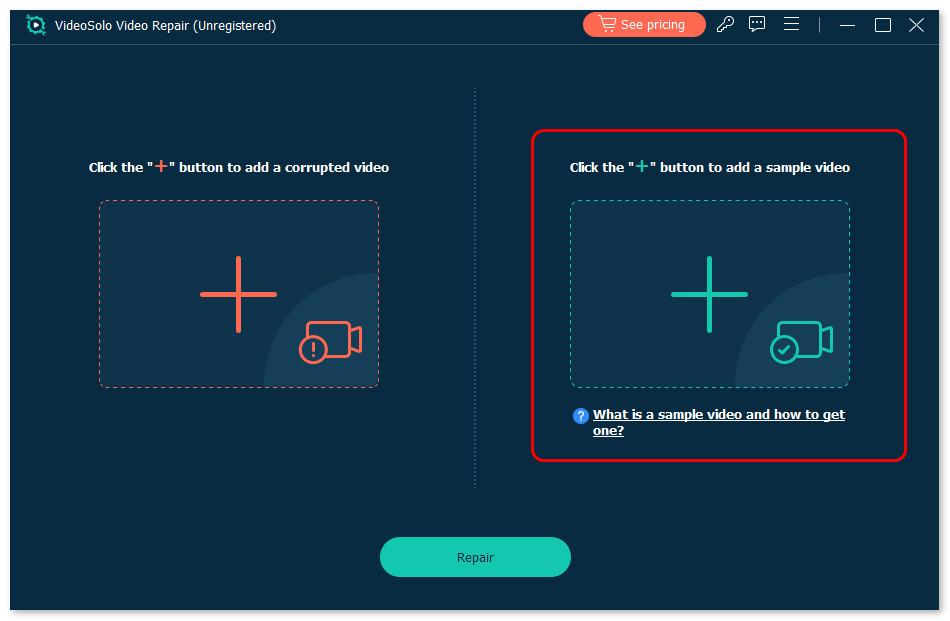
Step 4. Preview the restored video.
When the repair is finished, you can click "Preview" to see the effect before exporting the video.
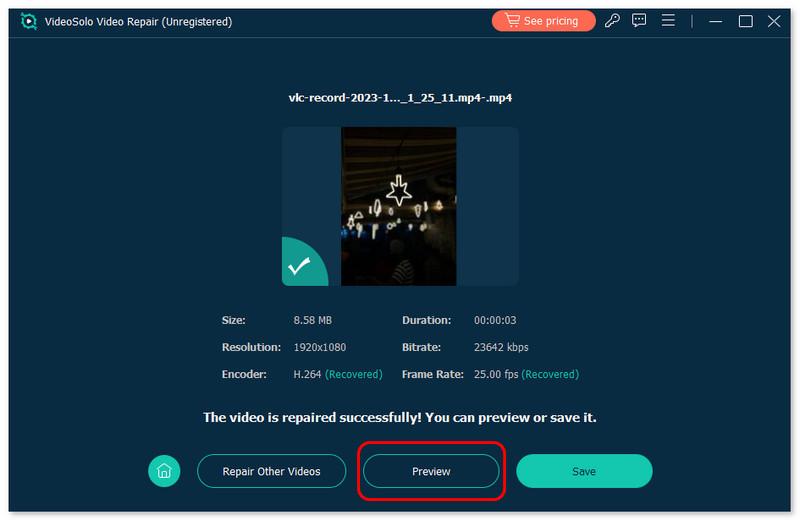
Step 5. Save the repaired video.
If the video can be played normally, you can click "Save" to keep your video.
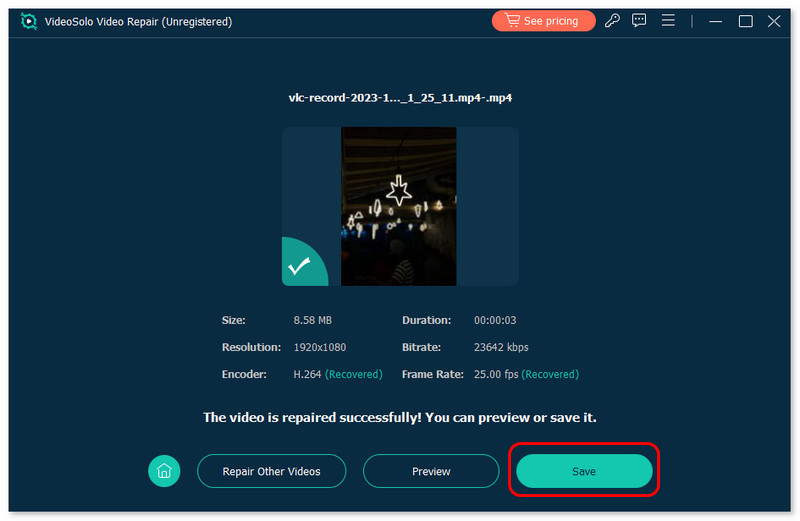
VideoSolo Video Repair can automatically analyze the issues in your video, and repair it at a fast speed and with high quality. With it, repairing corrupted MP4 video files is a piece of cake! Try it now.
Part 3. 3 Ways to Fix Black Screen Video Caused by System-Related Issues
If you confirm that your video itself does not have data missing or crashing issues, you can try to eliminate the following external software and hardware problems one by one to find the point of the problem.
Way 1. Try Different Media Players
When you meet black screen issues in videos, trying different video players can often be helpful. This is because some platforms may have compatibility issues with certain players, leading to playback problems. Therefore, by trying different players, you can eliminate the important external factor of the player. If the black screen persists after multiple player replacements, we will need to further troubleshoot other system issues.
Way 2. Switch the Hardware Acceleration Off
The hardware acceleration function can transfer certain tasks from software tools to the computer's hardware for processing, such as a GPU (Graphics Processing Unit). Using hardware acceleration in video playback can improve the performance of video image content.
However, in some cases, enabling hardware acceleration may result in issues such as black screens or graphics abnormalities. Therefore, turning off hardware acceleration can be an attempt to fix black screen issues.
Let us see the guide step by step.
Step 1. Right-click on your computer. Then, a menu pops up, and you should click the Personalize option.
Step 2. Choose the Display Settings > the Advanced Settings in order.
Step 3. After that, go to the Troubleshoot tab and change the settings on the Reduce Hardware Acceleration tab.
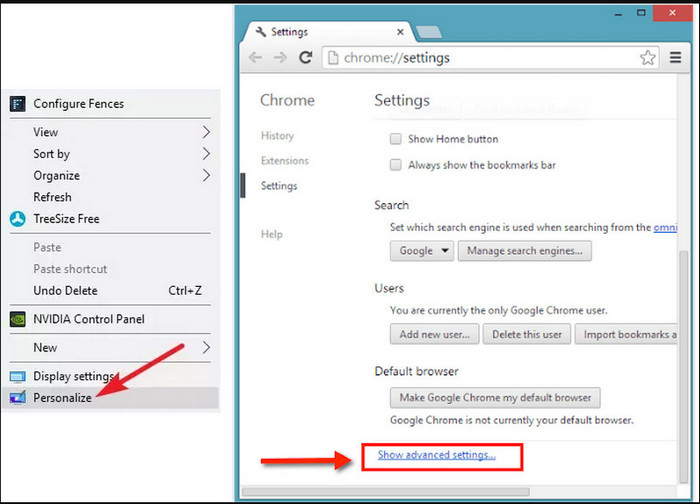
Way 3. Uninstall and Install the Display Drivers
The driver is the core bridge for playing videos, and once the driver is damaged, conflicting, or mismatched in version, it may result in a black screen. Uninstalling and installing is the most effective way to clear old issues and load compatible versions.
Let us see how to operate to deal with drivers.
Step 1. Press Windows + X, and select Device Manager.
Step 2. Find the hardware category (e.g., Display adapters), and click to expand.
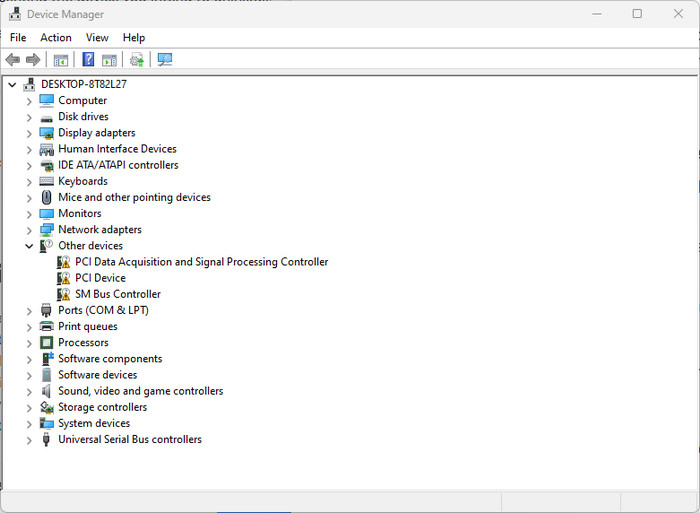
Step 3. Right-click the driver you want to uninstall and click Uninstall device.
Step 4. In the pop-up window, check Delete the driver software for this device (if available). Click Uninstall and restart your computer.
Step 5. To reinstall it, visit the official website of your device manufacturer and search for the suitable driver model for your system.
Step 6. Follow the on-screen instructions to complete the installation.
FAQs about Repairing Black Screen Videos
What can I do if my iPhone shows a black screen on videos?
If you meet a black screen while playing videos on your iPhone, you can check your internet connection first. Then, check if the video player on iPhone has been updated to the latest version. After that, restart your iPhone to refresh it.
Why does my video play with sound but show a black screen?
Video file corruption, codec error, or compatibility issue may cause a black screen video. You can update/change your media player, or use a VideoSolo Video Repair tool to fix the video.
Conclusion
Encountering a black screen in videos while playing them is a common issue. Fortunately, we have provided four solutions on how to fix the black screen fault. When there are external reasons, we need to eliminate them one by one. If it was due to damage to the video file itself, we recommended using VideoSolo Video Repair to analyze and fix the black screen video with just a few clicks!
More Reading

Repair your damaged, unplayable videos with multiple mainstream formats like MP4, MOV, 3GP, etc.

 wpDiscuz
wpDiscuz