It can be really annoying to run into a MOV file not playing problem, especially if the video is something significant that you've been waiting to watch, share, or use for work. MOV is a commonly used format, but it doesn't mean it's free from playback errors. Sometimes it comes down to a missing codec. At other times, it could be caused by file corruption, an outdated player, or compatibility issues between operating systems. The good news is that most of these problems can be fixed without much hassle. In this article, we’ll explore some of the common reasons MOV files fail to play and give you a sneak peek at four effective solutions to bring them back to life. You’ll have clear options to get your videos working again. Lastly, you’ll know exactly how to tackle playback errors and prevent them from interrupting you in the future.
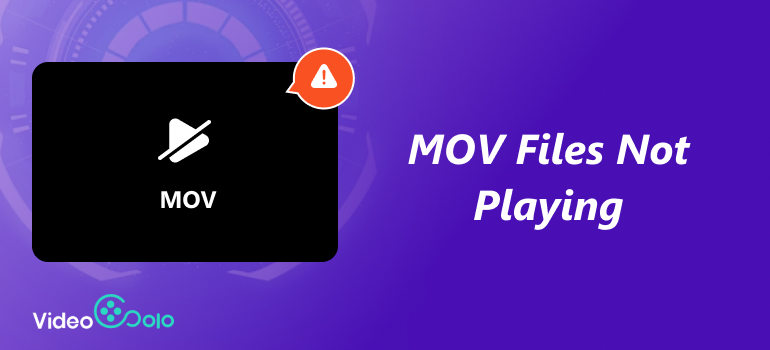
Part 1. Possible Reasons That Cause the MOV File Not Playing
There are several reasons why you might encounter a MOV file not playing video on Windows, and most of them stem from compatibility or corruption issues. Here are some of the most common causes:
1.Unsupported Media Player – Not all players are designed to handle the MOV format, which can lead to playback errors, like the video file cannot be played.
2.Missing or Outdated Codecs – If your system lacks the correct codec, the video may not play correctly.
3.Corrupted MOV File – Files can become damaged due to incomplete downloads, transfer errors, or storage corruption.
4.Outdated Media Player or System – Older media player versions, such as Windows Media Player, may not support Newer MOV files.
5.Compatibility Issues – Some MOV files created on Mac may not play smoothly on Windows due to format variations.
These reasons often explain why your MOV video won’t open, but the good news is that they can usually be fixed with the right method.
Part 2. 4 Ways to Fix MOV File Not Playing
If you often find yourself stuck with the MOV files not playing on PC issue, you may think there is nothing that can be done. The reality is that fixing MOV playback is not as difficult as you think. You can always rely on the best methods to make your videos again. In this section, we will show you 4 of the best solutions to repair and play your MOV files again. We'll rely on professional applications, such as VideoSolo Video Repair, to achieve simple and easy solutions, such as converting MOV files into alternatives, or using trusted products like QuickTime and VLC. Whatever the solution, there are several ways to get your videos up and running again.
Method 1. Repair MOV with VideoSolo Video Repair
If you encounter a situation where your MOV file does not play, a professional repair tool is one of the best solutions available. Both inexperienced and seasoned users can benefit from VideoSolo Video Repair's intuitive interface, which enables you to repair damaged or unplayable videos with just a few clicks.
Main Features
• Works not only with MOV but also with MP4, AVI, and other popular formats.
• Repairs issues like audio-video sync errors, black screen, or files that won’t open at all.
• Lets you check the repaired video before exporting.
• Simple layout that makes the repair process fast and easy.
• Uses advanced algorithms to recover and repair severely damaged files.
Steps to Repair MOV Files with VideoSolo Video Repair
Step 1. Download and launch VideoSolo Video Repair on your computer.
Step 2. Add Your Corrupted File by clicking the + button and selecting the MOV file you want to repair.
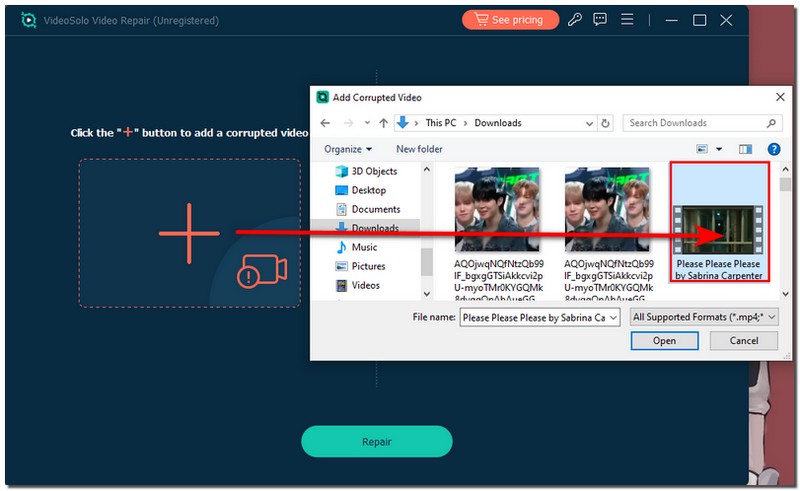
Step 3. For best results, add a healthy sample video from the same device for reference on the right.
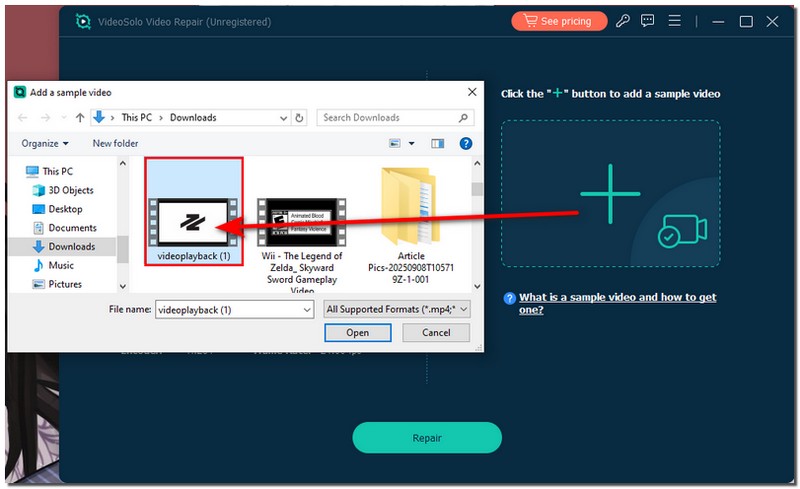
Step 4. After selecting the Repair option, watch as the program handles your file.
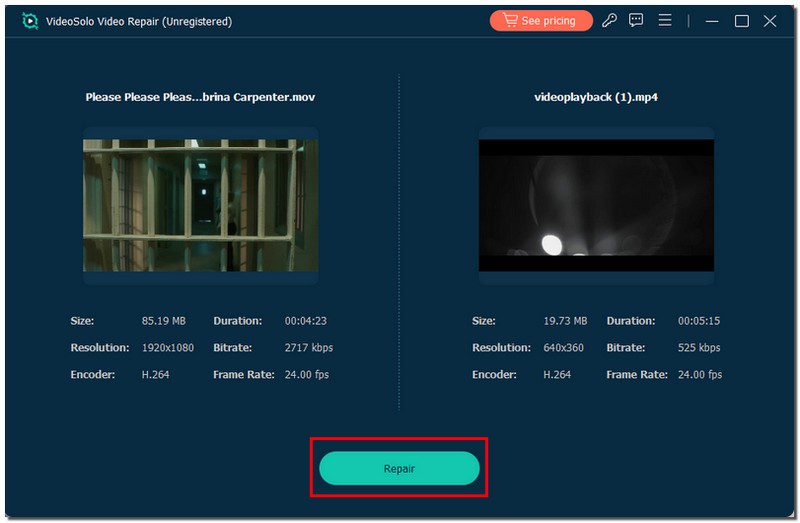
Step 5. Preview the fixed video after the repair is finished, then save it to the location of your choice.
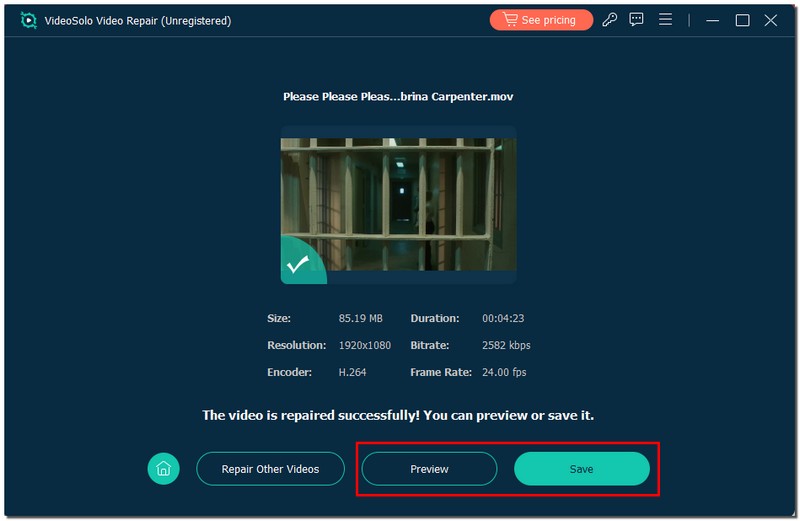
With just these steps, VideoSolo can quickly bring back videos that seemed lost, making it one of the best solutions when your MOV files refuse to play.
Method 2. Convert MOV to Another Format
In some cases, converting the file to a more user-friendly format may be the most sensible way to resolve the issue with the MOV file not playing. MOVs are notoriously compatible with only a few media players, especially Windows media players, and converting a MOV file to a more popular file format, like MP4, can often allow the video to play instantly. Fortunately, there are plenty of free and paid online converters that support MOV to MP4 conversions. Once converted, the file can be opened on almost any device or media player without needing extra codecs or plugins.
Steps to Convert MOV to Another Format
Step 1. Download a reliable video converter or use an online tool like CloudConvert. Select the MOV file that needs to be converted.
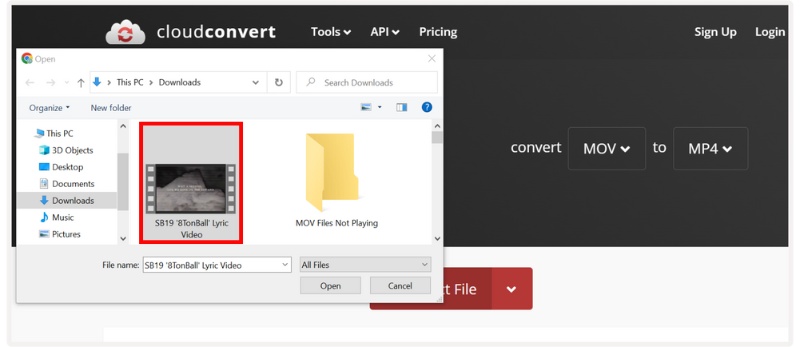
Step 2. For optimal compatibility, MP4 is advised. To allow the tool to process your file, click the Convert button.
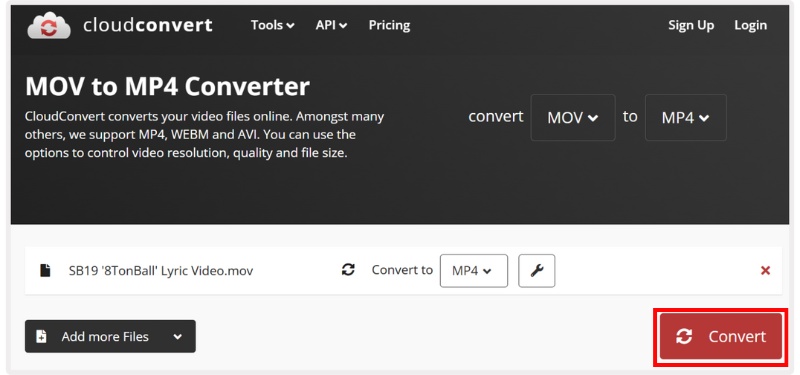
Step 3. Once done, download the converted file and try playing it again.
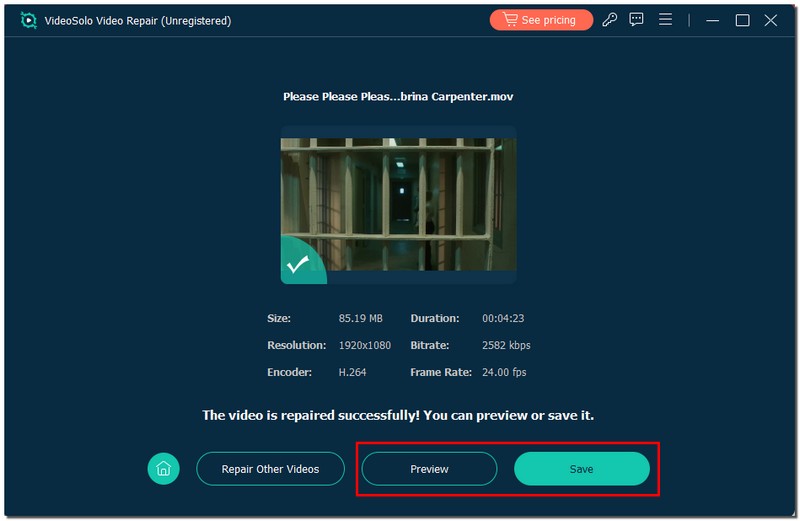
You can eliminate compatibility issues and ensure seamless playback on various players and devices by converting your MOV file to a more versatile format.
Method 3. VLC to Repair MOV Files
If you are still experiencing problems playing your MOV file, use VLC Media Player. It has built-in repair options that can automatically attempt to repair small corruption issues for MOV and AVI files. VLC is free and open source, and available on all platforms, making it one of the most convenient options to try before having to pay for software.
Steps to Fix MOV Files with VLC
Step 1. Download and install VLC if you don’t already have it on your computer. Open VLC, navigate to the top menu, click Tools, and then select
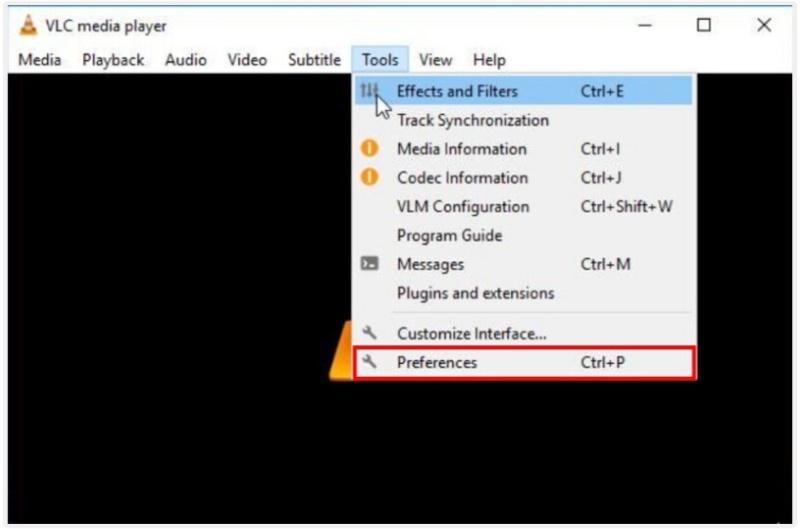
Step 2. In the Input/Codecs section, scroll down to the damaged or incomplete AVI file option and change the setting from Always Fix.
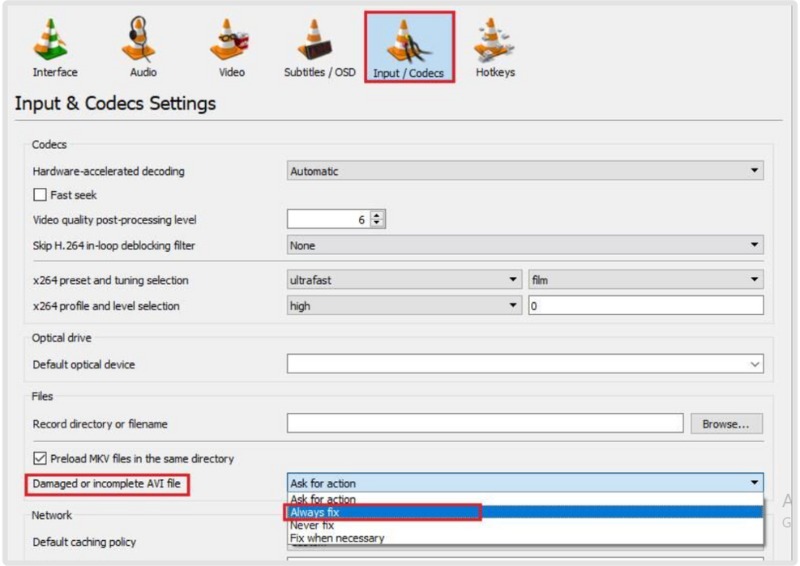
Step 3. Click Save, then reopen your MOV file in VLC to check if it plays correctly.
While VLC can’t fix every type of corruption, it’s often the easiest first step when your MOV videos refuse to play.
Method 4. Use QuickTime to Fix MOV Files
Since MOV is Apple’s native video format, using QuickTime Player is often a reliable way to resolve playback issues. If your MOV file won’t play smoothly on other media players, try it on QuickTime. It can make a big difference. QuickTime has better compatibility with the MOV format and sometimes manages to open files that other players cannot.
Steps to Fix MOV Files with QuickTime
Step 1. Download and install QuickTime if it’s not already on your system. Open QuickTime Player and drag your MOV file into the player window.
Step 2. If the file plays but is glitchy, go to File and click Export As, then save it in a compatible format (like 720p or 1080p).

Step 3. Try opening the newly exported version to see if the playback issues are resolved.
QuickTime may not be able to repair severely corrupted files, but it’s an easy and effective solution when other players fail to play your MOV videos.
Part 3. FAQs about MOV Files Not Playing
Why are MOV files not playing on Windows Media Player?
Why are MOV files not playing on Windows Media Player?
Can converting MOV to MP4 fix playback issues?
Absolutely. MP4 is more widely supported across devices and players, making it one of the easiest ways to resolve MOV playback problems. You can use a reliable MOV to MP4 converter to convert and play it normally.
How can I avoid MOV files getting corrupted?
Always transfer files safely, avoid abrupt shutdowns during video processing, and use reliable storage devices to prevent corruption.
Conclusion
Experiencing a MOV file not playing video on Windows can feel daunting, but as you have seen, it is usually not the end of your video. Most playback errors can be traced back to common issues, such as missing CODECs, file corruption, or incompatibility, all of which can often be resolved with simple solutions. Regardless of whether you use VideoSolo to repair the file, change the video format, or try out reliable players such as VLC and QuickTime Pro, there is always a way to get your videos playing again. After knowing this, you should be even more equipped the next time your MOV files don’t play.
More Reading

Repair your damaged, unplayable videos with multiple mainstream formats like MP4, MOV, 3GP, etc.




 wpDiscuz
wpDiscuz