"How can I repair my corrupted MP4 video files?"
Have you ever encountered a disabled video playback? If your answer is yes, you are not alone. Videos may suddenly be corrupted when you play, export, or edit them. Corrupted video files can be annoying, especially when they contain important memories, projects, or precious data.
But don't worry. This post has provided the most effective ways to repair damaged video files across popular formats like MP4, MOV, AVI, and 3GP. There are free, professional, and online tools for you to pick from. Let's read on!

Method 1: Repair Corrupted MP4 Video Files with VLC Media Player
VLC is not only a free, open-source and powerful media player, but also has built-in repair functions to help it handle the AVI container format, which can store the data needed for playback in each block. Therefore, even after damage, it can help you play AVI files.
More conveniently, even if your original container format is not AVI, VLC will still manage to fix your video. In this case, you need to rename the MP4 file to .avi first. Then, it will "repackage" your video and convert it to a playable AVI file.
Here is the detailed guide, step by step.
Step 1. Open the VLC media player and click "Tools" > "Preferences" > "Input or Codecs" in order.
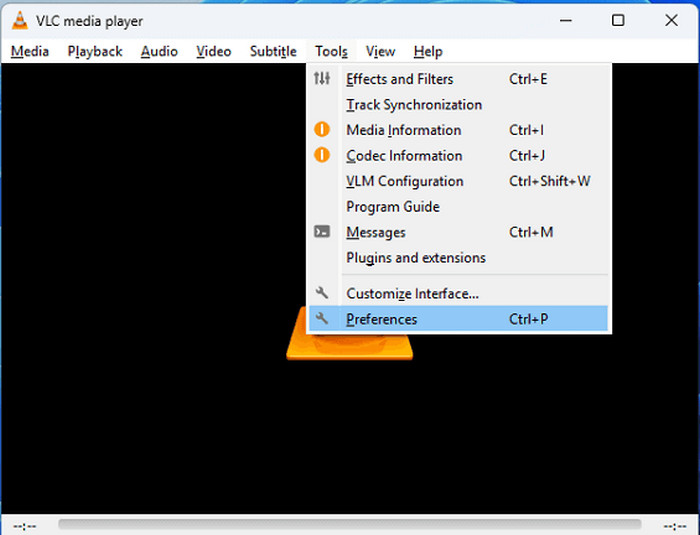
Step 2. In the damaged or incomplete AVI files part, select "Always fix" and click "Save" at the bottom of the "Preferences" window.
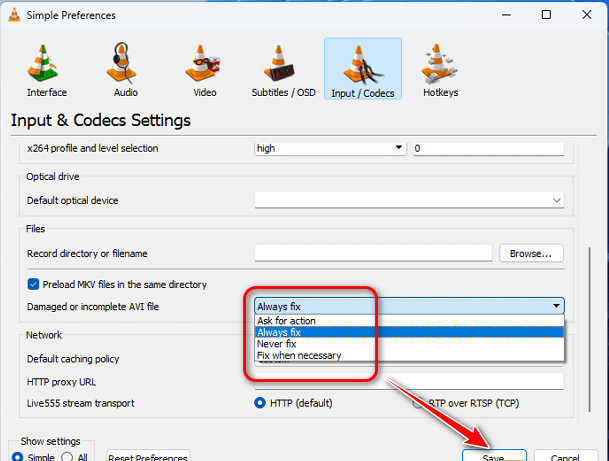
Step 3. Make a copy of the original MP4 or MOV files and change the format of the video file to AVI by renaming it. (Tips: If the file is in the AVI format, you don't need to do this step.)
Step 4. Select "Media" > "Open Files" and try to play the damaged video file; you will find it restored.
Note: The repair function of VLC is aimed at damaged or incomplete AVI files, and its "repair" is not a permanent repair, but a temporary attempt to make the video playable. So, VLC is usually unable to repair severe damage to video structure, such as video stream breakage, missing encoding, and other issues.
If you need an efficient MP4 file fixer, please read on to learn more.
Method 2: Repair Damaged MP4 Video Files via VideoSolo Video Repair ✨
Given the limited performance of VLC Media Player, we recommend that you try the best video fixer - VideoSolo Video Repair, which can run on both Windows and Mac operating systems.
It is specially designed to repair your corrupted MP4 video files for various reasons, such as output errors, improper storage, or device damage. VideoSolo Video Repair supports repairing damaged MP4, MOV, AVI, and 3GP videos. In a short period of time, you will receive a completely repaired video with the original video quality. Plus, it is user-friendly with clear instructions and simple steps.

- Multiple Supported Formats: It can repair your MP4, MOV, 3GP, AVI videos as you need.
- Solve Various Problems: It can fix corrupted video after being converted, edited, or transferred, and damaged by a hard drive crash.
- Fast Repairing Speed: 3 times faster than other conventional video repair tools.
- AI Assistant: Adopt the latest AI technology to repair video seamlessly.
- High Output Quality: Keep your restored videos' quality without losses.
Here is the detailed guide to repair videos by VideoSolo
Step 1. Install VideoSolo Video Repair.
Download and install VideoSolo Video Repair from the official website. Then, open it and enter your email address and registration code.
Step 2. Upload the black screen video file.
Click the "+" button on the left side to add your damaged MP4 video file, and click another "+" button on the right side to upload a sample video.
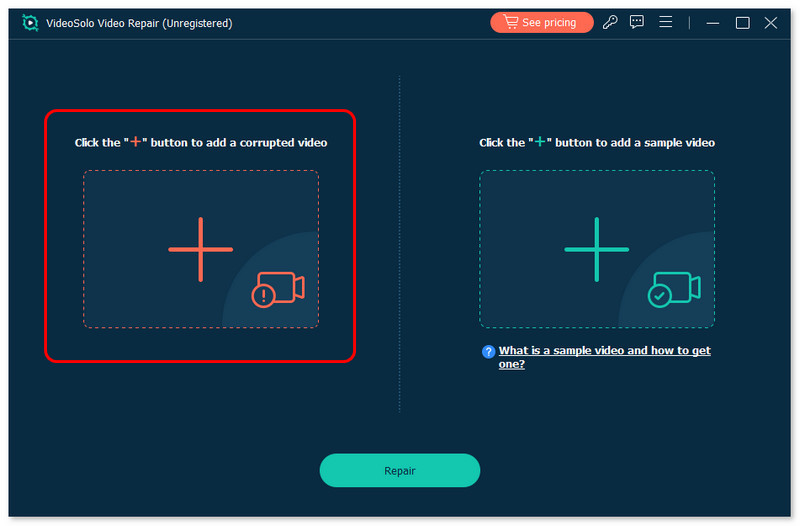
Step 3. Repair the broken video.
After you finish uploading the video, click "Repair" to start repairing your corrupted MP4 video.
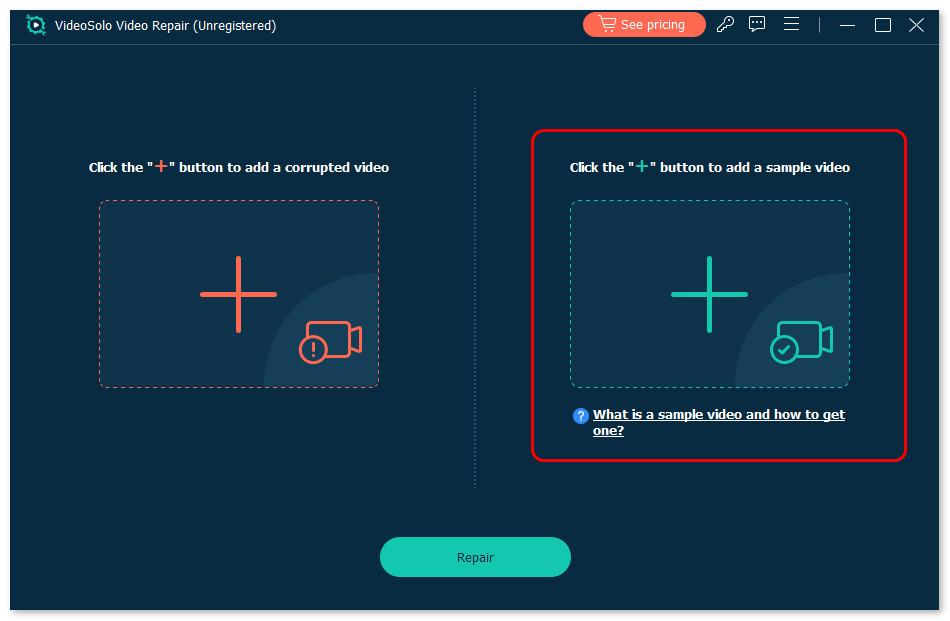
Step 4. Preview the repaired video.
When the repair is finished, you can click "Preview" to see the effect before exporting the video.
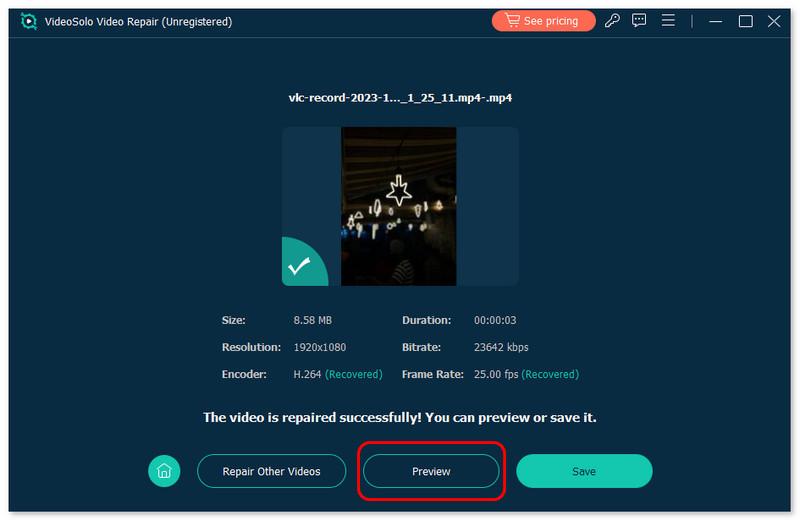
Step 5. Save the repaired video.
If you feel satisfied, click "Save" to keep your video. If you find it not as good as your desire, you can change the sample video and process the repair again.
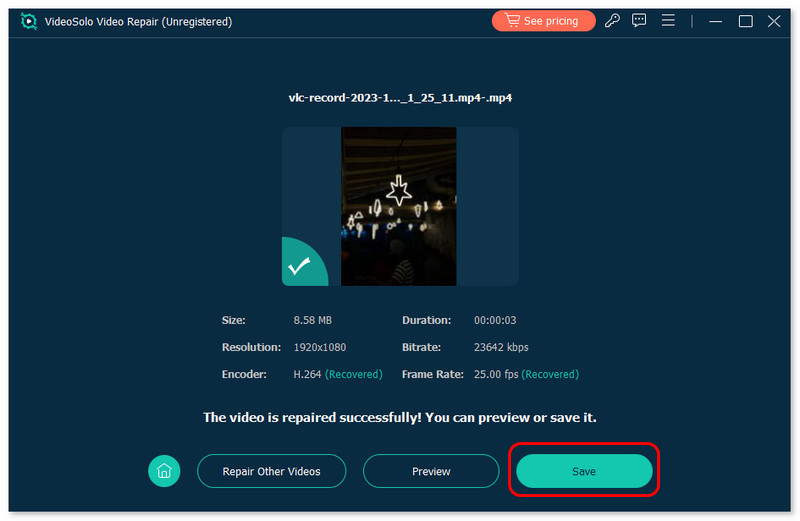
It is easy to operate, isn't it? Quickly download the powerful MP4 file fixer and repair your cherish video files right now!
Method 3: Fix Corrupted Videos Using an Online Tool
Suppose you are only repairing a few videos or do not want to download a specialized video repair tool. In that case, you can also use an online video MP4 file fixer, such as Clever Online Video Repair.
It can fix common damages, such as unsynchronized audio and video, inability to play videos, and handling black screen. Besides, it supports versatile formats, including MP4, MOV, 3GP, 3G2, M4V, M4A, etc. Without installing apps, you just need to upload the corrupted video and download the restored video with a few clicks, which is very convenient.
However, free users can only upload files up to 200MB. In addition, its processing speed is slow and requires more network stability. For severely damaged videos (such as encoding loss, keyframe breakage), the success rate is not as good as professional desktop software, VideoSolo Video Repair.
Let us learn how to use this video fixer to repair broken MP4 video files.
Step 1. Open the Clever Online Video Repair tool in your browser.
Step 2. Click the "Choose file" button and select the corrupted video, or directly drag and drop video files as indications.
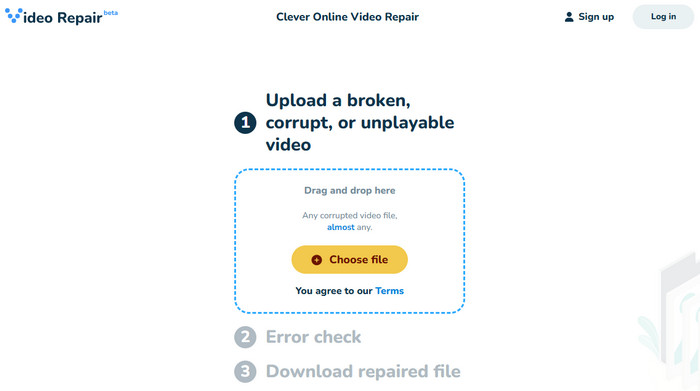
Step 3. Next, you will be asked to provide information about the video and upload a sample video created in the same way. It will take the healthy video as a reference point to repair the corrupted video.
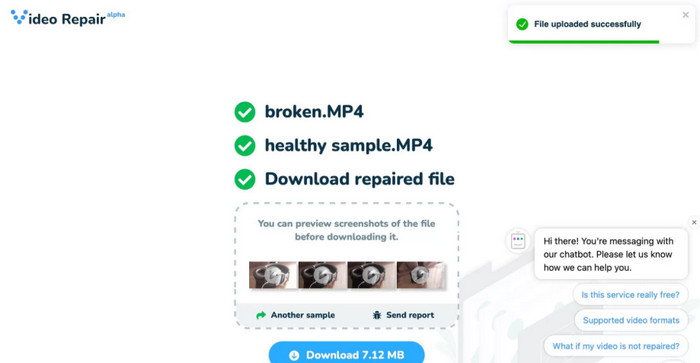
Step 4. After repairing, you can download the restored videos by tapping the blue "Download" button.
Tips: How to Prevent MP4 Files from Getting Corrupted?
To avoid troublesome repairs, here are some useful tips for you.
1. Develop the backup habit: Use various backup methods such as USB, CD, DVD, cloud storage, etc. If a storage device is damaged, you will have another way to recover your video files.
2. Stable connection: When downloading or transferring videos, please ensure that your computer has a reliable network connection.
3. Prevent viruses: Update the antivirus software regularly to avoid virus attacks.
Conclusion
To sum up, this post offers three ways to repair corrupted MP4 files. Both the VLC repair function and Clever MP4 video fixer are free to use, but cannot cope with complex damage issues. In this case, try VideoSolo Video Repair, which can repair more corruption with AI technology! Choose a method that suits your needs and restore your videos without hassle.
More Reading

Repair your damaged, unplayable videos with multiple mainstream formats like MP4, MOV, 3GP, etc.

 wpDiscuz
wpDiscuz