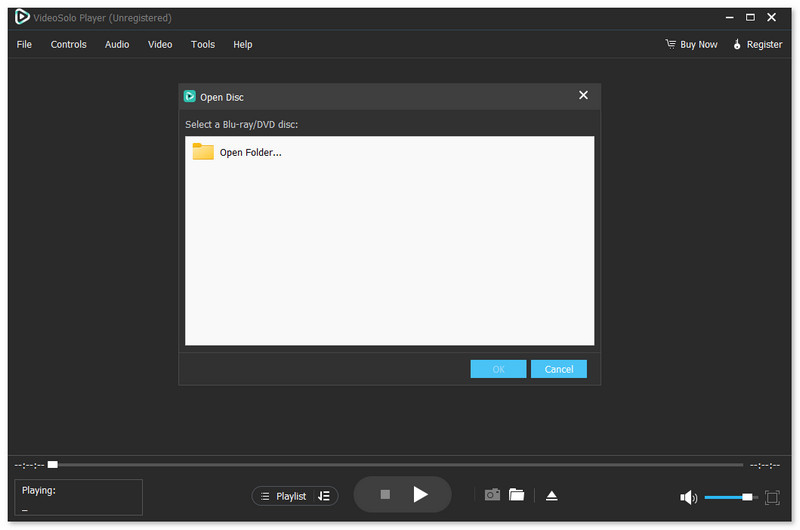Contents
Install and Register
VideoSolo Player is a versatile multimedia player that allows you to play back Blu-ray discs as well as DVD discs on your computer without region limitation. Moreover, Blu-ray folder/ISO file and DVD files/folders on your computer are also supported to play back, but they need some extra steps. It can also be used to play common videos and music files.
Note: The Mac version cannot support playing DVD Disc/Folder/ISO at present.
VideoSolo Player provides users with a free trial version for testing, and there are limitations as follows:
If you are fond of this application, you can purchase the full version in the store.
There are no limitations in the full version, and you can enjoy free lifetime technical support and upgrades.
When you complete the purchase, the registration code will be sent to the email address you filled in at the time of purchase within 30 minutes. Then, fill in the following blanks with the email address and registration code you received. Press the “Register” button, and it will turn to the registration page, which means you have registered successfully.
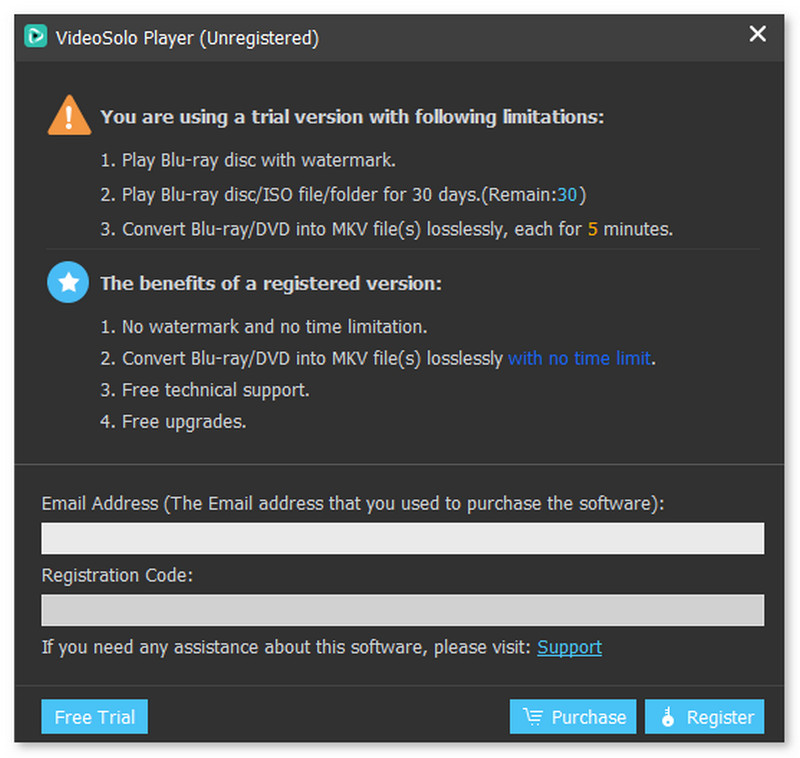
If you do not receive the registration code or encounter any problems during registration, please go to the Support page and submit your problem to our team. We will provide you with a solution as soon as possible.
Tips: Registration requires an internet connection. Otherwise, you may fail to register.
Download and install VideoSolo Player on your PC.
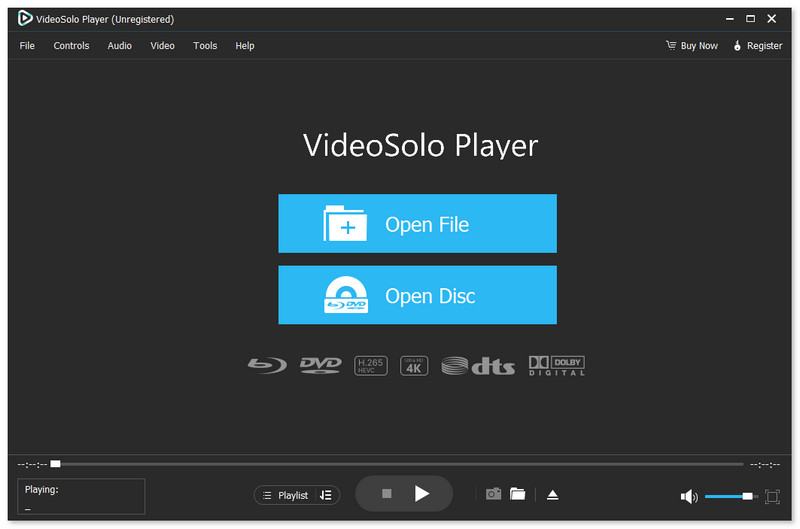
Click “Open File” and choose the video/Audio you want to play. Then, enjoy your best experience!
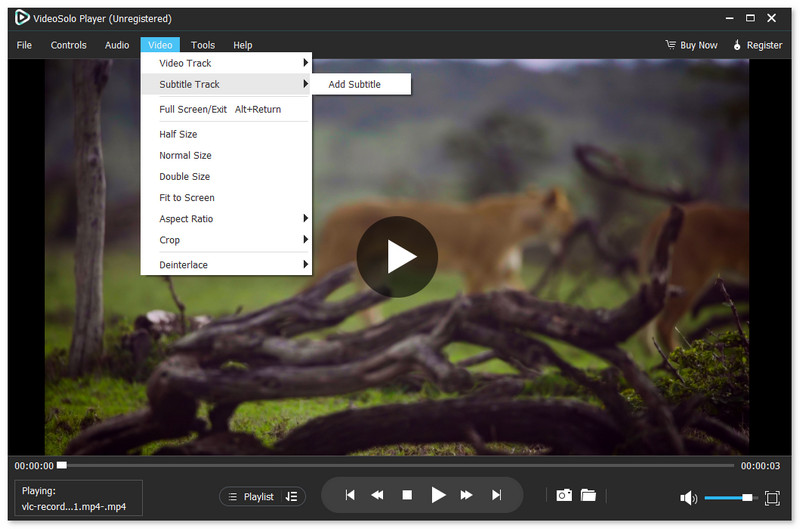
Before You Start:
Launch the Player on your computer and make sure the optical drive is already connected to the computer.
Insert the Blu-ray disc you want to enjoy into the optical drive. Click “Open Disc” in the app. Then, it will pop up a window for you to choose.
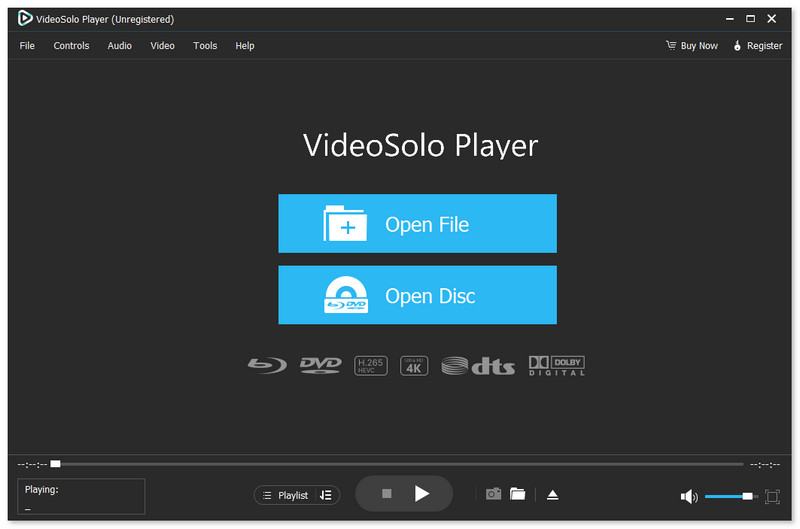
Click “Open Disc” on the main interface. Then a browse window pops up as shown. Find the content you want to play on your computer and click “OK” to open and enjoy.