Windows Media Player no sound is unusual when you typically use the software to watch the latest movies, listen to music, or play important media files. You may be able to play the video, but you're not only unable to enjoy it due to the lack of sound, but you are also left wondering what went wrong. It is an issue most people encounter more than they even realize. There can be many reasons for the sound not working on your computer, including trivial reasons like simple settings or speaker configurations, to bigger issues such as outdated audio drivers, missing codecs, or worse yet, corrupted media files. Fortunately, most of these kinds of problems are solvable with a little troubleshooting and the proper steps to take. In this guide, we will help you identify the most common reasons for sound loss in Windows Media Player, provide practical solutions for restoring audio, and introduce helpful tools in case your corruption issue was due to corrupt media files.

Part 1. Reasons That Lead To Windows Media Player No Sound
When you see no sound on Windows Media Player, it usually suggests there is some fundamental issue breaking the link between the program, the audio system, and the hardware integrated into your device. There can be many causes, some quite simple, and some a bit more complicated. Here are the more common.
1.Muted or Low Volume Settings – Sometimes, the player or system volume is muted or set too low without being noticed.
2.Incorrect Audio Output Device – If your computer is connected to multiple output devices, Windows Media Player may be sending audio to the wrong one.
3.Damaged media file – The file may be corrupt and lack the audio file on playback.
4.Outdated or Missing Audio Drivers – Often, old or corrupt drivers cause unwanted sound outputs.
5.Missing Codecs – Some video or audio file formats may require additional codecs. Depending on your version of the operating system, that playback may not have sound.
By understanding these possible causes, you can narrow down the issue and apply the right fix to restore proper sound functionality.
Part 2. How to Fix Windows Media Player No Sound
Suppose you are experiencing no sound from Windows Media Player. In that case, this is one of the most prevalent problems we encounter, and it can usually be determined by following a few simple troubleshooting steps. The source of the problem usually comes from user errors, incorrect system settings, neglecting driver updates, corrupted media files, or as simple as muting audio controls. Before getting into more elaborate repair methods, it is always easiest to first check the basics before advancing on to more complicated procedures. There are several different methods you can try, beginning with checking your volume and audio output device, updating your drivers, and repairing any corrupted files. Expect clear audio playback after running through this guide.
Fix 1. Choose the Appropriate Audio Output Device
One of the most common reasons why MP4 has no sound in Windows Media Player is that the wrong audio output device is selected on your computer. Suppose your system is directing the audio to another device, such as a disconnected headset, Bluetooth speaker, or inactive output. In that case, you won’t hear any sound even though the video plays normally. Ensuring that the right audio device is chosen can quickly resolve the issue.
Steps to Select the Correct Audio Output Device
Step 1. Download and Install VideoSolo Video Repair.
Step 2. Click the Open Sound Settings button. Select the suitable output device from the list of available devices.
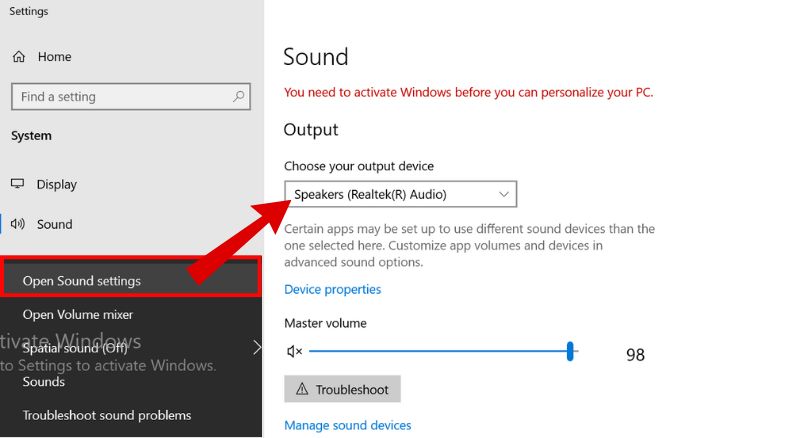
Step 3. Click Set as Default and then hit OK to confirm.
Step 4. Restart Windows Media Player and play your MP4 file again to check if the sound works.
Fix 2. Verify and Unmute the Volume Settings
In some cases, the problem is not with the media file but with the volume on the program or the system being muted or turned low. There may be no sound from Windows Media Player because either the player's internal volume slider or your system's volume mixer is muted. It is a very easy fix to try before getting too technical.
Steps to Check and Unmute Volume Settings
Step 1. Open Windows Media Player and look for the volume slider at the bottom.
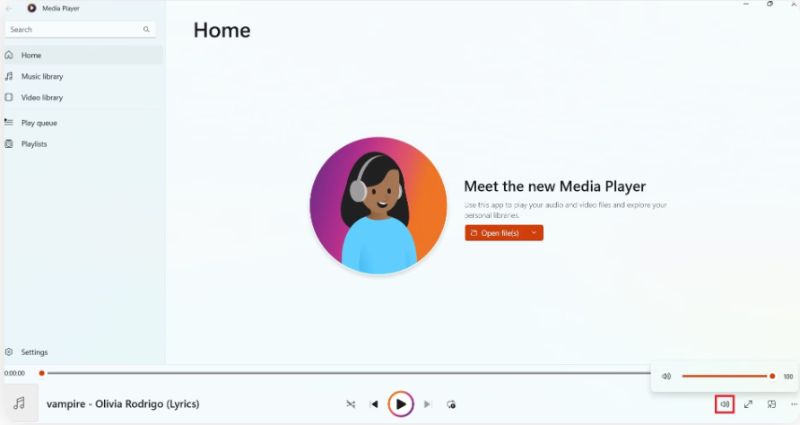
Step 2. Ensure the slider is moved up and not muted. If the speaker icon has a red x, click it to unmute.
Step 3. Head to the speaker icon by right-clicking it. Then choose Open Volume Mixer.
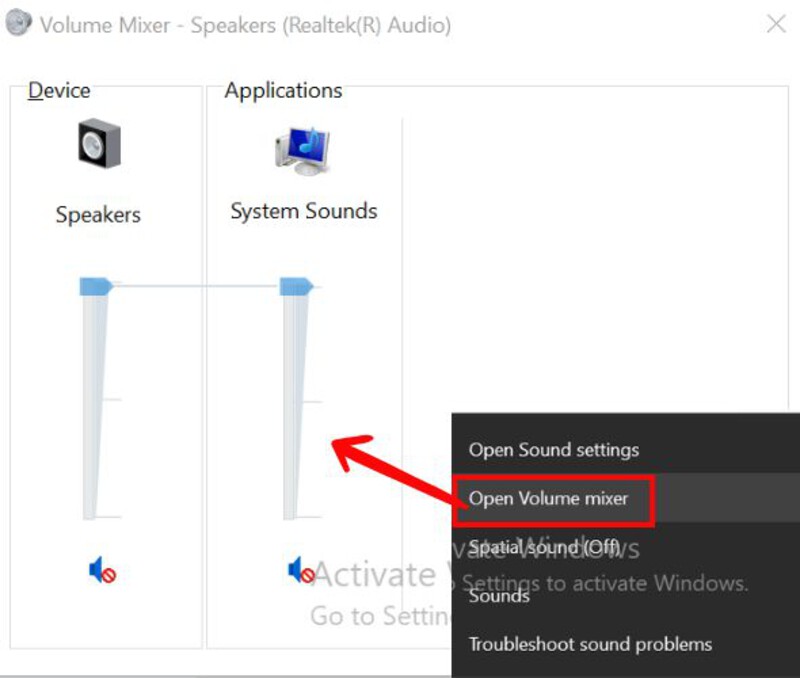
Step 4. Verify that Windows Media Player is not muted in the mixer. Play your video again and confirm that the sound is now working.
Fix 3. Reinstall or Update The Audio Drivers
If you are still having issues with Windows Media Player no sound, your audio drivers may be outdated or corrupted. Drivers serve as the link between your operating system and the sound hardware. When the drivers are malfunctioning, your computer can't properly play and output sound, regardless of how good the file and player are. Reinstalling or updating your audio drivers typically will fix the issue.
Steps to Reinstall or Update Audio Drivers
Step 1. Press Windows + X and choose Device Manager from the menu.
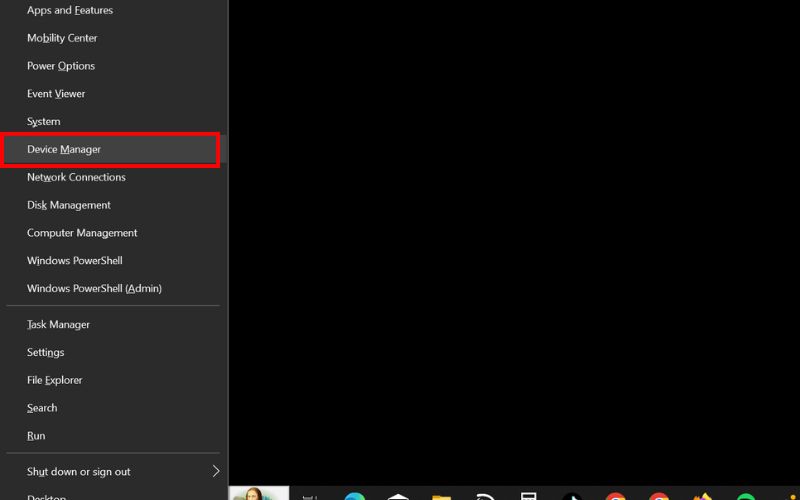
Step 2. Extend Sound, video, and game controllers. To update the driver, right-click on your audio device and choose Update.
Step 3. Choose Search automatically for drivers to let Windows install the latest version.
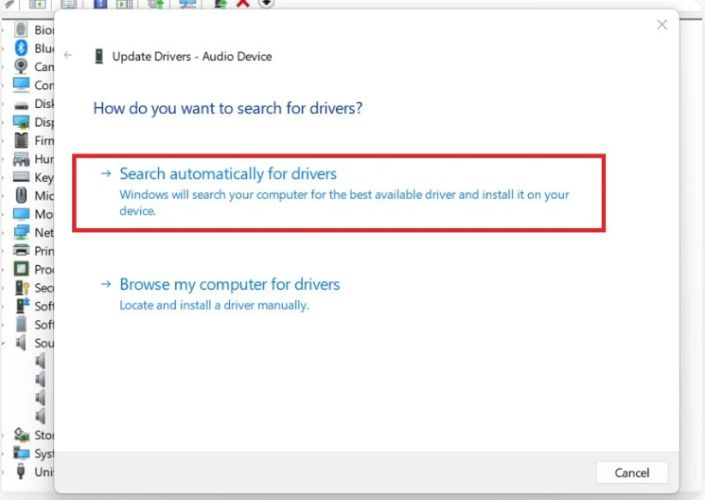
Step 4. To enable Windows to reinstall the driver automatically, restart your computer after right-clicking once more and choosing Uninstall device if the problem continues.
Step 5. Once updated or reinstalled, relaunch Windows Media Player and check if the sound works.
Fix 4. Reset Windows Media Player
If you still have no sound on Windows Media Player the error could be due to Windows Media Player not having the correct settings or the player library being corrupted in some way. Resetting Windows Media Player sets all the settings to default and clears all the errors to allow Windows Media Player to perform correctly. This option is worth trying, as other apps on your PC can play sound, but Windows Media Player won't.
Steps to Reset Windows Media Player
Step 1. Press Windows + R, type appwiz.cpl, and hit Enter to open the Control Panel.
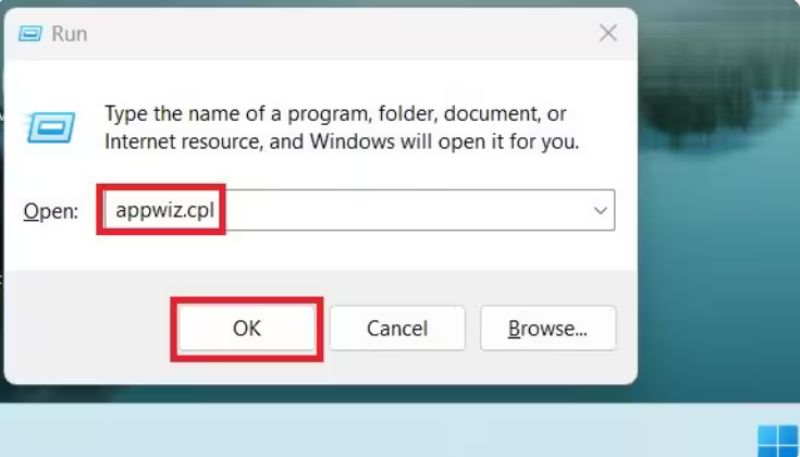
Step 2. Navigate to Programs, then select Programs and Features.
Step 3. Choose Turn Windows features on or off from the panel on the left.
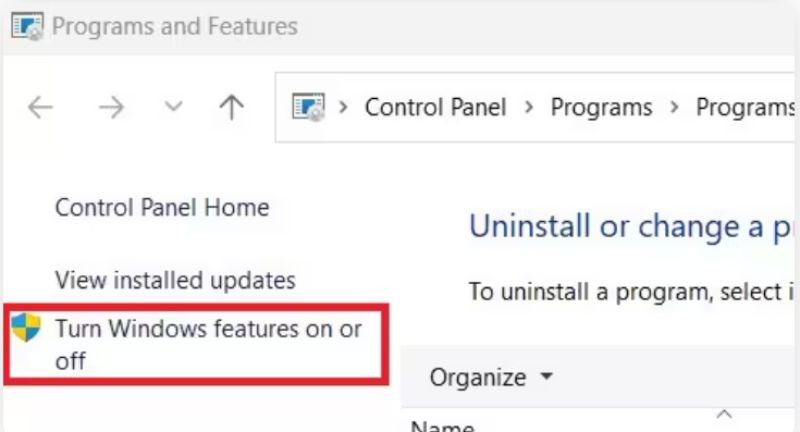
Step 4. Scroll down and uncheck Windows Media Player under Media Features. Click OK to disable it.
Step 5. Restart your computer and repeat steps 1–4, but this time recheck Windows Media Player and click OK.
Step 6. Open the player again and test your video or music file to confirm if the issue is fixed.
Sometimes, the error in Windows Media Player, no sound or complete playback failure, happens because the media file itself is damaged or corrupted. Instead of troubleshooting the player repeatedly, repairing the file may be the best solution. VideoSolo Video Repair is a reliable software designed to fix corrupted or unplayable video files so you can enjoy seamless playback again.
Key Features
• Restores corrupted, damaged, or broken video files.
• Works with many of the most popular formats, including MP4, MOV, AVI, MKV, and more.
• Fixes many different corruption issues, including freezing, video stuttering, no sound, and interrupted playback.
• Easy-to-use interface that works well for beginners and advanced users.
• Has a high success rate in restoring videos with no loss of quality.
Steps to Repair Corrupted Videos Using VideoSolo Video Repair
Step 1. Download VideoSolo Video Repair and register to access it. You will receive a code via email.
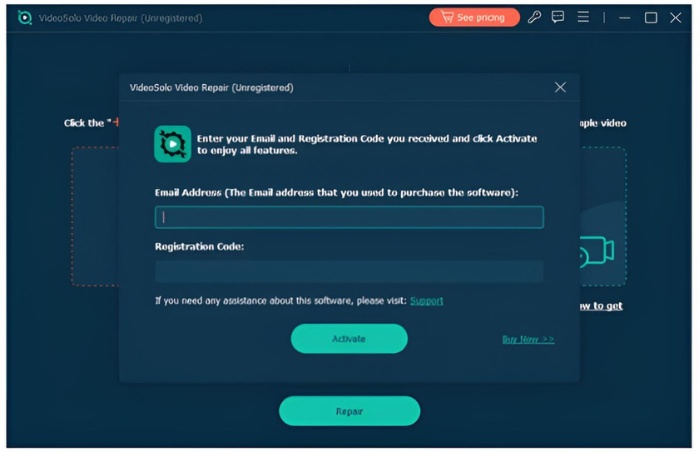
Step 2. Navigate to Programs, then select Programs and Features.
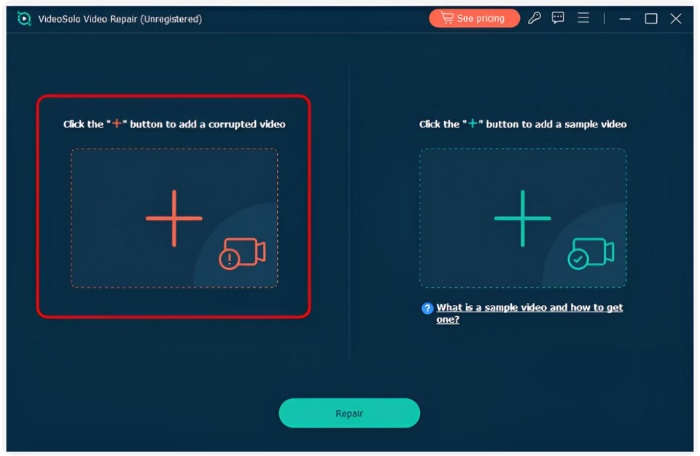
Step 3. Add a sample healthy video file on the right from the same device or format to improve repair accuracy.
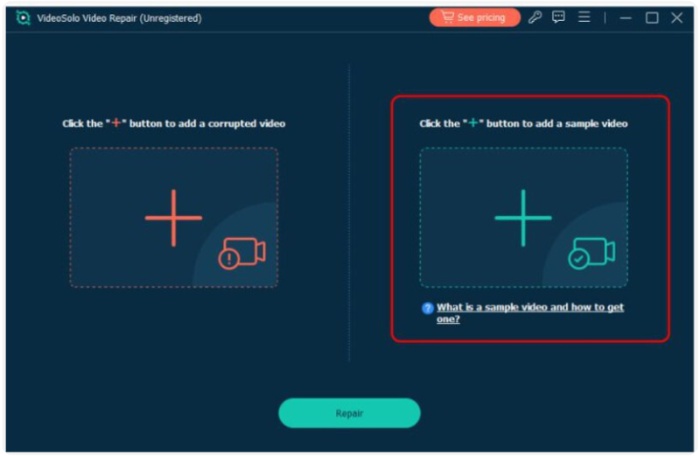
Step 4. Click Repair and wait for the process to finish. After that, preview the repaired video to check the quality.
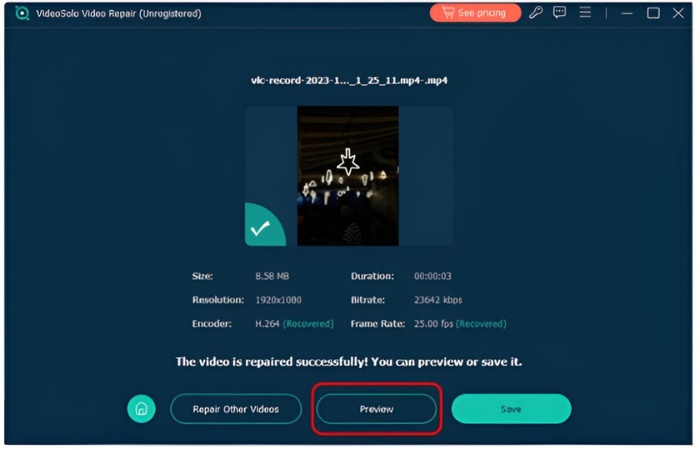
Step 5. Save the fixed video to your preferred folder and play it again in Windows Media Player.

With VideoSolo Video Repair, even if a video file is corrupted or fails to play properly, you can quickly bring it back to working condition without worrying about permanent loss. Besides repairing video, it can also fix black screen video, repair corrupted MP4 video, and more.
Part 3. FAQs about Windows Media Player No Sound
Can a corrupted file cause no sound to play in Windows Media Player?
Yes. If the video or audio file is corrupted, Windows Media Player may fail to process the audio track, leading to playback without sound. In such cases, a video repair tool like VideoSolo Video Repair can help. If your Windows Media Player can not play videos, you can also fix it with this tool.
Why is there no sound when playing DVDs in Windows Media Player?
DVD playback often requires specific codecs. If these are missing or corrupted, the audio won’t play. Installing the proper codec pack should fix the issue.
If you're consistently experiencing no sound, is there an alternative to Windows Media Player?
Yes. Many players, such as VLC Media Player or KMPlayer, support a wider variety of codecs - they might play sound correctly in some instances when WMP does not.
Conclusion
Experiencing no sound on Windows Media Player can be bothersome because it often has simple main causes like audio settings, drivers, and missing codecs. If you understand what you are experiencing and the reasons behind the sound issues, you can use practical fixes like selecting video devices, checking drivers, and performing a hardware reset to get back to normal use quickly. Even if corruption is involved, such as with video files, you can use tools like VideoSolo Video Repair to fix the issue. The key takeaway is that most sound issues can be easily resolved through basic troubleshooting.
More Reading

Repair your damaged, unplayable videos with multiple mainstream formats like MP4, MOV, 3GP, etc.




 wpDiscuz
wpDiscuz