There aren't many things more unpleasant than getting an error number when you sit down to watch a video. You know how unpleasant it is to get the 0xC00D5212 problem on Windows Media Player or the Movies & TV app. When you attempt to play MKV, MP4, or MOV files, this issue occurs a lot, and you could think your movie is destroyed for good. The good news? Your video is likely fine. Don't worry; let's look at why this happens and how to fix it. Most of the time, missing codec 0xC00D5212 is a problem with the program or compatibility, not the video itself.
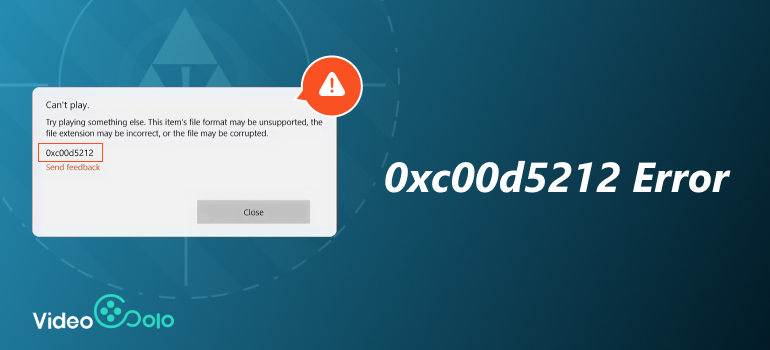
Typical Causes of Error 0xc00d5212
This 0xc00d5212 missing codec problem may be caused by a number of things, including:
• Outdated or absent video codecs The video format cannot be decoded by your player if the codec is incorrect.
• Outdated GPU drivers: Unupdated graphics drivers may not be able to handle certain video formats.
• Video files that are corrupted: A partly damaged video may not load.
• Unsupported video player: Certain built-in players are unable to play rare containers or high-compression formats.
• Windows OS issues – In rare cases, system updates or missing files within Windows itself can cause the error.
Now that we know what might be happening, let’s go through the solutions one by one.
Solution 1. Use VideoSolo Video Repair
If you suspect the video itself is corrupted, the most direct fix is to repair the file. This is where VideoSolo Video Repair comes in handy.
VideoSolo is a tool that can mend video files that are broken or damaged and won't play. It can fix the 0xc00d5212 issue and works with a lot of other video formats, such MP4, MOV, MKV, M4V, and more. VideoSolo uses powerful AI-driven algorithms to fix broken video data, which is better than built-in solutions that just try to do simple fixes.
Features
• Repair damaged video files that show playback errors or won’t open at all.
• Supports popular formats used in Windows players.
• Preserves original quality after repair.
• User-friendly with step-by-step guidance.
Steps
Step 1. Click the section on the left and upload your damaged video.
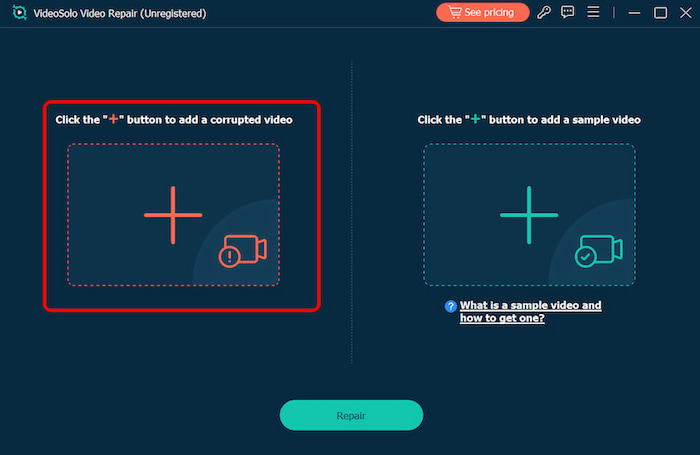
Step 2. Upload a sample video to help the app fix your video. The target video will keep its resolution and framerate the same as the sample video.
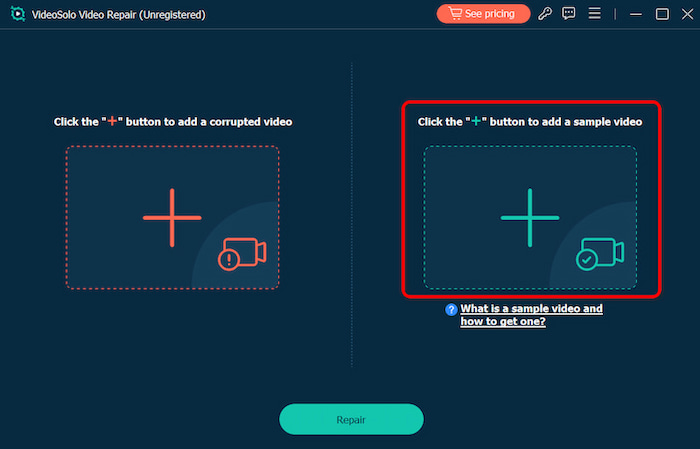
Step 3. Click Repair to start repairing.
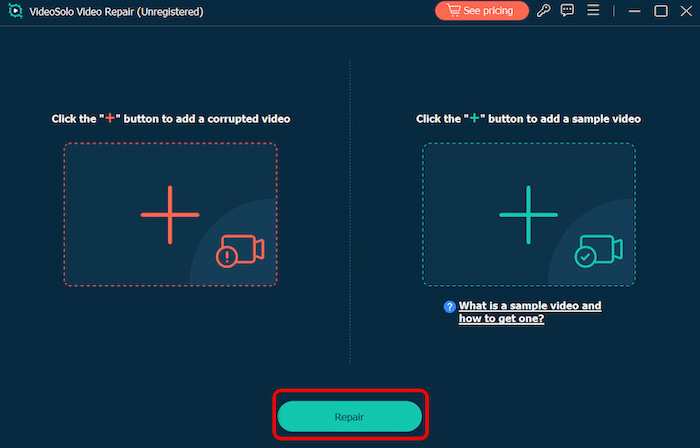
The remarkable effect rate with frame interpolation and easy-to-use interface of VideoSolo Video Repair make it stand out. It uses deep scanning methods, enhances the quality of ancient movies, and repair damaged video files using a "Sample File" approach. This lets you trim films in a way that's comparable to flipping them and lets you know that the video has a high quality. For consumers who want to restore outdated home films in a high-quality, expert manner without having to spend hours troubleshooting, VideoSolo Video Repair is perfect.
Solution 2. Install the 0xc00d5212 Missing Code
The lack of the appropriate codec is another frequent cause of 0xC00D5212 error. Not all of the formats are automatically supported by Windows Media Player and the Movies & TV app. Installing a codec pack, such K-Lite Codec Pack, can resolve this issue and enable your machine to read almost any video format.
Steps
Step 1. Visit the official website of a trusted codec pack.
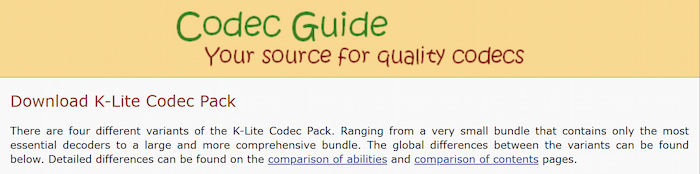
Step 2. Download the installer, and follow the on-screen instructions.
Step 3. Restart your computer.
Step 4. Try opening the problematic video again.
Installing the right codec often solves playback errors instantly, especially for MKV or high-compression MP4 files.
Solution 3. Update or Reinstall Your GPU Driver
Since your graphics card renders video, error 0xC00D5212 may be easily caused by an out-of-date or buggy driver. A dependable solution for this is to update your GPU driver.
Steps
Step 1. Open Device Manager. To launch the Run dialog box, use the Windows key + R. Input "devmgmt.msc" and hit return.
Step 2. In the "Sound, video and game controllers" or "Display adapters" sections, expand. To reinstall a particular driver, right-click on it.
Step 3. Remove the driver in step three. Choose "Uninstall device." To remove the driver program, check the box. Select "Uninstall."
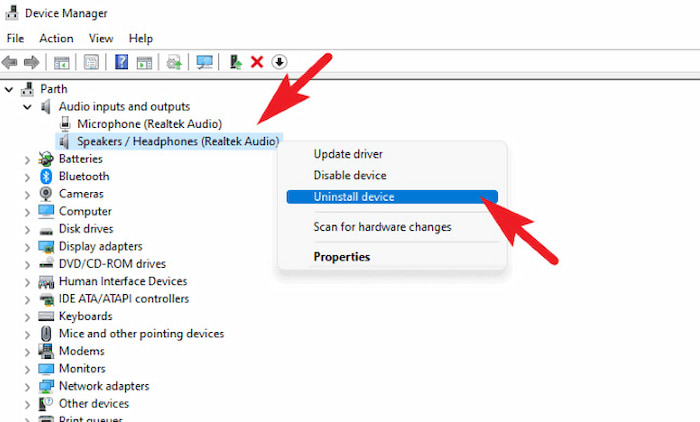
Step 4. To guarantee the changes take effect, restart your computer.
Put the D River back in place. There are two main ways. Reinstallation that happens automatically: When you restart your computer, Windows could automatically restore the driver. Reinstalling by hand: To acquire the most recent driver for your device, go to the manufacturer's website. Please follow the instructions for installation.
Solution 4. Try Another Video Player
The 0xc00d5212 problem isn't always your system or video; it might be the player. Windows' built-in apps don't always handle all formats well. A quick remedy is to use a more versatile player like MPC-HC or VLC Media Player that are effective tools in repairing corrupted mp4 video repairing corrupted mp4 video. These programs come with built-in codecs that can handle a wide range of formats and typically fix issues like 0xC00D5212.
Steps
Step 1. Download and install VLC from the official VideoLAN website.
Step 2. Open the video directly in VLC.
Step 3. If it plays smoothly, the problem was with your old player, not the video.
This solution is especially useful if you want a quick fix without diving into system updates or driver installations.
Solution 5. Update or Reinstall Your Windows OS
If none of the above solutions work, Windows itself could be the issue. System updates typically come with important multimedia parts that make video playing smooth.
Steps
Step 1. Press Win + I to open Settings.
Step 2. Navigate to Update & Security.
Step 3. Click Check for updates.
Step 4. Install any pending updates and restart your PC.
Reinstalling Windows can be necessary if upgrading doesn't resolve the issue and you suspect system damage. This step will reset your system, so be sure you have a backup of your data before trying it.
It is strongly advised that you use an antivirus tool to check your system and get rid of any viruses or malware in addition to the five remedies we listed above. This will guarantee that your data is protected against corruption. Unfortunately, the missing codec 0xc00d5212 problem will also show up if your video is destroyed.
FAQs about 0xc00d5212 Error
Can video be permanently lost due to the error 0xc00d5212?
Not always. Most of the time, the video is OK, and the issue is with your video player, codecs, or drivers. VideoSolo Video Repair and other tools may be able to fix broken files.
If my video displays this error, will it be permanently lost?
Not always. Often, the video is unaltered and the problem is with your video player, codecs, or drivers. Tools such as VideoSolo Video Repair may repair damaged files.
Why does my file play in VLC but not in Windows Media Player?
VLC comes with a huge collection of codecs. Codecs that are installed on your Windows computer are necessary for Windows Media Player to function. Because VLC is self-contained, it can play files that other players are unable to.
Conclusion
Even though it seems terrifying, the 0xC00D5212 error is usually caused by anything as easy as an outdated driver, a missing codec, or a video player that doesn't operate well. Try the simpler solutions first, such using VLC or adding a codec pack. If they don't work, update your Windows OS or GPU drivers. If you suspect your video could be broken, you can use a special tool called VideoSolo Video Repair to fix it with only a few clicks. With these workarounds, you'll be ready to cope with issue 0xC00D5212 and go back to watching videos without any problems.
More Reading

Repair your damaged, unplayable videos with multiple mainstream formats like MP4, MOV, 3GP, etc.




 wpDiscuz
wpDiscuz