Filmmakers, vloggers, and explorers adore GoPro cameras because of their amazing quality in capturing fast-paced action. However, GoPro footage has issues just like any other digital gadget. Many customers have distorted or unusable films as a result of faulty file transfers, broken SD cards, or recording pauses. It may be disastrous to lose important video, particularly unique trip experiences or work-related projects.
Thankfully, it is feasible to achieve corrupt GoPro video repair. The primary causes of video corruption will be covered in this article, along with detailed fixes and advice on how to avoid such problems in the future.
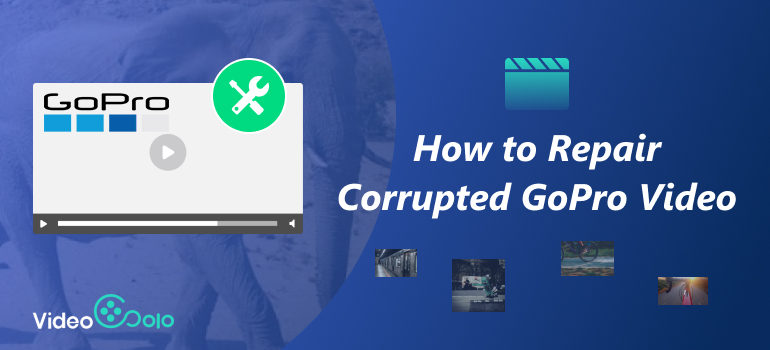
What Lead to GoPro Video's Corruption
First, the "why" must be understood in order to achieve gopro corrupt video repair. Inappropriate shutdowns, problems with the SD card, or disruptions in file transfers may all cause GoPro footage to sometimes get corrupted. GoPro video corruption is often caused by a particular incident rather than occurring randomly. The most frequent reasons are as follows:
• Improper Ejection: This is the first reason. Unplugging your microSD card or GoPro from your computer without using the "Safely Remove Hardware" option can interrupt a critical data transfer, leaving files partially written and corrupt.
• Power Failure During Recording: Video corruption may occur if your GoPro's battery unexpectedly runs out while you're filming a clip or if you turn it off before the file is fully written. Long, continuous recordings that consume the battery often cause this.
• A defective microSD card: SD cards are not all made equally. GoPros need cards that are fast and durable, ideally with a V30 grade or above. Using a card that is sluggish, outdated, or fake might result in corruption and write errors. A card that is physically damaged poses a serious danger as well.
• Interruptions During File Transfer: Moving files from your card to your computer and accidentally disconnecting the cable or removing the card will almost certainly corrupt the files being transferred.
Identifying the cause can help you choose the best method to repair corrupted gopro video.
How to Repair Corrupted GoPro Videos
Method 1. Use VideoSolo Video Repair (Recommended)
VideoSolo Video Repair relies on the latest artificial intelligence to instantly repair, damaged, corrupted, or unplayable video files. With MP4, AVI, and MOV and other formats allowed, it’s pretty convenient to use.
It can repair corrupted gopro videos in multiple situations:
• The Video Is Corrupted Due to Camera SD Card Damage.
• Something’s Wrong When Transferring.
• The Video Is Damaged While Converting Video Format.
• The Video Is Damaged by BSoD.
Features
• Repair corrupted GoPro videos with AI.
• Fix damaged videos in multiple formats like MP4,ACI, and MOV, etc.
• Fix corrupted video files via AI without quality losses.
Steps
Step 1. Click the section on the left and upload your damaged video.
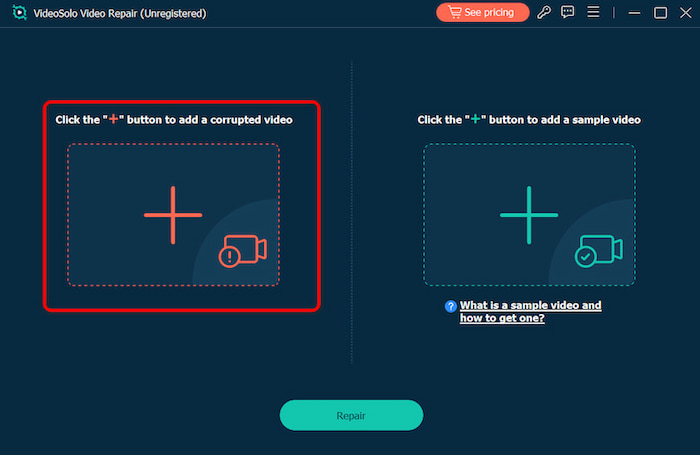
Step 2. Upload a sample video—a working video recorded by the same GoPro on the same settings (resolution, frame rate, codec) as the corrupted one to help the app fix your video. The target video will keep its resolution and framerate the same as the sample video.
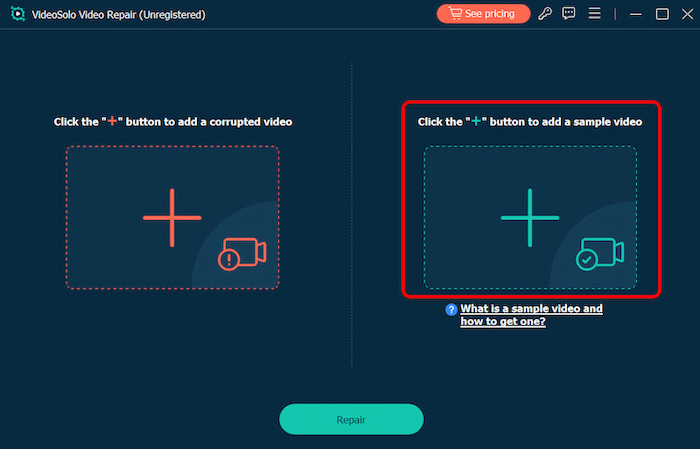
Step 3. Click Repair to start repairing.
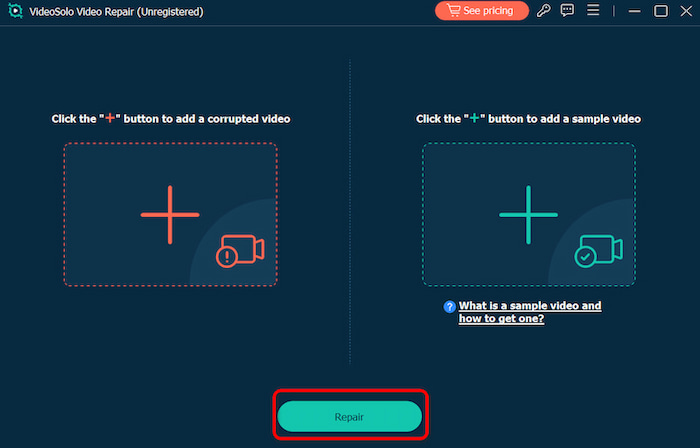
VideoSolo Video Repair can handle the high-resolution, high-bitrate formats (like HEVC/H.265) that GoPros use. Thi mp4 converter leverages AI algorithm deeply analyzes the file structure to reconstruct damaged headers, frames, and movement data.
Method 2. Use VLC Media Player
As a free and powerful cross-platform media player, VLC supports playing music and videos on both Windows and Mac operating systems. This open source software can play videos, convert video formats, change video aspect ratio, and repair corrupted GoPro videos in specific format. You can fix your corrupt video through the steps below:
Steps
Step 1. Connect the GoPro camera's SD card to your PC, then open VLC. Select Convert / Save in the Media section.
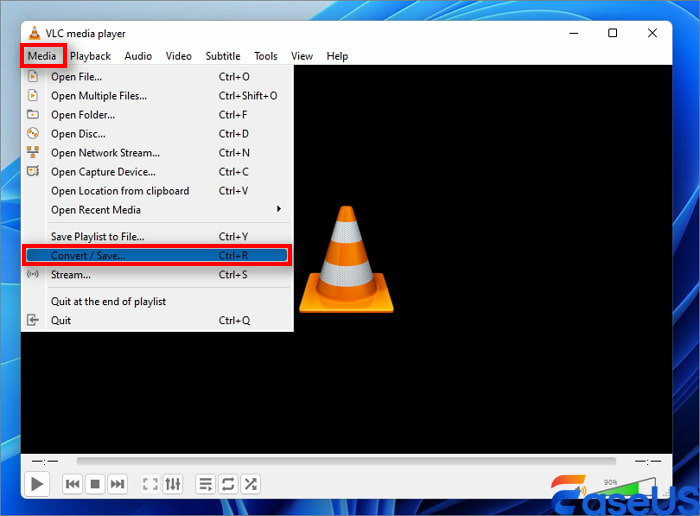
Step 2. Click Add to browse and choose the corrupted video, such as .mp4, from your GoPro SD card. Click Convert / Save to continue.
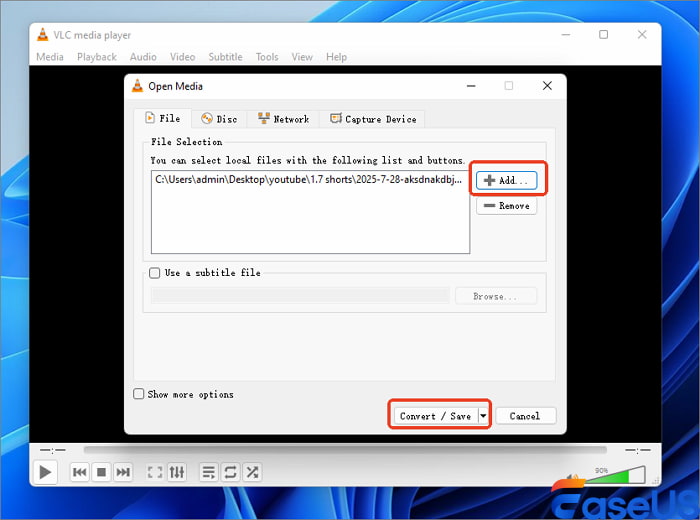
Step 3. Set a new codec for the corrupted video and browse to choose a new location to save the new file. Click Start to begin the conversion.
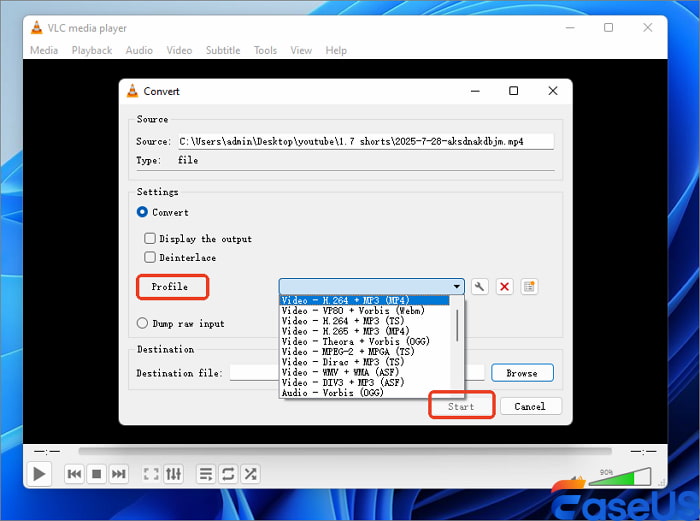
Here is a special situation. If you have set to convert MP4 to AVI, you may continue to change settings in VLC to repair further corrupted files automatically: On VLC, go to Tools > Select "Preferences" > Under Input /Codecs section, select "Always Fix" at the Damaged or Incomplete AVI File option > Click "Save". In doing so, you can repair corrupted gopro videos for free successfully.
Method 3. Recover via GoPro SOS Repair Tool
GoPro has a built-in SOS feature that can sometimes repair corrupted gopro video files directly.
Steps
For GoPro Hero Serials:
Step 1. Insert the SD card back into your GoPro and turn on the Camera.
Step 2. If the GoPro detects corrupted videos, it will display an SOS icon.
Step 3. Follow on-screen prompts to repair the video automatically.
For GoPro Hero Sessions:
Step 1. Turn off your camera and remove the SD card.
Step 2. Turn on the camera and insert the SD card back.
Step 3. The SOS utility will automatically scan and repair the file on the SD card.
Tips to Help You Avoid GoPro Corrupt Video Repair
• Don't cut corners and get a high-quality microSD card. Purchase a trustworthy, high-speed (U3/V30 or above), high-endurance card from companies like Lexar, Samsung Pro Plus, or SanDisk Extreme. Look for suggested models on the GoPro website.
• Format Your Card in the Camera. Use the GoPro's menu (Preferences > Reset > Format SD Card) to format your microSD card prior to every significant new session. This fixes any little issues and guarantees the card is set up precisely for your particular camera.
• Never merely yank the cord; always eject safely. Prior to disconnecting your GoPro or card reader, always make use of your computer's "Safely Remove Hardware" option.
• Make Sure There Is Enough Power. Make sure the battery is completely charged first. Use an extra battery or a pass-through charger for lengthy recordings.
FAQs about Corrupt GoPro Video Repair
Can I repair corrupt GoPro videos without special software?
Yes, minor corruptions can sometimes be fixed using free tools like VLC or GoPro’s in-camera SOS feature. However, for serious issues, professional software like VideoSolo Video Repair is more reliable.
Will repairing corrupted GoPros videos reduce its quality?
Not necessarily. Good repair tools like VideoSolo Video Repair maintain the original resolution, frame rate, and clarity of your GoPro footage, bring the smoothest and highest quality video repair result.
What makes a "sample video" so important in tools like Videosolo?
The sample video acts as a perfect digital blueprint. Since it was created with the exact same camera and settings, the repair AI can analyze its intact data structure—headers, movement blocks, keyframes—and use that information to reconstruct and patch the corrupted areas in the damaged file. This contextual analysis is far more powerful than a generic repair algorithm.
Conclusion
Corrupt GoPro video repair can be achieved by free tools like VLC to professional solutions like VideoSolo Video Repair, there are multiple ways to restore your files. For best results, combine effective repair methods with smart prevention habits—such as using reliable SD cards, keeping your device updated, and backing up footage regularly.
More Reading

Repair your damaged, unplayable videos with multiple mainstream formats like MP4, MOV, 3GP, etc.




 wpDiscuz
wpDiscuz