There aren't many things more aggravating than starting your favorite video and having it freeze in the middle. A frozen video may completely destroy a project you've spent hours editing, whether it's a recording, a movie, or something else entirely. The good news is that it usually doesn't disappear permanently. You can fix a frozen video by following the correct procedures and using the appropriate equipment.
The most frequent causes of frozen movies will be explained in this tutorial, along with four tried-and-true solutions, including a professional one called Videosolo Video Repair, which automatically restores damaged or unplayable video files using cutting-edge AI.
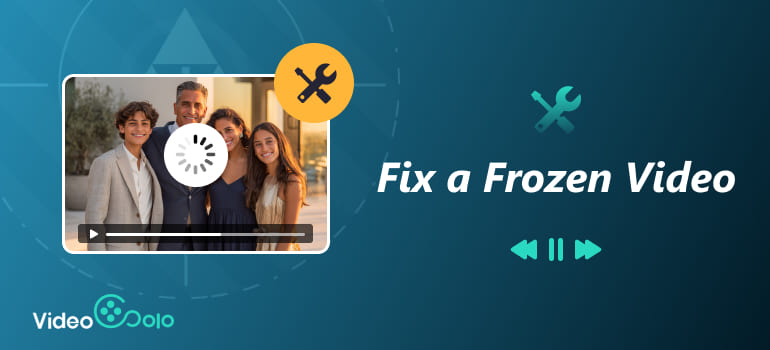
Part 1. What Might Caused Video Frozen
Before fixing the frozen video, it’s essential to understand why it happens. A frozen video can result from multiple issues, including:
• Video files that have been corrupted may lose crucial data segments if they were stopped during download, transport, or editing.
• Incompatible codecs: Your player may not be able to correctly decode the file if the codec is out-of-date or missing.
• Low system performance: Playback may slow or stall if your CPU or GPU is overworked. Bad media players: Occasionally, the player—rather than the file—is the problem.
Determining which of these elements is causing the problem and taking methodical action to correct it is the key to fixing a frozen video.
Part 2. How do I Fix a Video That Keeps Freezing
Here are four trustworthy ways to fix and recover frozen films, ranging from easy do-it-yourself fixes to sophisticated AI-powered solutions.
Method 1: Videosolo Video Repair
In dealing with whole video freezes on one frame, the most effective solution is VideoSolo Video Repair. This AI-powered software specializes in repairing corrupted, unresponsive, or frozen video files caused by system crashes, interrupted transfers, or codec issues.
Features
• Supports MP4, MOV, AVI, MKV, and many other popular formats.
• Uses AI-based analysis to detect and repair structural errors in video files.
• Allows batch repair—fix multiple videos at once.
• Provides a preview feature so you can check the repaired video before saving.
• Simple and user-friendly interface suitable for beginners.
Steps
Step 1. Click the section on the left and upload your damaged video.
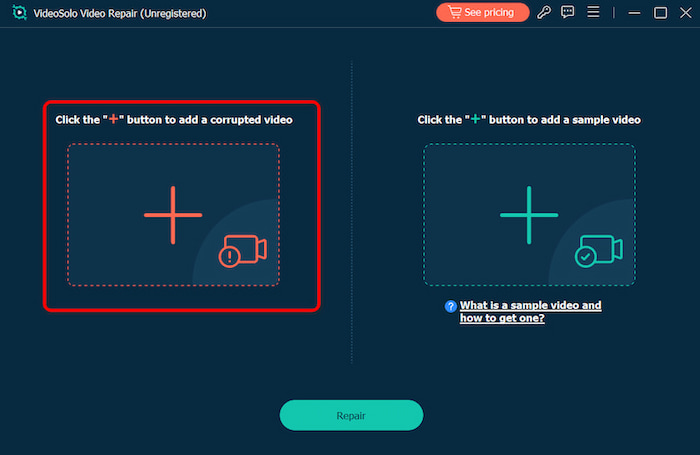
Step 2. Upload a sample video to help the app fix your video. The target video will keep its resolution and framerate the same as the sample video.
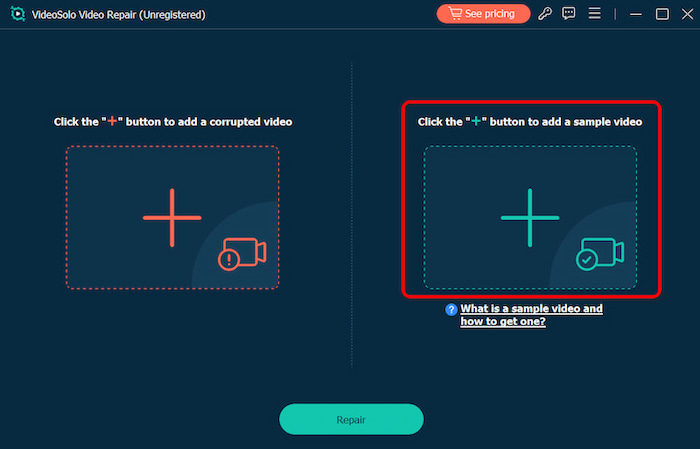
Step 3. Click Repair to start repairing.
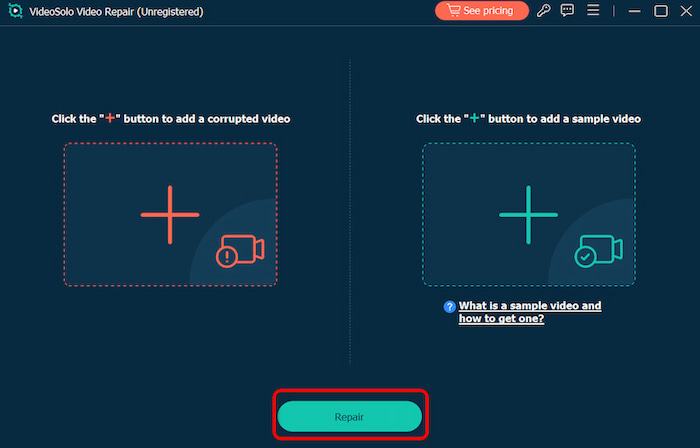
Videosolo stands out because it doesn’t just patch visible issues—it reconstructs missing or broken data frames intelligently. It allows you to trim YouTube videos or videos issue from other platforms, which ensures your video not only plays again but also retains its original quality.
Method 2: Video with VLC Media Player
One of the most flexible video players on the market, VLC may occasionally automatically fix frozen videos and other minor playing problems.
Steps
Step 1. Open VLC Media Player and click on Preference.
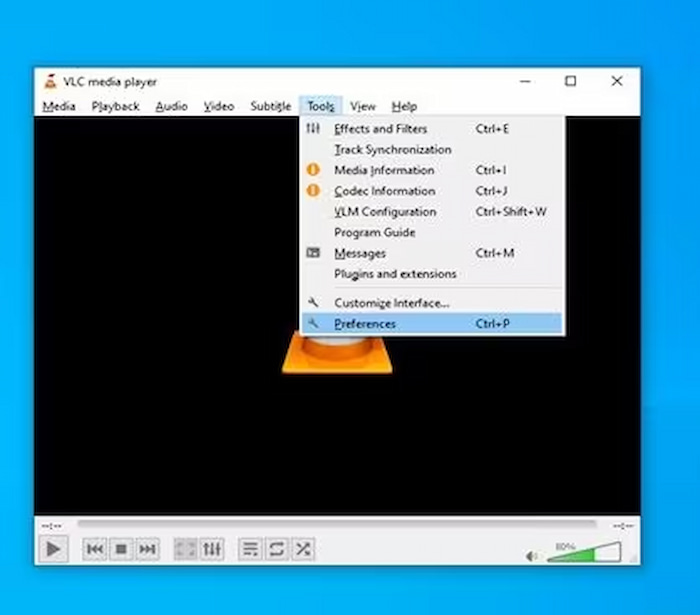
Step 2. Check the "All" option, located at the left bottom corner of the window. Then go to "Input / Codecs" section and scroll down, here you will find the Cache values.
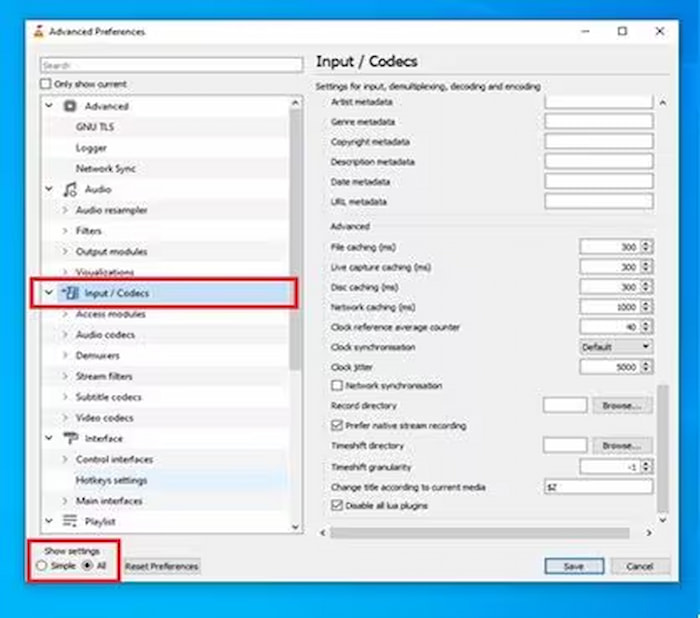
Step 3. Set the values of File Caching (ms), Disc Caching (ms), and Network Caching (ms) on 1000.
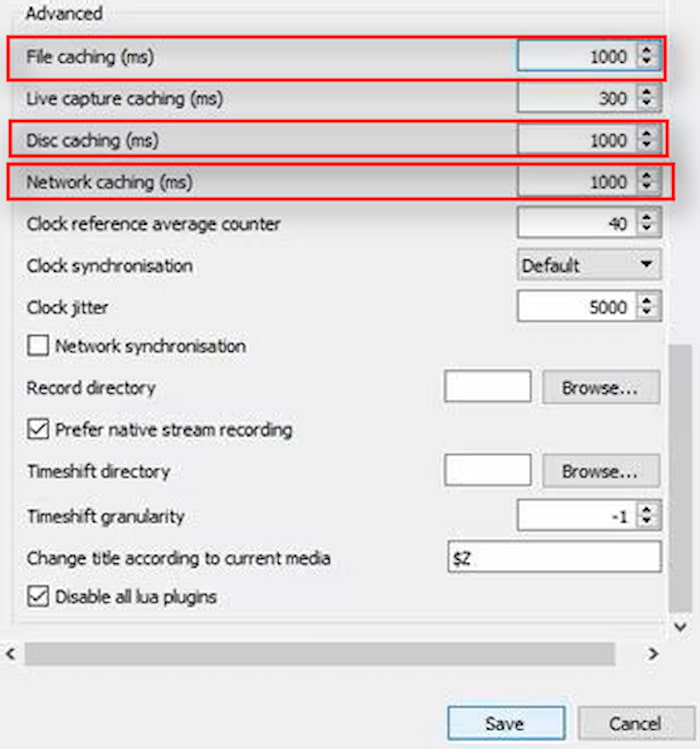
Step 4. Change the value from "None" to "All" and in the same FFmpeg audio/video decoder settings, find Hardware decoding, and ensure the value is Disable.
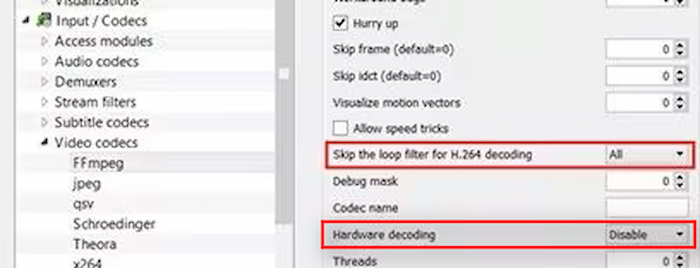
Step 5. Go back to the left bottom corner and check the "Simple" option, go to the Video section, and Change the Video Output settings from Automatic to DirectX (DirectDraw).
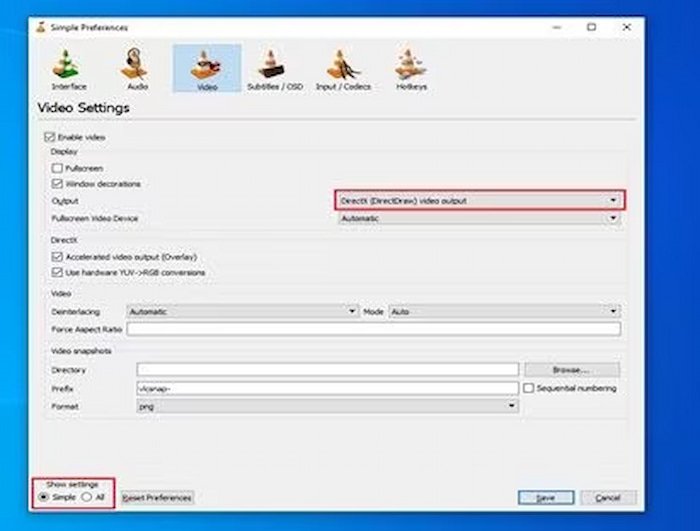
VLC Media Player is pretty easy to use, while it might not as powerful as what VideoSolo Video Repair could do like frixing a frozen video and reducing video noise.
Method 3: Update or Reinstall Audio and GPU Drivers
Playback slowness or video sticking can be caused by outdated or malfunctioning drivers, particularly for 4K or high quality videos.
Steps
Step 1. Press Win + X, then choose Device Manager.
Step 2. Expand Display Adapters and Sound, Video, and Game Controllers.
Step 3. Right-click and select Update driver.
Step 4. Restart your computer after the updates are complete.
Keeping your GPU and audio drivers updated ensures your system can decode and render video frames efficiently.
Method 4: Reinstall the Required Codec Packs
If your video freezes due to missing codecs, reinstalling a reliable codec pack can help.
Steps
Step 1. Download and install a trusted codec pack like K-Lite Codec Pack.
Step 2. Restart your video player and open the file again.
Step 3. Check if playback is now smooth.
Be sure to download codec packs only from reputable sources to avoid malware.
Part 3. Tips to Avoid Video Got Frozen
Preventing video freezing is easier than fixing it later. Here are some useful tips:
• Keep software updated: Always use the latest version of your media player, drivers, and system software.
• Transfer files safely: Avoid interruptions during download or file transfer to prevent corruption.
• Use reliable storage: Store your videos on quality hard drives or SSDs rather than unstable external devices.
• Avoid multitasking: Running heavy apps in the background can cause playback stutter.
• Back up important videos: Save copies in cloud storage or external drives for safety.
Part 4. FAQs about Fixing a Frozen Video
Why does my video freeze even though the sound keeps playing?
This often happens due to graphics card or codec issues. Try updating your GPU driver or repairing the file using Videosolo Video Repair.
Can Videosolo fix videos that won’t open at all?
Yes. If your video file is severely damaged and cannot be opened by any player, Videosolo’s AI repair function can still analyze and rebuild the missing data structures.
My video freezes after editing—why?
It could be due to an unstable export format or incomplete rendering. Re-export the project using a standard codec like H.264, or repair it with Videosolo.
Conclusion
It is now simple to fix a frozen video. You may restore fluid playback in a matter of minutes by determining the root problem and implementing the appropriate patch, which may involve upgrading drivers, repairing codecs, or utilizing Videosolo Video Repair. It makes sense to have Videosolo installed if your films are valuable records, artistic endeavors, or business assets. You can swiftly, securely, and fully restore the quality of even the most obstinately frozen films with its clever restoration technology.
More Reading

Repair your damaged, unplayable videos with multiple mainstream formats like MP4, MOV, 3GP, etc.




 wpDiscuz
wpDiscuz