VLC Media Player is one of the most widely used and reliable video players available. However, there may be instances where the media player will frustrate you due to issues you encounter while using the application. The most common issue users experience is a problem with the VLC crashing while using the app. VLC may crash when it freezes while opening a file, when it suddenly closes while you are watching a movie, or when you repeatedly find that it does not work when you first open it. Each time VLC fails to respond and crashes, it interrupts the flow of your viewing experience. This guide will examine the top reasons why you experience VLC crashing and offer step-by-step solutions for both Windows and Mac users. In addition to those potential fixes, we will also show you how to fix damaged video files, which may affect your use of VLC.
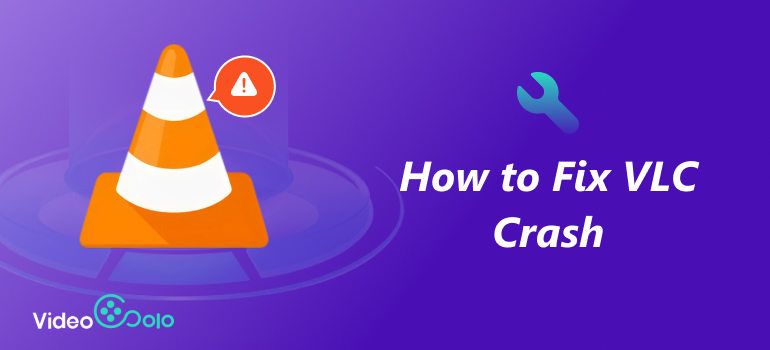
Part 1. Reasons That Cause The VLC Player to Keep Crashing
Ever been in the middle of a video when VLC keeps crashing and you’re left staring at your desktop in frustration? Don’t worry — this happens to many users, and there are a few common reasons why the VLC player keeps crashing. Here are some of the most likely culprits:
• Corrupted or broken video files – If the file you are attempting to play is corrupted, VLC may crash every time you attempt to access it.
• Outdated VLC version – If you have an older version of VLC, it could cause compatibility issues and unexpected crashes.
• Graphics driver issues – Outdated or buggy GUP drivers can cause the program to become glitchy and unstable, especially when playing HD or 4K videos.
• Too many apps running – When your computer is overloaded, VLC can lag or crash because it doesn’t get enough memory to run smoothly.
• Unsupported codecs or formats – Some rare video formats may not play well with VLC, leading to sudden shutdowns.
• Software conflicts – Security software or other media programs can sometimes interfere with VLC, causing it to stop working.
Determining which of these is causing the problem is the first step in restoring smooth playback. In the following sections, we’ll show you exactly how to fix it.
Part 2. How to Fix VLC Keeps Crashing on Windows
If VLC keeps crashing whenever you attempt to stream something, you don’t need to worry! We have some quick fixes to get it working. Follow the easy steps below and VLC should work again in no time.
Method 1. Disable Hardware Acceleration
Sometimes, hardware acceleration is incompatible with certain graphics cards, which can lead to VLC crashing. Turning it off can often stop the issue.
Step 1. Open VLC Media Player.
Step 2. Click Tools in the top bar menu and choose Preferences.

Step 3. Select Input/Codecs from the left panel.
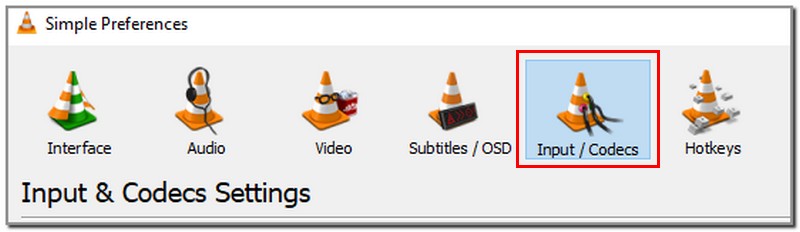
Step 4. Find Hardware-accelerated decoding and set it to Disable.

Step 5. Hit Save, close VLC, and open it again to see if the issue is resolved.
Method 2. Use Compatible Mode
If VLC media player keeps crashing after a Windows update, running it in compatibility mode can help it function smoothly.
Step 1. Right-click the VLC shortcut on your desktop.
Step 2. Select Properties.

Step 3. Go to the Compatibility tab.
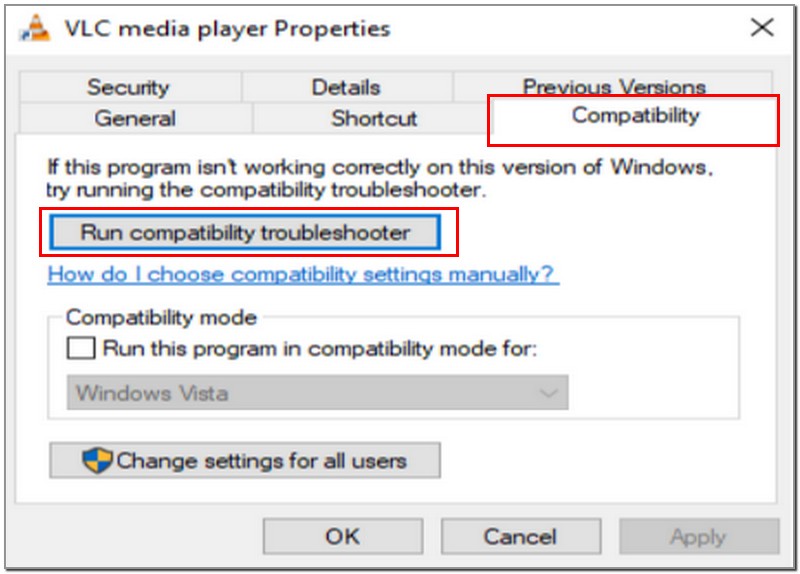
Step 4. Check to run this program in compatibility mode and select Try Recommended Settings.
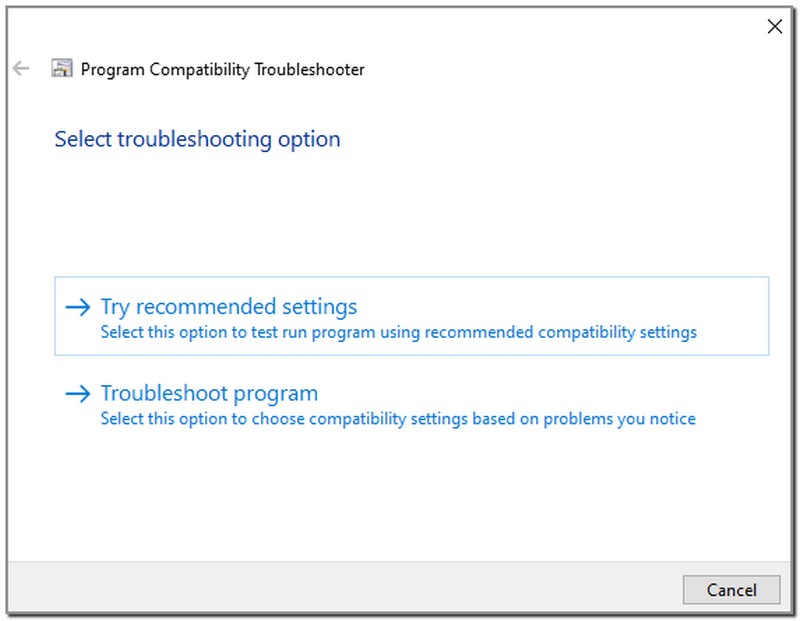
Step 5. Click Apply, then OK, and open VLC again to test it.
Method 3. How To Reset VLC In Windows Settings
If all else fails, resetting VLC will return it to its default settings, which often fixes stubborn crashes.
Step 1. Open VLC Media Player.
Step 2. Click on Tools in the top menu.
Step 3. Select Preferences from the dropdown (or press Ctrl + P).
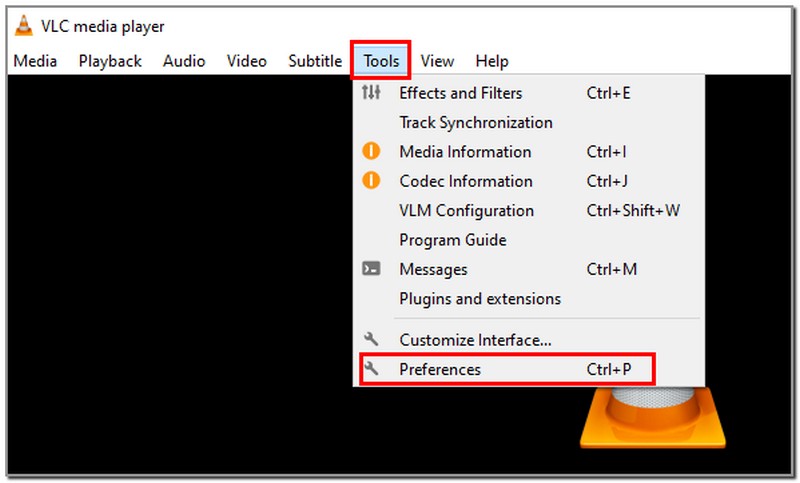
Step 4. At the bottom-left corner, click Reset Preferences.
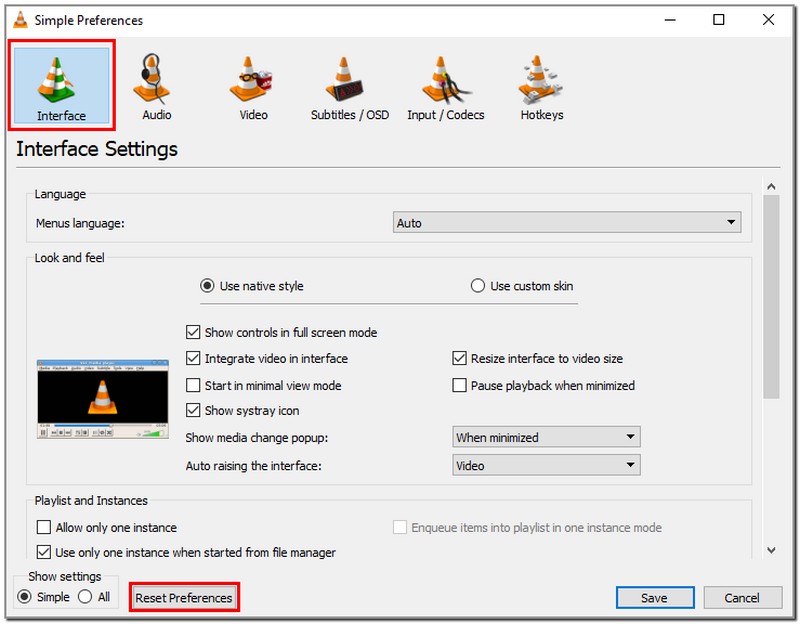
Step 5. A confirmation mini window will appear. Click OK to confirm.
Step 6. Close and restart VLC to apply the changes.
Part 3. How to Fix VLC Keeps Crashing on Mac
Part 3. How to Fix VLC Keeps Crashing on Mac If you’re a Mac user and VLC keeps crashing, don’t worry! Most of the time, it’s something small that can be fixed in just a few minutes. Here’s what you can try to get things running smoothly again.
Method 1. Force Quit The VLC And Reboot
Sometimes, VLC just needs a quick reset. If the VLC crashing happens while you’re watching something, forcing it can stop the glitch.
Step 1. Click the Apple menu on the left of the top screen and select Force Quit.
Step 2. Pick VLC Media Player from the list and click Force Quit.
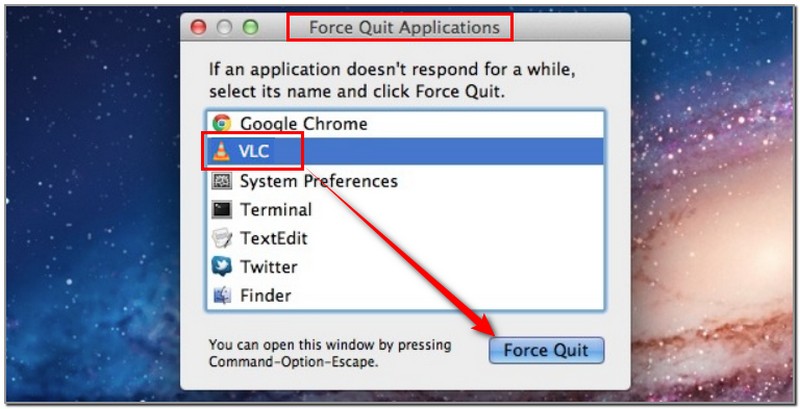
Step 3. Restart your Mac.
Step 4. Open VLC again and check if it runs without crashing.
Method 2. Install A VLC Codec Pack
Missing or outdated codecs can be the reason VLC media player keeps crashing on specific video formats. Installing a codec pack can help VLC read those files correctly.
Step 1. Visit the official VLC website and download the latest codec pack.
Step 2. Install the pack by following the on-screen instructions.
Step 3. Relaunch VLC and try playing the same video again.
Method 3. Make Sure You Have The Latest Version of VLC
Running an outdated version of VLC can sometimes cause random crashes. Keeping it updated ensures you have bug fixes and improved performance.
Step 1. Open VLC on your Mac.
Step 2. Click VLC on the menu bar and select Check for Updates.
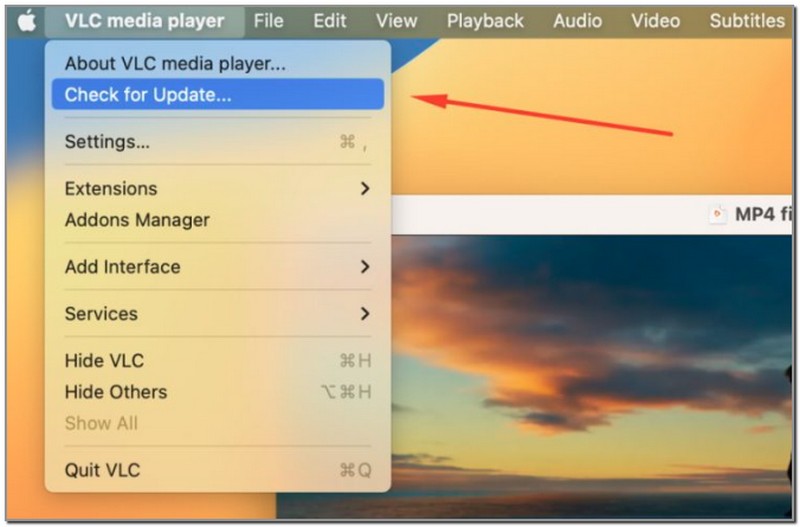
Step 3. If an update is available, download and install it.
Step 4. Restart VLC and test if it works properly.
If your VLC crashes due to an unsupported, incompatible, or corrupted video file, you can also try to use VLC to repair and play it normally.
Part 4. Extension: How to Repair A Damaged Video File
Sometimes, the real reason behind the VLC player keeps crashing isn’t the app itself, but the video file you’re trying to play. If the file is corrupted or damaged, even the best fixes won’t stop the crashes. VideoSolo Video Repair is designed to repair broken or corrupted video files. The repeated crashes of VLC allow you to enjoy smooth playback again without having to deal with VLC crashing repeatedly.
Key Features
• Fixes corrupted, unplayable, or damaged video files in just a few clicks.
• Sustains a wide range of formats like MP4, MOV, AVI, MKV, and more.
• Works with videos from different sources (downloads, cameras, phones, etc.).
• A simple and user-friendly interface, with no technical expertise required.
• Allows previewing repaired files before saving.
How to Repair a Damaged Video File with VideoSolo
Step 1. Download and install VideoSolo Video Repair on your computer.
Step 2. Launch the tool and add the damaged video file you want to fix.
Step 3. Import a sample video from the same device or camera to help improve repair accuracy.
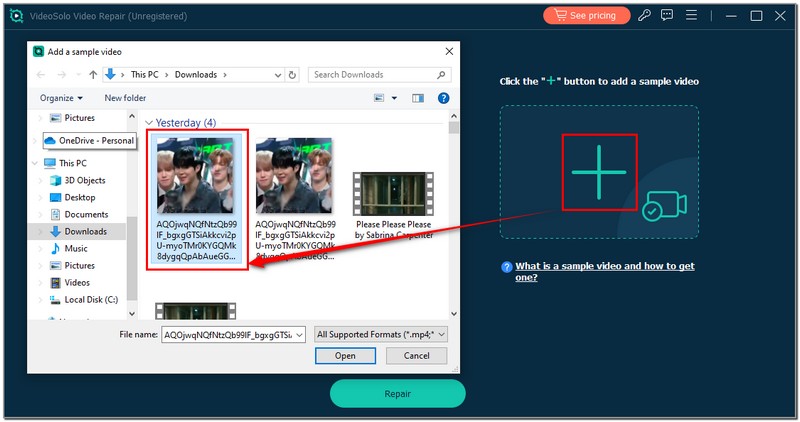
Step 4. Click Repair and let the software process your file.

Step 5. Preview the repaired video, then save it to your computer.
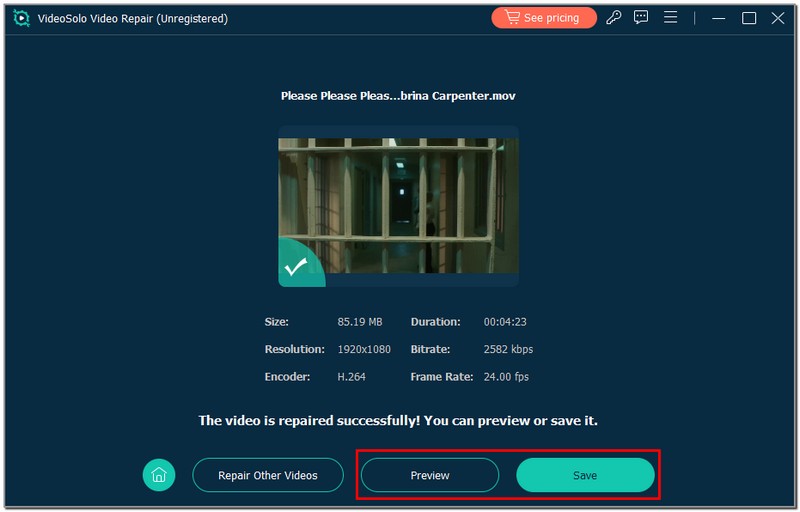
With VideoSolo, you can quickly fix this video file that can not be played and get back to watching without interruptions. No more ooops VLC media player just crashed, ruining your movie nights.
Conclusion
Dealing with a media player that suddenly stops working can be frustrating, especially when VLC keeps crashing right in the middle of your favorite video. The good news is that most fixes are quick and easy, whether you’re turning off hardware acceleration, running VLC in compatibility mode, or resetting the app on Windows or macOS. However, if the real problem is a damaged video file, VideoSolo Video Repair is one of the best tools for restoring corrupted videos and getting them to play smoothly again. Try these solutions and enjoy uninterrupted viewing every time.
More Reading

Repair your damaged, unplayable videos with multiple mainstream formats like MP4, MOV, 3GP, etc.




 wpDiscuz
wpDiscuz