Nothing’s more frustrating than opening up a video project and discovering that it won’t play, or encountering some strange error codes. It might be due to an incomplete download, an export failure, or some wild camera footage malfunction while recording. But is there a way to fix corrupted video files? Definitely yes! There are some quick software solutions and useful recovery tricks around here to restore your footage to normal and play nice again.
In this tutorial, we’ll take you through the best tools and strategies to troubleshoot, protect and repair your damaged video files. Whether you’re just starting out editing or you’ve been at it for years, this guide’s got your back so you can recover your videos like a pro.
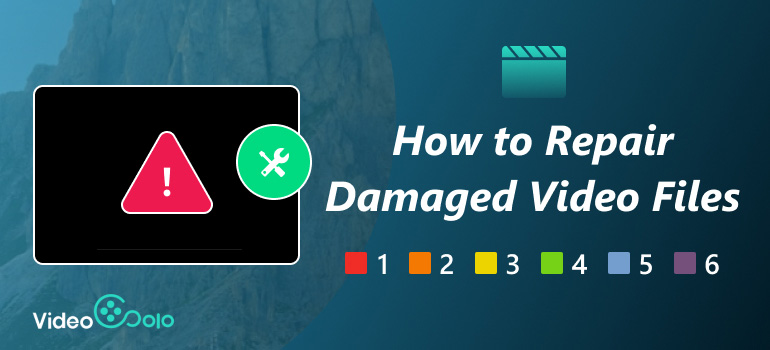
Part 1. What Caused a Video to Corrupted
First things first, let’s take a look at some possible reasons that caused a video to get damaged so that we can make our corrupted video file repair smoother. This part will help you figure out its mechanism and potential ways to avoid it. Corrupted video files can be caused by various reasons, such as sudden power loss, a failed conversion, or a bad network connection while downloading. Here’s the list:
- • Unexpected power loss during recording, editing, or file transfer
- • Abnormal ejection of a U disk, memory cards, or external hard disks
- • Apps crash, Blue Screen of Death, or improper shutdowns
- • Incompatible or outdated codecs in your player
- • The malfunction of the Recording device’s hardware, card readers, etc.
- • Bad internet connection. You can try to turn off the Windows Defender Firewall to fix it.
Part 2. 3 Ways to Repair Your Damaged Video Files
After learning the possible reasons that cause video damaged, let’s come to the point.
Use Professional Video Repairing Tool – VideoSolo Video Repair
One of the best options is to use professional tools like VideoSolo Video Repair. It can recover your distorted, messed-up video files, regardless of what format they are. Also, it supports fixing corrupted MP4 files and other mainstream video formats. In addition, its understandable UI makes it much easier to use when compared with Adobe or HandBrake. However, a simple UI doesn’t mean weaker functions to fix corrupted video s. It does some magic algorithms to insert missing frames, resolve sync issues, and construct file structures and still maintains quality. It is also compatible with Windows as well as Mac, so for someone who makes content, videographers, or whoever simply needs their video memories restored quickly and efficiently.

- Use AI to improve the repair success rate up to 98%
- Repair MP4, AVI, and WAV and other mainstream video formats
- Fix unplayable, can’t be opened videos in a flash
Step 1. After installing the app, click the section on the left to upload your damaged video.
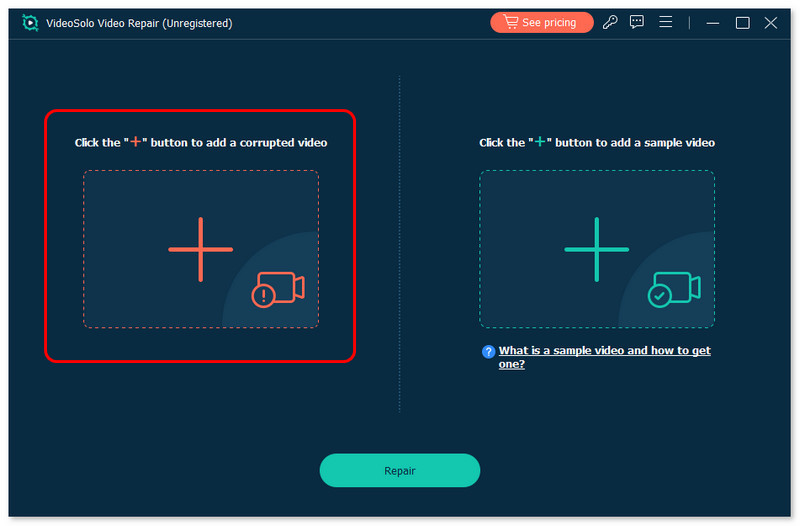
Step 2. Choose the sector on the right to add a sample video. Then, hit Repair to start fixing.
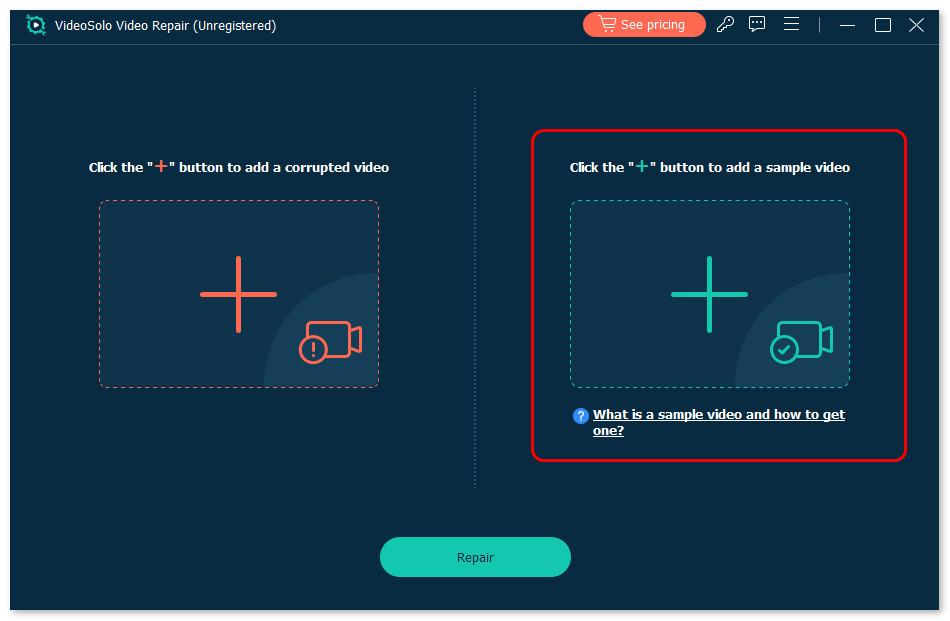
Step 3. Click Save to export.
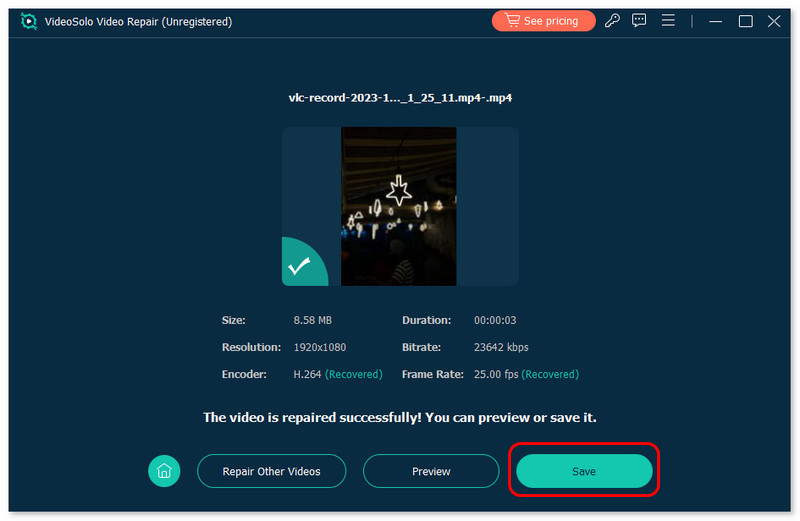
Download the Correct Codecs
Sometimes, a corrupted video is due to missing or out-of-date codecs. Media players and editors won’t have the first idea what to do with video files if your machine lacks the appropriate codec, resulting in errors, pixelation, or simply refusing to play anything. Installing full code, like K-Lite, CCCP, or those brand-specific special editions, ensures your machine can decode various forms. And, of course, up-to-date codecs resolve known security flaws and performance blips in their predecessors. Therefore, installing and updating your codec collection on Windows or Mac can fix corrupted video files in some cases.
Here, we use AVI code as an example:
Step 1. Launch Microsoft Store and screech for AV1.
Step 2. Click Get to download, and it will start installing automatically.
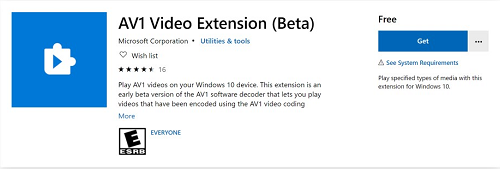
Use Free Video Repair – VLC
VLC Media Player is more than just a regular video player—it can actually repair some damaged video files , too. If the video index is completely corrupted or nonexistent, VLC comes to the rescue and attempts to repair it on the spot. This tool performs magic on AVI files with broken headers and generally fixes those frustrating glitches in MP4 or MOV clips. And the cherry on the cake? VLC is absolutely free, open-source, and compatible with Windows, Mac, and Linux, making it immensely easy to use.
Step 1. Open VLC and choose Preferences from the Tools section at the top.
Step 2. Locate the Damaged or incomplete AVI file option and change it to Always fix.
Step 3. Click Save. When playing, VLC will try its best to fix your damaged videos.
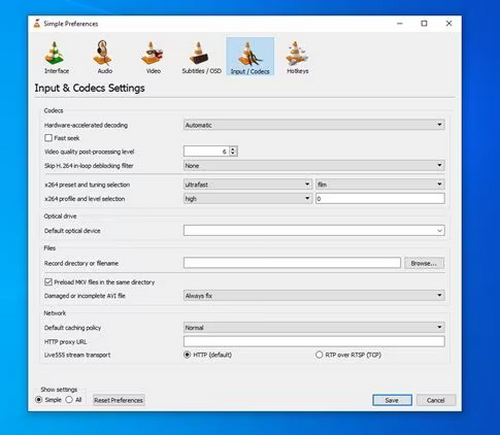

If the video played on VLC has no sound, you can view this guide: Fix VLC has no audio to solve it.
Part 3. Tips to Prevent Video from Getting Corrupted
I believe you know how to repair corrupted video files like a pro. Now, let’s see some tips to help you prevent such things from happening.
- • Prepare an Uninterruptible Power Supply (UPS) for safeguarding against sudden power cuts (If you can afford it).
- • Always eject storage devices properly before disconnecting from computers or cameras.
- • Keep codecs and playback software up-to-date to avoid compatibility problems.
- • Format memory cards and drives regularly to remove fragmented or corrupt sectors.
- • Ensure that you have backups such as cloud storage and external drives.
- • Use reliable, high-quality SD cards and USB drives rated for video recording.
- • Run periodic disk checks to detect and fix file system errors early.
- • Use version control to track and revert corrupt edits in projects.
Conclusion
Today, we have shown you 3 ways to fix corrupted video s. If, want a convenient and affordable video repair tool, you can take VideoSolo Video Repair into consideration. Meanwhile, suppose you have a limited budget, you can choose VLC or a proper code to repair it manually.
More Reading

Repair your damaged, unplayable videos with multiple mainstream formats like MP4, MOV, 3GP, etc.




 wpDiscuz
wpDiscuz