Encountering the error "The video playback was aborted due to a corruption laptop" can significantly disrupt your work and recreational time when you are unable to play the required media files on your computer. The reason for this playback error is generally due to issues with video files being corrupted, driver conflicts, or media player conflicts. Although this may seem complicated, there are straightforward methods to fix the error and recover your videos. We will discuss the primary reasons for this playback error in this analysis and propose a solution. By delivering reliable tools such as VideoSolo Video Repair and other widely used system updates, you will be presented with practical solutions to restore video functionality on your laptop.
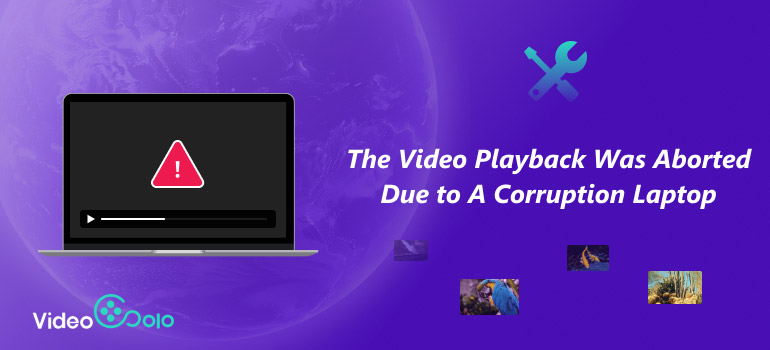
Part 1. List Some Reasons That Lead to Video Playback
You will often see the error, "The media playback was aborted" if your laptop or device is not able to read the video file correctly. The problem usually originates with a separate source, and knowing that is the first step to correcting it. Below, I’ve provided a few common reasons for a video playback error.
1.Impaired or Incomplete Video Files – If the file is damaged, incomplete, or attempted to improperly download, the media player could cease to work.
2.Outdated Graphics or Audio Drivers – Drivers are key to smooth playback. Outdated drivers often cause errors.
3.Incompatible Media Player – Sometimes the player itself does not support the file format or codec being used.
4.Faulty or Damaged Storage Device – Hard drive or USB corruption can lead to unreadable media files.
5.Browser or Plug-in Issues – When streaming, browser extensions or outdated plug-ins may trigger playback errors.
By identifying these causes, you can better understand why the video failed and move on to the proper fixes.
Part 2. How to Fix the Abort of Media Playback
Just because you see the error message "The media playback was aborted due to a corruption." It doesn't always mean it's unrecoverable. In fact, in many instances, it could be fixed by simply taking some steps to change your computer or repairing the video file itself. This issue can often arise from corrupt files or drivers, outdated software, or the absence of a key video component. Regardless of the reason, it is usually a problem that you can correct. We'll list a few ways to fix this error below so that you can begin playing your videos.
Method 1. Fix the Abort of Media Playback with VideoSolo Repair Video
If you keep receiving "The media playback was aborted due to a corruption", the most plausible way to fix this error is to repair the corrupted video file. One of the best recommended software programs for this is VideoSolo Video Repair. It can repair damages caused by broken, damaged, or corrupted video files resulting from transfer errors, crashes, or incomplete downloads, allowing you to enjoy watching your videos uninterrupted.
Key Features
• Repairs videos from various formats such as MP4, MOV, AVI, and more.
• Supports videos corrupted during shooting, editing, transferring, or conversion.
• Simple interface, allowing even beginners to repair files easily.
• High success rate in restoring videos without quality loss.
Steps to Repair Videos Using VideoSolo
Step 1. Download and Install VideoSolo Video Repair.
Step 2. Register to use our tool by entering your email and the code provided.
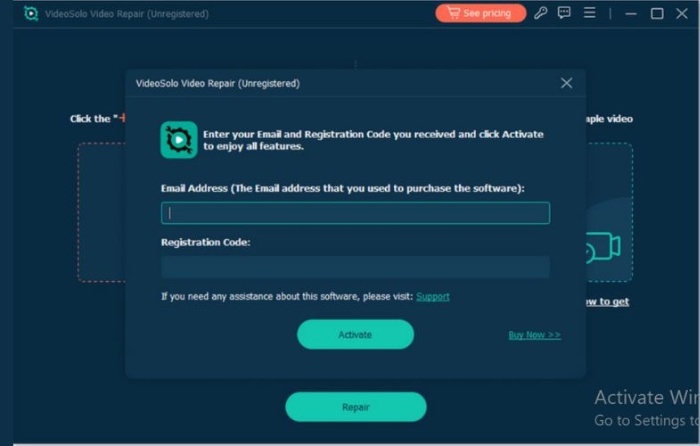
Step 3. Click Add File (+) to upload the corrupted video file after the program has launched.
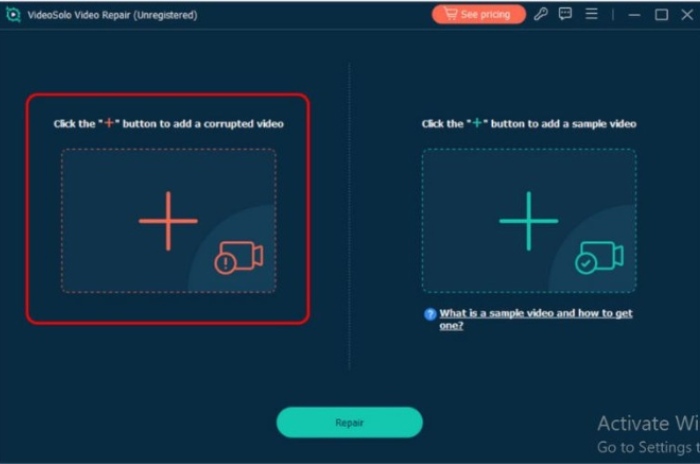
Step 4. Add a sample video from the same device/camera to improve repair accuracy.
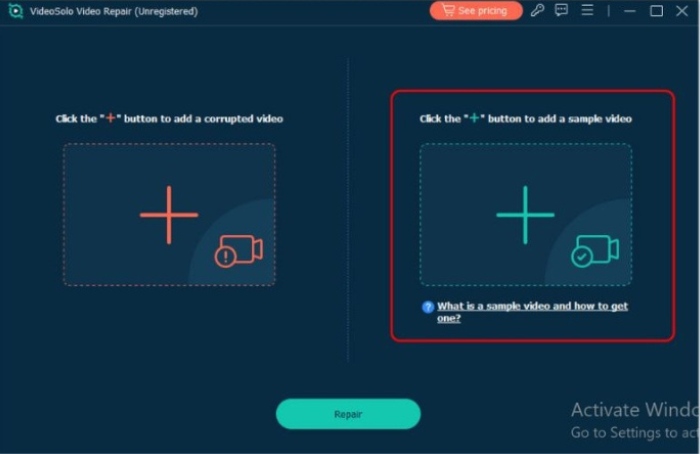
Step 5. Add a sample video from the same device/camera to improve repair accuracy.
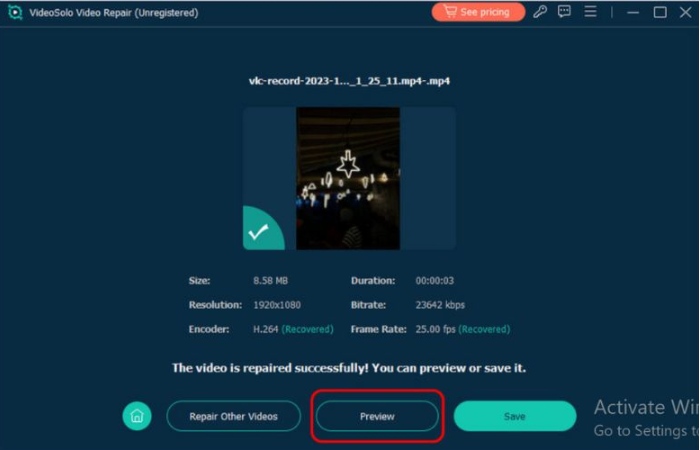
Step 6. Add a sample video from the same device/camera to improve repair accuracy.
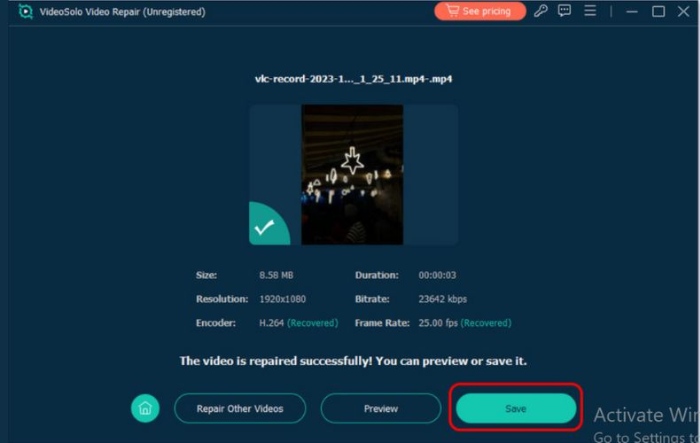
Method 2. Install The Most Recent Codecs
When the error appears stating "The media could not be played" it could be that the problem is not with the video file, but an outdated or missing codec on your laptop. A codec is a small piece of software that gives your system the ability to encode or decode various video or audio formats. Playback errors or streaming halts occur when your media player is unable to decode the file due to a lack of the proper codec.
Make sure your computer has the most recent codec packs installed to resolve this problem. K-Lite Codec Pack is a famous codec pack that includes codecs that work with many different types of audio and video file types. Using the latest codec enables your laptop to recognize and play various video types without errors.
Steps to Install Codecs
Step 1. Download the latest K-Lite Codec Pack. Launch the installer and adhere to the setup guidelines.
Step 2. After installation, restart your computer to make the changes take effect.
Step 3. Open your video again to check if it now plays without errors.
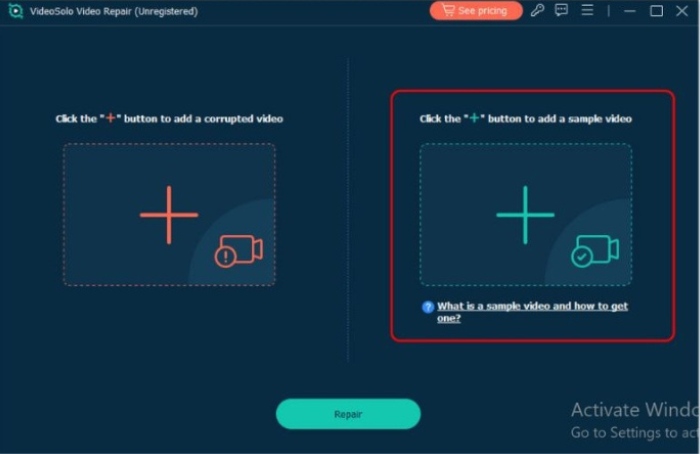
Method 3. Install The Most Recent Graphics Driver
Next to corruption issues, another popular cause of playback death is outdated or malfunctioning graphics drivers. A graphics card, specifically your GPU, renders videos. If your driver contains bugs or is outdated, this can lead to stuttering video playback (If the problem is in the video itself, you can also fix choppy videos with AI ), failure to even playback, or worst case, a media error altogether. Updating your graphics drivers to the most current version can enhance video playback, rendering, and compatibility with modern media formats. Specific graphics companies, such as NVIDIA, AMD, and Intel, are constantly producing updates to fix bugs, old decoders, and other issues.
Steps to Update Graphics Drivers
Step 1. Press Windows + X and select Device Manager. Then look for Display Adapters.
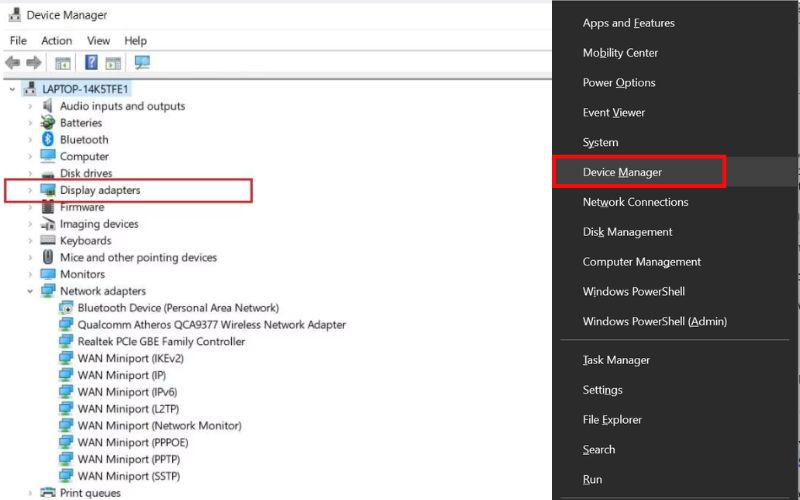
Step 2. Select Update driver by right-clicking the graphics card.
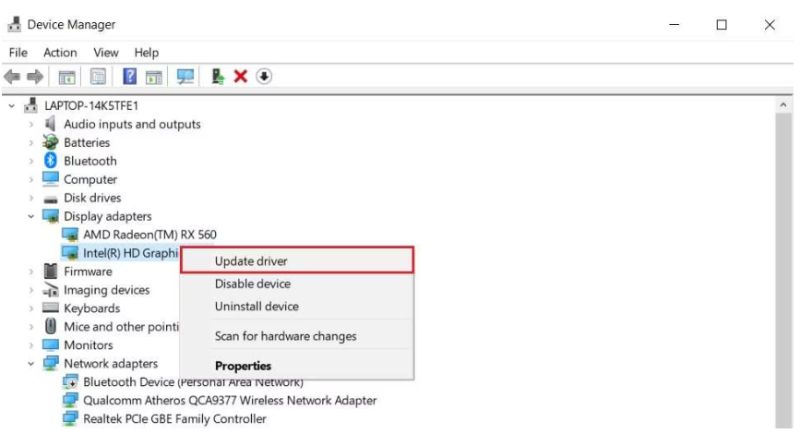
Step 3. Restart your laptop and try playing the video again.
Method 4. Using VLC to Repair Videos
If the media playback was terminated due to corruption, another convenient option is to use VLC Media Player. VLC is not just a capable video player. It has a built-in repair function that can rectify minor video file corruption. So, it is a reliable free option to troubleshoot playback errors without downloading third-party software.
Steps to Repair Videos with VLC
Step 1. Open VLC Media Player and go to the top menu. Click Media, then Convert/Save.
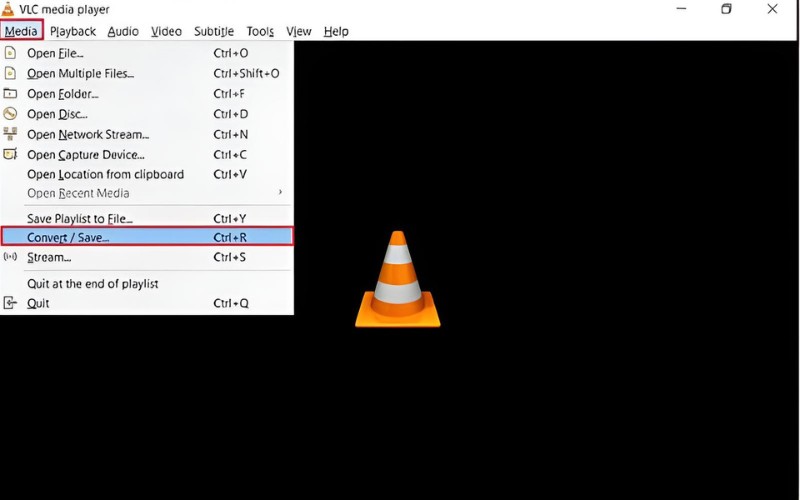
Step 2. Add the corrupted video file and then click Convert/Save.
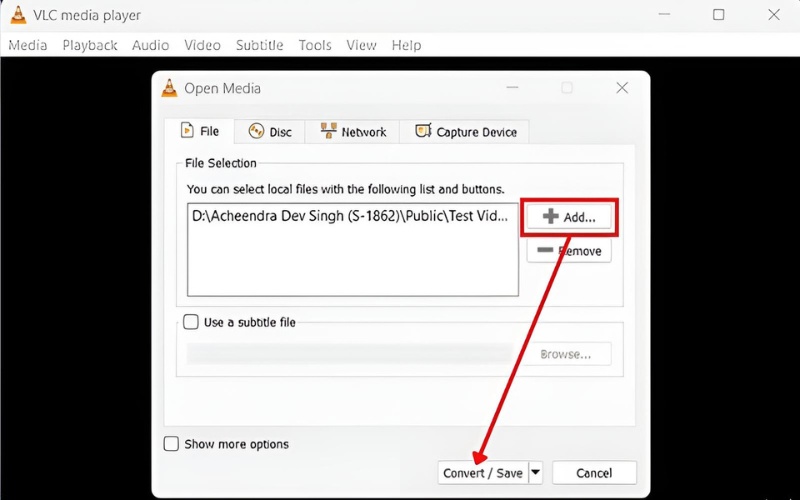
Step 3. Navigate to Settings' Profile section. Pick the desired output format and start the conversion.

Step 4. Click Start after selecting the input codec.
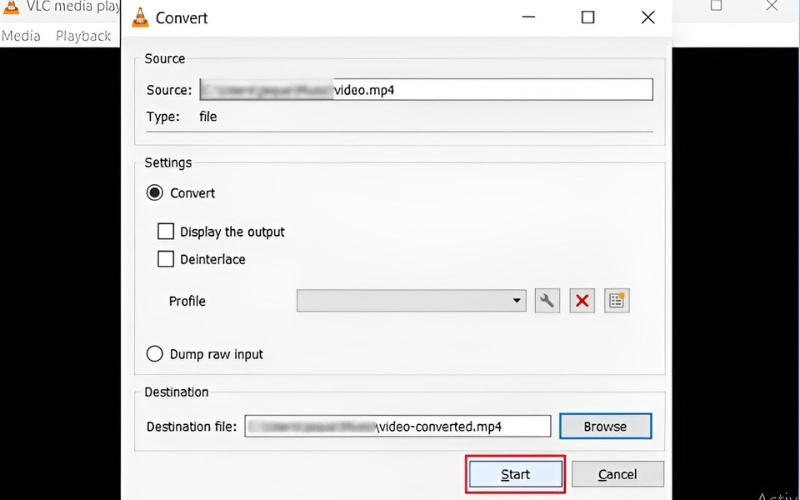
Method 5. Utilize a Windows Restore Point
When media playback was stopped due to a corrupt file, the issue may not always be the video file. It could be attributed to some recent updates made to your system, new drivers installed, or a conflict with another piece of software. If this is the case, using a Windows Restore Point can get your computer back to a previous point in time, and all will work as it did. A restore point is particularly useful when a playback issue arises after installing a new program or update.
Steps to Use a Restore Point on Windows
Step 1. Press Windows + R, type rstrui, and press Enter to open the System Restore tool.
Step 2. Click Next to view available restore points.
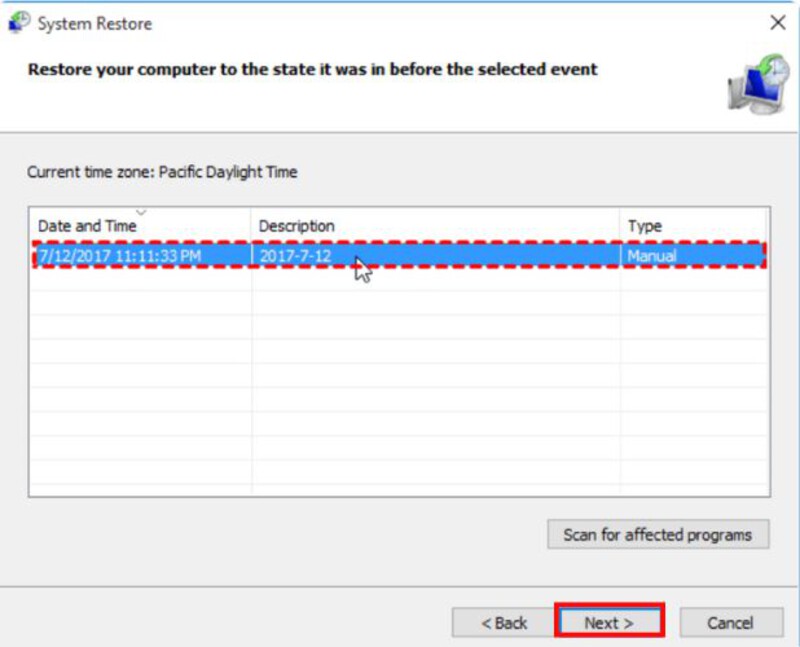
Step 3. Select a restore point dated before the playback issues began. Click Next, then Finish to start the restoration process.
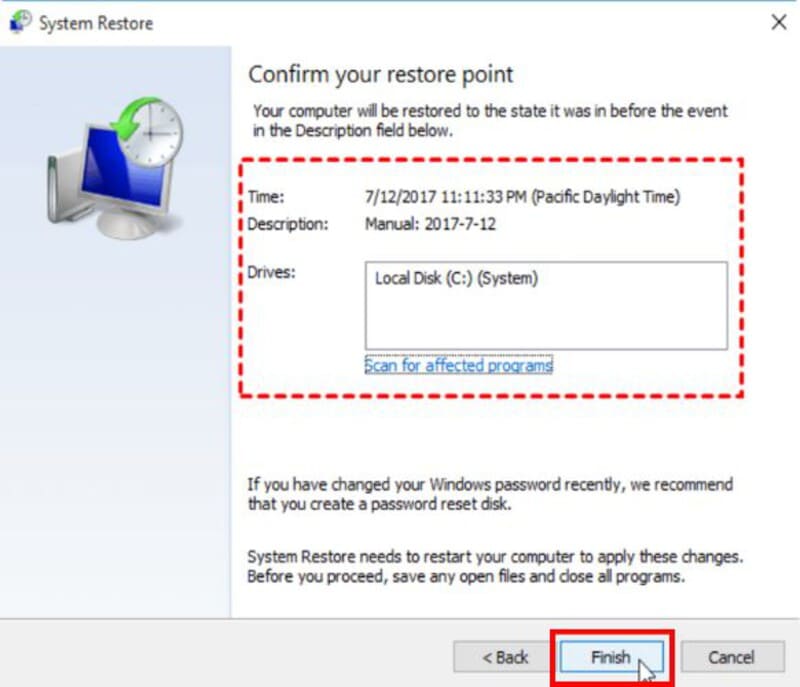
Step 4. Once your system reboots, check if the media file plays properly.
Part 3. FAQs about The Video Playback Was Aborted Due To A Corrupted Laptop
Can a corrupted video file be repaired?
Yes. Tools like VideoSolo Video Repair or built-in options like VLC repairing video feature can help fix damaged or corrupted video files so they can play again.
Why do videos play on one device but not on my laptop?
It usually happens because of codec incompatibility or outdated graphics drivers on your laptop. The video may rely on codecs or hardware acceleration that isn’t properly supported on your device.
Does reinstalling the media player help?
Indeed. The player itself may occasionally be corrupted or improperly configured. You can ensure you have the most recent, bug-free version that is compatible with your video formats by reinstalling.
Conclusion
Getting the error that the media playback was aborted can be very distressing, especially when you are using important or personal video files. As discussed above, there can be various reasons for this issue, such as file corruption, a missing codec, outdated driver/software, or system-level glitches. Fortunately, there are many good solutions ranging from professional tools such as VideoSolo Video Repair, updating drivers, finding and installing codecs using a program like VLC, and in-built tools such as VLC Repair or Windows Restore points. The key takeaway from this article is that this error doesn't necessarily mean your videos are lost forever. In most cases, videos are recoverable, and playback can be restored successfully.
More Reading

Repair your damaged, unplayable videos with multiple mainstream formats like MP4, MOV, 3GP, etc.




 wpDiscuz
wpDiscuz