There's hardly anything worse than preparing to watch a video, only to be greeted with the "This Video File Cannot Be Played Error Code 23301" error. The error code isn't limited to specific devices or browsers, but it will significantly slow your ability to stream or watch videos. That may sound intimidating, but the great part is that it usually does not take much effort to solve your issue if you have the right tools and approach! In this tutorial, we will break down Error Code 23301, discuss the most common causes of the error, and provide the fastest way to resolve it. We will also provide you with a step-by-step manual fix that covers the basics, such as checking your network connection and adjusting browser settings, so you can quickly fix your issues and continue enjoying your video without interruptions.
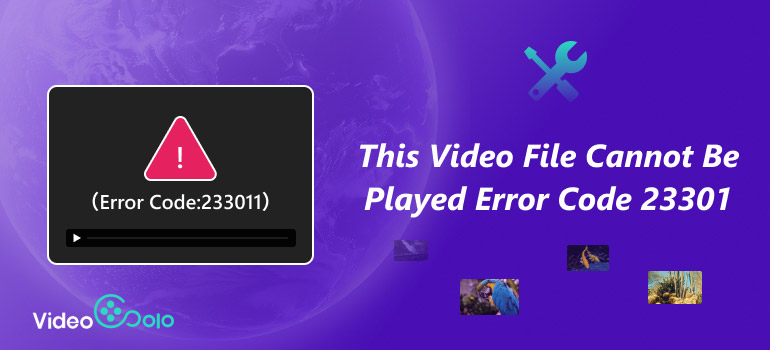
Part 1. What is Error Code 23301
Error Code 23301 is a common video playback error that usually appears when trying to stream or play a video online through a web browser. Instead of loading your video, the player displays a message saying: “This Video File Cannot Be Played. Error Code 23301.”
This type of error typically indicates a standard compatibility or networking issue between your browser, internet connection, and the video hosting service. You can get this error on popular streaming websites, embedded video players or even within internal private online media portals. In this case, it likely means that something has happened that is preventing your browser from actually decoding or loading the video file.
Part 2. What Caused Error Code 23301
The “This video file cannot be played” message can cause an error message with Error Code 23301, but in most cases, it relates to your browser, internet settings, or security settings. Here are the most common bases of the problem:
1. Slow or Uncertain Internet Connection – Streaming requires a steady flow of data. If your connection lags or fails, the video may not load.
2. Corrupted Browser Cache or Cookies – Over time, stored browsing data can conflict with how videos load, leading to playback errors.
3. Hardware Acceleration Issues – While hardware acceleration is meant to improve performance, certain GPUs or drivers can cause compatibility problems with video playback.
4. Overprotective Antivirus or Firewall Settings – Sometimes, security software mistakenly blocks the video stream, preventing it from loading.
5. Problematic Browser Extensions – Ad-blockers or other plugins may interfere with how a website’s video player functions.
6. Browser Compatibility Issues – Some video formats or streaming services simply work better on specific browsers.
In short, Error Code 23301 usually happens when your browser or device encounters a roadblock while trying to process and play the video file..
Part 3. The Fastest and Most Effortless Way to Fix Error Code 23301
If you’re looking for a fast, no-hassle solution to fix this video file cannot be played

- Works with MP4, MOV, AVI, MKV, and more.
- Fix numerous videos at once to save time.
- Advanced algorithms ensure a high chance of restoring your file.
- Check the repaired video to ensure quality before exporting.
- No tech skills required. Everything is straightforward.
Repair Your Video with VideoSolo Video Repair
Before you start
• Move the problem video from the browser cache/downloads folder to a normal folder.
• If possible, get a short “sample” video recorded by the same device/app (same format and resolution). It can boost repair accuracy.
Step 1. Go to the link given above and download the installer for Windows or macOS. First, register your email and enter the given code.
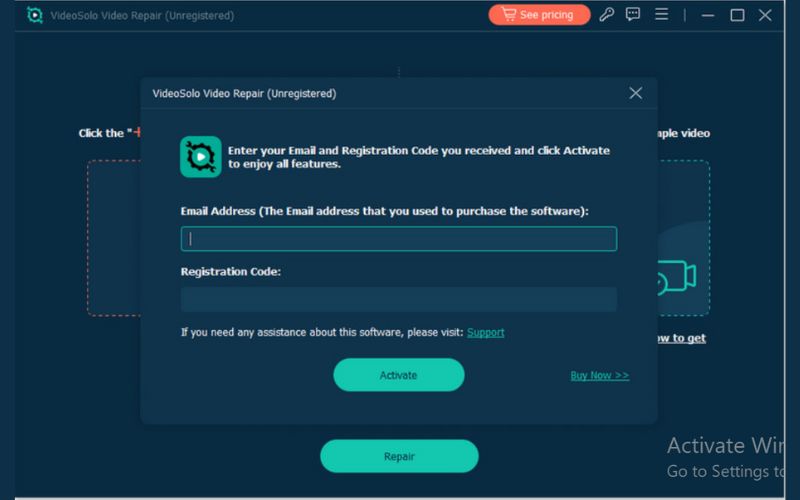
Note: You can preview your video, but you need to purchase the software to use it fully.
Step 2. On the home screen, click + to add the damaged video that triggers Error Code 23301 on the left side.
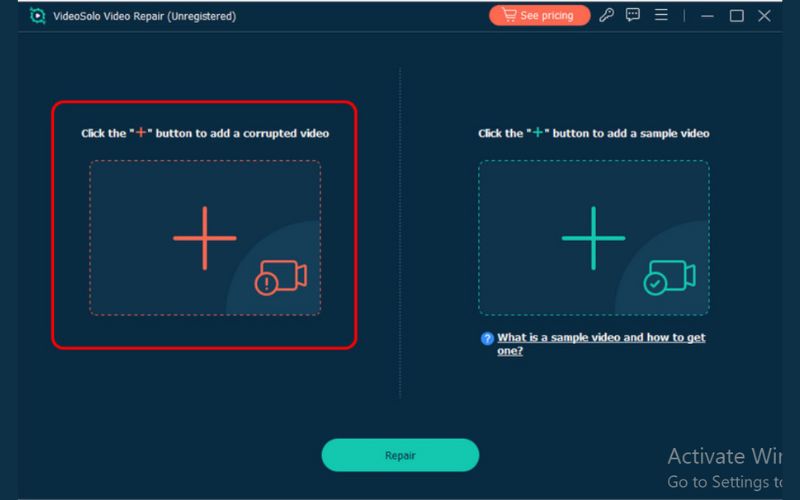
Step 3. Browse a sample video that you prefer on the right. Make sure to choose a good, playable clip from the same camera/app with similar settings.
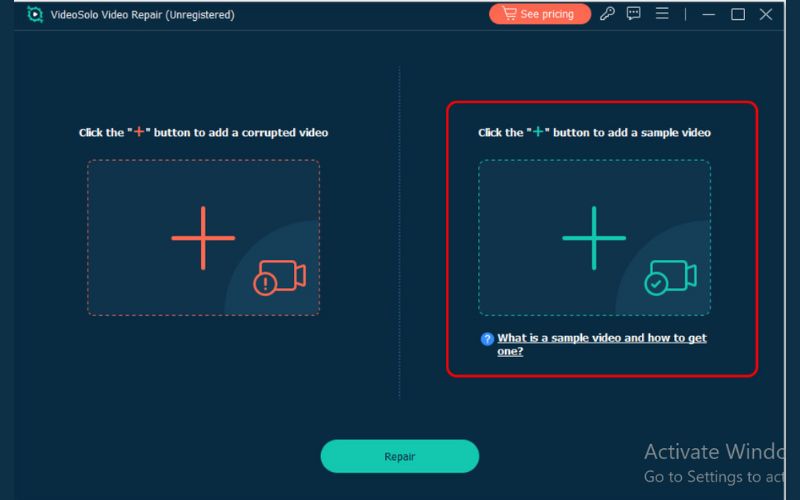
Step 4. Click Repair and let the progress bar run. Avoid switching off your laptop/computer or putting it to sleep.
Step 5. When the status shows Completed, click Preview to check if the video is repaired.

Step 6. Click Save, select a destination folder you control, and then open the repaired file in a local media player (VLC/QuickTime) to confirm it’s good offline. With these detailed steps, you should be able to fix the damaged video and get past Error Code 23301 quickly and reliably.

Part 4. How to Fix Error Code 23301 Manually
If you don’t want to use third-party tools, you can still troubleshoot the issue yourself with a few quick adjustments to your device or browser settings. These solutions address the most common causes of Error Code 23301, helping you figure out how to fix this video file cannot be played without too much hassle. Below are several useful methods you can try one by one.
Method 1. Verify Internet Connection
Poor or unreliable internet connectivity is one of the common reasons for this error.
Step 1. Disconnect your device from Wi-Fi or mobile data and reconnect.
Step 2. To check if the problem still exists, try moving to a different network.
Step 3. Try restarting your modem or router. For a more consistent speed, use a wired connection if you can.
Step 4. Run a speed test to ensure you have enough bandwidth for video streaming.
Method 2. Clear Browser Cache and Cookies
Stored cache and cookies may interfere with video playback, causing the error.
Step 1. Open Google Chrome and hit the three-dot icon located in the right corner.
Step 2. Click More tools, then select Clear browsing data, or simply hit Delete Browsing Data.
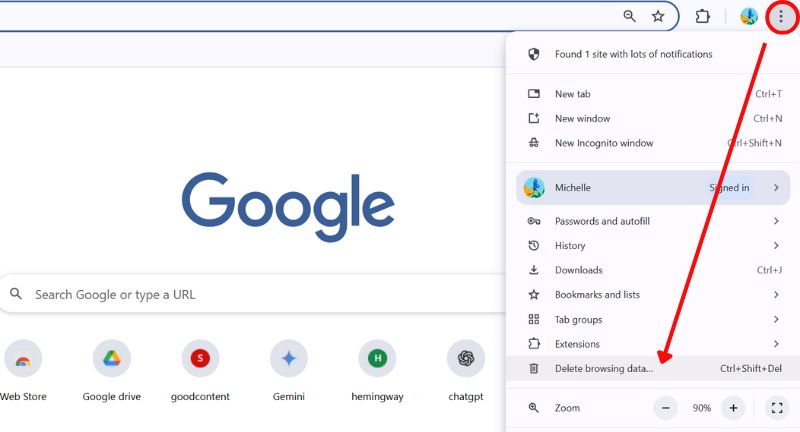
Step 3. Set the time range to All Time in the pop-up window. Check the boxes next to cached files and images, cookies, and other site data. Then click the Delete Data.
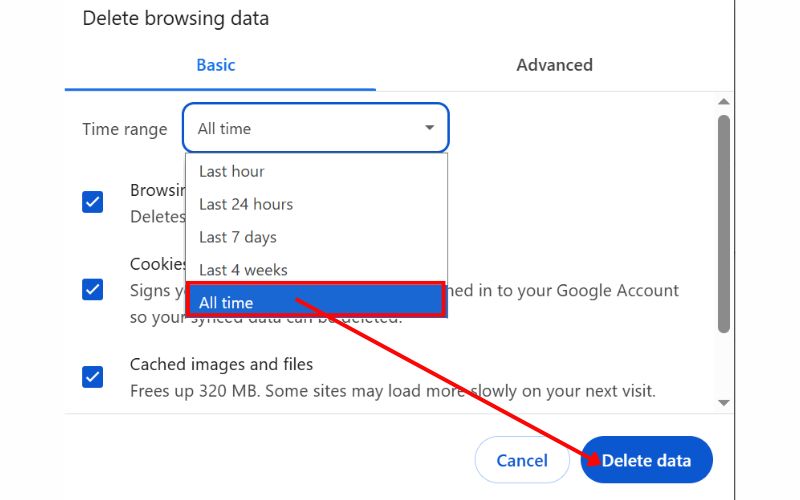
Method 3. Turn Off Hardware Acceleration
Video rendering and hardware acceleration can occasionally clash.
Step 1. Go to Google Chrome and locate the three-dot icon. Scroll down and select Settings.
Step 2. Scroll down until you locate the System section and disable the Use Graphics Acceleration When Available.
Step 3. Restart your browser and test the video playback.
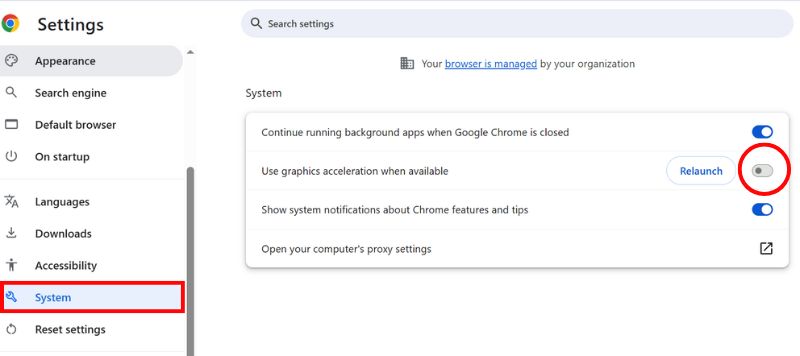
Method 4. Turn Off Antivirus Software
Overprotective antivirus programs can block certain media elements from loading.
Step 1. Go to Windows Security and open it.
Step 2. Under Virus & Threat Protection, Click the Manage Settings.
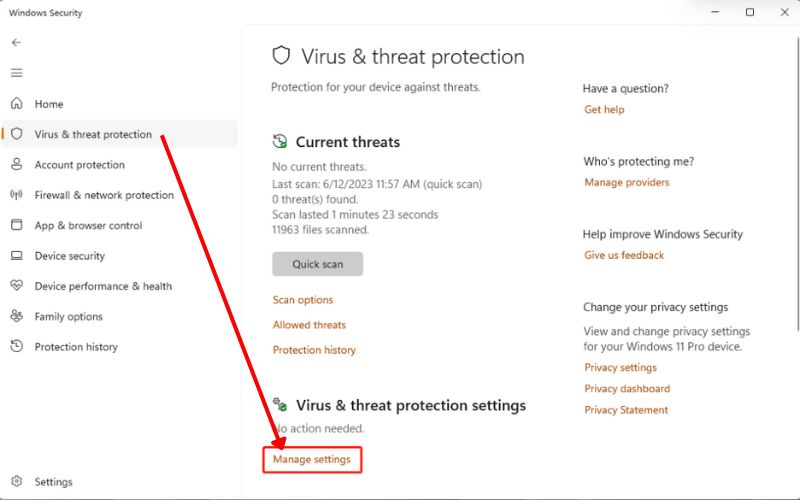
Step 3. Turn off the button for Real-time protection. If you see the User Account Control interface, click the Yes button to continue.
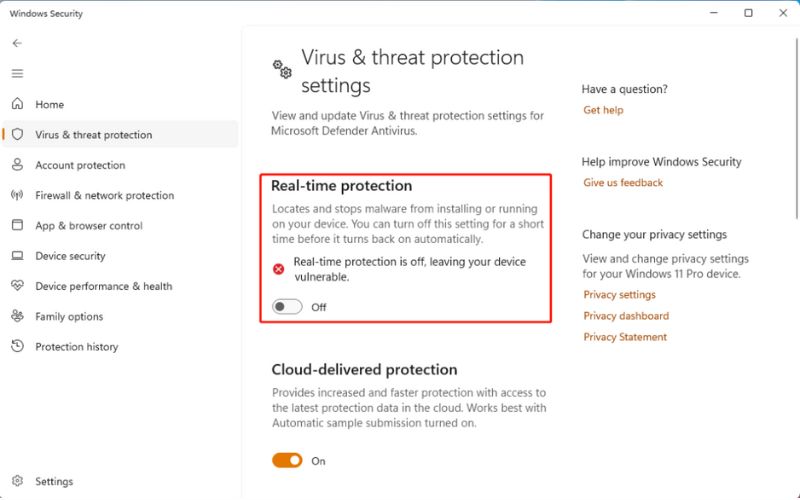
Method 5. Turn Off Browser Extensions
Extensions can interfere with how your browser loads media files.
Step 1. Open Chrome and click the three dots.
Step 2. Select the Extensions, and then click Manage Extensions.
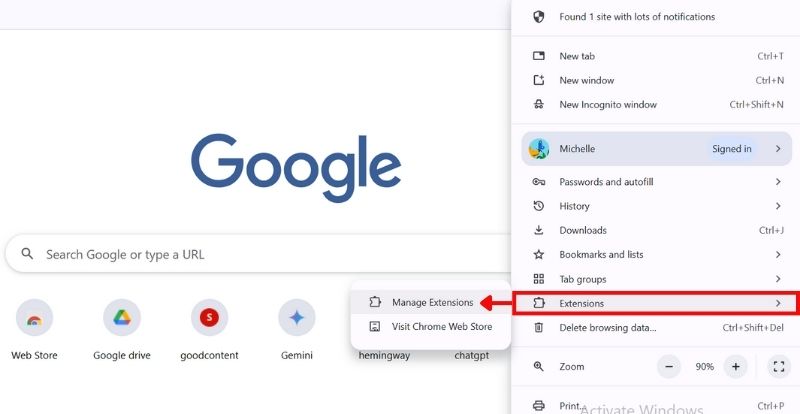
Step 3. Go through the extensions and click the Remove button for every extension one at a time.
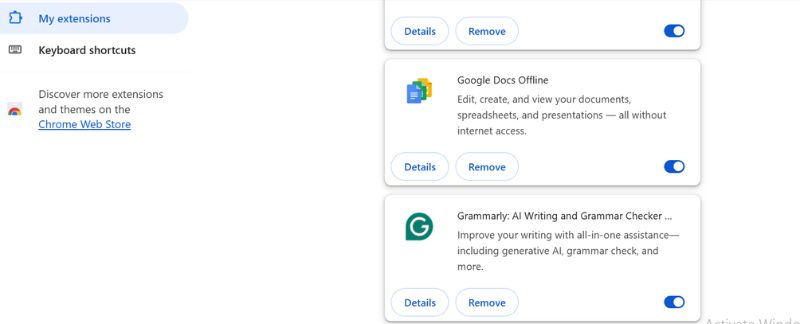
Method 6. Utilize Incognito Mode
To help rule out cache or extension problems, incognito mode uses a new browser session and disables extensions.
Step 1. Launch Google Chrome and click the three little dots again.
Step 2. Choose New Incognito window from the menu.
Step 3. It will open a new window that has the incognito feature. Go back to the webpage hosting the video you'd like to watch and try to play it again. It should work like it normally does.
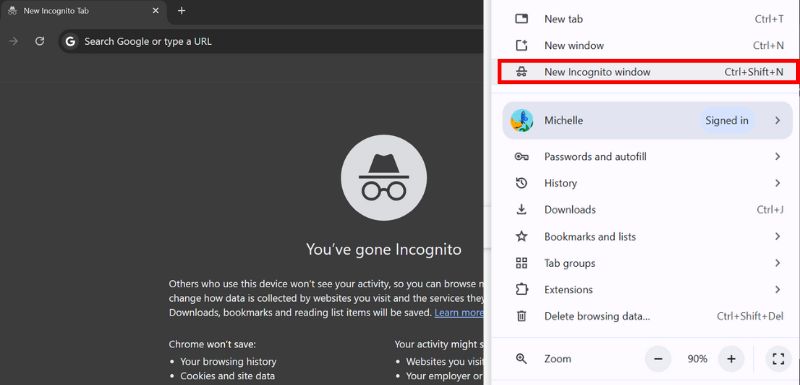
Incognito mode is valuable when you have cookies stored that may block video playback and make your video playback black screen. If it works, the issue might be related to your browser’s extensions or stored data.
Part 5. How to Prevent Video from Getting Damaged
However, as there are a variety of measures to fix damaged video files, it's always best to prevent video losses. If you follow the advice below, you have the best chance of avoiding video damage and preserving your video files:
1. Use Reliable Storage Devices
Always save your videos on trusted storage devices like branded external hard drives, SSDs, or quality memory cards. Cheap or faulty devices increase the risk of data corruption.
2. Safely Eject External Devices
Never remove a USB, SD card, or external hard drive while a video is being transferred or played. Always use the “Safely Remove Hardware” choice o avoid file system errors.
3. Keep Backup Copies
Store your important videos in multiple locations—such as on your computer, cloud storage, and an external drive. This redundancy protects your files in case one storage source fails.
4. Avoid Sudden Power Loss
Power interruptions during video recording, editing, or transferring can damage files. Use a UPS (uninterruptible power supply) for desktops or ensure your device’s battery is charged.
5. Update Media Players and Codecs
Sometimes videos appear “damaged” simply because of outdated media players or missing codecs. Keep your software updated to ensure smooth playback.
6. Protect Devices from Viruses and Malware
Use antivirus software and avoid downloading suspicious files. Malware can corrupt videos and other essential data.
7. Handle Recording Devices Properly
For cameras and smartphones, avoid recording when the storage is almost full, and don’t abruptly stop recordings. Always give the device time to save files correctly.
Conclusion
The issues with the error message "this video file cannot be played" (Error Code 23301) happen frequently, but they can be resolved if you use the correct steps. We have learned the causes of the issue, how to fix it quickly or manually, and how to prevent video files from getting corrupted in the future. With good backups, safe storage, and ongoing software updates, you can help avoid these problems and continue to enjoy smooth video playback anytime.
More Reading

Repair your damaged, unplayable videos with multiple mainstream formats like MP4, MOV, 3GP, etc.

 wpDiscuz
wpDiscuz