How to Convert the Recorded MOD Videos to MP4 [Fast Way]
- Valeria Storm
- March 21, 2022
Download Video Converter Ultimate for Free!
Nowadays, it’s natural to record videos with your phone to memorize the wonderful moments in life and share them with others. Phones have replaced cameras and camcorders to some extent in recording videos. But if you have still got a camcorder, or happen to use it, probably you will encounter an unfamiliar format called MOD. If you wonder what MOD is and how to open and convert it, we believe this article will help clear up your confusion.
What is the MOD file?
The MOD file we talk about here is a video format. It has nothing to do with the MOD music format and the modification file for video games, which are also common to see as the “MOD file”. Usually, videos recorded by camcorders like Canon, JVC, and Panasonic, will be saved in .mod file extension. A problem of the MOD file is that it’s not a mainstream video format, so you are likely to have difficulty in opening or playing the MOD file on your portable devices, and the MOD videos cannot be shared on social networks without conversion.
To solve the problem, an ideal way is to convert the MOD file to a popular video format, for example, MP4, so that you will have no trouble whether you want to view the MOD videos or share it.
To get you out of the trouble, we will tell you how to view the MOD file and convert it to MP4 in the following part.
How to Convert MOD Files to MP4 or Other Video Format
The best way to solve the can’t play MOD video problem is to convert it to other video formats like MP4.
Here is a fast and reliable way to convert MOD files to MP4 – use VideoSolo Video Converter Ultimate, a professional .mod file converter. Not all video converters support MOD format, but this software is one of them. If you worry that the video quality will be damaged after conversion, this program can also get rid of your worries by converting the MOD file without quality loss.
In addition, VideoSolo Video Converter Ultimate supports a wider range of media formats, including MP4, MOV, WMV, MPG, MPEG, TS, MTS, etc. So not only MP4, you can convert your MOD files to any format that compatible with your devices. The batch conversion and GPU acceleration features will also save you a lot of time from the conversion.
Below is the detailed illustration on how to convert MOD to MP4 with VideoSolo Video Converter Ultimate, which takes just a few clicks.
Step 1. Install the MOD Converter
Get the installation package from the icon above and install this program on your Windows or Mac. Then, launch the program to prepare the conversion.
Step 2. Import MOD Video Files
On the main interface, click “Add Files” or “+” at the center to import your MOD files from computer to the converter. Or just drag and drop your MOD files from your file folder to the program. All your MOD files will be listed in the main window after imported successfully.

Step 3. Set MP4 as Output Format
You can find the output format by clicking the drop-down list of “Convert All to”. In “Video” category, you can find MP4 video formats with different encoder and quality. Just pick one according to your need.
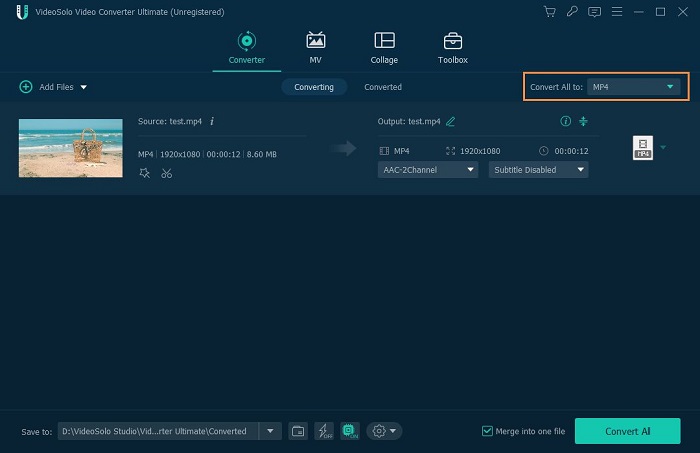
Note:
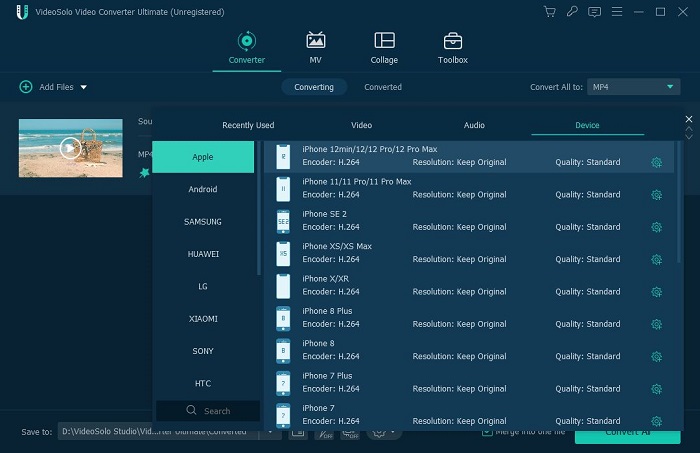
Step 4. Convert MOD to MP4
With all settings finished, click on the “Convert All” button to start the conversion. You can see the converting progress and the remaining time. After the mod file converted successfully, you will be able to watch it freely on any player or device.

Note: If you find the output file too large, reset the output format (Step 3) or try to reduce the video file size.
FAQ About the MOD File
How to Play the MOD File
If you just want to open the MOD file, there are actually multiple ways to view it with no need for conversion.
In fact, the MOD video files are MPEG files with a MOD file extension. It is compressed as MPEG-2 for video and MPEG-1 Audio Layer II for audio. So, you can actually rename it from the MOD file extension to MPG to make it playable on your Windows/Mac computer. Usually, your Windows Media Player or Mac QuickTime Player can satisfy your need. DVD players are also compatible with it.
Besides, if you have got a VLC player, it can also be used as a MOD player to open and watch MOD videos.
However, MPG is also incompatible with some of the media players and portable devices, and not as widely used as MP4. In order to solve the problem without hassle, converting your MOD files to MP4 directly is still a better choice.
Differences Between MOD and MP4 Format
In addition, if you are not familiar with videos formats, this chart will help you know more about the MOD and MP4 format and their differences. It’s clear that converting MOD to common formats like MP4 makes the video more applicable.
Format Name | MOD | MP4 |
File Extension | .mod | .mp4 |
Maximum Resolution | 720 x 480 | 1920 x 1080 (Normally) |
Video Compression | MPEG-2 Video | MPEG-H Part 2 (H.265/HEVC), MPEG-4 Part 10 (H.264/AVC), MPEG-4 Part 2, MPEG-2, etc. |
Audio Compression | MPEG-1 Audio Layer II (MP2) or Dolby Digital | AAC, ALS, SLS, MP3, MP2, MP1, CELP, HVXC (Speech), TwinVQ, TTSI, SAOL, and etc. |
Compatible with | Digital Camcorders, DVD Players (MPG), PCs, and Macs | Most devices and platforms |




