Transferring and sharing large size videos over the Internet, mail can be a problem, it takes bandwidth usage and upload time. To decrease video size, you can change different parameters of the file like video resolution, video bit rate, video codec, frame rate, and cutting unwanted parts.
In this case, a powerful video size reducer can help reduce video file size easily without losing quality. Following is a list of 10 best video file size reducer, it contains both free and paid software.
[Best Compressor] How to Reduce Video File Size Without Losing Quality
The professional video size reducer I would like to recommend to you is VideoSolo Video Converter Ultimate. VideoSolo Video Converter Ultimate is a professional video converter that supports various video types, including MP4, AVI, MKV, MPG, etc. The Windows version of VideoSolo Video Converter Ultimate also offers a video compressor which can help you reduce video file size according to your need.
You may worry about the compromised video quality or corrupted video. This is absolutely unnecessary. VideoSolo Video Converter Ultimate will offer you the compressed file of the best quality.

| Recommendation | ★★★★★ |
|---|---|
| Price |
|
| Pros |
|
| Cons |
|
Step 1. Import Video to VideoSolo Video Converter Ultimate
Download and install VideoSolo Video Converter Ultimate on your Windows computer. Then open it. Next, go to “Toolbox” interface and select “Video Compressor”.

Step 2. Add Video File and Reduce Video File Size
To reduce video file size, you need to load the video file to this tool.
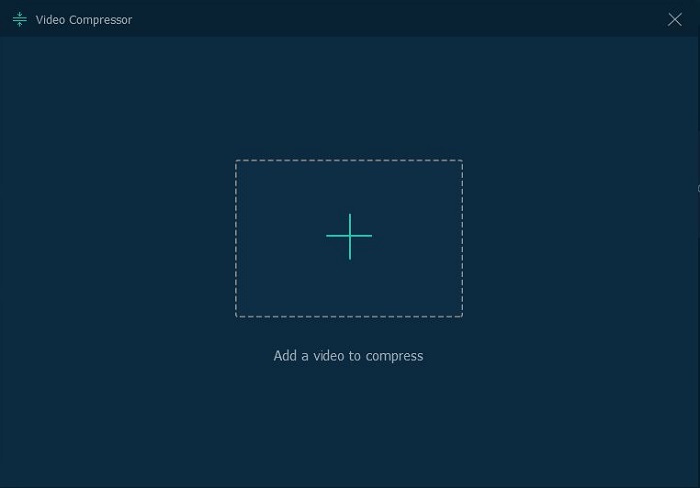
Step 3. Reduce Video File Size
Adjust the compress ratio or the file size according to your need. And you can preview the video for 10 second. After you finished the settings, click the “Compress” button to start reducing your video file size.
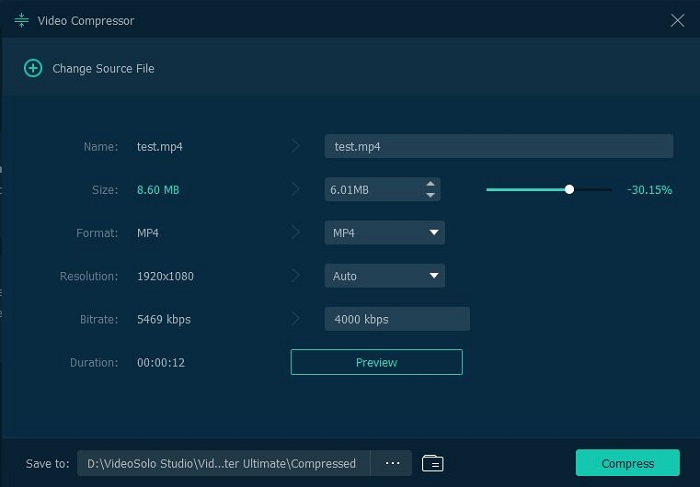
Top 2-5 Video File Size Reducer for Windows & Mac
Wondershare UniConverter
Wondershare UniConverter is a feature-packed video-toolbox supports over 1000 formats and allows reducing the size of video files without any quality loss easily and quickly. It will enable you to choose the video resolution, bit rate, size, and format of the video so that you can reduce video size as your needs.
| Recommendation | ★★★★ |
|---|---|
| Price |
|
| Pros |
|
| Cons |
|
If you want to try the free version to reduce video size but have the worry about the watermark, you can try VideoSolo Video Converter Ultimate, there is no watermark or you can add customize watermark in the free trial.
Movavi Video Converter
Movavi Video Converter is a fast, reliable video file compressor software available for Mac or Windows. Videos are compressed in a few clicks, with no negative impact on the quality of the original file. With its intuitive interface, this is a user-friendly software that is easy to learn and navigate.
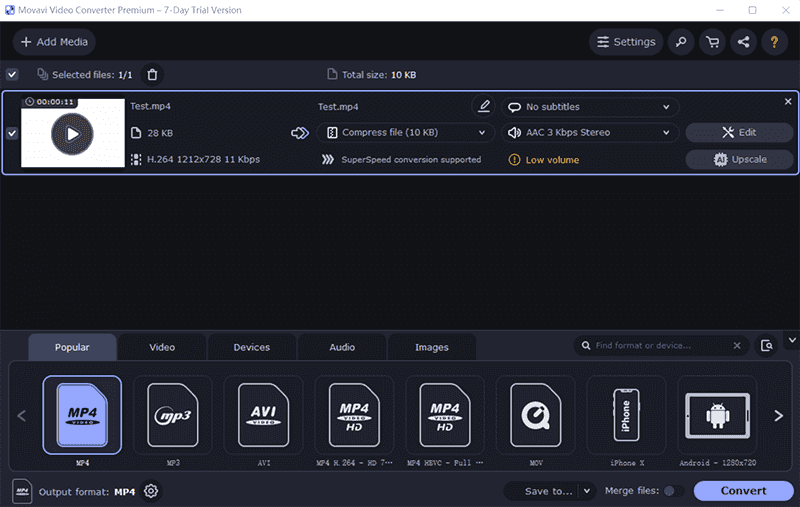
| Recommendation | ★★★★ |
|---|---|
| Price |
|
| Pros |
|
| Cons |
|
If you want to try the free version to reduce video size but have the worry about the watermark, you can try VideoSolo Video Converter Ultimate, there is no watermark or you can add customize watermark in the free trial. There is also no limit using time in trial period.
Bandicut
Bandicut allows you to not only reduce the size of video files but also save them in any popular format: MP4, AVI, MKV, and WEBM. Bandicut video converter supports converting a large video file to YouTube, Facebook, Instagram, Twitter, and Vimeo supported format and acceptable video size. It supports High-Speed Mode, which does not affect the video's quality.
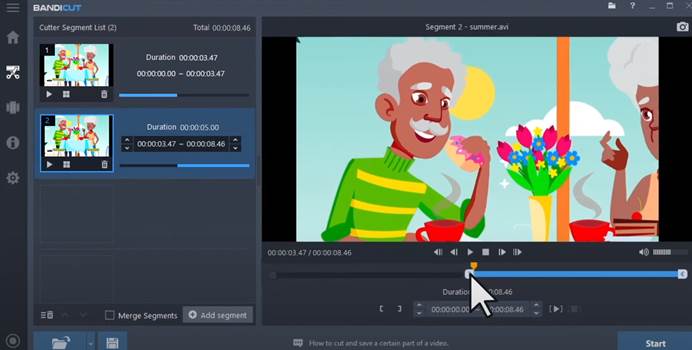
| Recommendation | ★★★★ |
|---|---|
| Price |
|
| Pros |
|
| Cons |
|
VideoSolo Video Converter Ultimate provides no watermark or add customize watermark in free version, as well as multiple output formats supported. If you need these limited features when you try a free version, VideoSolo could be a great alternative.
WinX HD Video Converter Deluxe
With advanced compression kernel & higher coding-efficient codecs, WinX allows you reduce video file size by up to 90% without quality loss visually. You can get access to any 8K/4K/1080p video, regardless of codec HEVC/H.264 or frame rate 60/120/240fps, and makes it smaller for more space and faster sharing.
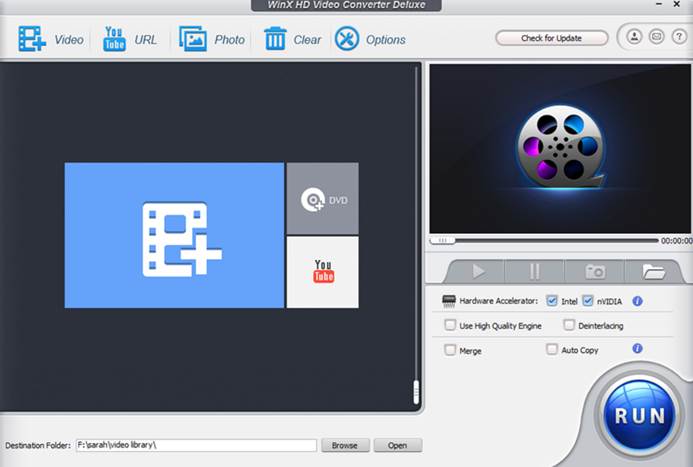
| Recommendation | ★★★ |
|---|---|
| Price |
|
| Pros |
|
| Cons |
|
VideoSolo Video Converter Ultimate is a versatile/all-in-one tool for high-quality video conversion, compression and editing; satisfy all basic editing needs like multiple formats and features, high quality.
How to Compress Video with 3 Online Compressor
CloudConvert
CloudConvert supports many small-size video formats, including MP4, OGG, WMV, MKV, FLV, AVI, and so on. You can reduce the file size of multiple video files at the same time. Furthermore, the website supports you to store the compressed video clip onto the cloud..
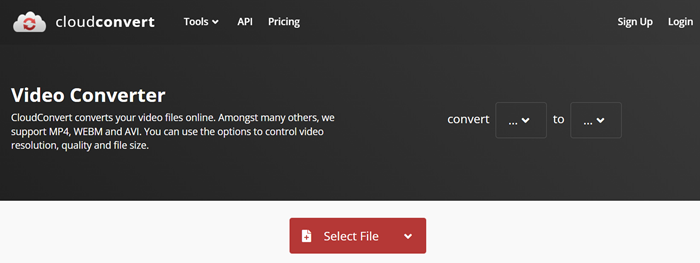
| Recommendation | ★★★ |
|---|---|
| Price |
|
| Pros |
|
| Cons |
|
If you have the needs to compress big files or multiple files, you can try VideoSolo Video Converter Ultimate, it can compress and convert the large files into the formats, resolution, and size you want and quickly store, publish, and share them.
Clipchamp
Clipchamp is also an online video file compressor. This online compressor allows users to reduce video file size in various format such as MP4, WebM, WMV and more. Clipchamp offers different video dimensions like 2D and 3D, depending on the device that you use to play the video. You can adjust compression speed. But the defect is that fast processing speed may cause quality loss. To maintain quality of compressed video file, you need to slow down the compression speed.

| Recommendation | ★★★ |
|---|---|
| Price |
|
| Pros |
|
| Cons |
|
VideoSolo Video Converter Ultimate is a more stable and powerful video file size reducer that there will be no significant reduction in visual quality and syncing issues and you can preview the compressed video before output.
Zamzar
Zamzar is also an online compressor for various video types. It is compatible with MP4, MOV, 3GP, AVI, MKV, FLV, etc. The disadvantage is that their file size limitation and compression speed limitation for common users. Before compressing video, you need to offer your email address so that you can receive the converted video files.
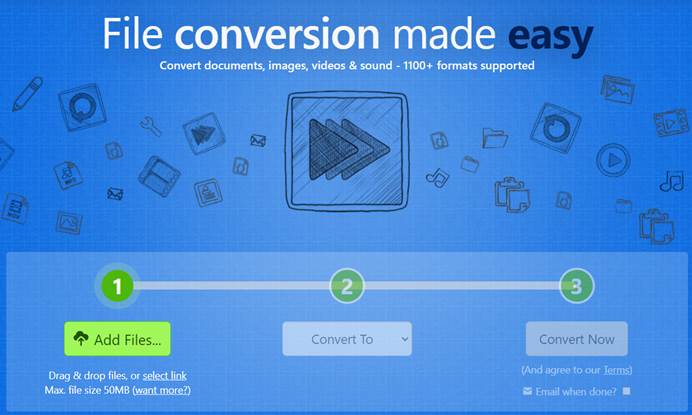
| Recommendation | ★★★ |
|---|---|
| Price |
|
| Pros |
|
| Cons |
|
If your video file is not MP4, MOV or AVI format, and you need to compress your video, VideoSolo Video Converter Ultimate support multiple video format and can helps you compress large video files up to 90%.
Reduce File Size via Video Compressor Freeware (2 Options)
VLC Media Player
VLC Media Player is an effective player that not only plays audio and video but enables you to resize video, cut video, and convert video. Using VLC, the video file size can be reduced through different means- by changing the format to a smaller size, changing the bit rate and the frame rate of the file, and cutting and cropping the unwanted part of the video.

| Recommendation | ★★★ |
|---|---|
| Price |
|
| Pros |
|
| Cons |
|
If you are looking for a better alternative and a method that offers advanced functions, VideoSolo Video Converter Ultimate can meet you need. It allows users to compress video and audio files in 1000+ format with changing video resolution, bit rate, encoder, format, and other parameters.
QuickTime Player
QuickTime player is the default media player for macOS operating system, primary use is to playback videos, people often forget that it has some basic editing tools built-in as well. QuickTime player also works as a decent video editing tool with support for the feature to reduce size. Using the program, you can trim the unwanted parts of the video to reduce its size.
VideoSolo Video Converter Ultimate helps you compress large video files up to 90%. With the preset profiles for multiple social media platforms, you can compress and convert the large files into the formats, resolution, and size you want quickly without quality loss
| Recommendation | ★★★ |
|---|---|
| Price |
|
| Pros |
|
| Cons |
|
FAQs about Video File Size Reducer
What Are the Factors Affecting Video Size?
Video file size depends on many variables: HD (High Definition) vs. SD (Standard Definition), frame rate, color depth, even the amount of movement in the video.
How Many Types of Video Compression Are There?
There are two types/ techniques of video compression:
- DCT (Discrete Cosine Transform)
- MC (Motion Compensation)
Does compressing video files reduce the quality?
No, compressing video files does not reduce their quality. You can try VideoSolo Video Converter Ultimate that help you to choose varieties of video resolutions, including 480p, 4K, 720p, 360p, and 1080p.
Which Video File Size Reducer Should I Choose?
Among the abovementioned compressor, VideoSolo Video Converter Ultimate should be the most perfect one as I almost cannot find any disadvantage. This tool is professional and excellent due to highly successful rate, high speed, high video quality and efficient compressing result.
Although the online compressor is convenient and easy to use, they work online only. Compression speed and success rate to great extent depend on Internet condition. Plus, unlike VideoSolo Video Converter Ultimate which can be stored compressed video to your local computer, other online compressors can only save compressed video files on cloud or email.
In conclusion, VideoSolo Video Converter Ultimate is much more stable and reliable. You can whitelist this program!