No matter when you are recording the online meetings, lessons, gameplay, video calls, etc., you will find webcam recorder playing a more important role. Hence, finding a screen recorder with reliable webcam recording functionality becomes essential. Therefore, this blog has collected the 10 best webcam recorders on the market to cater to your demands. If you also need one to use, check the following review to sort out the best one for yourself!
Tip:
VideoSolo Screen Recorder is the best webcam recorder that supports both Windows and Mac systems. You can record either your webcam or both your screen and webcam at same time and there are multiple recording modes for you to choose. If you need to make stunning tutorial with your face on, you can try VideoSolo to help you get your work done.
How to Choose the Best Webcam Recorder?
Before getting down to the full introduction of the 10 best webcam recorders for cross-platform devices, you are recommended to grasp a look at the factors we have considered while sorting them out from a variety of options online:
#1. Webcam recording supported: For sure, pre-check whether the screen recorder is well compatible with the webcam recording should be the most important factor – it should be able to maintain a decent quality while presenting the webcam images.
#2. Simultaneously recording ability: Sometimes you will need to record webcam with the screen, microphone, or system sound. Thus, a helpful webcam recorder should be able to process multiple recordings simultaneously to output a complete recording file.
#3. Watermark free: Many screen recorders add watermarks to the webcam recordings before you pay for getting their full licenses. Hence, if the webcam recorder can provide watermark-free recording service, it saves your effort in removing the watermarks after recordings complete.
#4. HD resolution supported: Make sure the output webcam recordings can be maintained at HD resolutions to have a good streaming experience later.
#5. Intuitive functionality: You won't want a complicated webcam recorder taking much of your effort to record the screen. Hence, whether it can provide the intuitive functionality to capture webcam in just easy steps help you complete the recording without hassle.
#6. Cross-platform supported: If the webcam recorder is able to be well compatible on devices of different systems, it would be convenient for you to process the recording continuously no matter what devices you are using.
Based on these standards, we have collected the 10 best webcam recorders that are worth a try for Windows, Mac, Linux, and online. Now get to know our best selections!
4 Best Webcam Recorders for Windows
VideoSolo Screen Recorder🔥
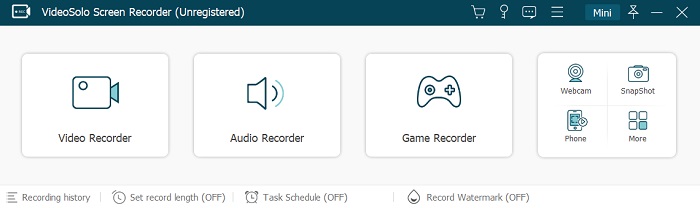
VideoSolo Screen Recorder provides the professional webcam recording feature to help you record your webcam with/without the screen, microphone sound, or system audio flexibly as you desire. Its intuitive interface has enabled everyone to grasp the usage pretty simply. Additionally, you are able to customize the webcam recording settings and parameters for the recordings freely as you need. While processing the webcam recording, an instant drawing panel will also be provided to let you take notes, highlight things, or add annotations in real-time.
| Recommendation:★★★★★ | |
|---|---|
Price:
|
|
Pros:
|
Cons:
|
Bandicam
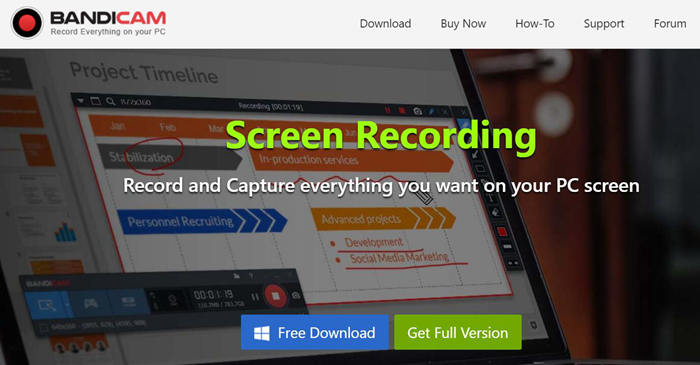
Bandicam provides an intuitive interface with the easy-to-grasp webcam recording feature to help you record your device camera for outputting the recordings without complicated process. It has some helpful features such as real-time drawing, scheduled recording mode, and long-term recording feature to deliver a better experience no matter if you are processing webcam or other basic screen recordings. You will find Bandicam a simple but powerful webcam recorder as explore it deeper.
| Recommendation:★★★★★ | |
|---|---|
Price:
|
|
Pros:
|
Cons:
|
A pity about Bandicam is that it adds watermarks to recordings while you are using the free version. If you want to get a watermark-free webcam recorder even if it's in free trial, VideoSolo Screen Recorder would be a better choice.
Windows Camera
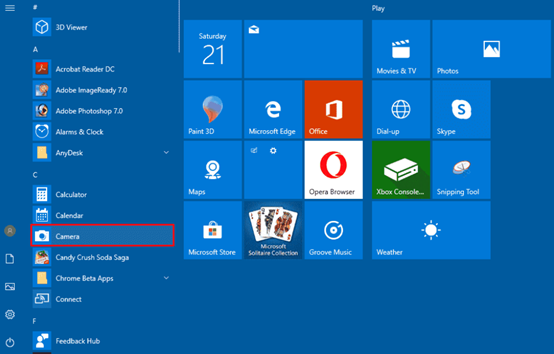
For Windows users, it is possible for you to try out the built-in webcam recorder provided by Windows system, which is Windows Camera. This feature doesn't require you to install extra software or extension to fire up. You are able to access it directly from your Windows menu, then simply process the webcam recording with the full HD quality. Surely, this built-in feature is completely free to use. Even though it lacks some customized settings to adjust the recording area and output media parameters, it is still helpful for those who simply want to record webcam easily.
| Recommendation:★★★★★ | |
|---|---|
Price:
|
|
Pros:
|
Cons:
|
Windows Camera is a useful program when you want to capture basic webcam videos. But if you prefer to get one that can also record your screen and record your webcam in higher quality, you may need to turn to another webcam recorder like VideoSolo.
SplitCam
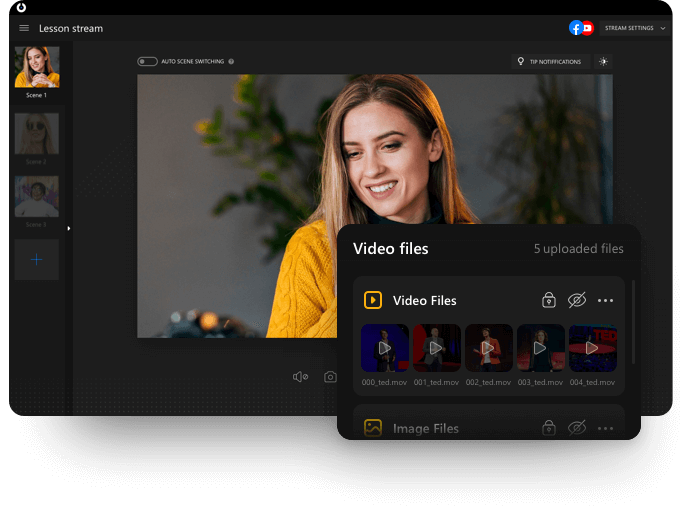
SplitCam is a professional webcam recorder which is able to process the webcam recording with cool effects and other attractive features like 3D masks. Unlike many other traditional screen recorder with the simple webcam capturing feature, SplitCam helps you to customize the webcam recordings to make it more vivid and special as you desire with a variety of easy-to-grasp editing tools. It specializes in webcam live streaming, and also helps to maintain HD quality and reduce the quality loss while recording your webcam. Hence, it is a trustworthy option that you can try.
| Recommendation:★★★★★ | |
|---|---|
Price:
|
|
Pros:
|
Cons:
|
Good though SplitCam is, it is more focused on recording and sharing your webcam only so it might work very well if you need to record your screen with a webcam. Besides, it is only available for Windows. You can also try VideoSolo Screen Recorder if you want to get a more widely applicable webcam recorder.
2 Best Webcam Recorders for Mac
QuickTime Player
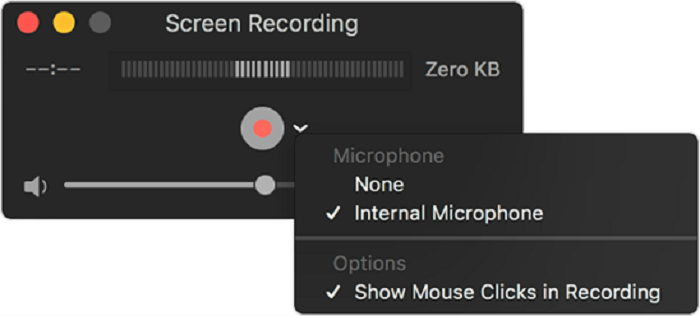
For Mac users, the built-in QuickTime Player can be a hassle-free webcam recorder you are able to try capturing your Mac's webcam with screen but without extra software installed anymore. Equipped with some simple trimming and editing features, it enables you to have a simple and reliable screen recording with ease. However, you should be noted that QuickTime Player can only save the recordings in MOV formats, which can be a problem if you want other formats to encode the videos for playing on more devices or media players.
| Recommendation:★★★★ | |
|---|---|
Price:
|
|
Pros:
|
Cons:
|
QuickTime Player is a good built-in media player and also a webcam recorder on your Mac. But the restrictions of the Mac system are also clear: the MOV-only output format, no internal audio, not recording the desktop with the webcam…If you want to get over all these, why not try VidesoSolo Screen Recorder?
Debut Screen Recorder
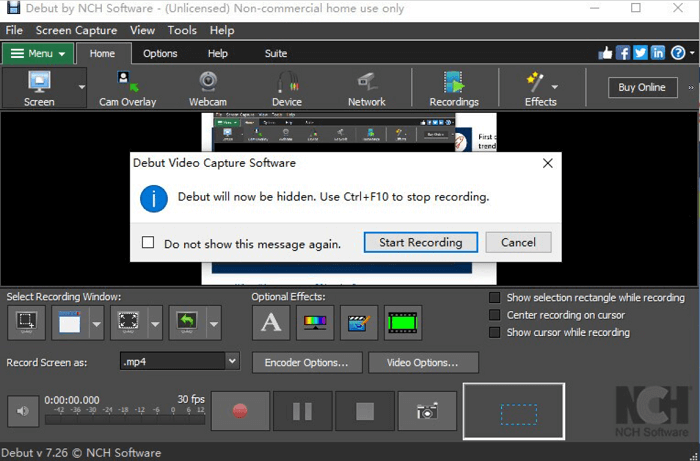
Compared with the lightweight screen recording software, Debut Screen Recorder provides more professional functionality to record desktop screens, with webcam recorder built in. It enables you to highly customize the recordings before processing them, and its helpful toolkit is able to help you create professional videos based on the recordings you have captured instantly. To protect the ownership of the recorded videos, Debut Screen Recorder also offers the watermark customization feature to help you add watermarks with ease. But by default, your recordings will be recorded without watermarks added at all.
| Recommendation:★★★★ | |
|---|---|
Price:
|
|
Pros:
|
Cons:
|
Also look at VideoSolo Screen Recorder if you like to get multifunctional webcam recording software, which comes with similar recording features and a more user-friendly user interface.
2 Best Webcam Recorders for Linux
OBS
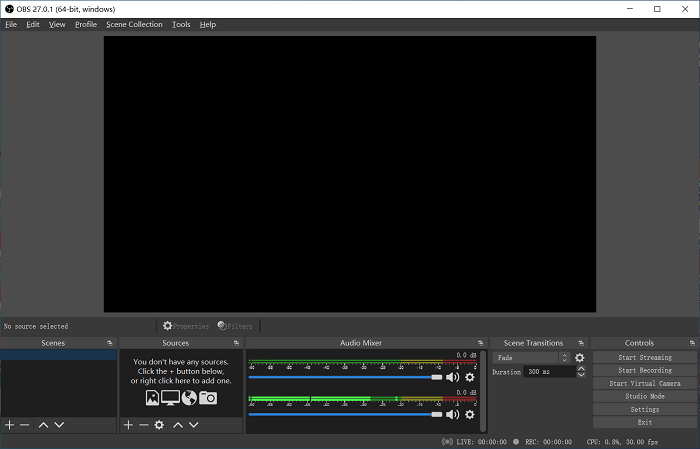
As an open-source webcam recorder,>OBS Studio provides professional and high-quality service to help you easily record webcam on desktops without hassle. As a cross-platform recorder, you are able to install the software on Windows, Mac, and Linux for enjoying the smooth recording experience provided by it. Also equipped with powerful editing features, you are able to process simple video editing after capturing the webcam as you desire. However, it is not recommended for new users as the software control would be a bit complicated than other lightweight webcam recorders.
| Recommendation:★★★★ | |
|---|---|
Price:
|
|
Pros:
|
Cons:
|
If you are a green-hand user, VideoSolo Screen Recorder would be more suitable for you. It is a lightweight software that takes little CPU as well as full-featured that especially user-friendliness for beginners. (Now Windows & Mac versions are available)
VLC
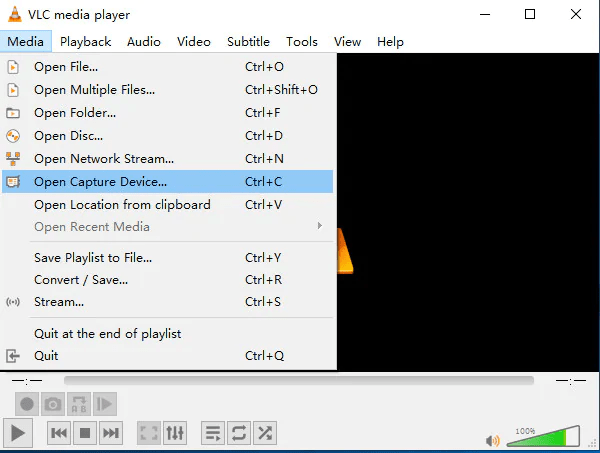
Being well compatible with Linux devices, VLC provides the free webcam recording service to help you record your Linux computer camera without hassle. Also working as a mainstream media player, you are able to get the recorded webcam recordings played within the software directly as well. Although VLC is a freeware, it won't be inserted with any ads or spyware, which ensures a 100% secure environment for you to process the webcam recording at anytime you desire. It is also able for you to adjust the recording area or simply edit the recordings based on your requirements.
| Recommendation:★★★★ | |
|---|---|
Price:
|
|
Pros:
|
Cons:
|
If the basic recording features of VLC can not fulfill your need, OBS or VideoSolo Screen Recorder are the best alternatives. VideoSolo is now available for Windows and Mac and boasts much more screen and webcam recording features and customizable settings. Feel free to try if you have a need.
2 Best Webcam Recording Software Online
Webcamera.io
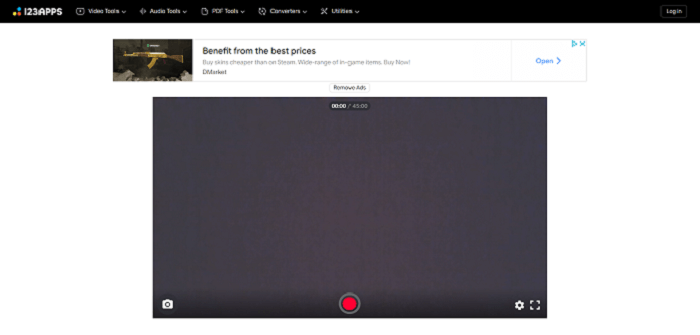
Many of you may prefer to get an online tool that is available no matter which operating system you are using. Webcamer.io is one of the best online webcam recorders that you can choose. It provides an online service, enabling you to easily record webcam without installing extra software to help. Simply by opening the webcam recorder in browser, then you are able to process the recording instantly. Although there is lacking in providing editing features, it is suitable for users to simply capture the webcam with the screen together. You will find it an easy-to-grasp web-based record ever since.
| Recommendation:★★★★ | |
|---|---|
Price:
|
|
Pros:
|
Cons:
|
It's noted that webcam recording software is good but usually becomes laggy when there's no stable Internet connection. A desktop webcam recorder can avoid this trouble and offers you more recording and editing features – if that's what you want, try VideoSolo Screen Recorder.
Clipchamp
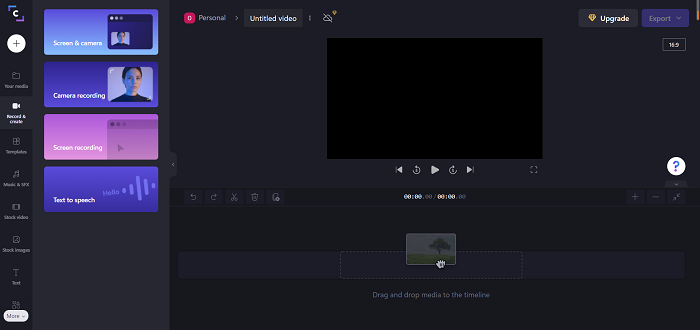
| Recommendation:★★★★ | |
|---|---|
Price:
|
|
Pros:
|
Cons:
|
Although Clipchamp is an online webcam recorder, it provides recording features no fewer than many desktop programs, so it's suitable for those who like to get videos of higher quality. Besides Clipchamp, VideoSolo Screen Recorder also provides abundant recording features and works more stable as a desktop program. It's also recommended that you try this webcam recorder.
Table Comparison of the 10 Best Webcam Recording Software
| Product | Record Webcam | Record Screen with Webcam | No Watermark | High Quality | Ease of Use | Supported Systems |
|---|---|---|---|---|---|---|
| VideoSolo | ✅ | ✅ | ✅ | ✅ | ✅ | Windows, Mac |
| Bandicam | ✅ | ✅ | ❌ | ✅ | ✅ | Windows |
| Windows Camera | ✅ | ❌ | ✅ | ✅ | ✅ | Windows |
| SplitCam | ✅ | ❌ | ✅ | ✅ | ✅ | Windows |
| QuickTime Player | ✅ | ❌ | ✅ | ✅ | ✅ | Mac |
| Debut Screen Recorder | ✅ | ✅ | ✅ | ✅ | ❌ | Windows, Mac |
| OBS | ✅ | ✅ | ✅ | ✅ | ❌ | Windows, Mac, Linux |
| VLC | ✅ | ❌ | ✅ | ❌ | ✅ | Windows, Mac, Linux |
| Webcamera.io | ✅ | ✅ | ✅ | ❌ | ✅ | All (Online) |
| Clipchamp | ✅ | ✅ | ✅ | ❌ | ✅ | All (Online) |
Extra Tip: How to Record Webcam Video on Windows/Mac
Here shows an extra tip on how to record a webcam video by yourself with VideoSolo Screen Recorder.
Step 1. Download VideoSolo Screen Recorder and open it
Step 2. Launch Webcam Video Recorder
Select “Webcam” on the fourth option. Click it and it will pop up the Webcam window where you can record yourself.
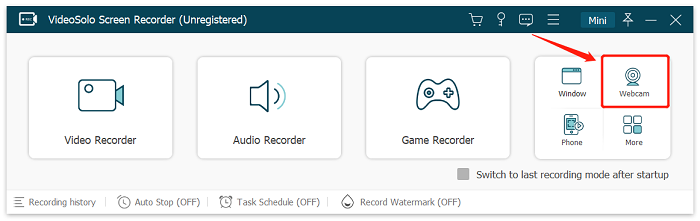
Step 3. Adjust Camera Settings and Sound
The webcam window can be adjusted by dragging its frame. Then, you can adjust webcam settings such as webcam device, resolution, microphone device and rotation. You need to notice that the movement of the mouse in the webcam window will be recorded. So, if you don't want to record it, don't move the webcam window during the recording.
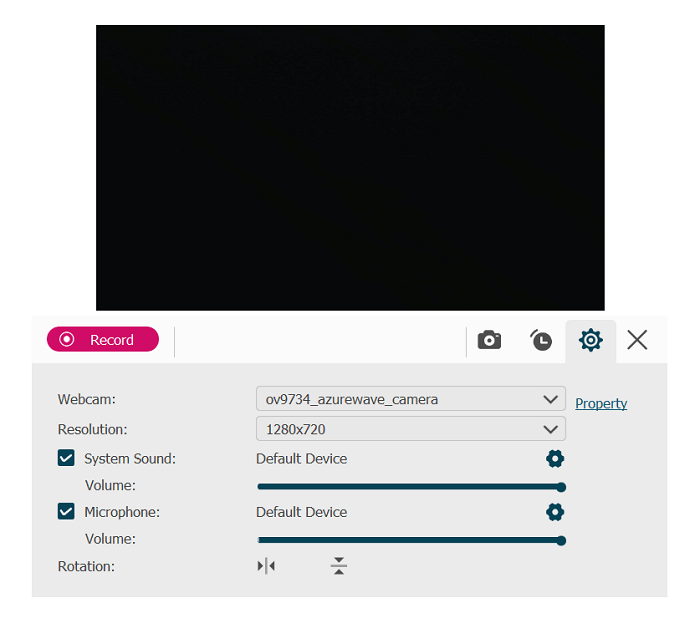
Step 4. Start to Record Webcam Video
When all settings are ready, click “Record” to begin to record yourself. The red icon in the toolbar means ending the recording. Click the stop icon and it will pop up a preview window where you can clip & trim the unwanted part of the webcam video. If you are satisfied with it, just tap on “Save”.
Conclusion
Till here, you get the 10 best webcam recorders available for all devices to record webcam without hassle. Now, simply compare them and sort out the ideal pick for yourself. Then, process the first webcam recording right away!


