A no-lag recording process can definitely save time and effort, and offer a smoother streaming experience. Consider when you need to create videos from these recording materials, but only get some lagging outputs of low quality – surely you would try to avoid it!
Therefore, the post has listed 8 recommended no-lag screen recorders for Windows/Mac to deliver a friendly recording experience and ensure smoother outputs of decent definitions. Please dive in and read now.
VideoSolo Screen Recorder is a top-ranking no lag screen recorder for Windows and Mac. With optimal recording modes, advanced features, and acceleration techniques equipped, you can definitely enjoy the best no-lag experience and get perfect outputs utilizing the program. Install it for free and try it now!
Why Do Screen Recorders Lag?
When numerous tests are running and data is collected, it can be easily concluded that the fundamental reason causing screen recorders to lag is CPU consumption.
How CPU Consumption Causes Screen Recorders to Lag?
Unlike computer programming, although screen recording seems like a simple thing to proceed with, it is CPU-intensive, especially when you have to process multiple tasks recording (such as video recording with both system sounds and microphone turned on).
When your computer's CPU reaches high occupation, other devices' performance will be dragged down, leading to an unexpected lagging recording situation. Therefore, to maintain the no-lag screen recording process, most users would sacrifice the recording quality or turn off other running programs in the background.
Fortunately, the issue can be fixed with a lightweight, no-lag screen recorder! Concentrate on the following review and choose the program best for proceeding with the no-lag screen recording process!
1. VideoSolo Screen Recorder
As the best no-lag screen recorder today, VideoSolo Screen Recorder has done a lot to maintain screen capturing smoothly by reducing the CPU consumption from different aspects. Unlike many other bulky apps, VideoSolo Screen Recorder can function lightly, greatly reducing CPU consumption and even taking multi-task recording simultaneously.
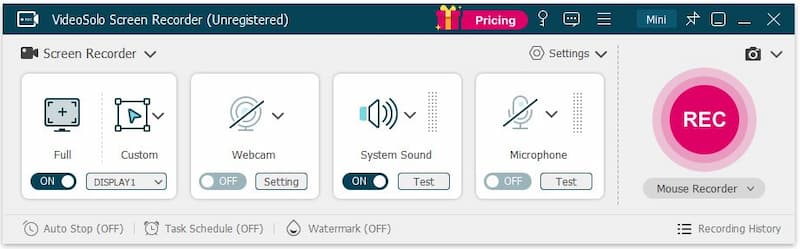
Currently, many users have utilized this best screen recording software to record high-definition gameplay or streaming videos, and almost no one has reported a lagging experience anymore!
Despite the no-lag experience, this smooth screen recorder also has other sparkling features. Let’s look together:
- Flexible Recording Modes: Screen Recorder, Game Recorder, Webcam Recorder, Phone Recorder, Audio Recorder, Window Recorder, Screen Capture.
- High-Definition Outputs: To guarantee nice recording playback, the program can retain HD quality to capture the screen in the same definition as the originals, making the recording outputs with ideal visual effects.
- Annotations Adding: While processing the video recording, it is possible for you to add texts and annotations instantly.
- Advanced Trimmer: An advanced trimmer has been added to help you easily adjust the recording length and trim unnecessary parts.
- Watermark Customization: The program will not insert watermarks into your recordings even during the free trial period. It also supports a free watermark customization feature to enable editing the watermarks in preferences.
- Other Smart Features: Offers optimal smart features such as scheduled recording, lock-window mode, auto-stop recording, etc., to facilitate the recording process.
Compatibility: Windows 11/10/8/7/Vista/XP, and Mac OS X 10.7 or above.
Price:
• $9.95 for 1-Month Plan.
• $59.95 for Lifetime License.
It is also noted that VideoSolo Screen Recorder offers a free trial version for you to experience the no-lag recording process. Feel attracted to the program? Take this free screen recorder without watermark and install it in no time.
2. Icecream Screen Recorder
Icecream Screen Recorder is another non-laggy screen recorder that enables you to record any area of your screen and save it as a screenshot without lagging. You can not only record apps, games, video tutorials, webinars, live streams, and Skype calls but also edit them with the video editor tool as you like.
With multiple recording modes provided, you can record the screen with audio and webcam. Furthermore, it also allows you to copy screen recordings and screenshots to the clipboard to share them via Skype instantly. As a reliable no-lag screen recorder, Icecream Screen Recorder will not consume much CPU and offers smooth recording manipulation.
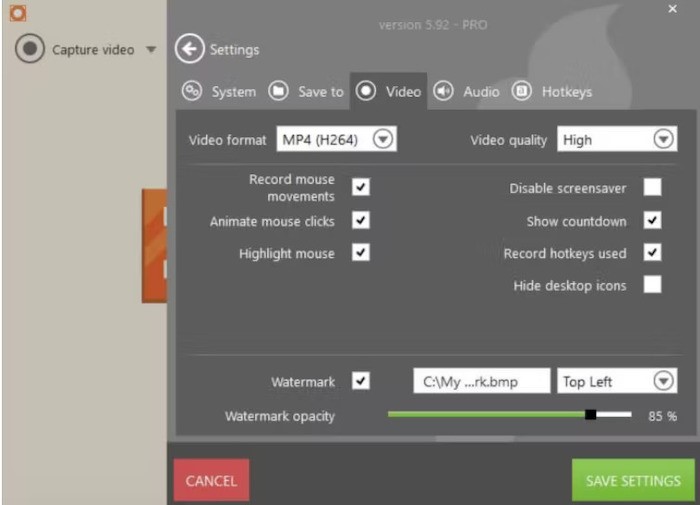
Pros:
- Advanced editing options.
- You can set multiple screen capture tasks on a timer.
- Using hotkeys during screen recording.
Cons:
- Not all features are available in the free trial version.
- Limited formats and video codecs available.
Compatibility: It’s available for Windows, Mac, and Android.
Price: • $29.95 for a 1-Year License.
• $59.95 for Lifetime License.
3. BB FlashBack Express
BB FlashBack Express Recorder is an extraordinary no-lag screen recorder with functions to capture screen activities smoothly. It enables you to record your desktop, websites, video calls, and anything on your PC screen, along with webcam and mic. Also equipped with video editing tools (most editing functions are only supported for premium), you can make clips and refine footage, giving a favor in creating tutorials, demos, marketing videos, and video presentations.
Once the recordings are over, you can share them in multiple formats or upload straight to YouTube in no time, making video sharing a pretty simple task.
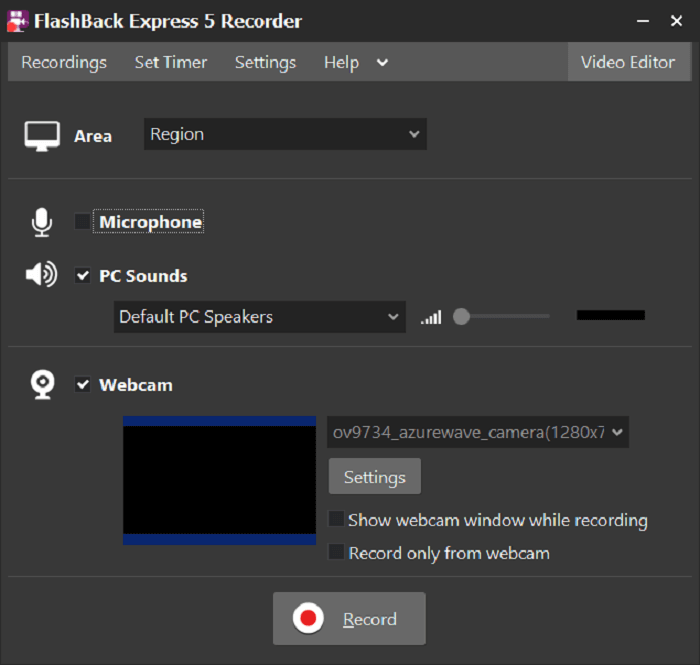
Pros:
- More features than others in the free version.
- Easy to use and affordable.
- You can remove the watermark in the paid version.
Cons:
- Limited formats and video codecs available.
- Mac is not available.
Compatibility: Windows only.
Price: • $12.95 for a 1-month subscription.
• $26.95 for a 1-year subscription.
4. Bandicam
Bandicam is also a smooth screen recorder that enables you to capture everything you want on your screen without lag. You can record lectures, webinars, games, and Skype calls, add narration from your microphone and video from your webcam, and share on YouTube or Vimeo. It is also a no-lag PC screen recorder that helps you do screen recording activities without slowing down the PC’s speed.
Just like other no-lag screen recorders, you can conveniently record system audio and your voice with Bandicam, requiring no complicated operations. Other features like task schedule and chroma key will allow you to record the PC screen more flexibly.
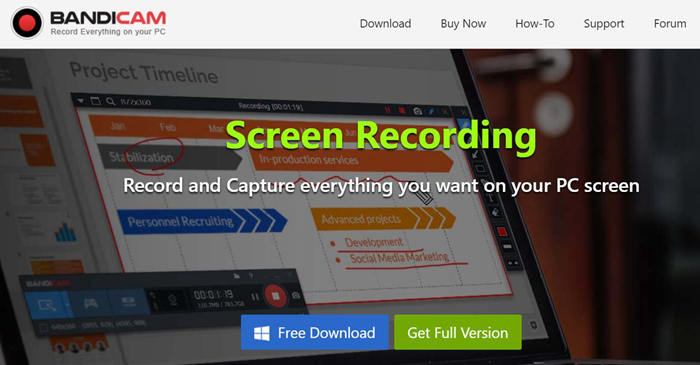
Pros:
- It can operate continuously (24/7) to record and save long-term work.
- Schedule recording.
- Capture up to 480 fps video.
Cons:
- 10-mintute recording limit and watermark in free trial.
- Not available for Mac.
Compatibility: Windows only.
Price: $33.26 for Annual plan.
5. Screenrec
Don’t miss Screenrec, another free and powerful no-lag screen recorder providing sparkling features to help you capture screens with a smooth experience. This lag-free screen recorder only takes up little storage and is suitable for recording the screen for a low-end PC. All the recordings are stored in a small size and can be imported as a popular MP4 video format. You can save your recordings locally or to the free private cloud storage. Your content in Screenrec is encrypted, and you can control who has access, share with the world, or just your team. If you value privacy, Screenrec can be a perfect choice.
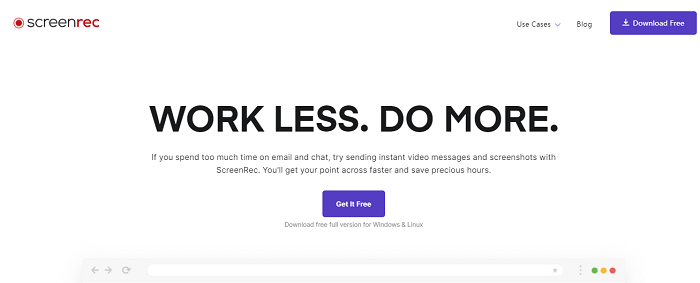
Pros:
- You can add comments and highlight important parts of your screenshot.
- It can analyze who watch your videos, when and for how long.
- Tag files and add them to collections.
Cons:
- Video editing is not available.
- Not available for Mac.
Compatibility: It’s available for Windows and Linux.
Price: Free.
6. iTop Screen Recorder
iTop Screen Recorder has utilized advanced hardware acceleration technology, which helps to speed up its performance and reduce CPU consumption to provide a no-lag experience in recording your screens. The program will also ensure the best 4K Ultra HD resolution, bringing you the best outputs.
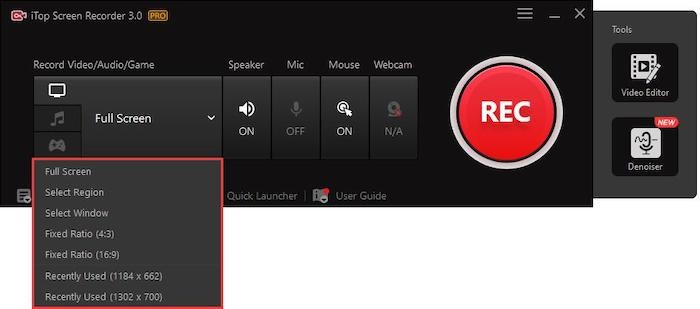
Pros:
- Optimal popular formats to select.
- 4K Ultra HD quality ensured.
- Acceleration technique to ensure no-lagging recording.
- Lightweight built-in editor equipped.
- Stable FPS to maintain smooth recording experience.
Cons:
- Only compatible with Windows 11/10/8/7 systems.
Compatibility: Windows 11/10/8/7
Price: $39.99 for a 1-Year subscription.
7. AceThinker Screen Grabber Pro
Also, consider AceThinker Screen Grabber Pro if you are seeking a no-lag screen recorder with a smooth recording function. The flexible settings provided by the program can give you free selections on determining the recordings in the way you like, including adjusting the recording area, customizing the quality settings, or using it to capture any on-screen activities.
AceThinker Screen Grabber Pro has an easy-to-use editor that allows you to customize the recordings before exporting. Even for these features, they won’t consume much CPU to ensure you have a no-lag experience, making it one of the best screen recorders for Windows 10/11/8.1/8/7 and also for macOS computers.
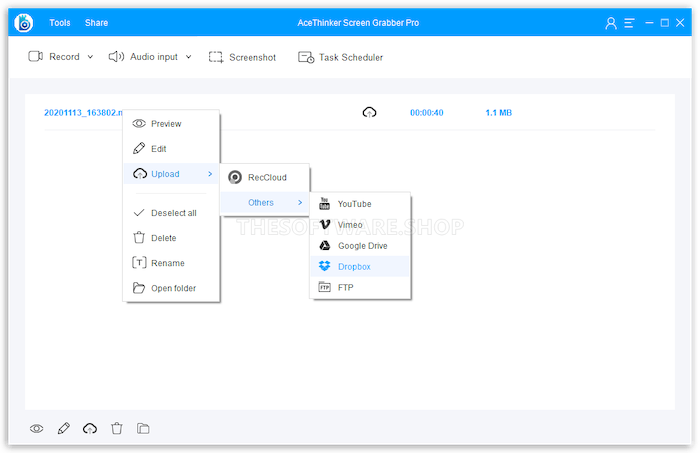
Pros:
- Determine the recording area in preferences.
- Optimal recording modes to flexibly control.
- Scheduled recording and more advanced features equipped.
- Built-in editor provided.
- Low CPU consumption required.
Cons:
- The exporting definition will be compressed sometimes.
- Less efficient user interface.
Compatibility: Windows 7/8/8.1/10/11, macOS 10.10 or higher.
Price: • $9.95 for a 1-month subscription.
• $29.95 for a 1-year subscription.
8. OBS Studio
Last but not least, if you wish for a no-lag screen recorder with professional recording and editing functions, OBS Studio is the best option, offering all services without charge! Although it is equipped with the most advanced features required to record screens, the simply designed and techniques utilized have developed without consuming a high CPU.
Therefore, it will retain a smooth manipulation and recording quality to capture computer screens without lagging. But with a comparatively complicated interface, it would be more suitable for professional users instead of beginners.
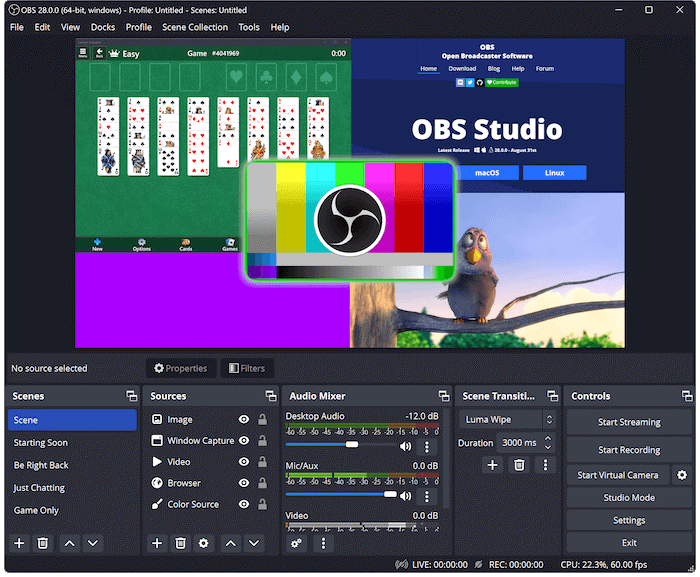
Pros:
- Professional recording functions equipped.
- Built-in editing tools available.
- Original recording quality to ensure nice visual as well as sound effects.
- Smooth recording experience to record screens without lagging.
- Entirely free of charge.
Cons:
- Too complicated for beginners to get started.
Compatibility: Windows, macOS, and Linux.
Price: Free.
Table Comparison of 8 best no lag screen recorders
| VideoSolo Screen Recorder | Icecream Screen Recorder | BB FlashBack Express | Bandicam | Screenrec | iTop Screen Recorder | AceThinker Video Grabber Pro | OBS Studio | |
|---|---|---|---|---|---|---|---|---|
| Free trial | √ | √ | √ | √ | √ | √ | √ | √ |
| Support OS | Win/Mac | Win/Mac | Win | Win | Win/Lin | Win | Win/Mac | Win/Mac/Linux |
| Video editing | √ | √ | √ | × | × | √ | √ | √ |
| Record in HD | √ | × | √ | × | × | √ | X | √ |
| Annotation and highlight | √ | √ | √ | √ | √ | √ | √ | X |
| No watermark | √ | √ (Not for trial) | √ (Not for trial) | √ (Not for trial) | √ | √ | √ | √ |
| Hardware Acceleration | √ | × | √ | × | × | √ | √ | X |
| Recommendation | ★★★★★ | ★★★ | ★★★★ | ★★★ | ★★★ | ★★★★ | ★★★★ | ★★★ |
How to Record Screen with No Lag via VideoSolo Screen Recorder
You may wonder if you have to do extra settings even if the screen recorders have provided the no-lag recording feature. Actually, this should be a default setting that a professional screen recorder needs to possess. In the following, let’s take VideoSolo Screen Recorder as an example to see how to record screens without lag on desktops.
Step 1. Install VideoSolo Screen Recorder. Select one mode to record your screen from the main feed.
Step 2. Go to Settings > Preferences, and you can adjust output settings and more here.
Step 3. Click the “REC” button to start recording and the “Save” button when it ends. Then, you can get your no-lagging screen recording successfully.
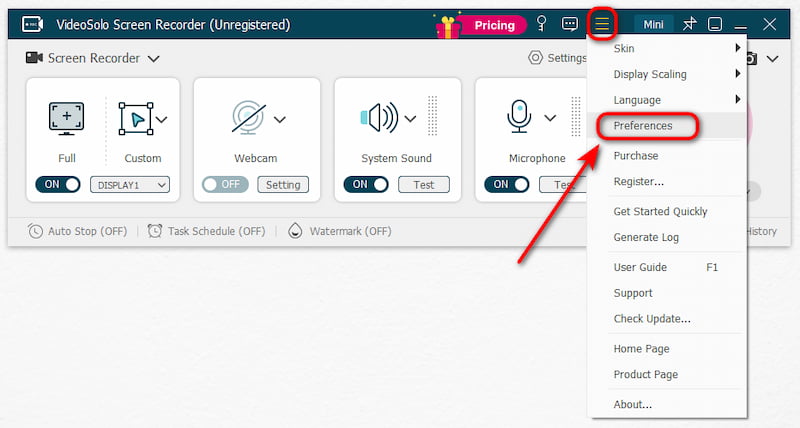
Conclusion
As mentioned above, there are eight no-lag screen recorders. You can try to download and use these tools because all of them are free or provide a free trial version. We recommend VideoSolo Screen Recorder as the top pick for its excellent performance, high quality, low CPU usage, and lower price. Hope you can make the last decision!


