Recording audio from Mac is not an easy task, as Apple restricts the user to record system sound of Mac. Therefore, if you want to use VideoSolo Screen Recorder to record sound on Mac, you need to download and install an Audio Driver Plugin so that you can record audio successfully.
The Audio Driver will not be installed or uninstalled automatically along with the software installation and uninstallation. So next, we will show you how to install and uninstall the Audio Drive of VideoSolo Screen Recorder.
How to Install the Audio Drive of VideoSolo Screen Recorder
After you install the VideoSolo Screen Recorder on Mac and open the “Audio Recorder” button for the first time, the program will pop up a window, which ask you to install the Audio Driver. Next, click the “Install” button to install the Audio Driver.
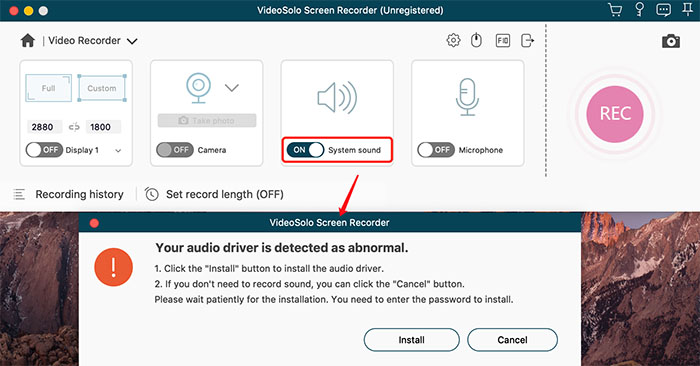
Note that there will be a window pop up for you to enter the password to allow this. Enter your password and then click on “OK”. The Audio Driver will be installed successfully in few minutes.
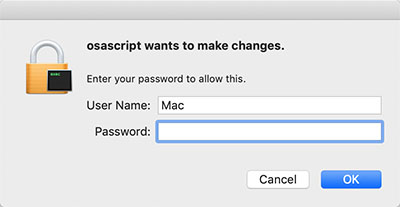
Another way to install the Audio Driver is going to “Preference” window by clicking the icon below.
Then move to “Output” section > About Audio Driver > Click “Install” button. You also need to input your password to authorize this installation.
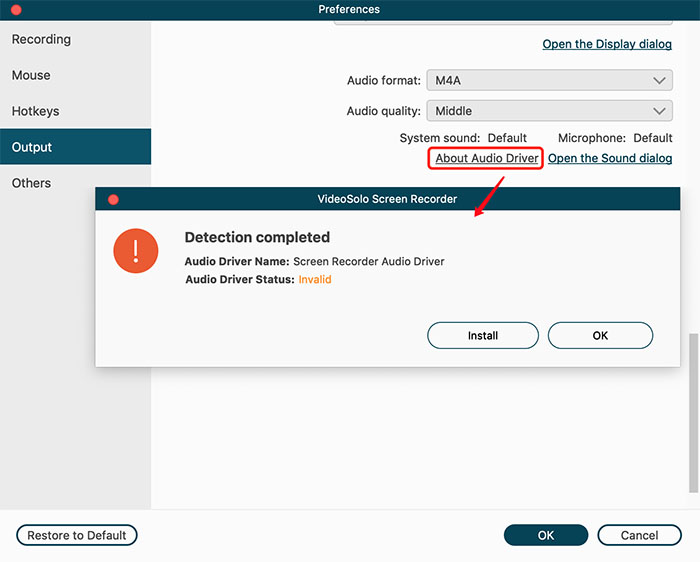
With the 2 ways, you can easily install the Audio Drive of VideoSolo Screen Recorder for Mac. And then you can record Mac sound easily.
Sometimes after recording, you may find that there is no sound of your videos which are played back on your Mac. In this case, you need to adjust the output device. Open “System Preferences” on your Mac. Then go to “Sound”.
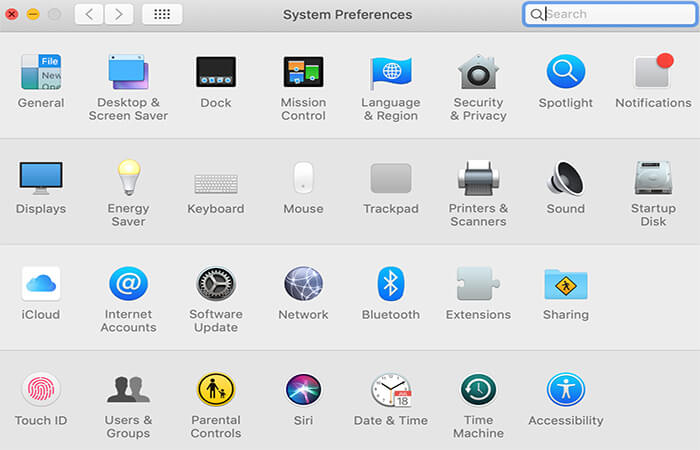
Now you should choose the system sound output. Finish!
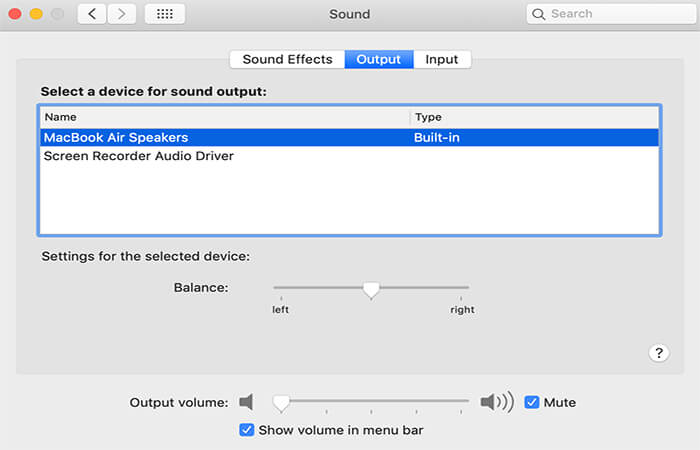
How to Uninstall the Audio Drive from Mac
When you don't need VideoSolo Screen Recorder any more, you can directly uninstall it on your Mac. But, the Audio Driver will not be uninstalled if you only uninstall the program. So, before you uninstall the VideoSolo Screen Recorder, go to the “Preference” > “Output” > “About Audio Driver” to uninstall the Audio Driver.
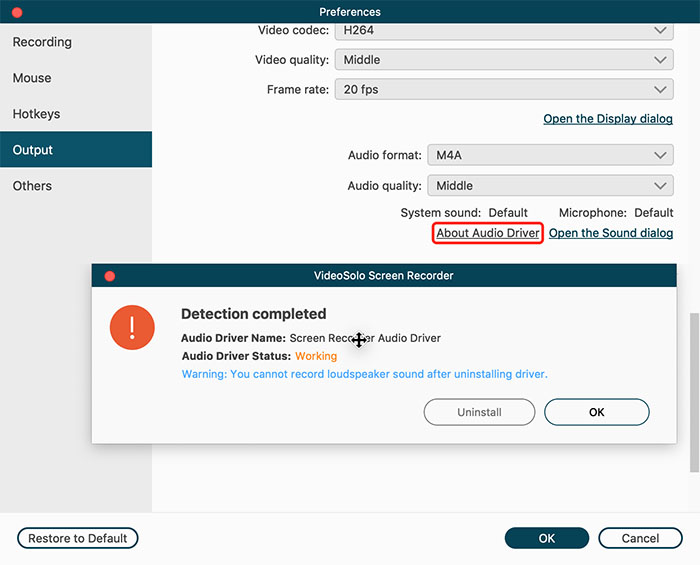
Then a window will also pop up which ask you to input the password to allow this uninstallation.
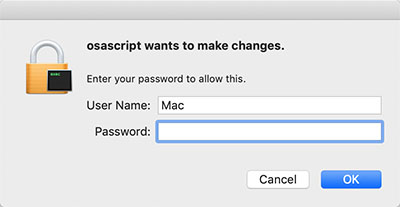
If you have already uninstalled the software, you still can move the Audio Driver from your Mac. Follow the steps below to uninstall the Audio Driver of VideoSolo Screen Recorder.
STEP 1. Click “Go” on the menu bar and input “/Library/Audio/Plug-Ins/HAL”. Then click “Go” button.
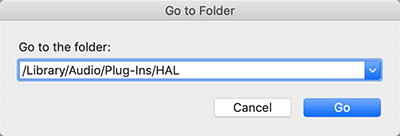
STEP 2. Next, find the “TFAudioDriver.driver” folder and delete it. You also need to input your password to authorize this operation. Then you can successfully uninstall the Audio Drive plug-in that comes from VideoSolo Screen Recorder.
STEP 3. Restart your Mac, you will find the Screen Recorder Audio Drive has already removed in your Mac system.
That's all for installing and uninstalling the Audio Driver of VideoSolo Screen Recorder for Mac. If you still have problem, you can contact the support team on the support page.



Hi all,
I followed the instructions on how to uninstall the audio driver after uninstalling the program but there is no TFAudioDriver.driver folder. I only have two folders, one that says APAudioDriver.driver and other one that says Contents. Could it be any of these?
Kind regards,
Javier Castellanos
Please follow the guidelines in the article.
If you still can't solve it, please contact the customer service team.
https://videosolo.net/contact/