If you've ever been deep in editing mode and suddenly realized that "After Effects no audio" is taking place, it's certainly one of those issues that can rear its ugly head at the worst times. The timing is when everything needs to be perfectly synchronized. On the bright side, most of the time, this issue isn't a permanent problem. It likely stemmed from a small mistake involving your settings, configuration, or playback preferences. In this guide, we will explore some of the reasons why After Effects might stop generating audio from silent previews due to hardware conflicts, and show you clear ways to fix them. We'll even discuss what to do if your video file itself has issues and needs repair. By the end of this tutorial, you'll have some practical fixes available for you to test out immediately, so your workflow doesn't have to stop for long.

Part 1. Reasons That Cause After Effects That Have No Audio
When Adobe After Effects has no audio issues, it can be both confusing and frustrating. The problem doesn’t always mean your project is broken. Most of the time, it comes down to small settings or technical hiccups. Issues such as muted audio layers, incorrect hardware selection, or even incorrect playback preferences can cause sound to disappear. Before implementing any remedies, it is essential to understand the underlying causes, so let's review the most common causes of this issue.
1.Muted Audio Preview – Sometimes, the audio preview toggle in After Effects is switched off, which prevents sound from playing during playback.
2.Incorrect Audio Hardware Settings – If your speakers, headphones, or audio devices aren’t set correctly inside After Effects, the program won’t output sound.
3.RAM Preview vs. Spacebar Playback – Hitting the spacebar often plays video only, without sound. Using RAM Preview is needed to hear the audio.
4.Project or Composition Settings – Audio layers may be disabled or missing from the composition timeline.
5.Corrupted or Missing Audio in Source File – If the imported file has damaged or unsupported audio, After Effects won’t be able to play it.
6.System or Driver Conflicts – Outdated sound drivers or system audio issues can block audio from working in the app.
Part 2. How to Fix After Effects That Has No Audio
Encountering Adobe after effects no audio in preview can hinder your editing workflow, but the solution is often easier than you think. Unless your audio file is corrupted, most audio issues can be resolved by adjusting a setting that can be changed quickly. From selecting the right audio hardware to enabling RAM preview to checking if your sound was muted, there are a handful of fixes worth trying. In this section, we have outlined step-by-step methods to help you get your audio playing again, allowing you to return to your workflow.
Fix 1. Check Audio Hardware Selection
One of the most common causes of after effects no audio playback is an incorrect audio hardware setup. If After Effects isn’t linked to the right output device, you won’t hear anything even if your project and layers are fine. Making sure the correct hardware is selected can quickly resolve the issue.
Steps to check audio hardware selection in After Effects
Step 1. Open After Effects and go to the Edit menu (on Windows) or the After Effects menu (on Mac).
Step 2. Select Preferences and click Audio Hardware.
Step 3. In the Default Output section, choose the device you’re currently using, like your speakers or headphones.
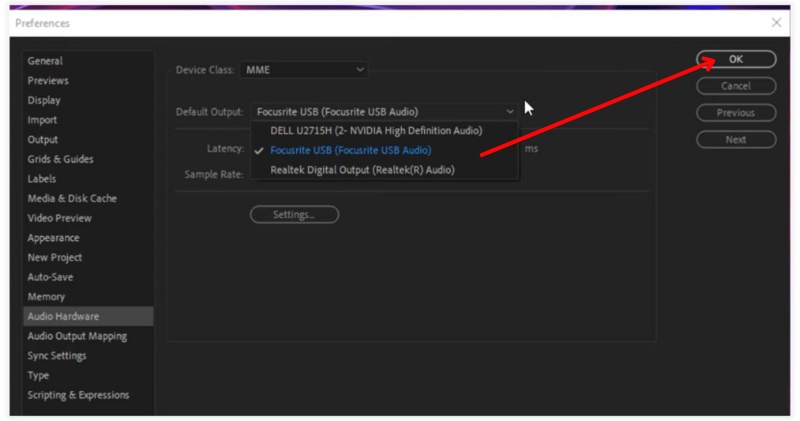
Step 4. Apply the changes by clicking OK. Then restart playback to check if the sound is working again.
Fix 2. Use RAM Preview
Sometimes, the reason Adobe After Effects no audio in Preview is that you’re playing back your project in a way that doesn’t include sound. Standard playback may skip audio, but using RAM Preview ensures both video and audio are loaded into memory for smooth playback.
Step 1. Open your project in After Effects.
Step 2. Go to the Preview panel on the right side of the workspace and click the RAM Preview button or press the shortcut 0 on your numeric keypad.
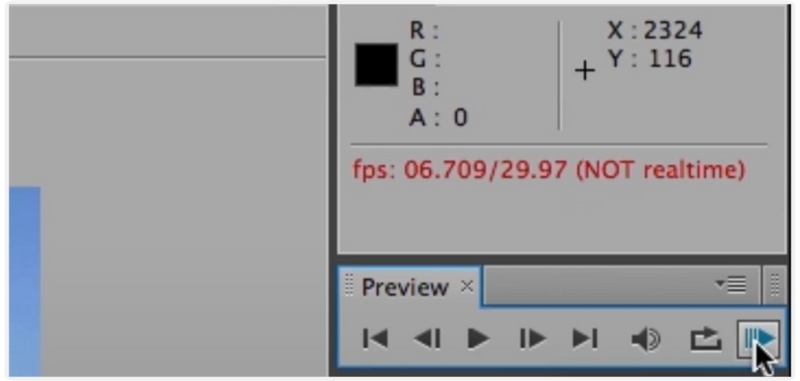
Step 3. Wait for After Effects to load frames and audio into memory. Once it’s done, play the preview and check if the audio comes through properly.
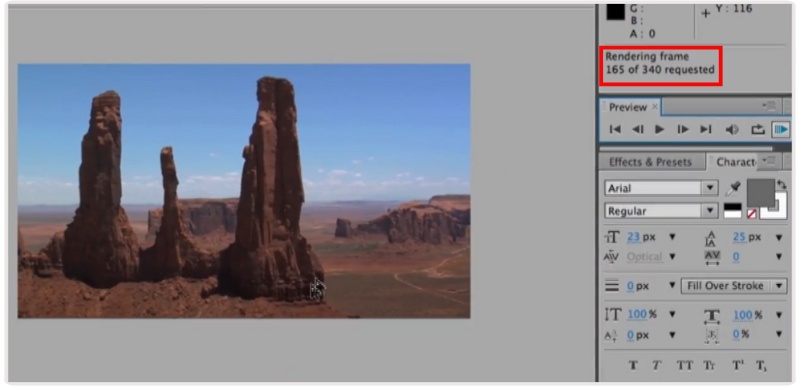
Fix 3. Check Audio Preview Settings
Another common reason for no audio on video is that the audio preview isn’t properly set up. If the settings don’t include audio, playback will only show visuals without sound. Adjusting these options can often resolve the problem quickly.
Step 1. Open After Effects and go to the Preview panel.
Step 2. Look for the Audio checkbox. Make sure it’s ticked.
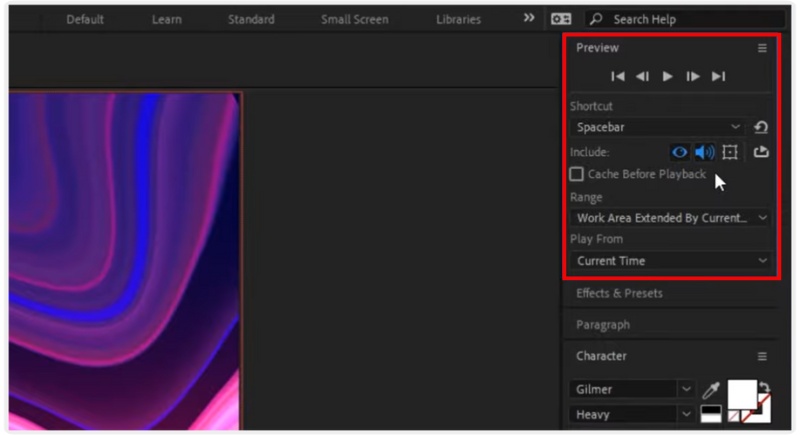
Step 3. If you don’t see the option, go to the Preferences menu and select Previews.
Step 4. Confirm that audio is enabled during previews and play your project again to check if the sound is back.
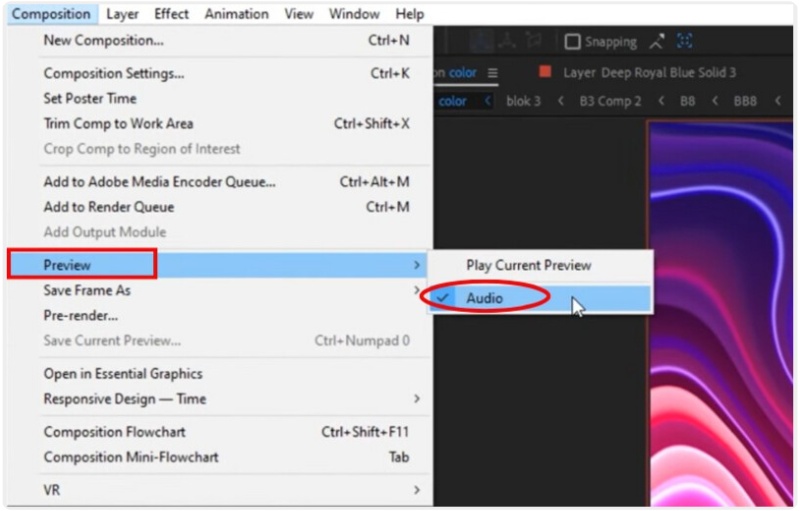
Fix 4. Check Audio Hardware Configuration
Suppose your system’s audio hardware isn’t configured correctly, and effects won’t know which device to use for playback. This misconfiguration is another common reason for missing sound. However, adjusting the settings usually resolves the issue immediately.
Step 1. Go to the Edit menu if you’re using Windows or the After Effects menu on Mac.
Step 2. Select Preferences and click Audio Hardware.
Step 3. Check that the Default Output matches the device you’re currently using, such as your speakers or headphones. If necessary, switch to the correct device from the dropdown list.
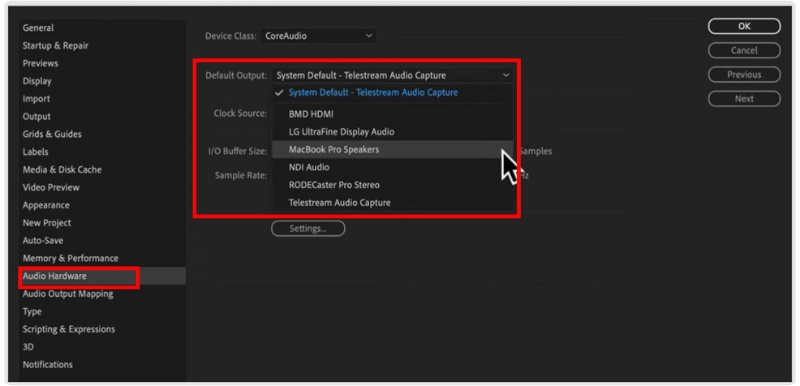
Step 4. Click OK to save changes, then try playing your project again.
Fix 5. Check if You Muted the Sound
Sometimes, the reason behind after effects no audio is simply that the sound was muted inside the program. It’s an easy mistake to overlook, especially when you’re focused on editing visuals. You can avoid needless troubleshooting by doing a quick check.
Step 1. In your timeline, look at the Audio switch (speaker icon) next to your layer. Make sure the speaker icon is enabled. If it’s crossed out, audio is muted.
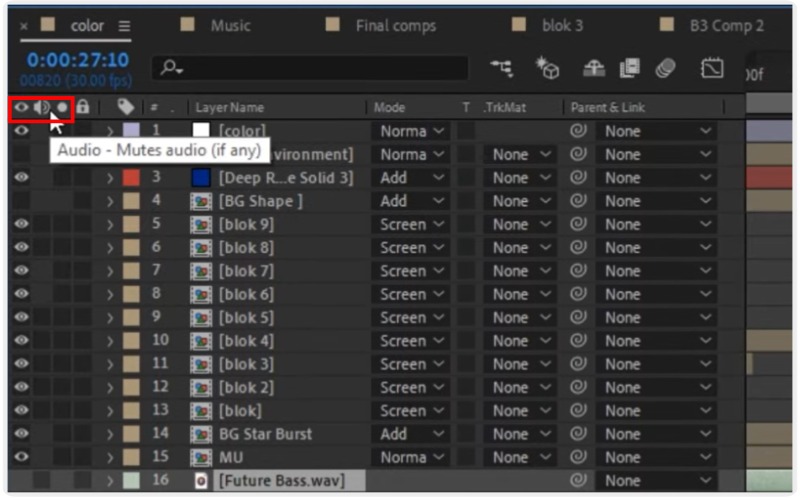
Step 2. Also, check the Preview panel to confirm that the audio option is turned on.
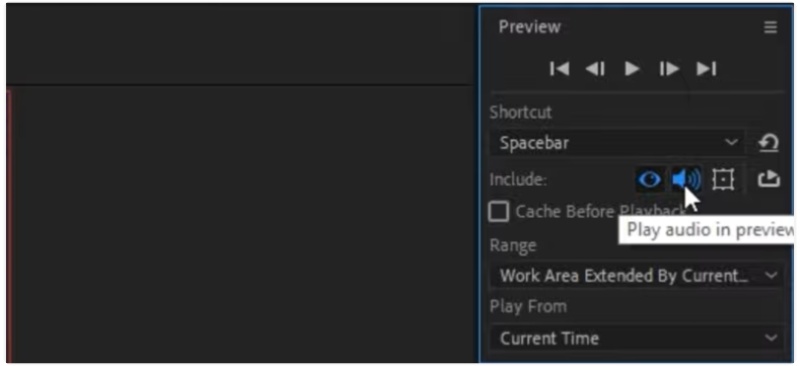
Step 3. lay your project again and see if the audio works.
Part 3. How to Fix After Effects No Audio [99.8% Success Rate]
Suppose you have already changed all the settings and still experience the After Effects no audio issue. The issue may not be with After Effects, but rather the video file you are using. Often, corrupted or damaged video files lose their audio track at some point, which makes them unplayable in After Effects. Therefore, if this is the case, the only effective solution available is a video repair tool like VideoSolo Video Repair.
Key Features
• Repairs both video and audio tracks in corrupted or damaged files.
• Supports various formats, including AVI, MOV, MP4, and others.
• Offers a high success rate (99.8%) in restoring unplayable or silent videos.
• Comes with an intuitive design, so even first-time users can navigate it with ease.
• Enables you to view the repaired file in preview before saving it.
Steps to Repair a Video File Using VideoSolo Video Repair
Step 1. Click the link above to download VideoSolo Video Repair on your computer.
Step 2. To upload the soundless video, open the application and select Add File on the left.
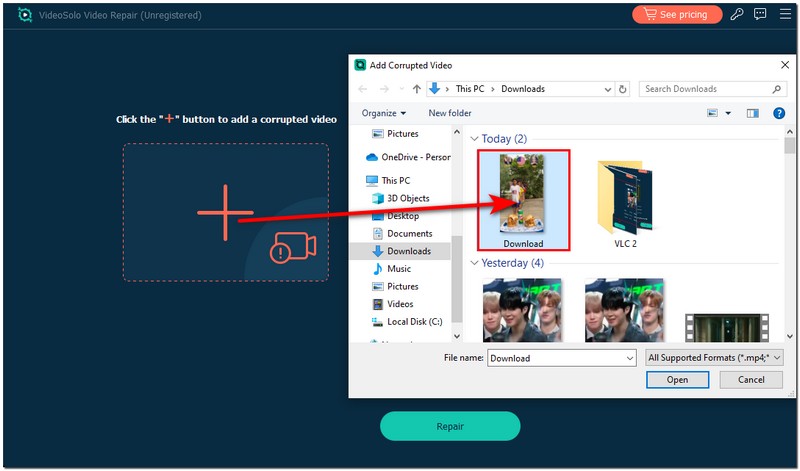
Step 3. For better results, add a sample video on the right from the same device or format to guide the repair.
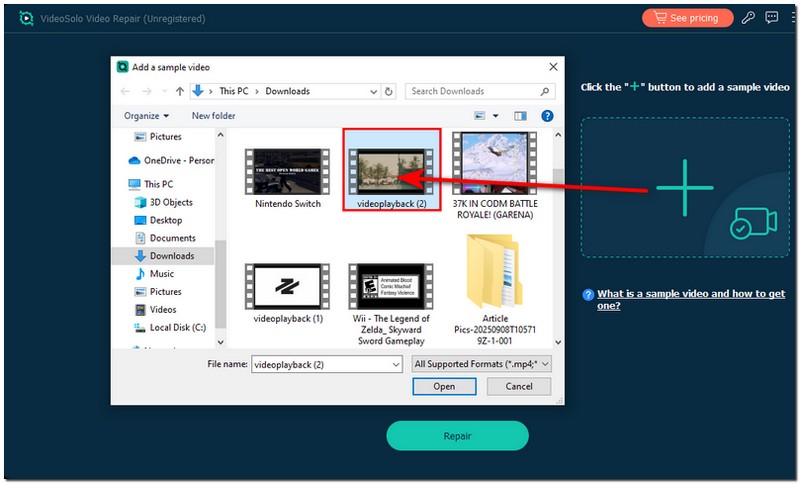
Step 4. Click Repair to analyze the repair process.
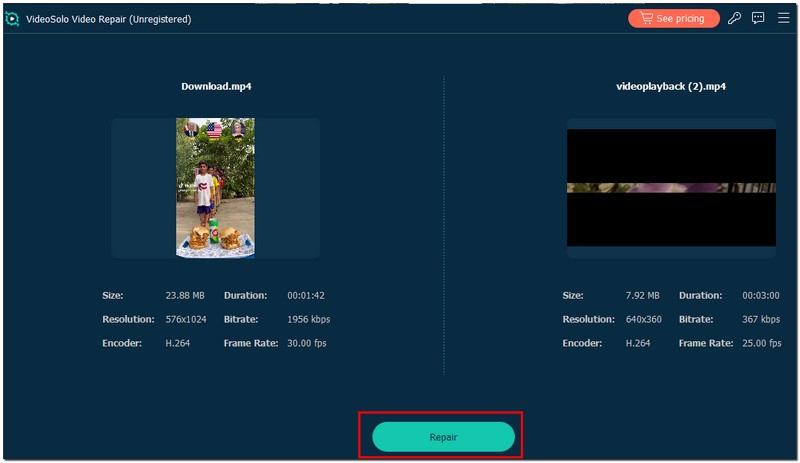
Step 5. Once completed, preview the repaired no-sound video to ensure the audio is back. After that, save the repaired file to your computer. Then, re-import it into After Effects.
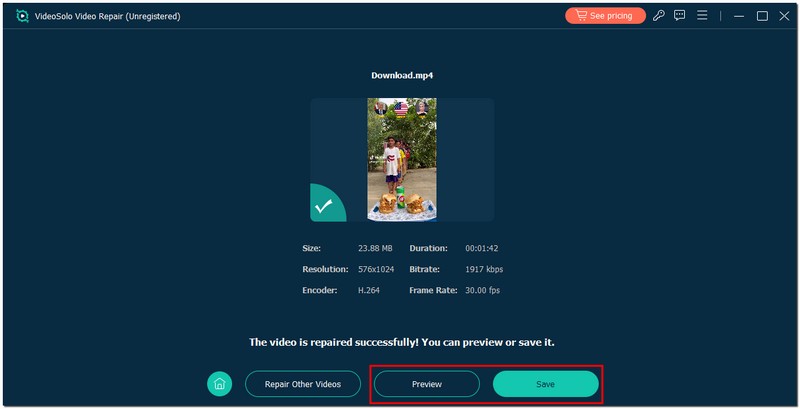
Bonus tip: If you still can’t hear any audio, you can also manually add audio track to video to optimize your file.
Conclusion
The majority of Adobe After Effects no audio issues can be resolved quite easily when you know what to look for. Often, all it takes to fix an audio issue is a quick settings check. Alternatively, you can use a repair tool like VideoSolo Video Repair to fix your audio and get your editing back on track.
More Reading

Repair your damaged, unplayable videos with multiple mainstream formats like MP4, MOV, 3GP, etc.




 wpDiscuz
wpDiscuz