Video playback issues like choppiness, stuttering, and lagging can ruin the viewing experience, whether you’re editing a professional project or sharing memories with friends. While traditional fixes exist, artificial intelligence (AI) has revolutionized video repair, making it faster and more effective than ever. In this guide, we’ll explore why videos become choppy, how to use AI fix choppy video repair like Videosolo Video Repair, and other methods to restore smooth playback.
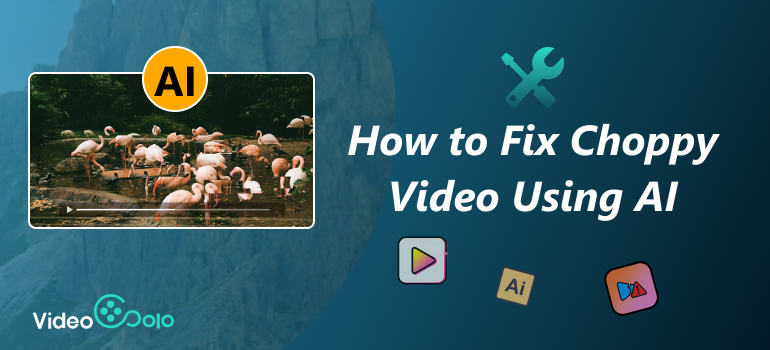
What Caused Videos Choppy?
Choppy videos don’t happen by chance. It is the choppy videos that makes video interpolation necessary for video editor. They usually come from one or more of the following issues:
• Corrupted files: Transfer errors, sudden shutdowns, or incomplete downloads can leave video files partially damaged.
• Low Hardware Specifications: Insufficient RAM, an outdated GPU, or an underpowered processor can struggle to decode high-resolution videos.
• Codec Issues: Incompatible or outdated codecs may fail to process video files correctly.
• Network instability: For online videos, weak internet connections cause buffering, lagging, and inconsistent frame playback.
Understanding the root cause helps you pick the right AI frame interpolation , whether AI repair or conventional troubleshooting.
How to Use AI to Fix Choppy Videos?
Artificial intelligence has transformed video repair. Unlike manual methods that require technical expertise, AI-powered tools automatically analyze and restore corrupted or laggy clips. AI tools like Videosolo Video Repair use machine learning to detect errors in video files and conduct frame interpolation. They can fix stuttering, audio-video sync issues, and even severely corrupted videos without requiring technical expertise.
Features
• Supports MP4, MOV, AVI, MKV, and more.
• Repairs both minor frame skips and major corruption.
• Preserves original resolution, even 4K or 8K.
• Easy-to-use interface with minimal steps.
Steps
Step 1. Click the section on the left and upload your damaged video.
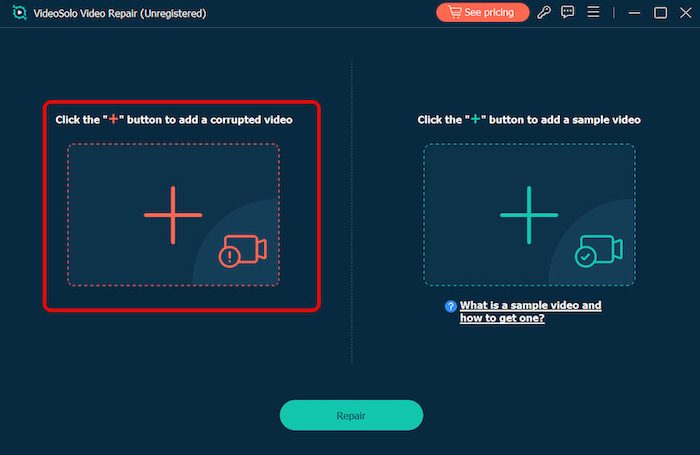
Step 2. Upload a sample video to help the app fix your video. The target video will keep its resolution and framerate the same as the sample video.
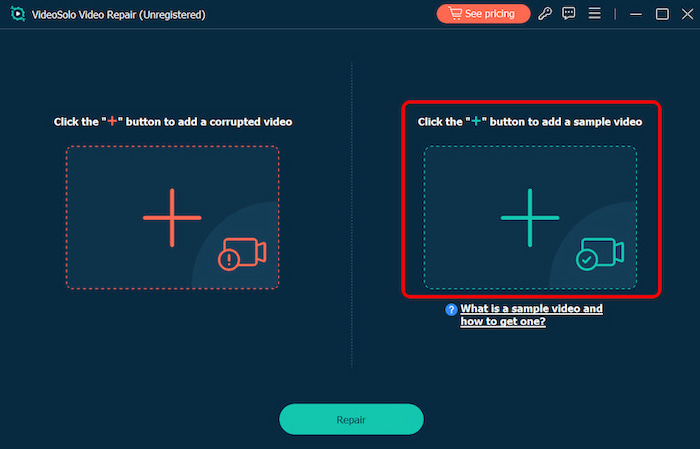
Step 3. Click Repair to start repairing. It can automatically enact AI frame interpolation to bring the smoothest result.
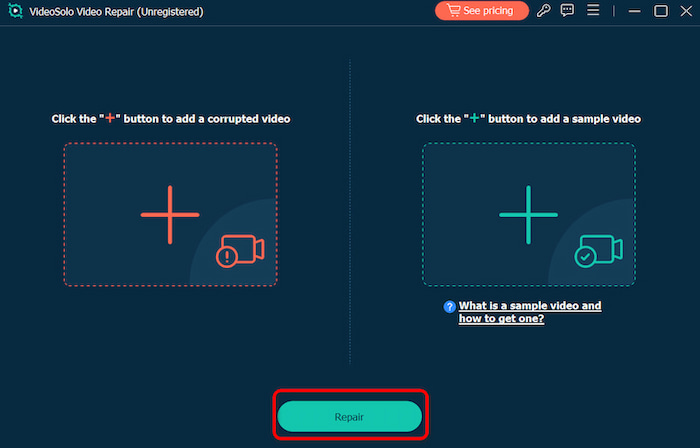
VideoSolo Video Repair is remarkable for its exceptional effect rate with frame interpolation and intuitive interface. It makes use of deep scanning methods, improves video resolution, and, in the case of severely choppy videos, uses a "Sample File" methodology to recreate the video’s smooth structure, allowing you to editing like flipping videos and letting you know what is video super resolution.
Other Conventional Ways to Fix Choppy Videos
1. Update Video Driver
Occasionally, your device's video drivers are the source of choppy video playback, not video corruption. For uninterrupted video playback, your device needs the proper video drivers. Therefore, it is suggested to examine the video drivers before proceeding. Important drivers are often installed automatically by new Windows versions like Windows 8 and 10, but sometimes these drivers are removed or become out-of-date, which may cause problems like choppy video streaming. To fix choppy videos, the technique listed below might help you fix choppy videos.
Steps
Step 1. Go to "Device Manager" and then click on the Display Adaptor. The dropdown list will show all drivers related to your display. You need to update them by right-clicking on them and then clicking on the Update Driver Software button.
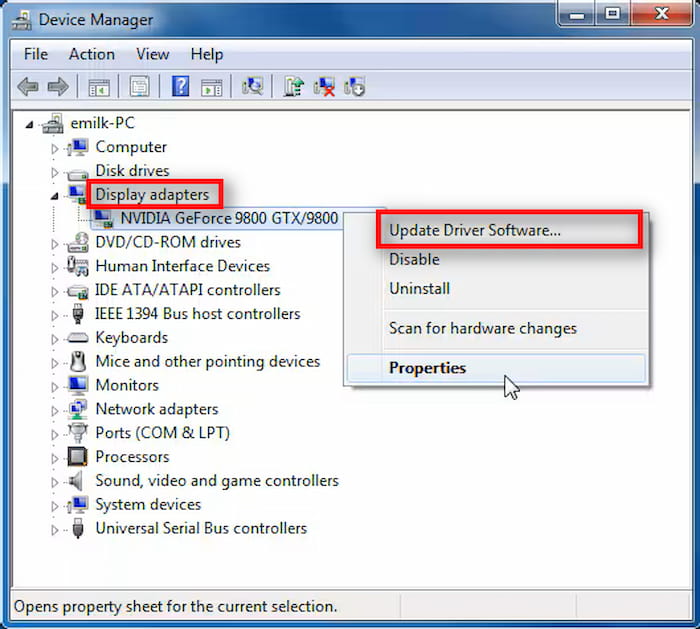
Step 2. After this following dialogue box will open. You can click on the Search automatically option. In this way, your system will automatically find the updated version of the selected driver on your computer and the internet.
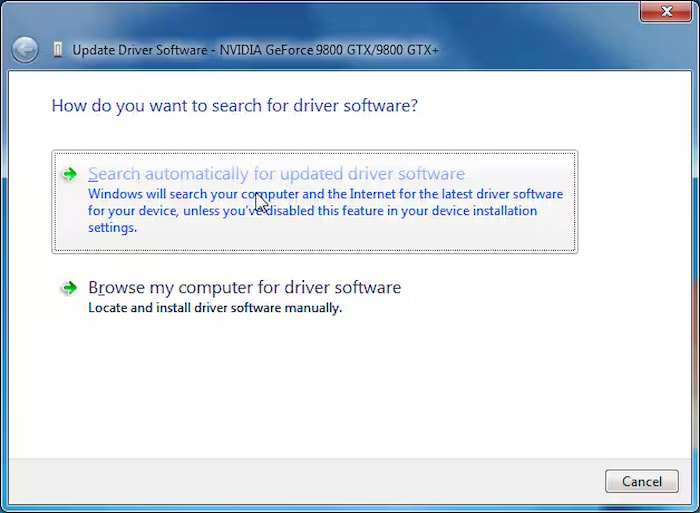
Step 3. After this step, you can update other drivers associated with video and display like monitor driver and Graphics card drivers.
Step 4. Sometimes operating system or user can install the wrong driver and do install the right driver you can uninstall the existing one by just click on the Uninstall button in the drop-down menu.
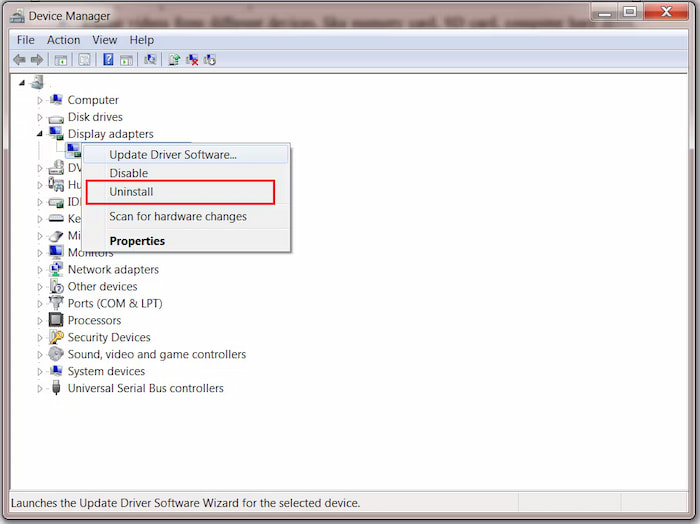
2. Check Another Media Player
The first solutions to address the choppy video playback is to try another modern media player, which can operate almost any kind of videos. Here VLC Media Player stand out for its easy availability, quick installation, and great frame interpolation effect. You can switch to VLC to fix choppy videos and resize videos if your existing media player is not working. If switching of media player still does not work then you can tweak your media player settings by following the procedures below.
Steps
Step 1. Go to Preferences in the Tools section. You can also press ctrl+p to open the preferences dialogue box.
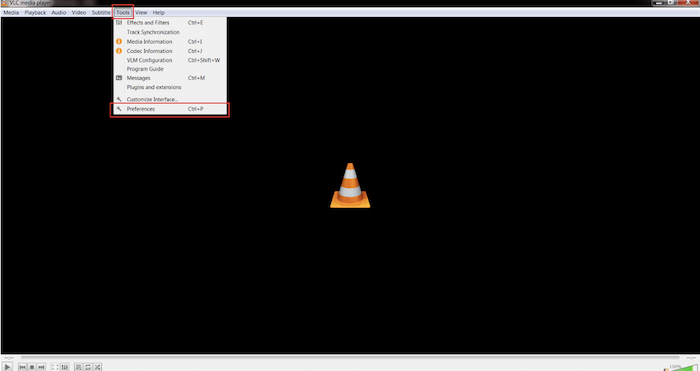
Step 2. The next step is to disable hardware acceleration decoding. In the Simple Preferences interface, choose Input/Codecs, and select Disable in the Hardware-accelerated decoding Column. In this way, VLC will not check the video for compatibility and play the video smoothly.
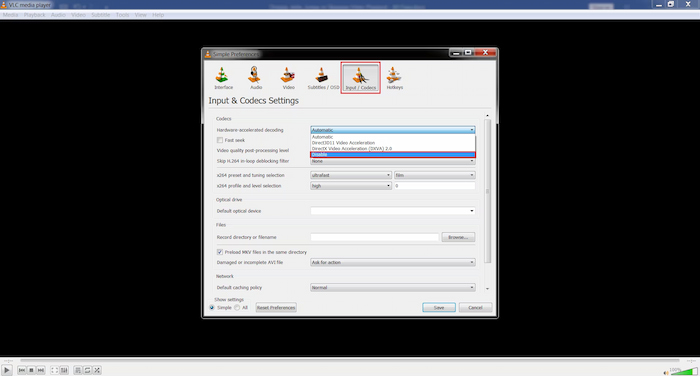
Step 3. If the aforementioned solution doesn't work, then you can change the video output. To do this, go to the preference and in the Video and change the output to Disable. You can try different output options until you get the desired results.
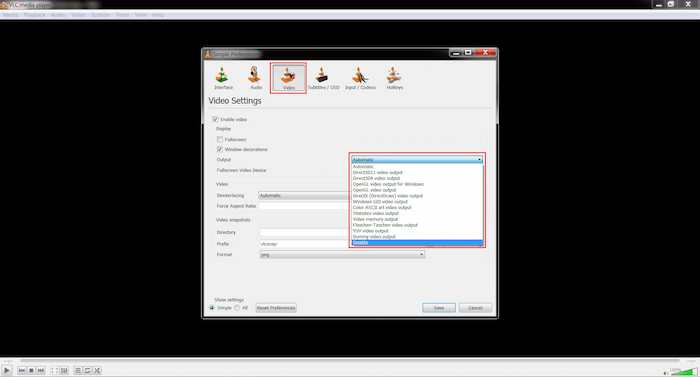
VlC Media Player brings customizable playback options, which is an excellent player that can handle a wide range of codecs.
3. Clear Your Browser's Cache
Cache data, cookies, and browsing history can eventually slow down browsers. Playback of streaming is hampered. To access the clean cache option in Chrome or Firefox, use CTRL+SHIFT+Delete. To fix choppy videos, verify every cookie and history setting, then select "Clear." Clearing out the junk makes the cached video correctly re-buffer.
Steps
Step 1. Press CTRL+SHIFT+Delete (or CMD+Shift+Delete on Mac) after opening your browser.
Step 2. Select the time frame and look at the cached files and images.
Step 3. Select "Clear Data."
By doing so, you can acquire frame interpolation online and improve streaming performance that may cause choppy video playback. While the disadvantage is that it may removes stored login information, and may temporarily slow sown browsing as cache rebuilds.
FAQs about AI Fix Choppy Videos
Can AI repair severely choppy videos?
Yes. AI repair tools like VideoSolo can reconstruct severely choppy or damaged videos and conduct frame interpolation by analyzing patterns from sample files. However, if the file is entirely overwritten, recovery may be impossible.
Is VideoSolo Video Repair suitable for beginners?
Absolutely. Its interface is beginner-friendly, requiring only a few clicks to restore videos. Even non-technical users can get professional results quickly. As long as you open, it will bring the quickest and smoothest experience.
Is AI video repair suitable for all video formats?
VideoSolo Video Repair supports common formats like MP4, MOV, and AVI. This AI fix choppy videos repair which offers seamless restoration without needing conversion in advance. It’s pretty convenient because it’s compatible with various devices.
Conclusion
Choppy videos can stem from many causes—file corruption, missing codecs, poor hardware, or unstable networks. Traditional troubleshooting methods help in some cases, but AI fix choppy videos tool provide faster and more reliable fixes. Tools like VideoSolo Video Repair stand out for their simplicity and powerful restoration features, ensuring your videos regain smooth playback without losing quality.
More Reading

Repair your damaged, unplayable videos with multiple mainstream formats like MP4, MOV, 3GP, etc.




 wpDiscuz
wpDiscuz