You’re trying to watch a video online — maybe on a news site, a tutorial, or your favorite streaming platform — when suddenly you’re greeted with: "Error Code 102630: This video file cannot be played." This playback error is incredibly common across browsers and devices. Whether you’re using Chrome, Safari, Firefox, or Edge, this message usually means your browser failed to load the video file correctly. The good news is that it’s rarely a permanent issue. In most cases, Error Code 102630 can be fixed in minutes by adjusting a few settings or clearing out some digital clutter. In this article, you’ll learn what causes this error and how to fix it step-by-step.
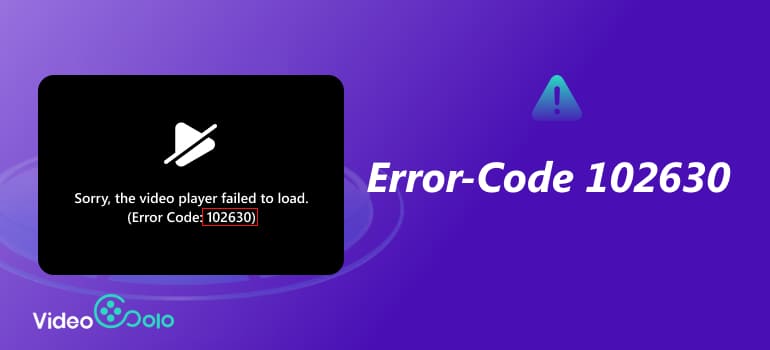
Part 1. What is Error Code 102630
102630 Error Code is a video playback error that occurs when a browser or media player can’t properly load or decode a video source.
This error is often associated with JW Player, a popular embedded video player used by thousands of websites for streaming and hosting content. When the player can’t locate or load the video file — or when your browser fails to process it — the result is the dreaded 102630 error code.
Common Causes:
• Unstable internet connection: The video file doesn’t load fully due to weak or dropped connections.
• Outdated browser: Older versions of Chrome, Safari, or Firefox might lack support for newer video formats.
• Cache or cookie overload: Temporary browser data can interfere with playback scripts.
• Incompatible extensions: Ad-blockers or privacy tools can block video elements.
• Hardware acceleration issues: GPU rendering conflicts may freeze playback.
• Corrupted video files: The video source itself may be damaged or improperly encoded.
Now that you know what’s behind it, let’s fix it.
Part 2. How to Fix Error Code 102630
Below are the most effective solutions that work across browsers to address the problem of video file cannot be played error code 102630. Try them in order — from simplest to most advanced.
Check Your Network or VPN
Start with the basics. Error code 102630 often appears when your connection drops or your VPN interferes with streaming.
Step 1. Test your internet by opening another website or playing a YouTube video.
Step 2. If you’re using a VPN or proxy, disable it temporarily.
Step 3. Refresh the video page.

Some streaming platforms block VPN traffic. Switching to a local server or disconnecting your VPN entirely can often fix the issue instantly.
Reboot Your Computer
It may sound old-fashioned, but restarting clears background processes that could be interfering with playback — like stuck browser caches or GPU tasks.
Step 1. Close all browser tabs and restart your computer.
Step 2. Open your browser again and reload the video.
A quick reboot often resets hardware and network connections, eliminating the cause of 102630 error code.
Reset Your Browser
If the error persists, try resetting your browser settings to default. This clears conflicting configurations and restores playback capability.
Google Chrome:
Step 1. Go to Settings > Reset settings > Restore settings to their original defaults.
Step 2. Click Reset settings and restart Chrome.
Mozilla Firefox:
Step 1. Open Help > More Troubleshooting Information.
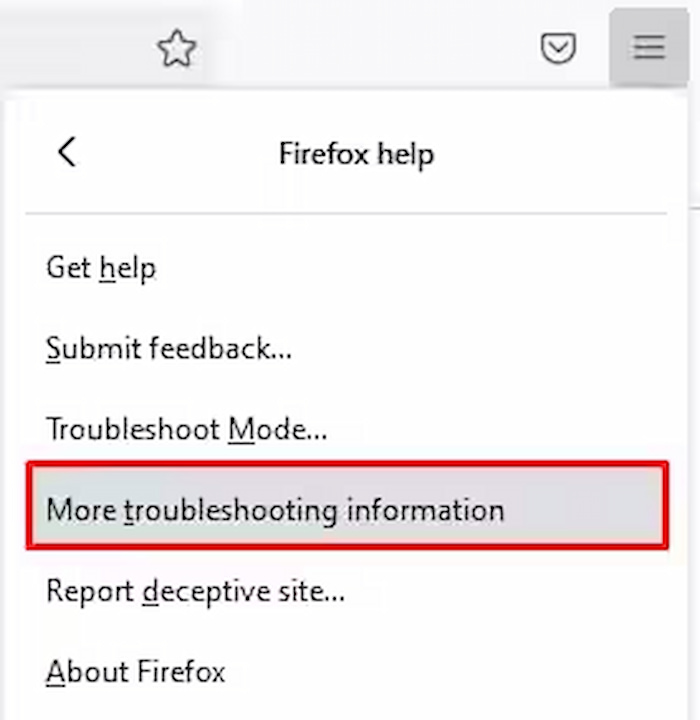
Step 2. Select Refresh Firefox.
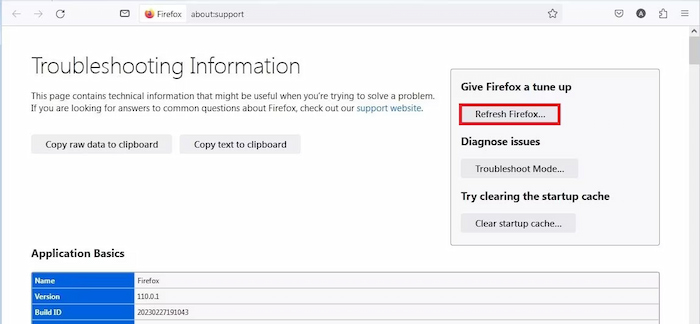
Safari (Mac):
Step 1. Go to Safari > Preferences > Privacy.
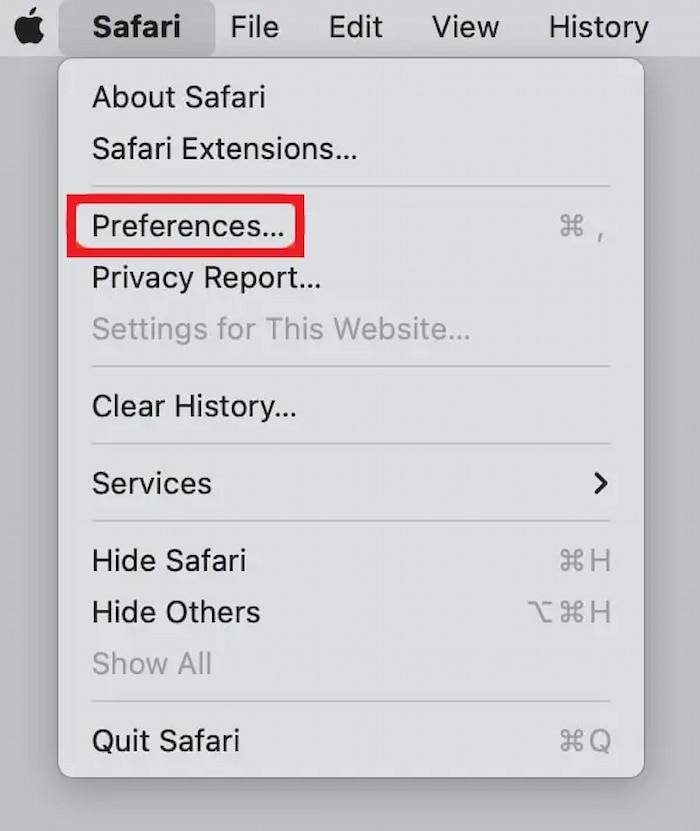
Step 2. Click Manage Website Data > Remove All.
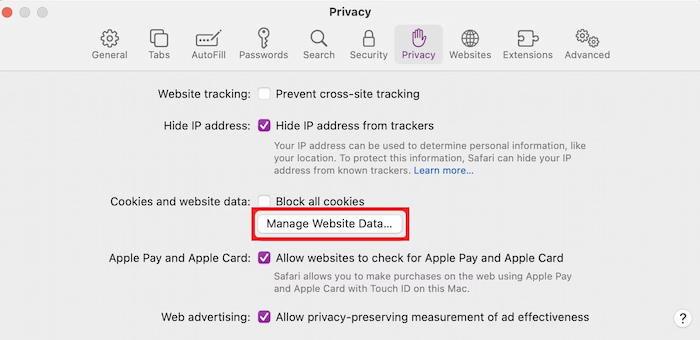
Update Your Browser
Outdated browsers are a top cause of playback issues like error code 102630. Each new version includes codec, security, and compatibility updates.
Chrome:
Click the three-dot menu → Help > About Google Chrome → it will auto-update.

Firefox:
Go to Help > About Firefox, then install updates if available.
Safari:
Updates come via System Preferences > Software Update.
Edge:
Select Settings > About Microsoft Edge → it updates automatically.
Once updated, restart your browser and try again.
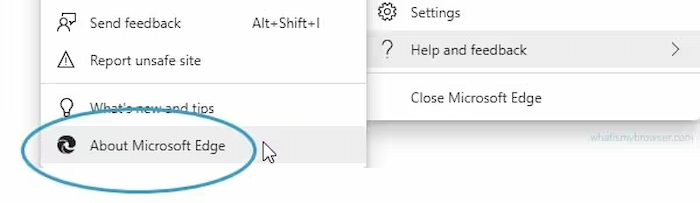
Disable All Extensions
Extensions are handy — until they break your video playback. Ad-blockers, script managers, and privacy add-ons can interfere with embedded video players like JW Player.
Here’s how to disable them temporarily:
Chrome:
Type chrome://extensions/ → toggle all off.
Firefox:
Go to Add-ons > Extensions → disable each manually.
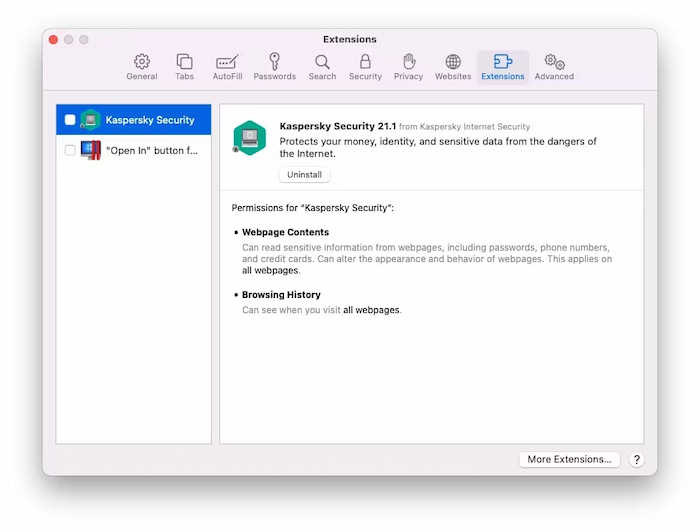
Safari:
Open Preferences > Extensions → uncheck all.
Edge:
Visit edge://extensions/ → toggle off.
Now reload your video. If it plays correctly, you’ve found the problem. Re-enable extensions one by one to isolate the culprit.
Disable Hardware Acceleration
Hardware acceleration offloads visual processing to your GPU — great for performance, but sometimes it causes rendering conflicts with video playback. Turning it off can fix the issue of 102630 error code.
Chrome / Edge:
Step 1. Go to Settings > System.
Step 2. Turn off Use hardware acceleration when available.
Step 3. Restart your browser.
Firefox:
Step 1. Go to Settings > General > Performance.
Step 2. Uncheck Use recommended performance settings.
Step 3. Then uncheck Use hardware acceleration when available.
Safari:
Step 1. Safari doesn’t have a direct toggle, but you can disable GPU rendering via Develop > Disable Hardware Acceleration.
Step 2. Reload your video afterward — in most cases, the playback will start working smoothly.
Part 3. Extension: How to Fix a Damaged Video File with Error Codecs 102630
Sometimes, the problem isn’t your browser at all. The video file itself might be corrupted or improperly encoded. In such cases, no browser tweak will help — you need a video repair tool.
This is where VideoSolo Video Repair comes in.
Videosolo Video Repair is an AI-powered tool designed to repair damaged or corrupted video files that fail to play due to errors like 102630 error code, 233011 error code, or "file not supported."
Whether your video was downloaded, recorded, or exported from an editor, Videosolo can analyze and fix playback issues automatically, allowing you to change video resolution to better visual arts.
Features
• AI Repair Engine: Detects and corrects video corruption, missing frames, or desync issues.
• Wide Compatibility: Works with MP4, MOV, AVI, MKV, and more.
• No Quality Loss: Keeps your original resolution and bitrate intact.
• One-Click Repair: Simple interface — no tech expertise required.
Steps
Step 1. Click the section on the left and upload your damaged video.
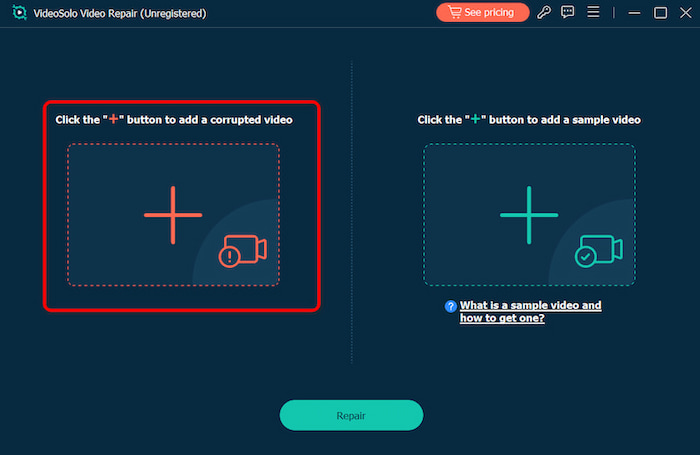
Step 2. Upload a sample video to help the app fix your video. The target video will keep its resolution and framerate the same as the sample video.
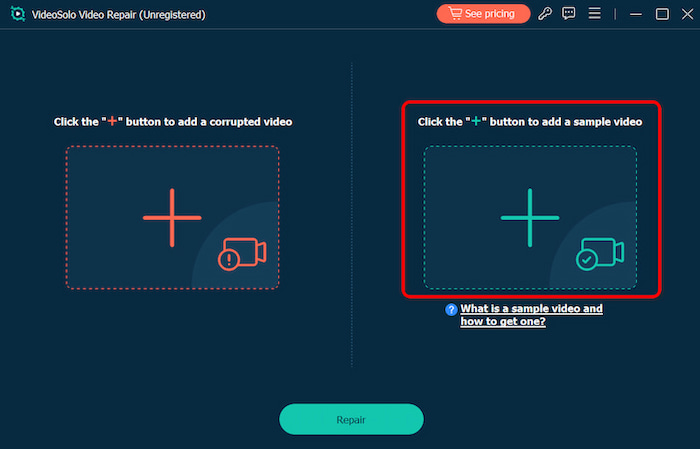
Step 3. Click Repair to start repairing.
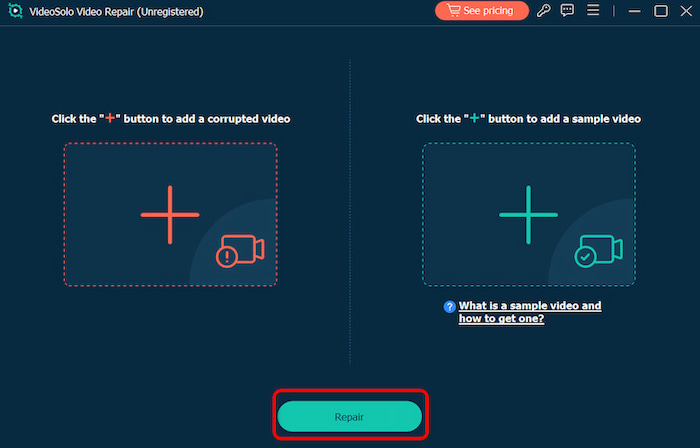
VideoSolo Video Repair can repair error codecs 102630 with high efficiency, fixing old video quality is also one of its powerful function. More importantly, with the intuitive interface, both beginners and professionals can gain smooth experience.
Part 4. FAQs about Error Code 102630
Why do I keep seeing this error even with fast internet?
It may be caused by outdated browser files, extensions, or corrupted cached data. Try clearing your cache and disabling add-ons.
Can Videosolo Video Repair fix 102630 code error directly?
If the issue stems from a damaged or incomplete video file, yes — Videosolo can repair it and make it playable again.
Will disabling hardware acceleration affect performance?
Not significantly. It might slightly reduce GPU efficiency, but often improves video playback stability.
Conclusion
Error Code 102630 might look intimidating, but it’s usually caused by minor browser or network hiccups. By checking your connection, resetting or updating your browser, disabling extensions, and turning off hardware acceleration, you can resolve it in minutes.
If you discover the real issue lies in a corrupted or damaged video file, browser fixes won’t help — that’s where VideoSolo Video Repair steps in. With its smart AI-powered repair engine, it restores damaged videos quickly and safely, ensuring flawless playback every time.
So the next time Error Code 102630 pops up, don’t panic — just follow these steps, and you’ll be watching your video again in no time.
More Reading

Repair your damaged, unplayable videos with multiple mainstream formats like MP4, MOV, 3GP, etc.




 wpDiscuz
wpDiscuz