Just as you push play on a video you're ready to view, the screen stops and the mysterious message "Error Code 233011" appears. One of the most frequent problems customers run into on streaming websites, from online courses and video portals to news sites like CNN or NBC, is this playback mistake. It often indicates that your browser is having trouble loading or playing the video, however there are many different possible causes.
But even if you're not a computer savvy, you can swiftly solve it. We'll explain what video playback error code 233011 means, investigate why it occurs, and walk you through workable fixes to get your movies back up and running.
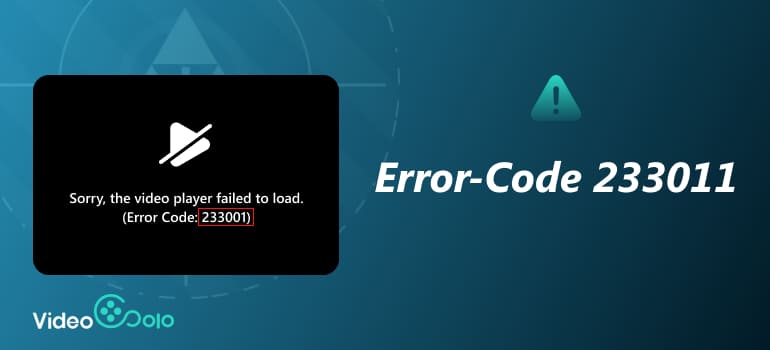
Part 1. What is Error Code 233011
Error Code 233011 means this video file cannot be played, which is a browser-based playback error that usually shows when an online video fails to load, indicates that this video file cannot be played. It can happen on any platform that has an embedded video player, therefore it's not site-specific.
To put it simply, your browser is having trouble rendering the video correctly or communicating with the video's server.
Typical Reasons for Error Code 233011
• Unstable internet connection: Smooth streaming is hindered by slow or intermittent connections.
• Overload of cookies and browser cache: Playback scripts may be blocked by outdated or malformed temporary data.
• Interference from VPNs or proxies: VPNs can occasionally limit or redirect traffic, which causes the player to time out.
• Hardware acceleration problems: Playback may freeze or crash due to graphics card processing difficulties.
• Extensions that are incompatible Video scripts may be blocked by privacy extensions or ad-blockers.
• Outdated web browsers: Updates to codecs are frequently not supported by older versions of Chrome, Firefox, or Edge.
In summary, a 233011 error code indicates that your browser needs to be adjusted rather than that the video is malfunctioning.
Part 2. How to Fix Error Code 233011
Follow these steps in order. Each fix addresses one possible cause, so test after each step to see if the error disappears.
Check Your Network or VPN
Make sure your internet connection is reliable first. Try visiting different websites or streaming services, such as YouTube.
• Disable your VPN or proxy if everything else functions well but one website doesn't.
• Playback may be slowed down or blocked by VPNs that route your traffic through distant servers.
• Turn it off temporarily and reload the page. If the video plays, you've identified the problem.
Advice: To lower latency, go to a server nearer to your location if you use a VPN for privacy.
Clear Cache and Cookies (Chrome / Firefox / Edge)
Temporary data from websites you visit are stored in your browser's cache and cookies. However, over time, these files may become damaged or out-of-date, leading to playback problems like the 233011 error code.
For Google Chrome:
Step 1. Click the three-dot menu → Settings → Privacy and Security.
Step 2. Choose Clear browsing data.
Step 3. Select Cached images and files + Cookies.
Step 4. Click Clear data and restart Chrome.
For Mozilla Firefox:
Step 1. Go to the hamburger menu → Settings → Privacy & Security.
Step 2. Scroll to Cookies and Site Data → click Clear Data.
For Microsoft Edge:
Step 1. Click the three dots → Settings → Privacy, search, and services.
Step 2. Under Clear browsing data, select Choose what to clear.
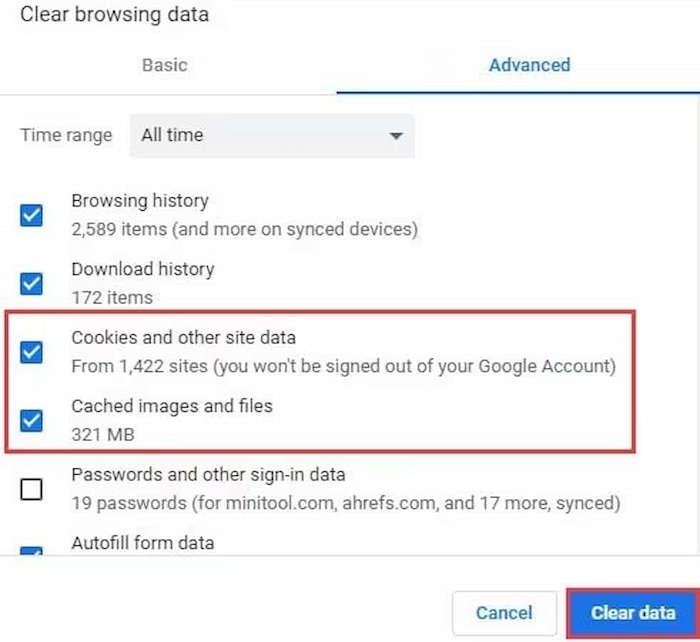
Step 3. Tick Cookies and Cached images and files, then click Clear now.
Step 4. Once done, reload your video — it often works immediately.
Disable Hardware Acceleration
Hardware acceleration allows your GPU to handle video rendering, but it can also conflict with certain 233011 error codecs or drivers. Turning it off often fixes playback errors.
In Chrome or Edge:
Step 1. Go to Settings > System.
Step 2. Toggle off Use hardware acceleration when available.
Step 3. Restart the browser.
In Firefox:
Step 1. Go to Settings > General > Performance.
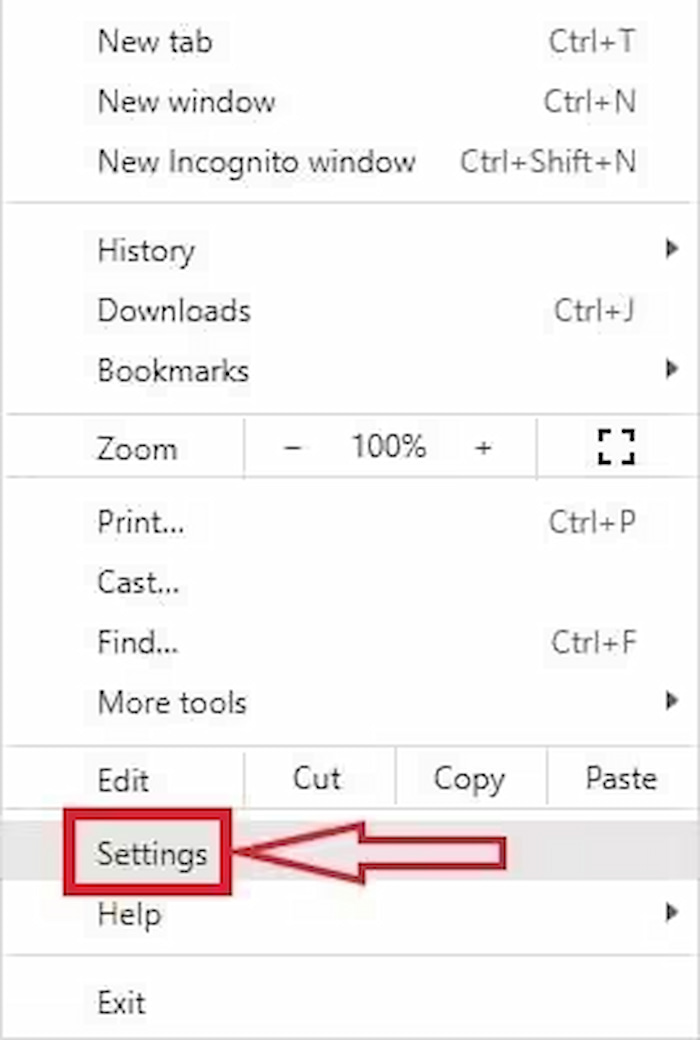
Step 2. Uncheck Use recommended performance settings.
Step 3. Then uncheck Use hardware acceleration when available.
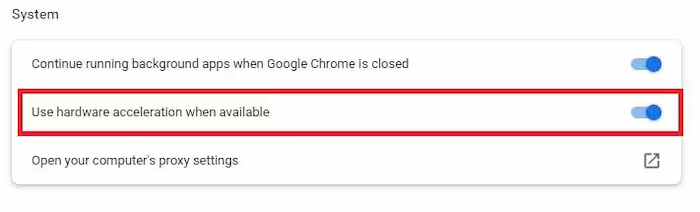
Step 4. After disabling, reload your page and try the video again.
Disable Browser Extensions
Solving error code 233011 involves turning off all extensions and plugins. The process of eliminating Chrome extensions is straightforward. If you're unsure how to remove extensions from Chrome, consider the following steps:
Step 1. Start Chrome, click the three dots, and access the More tools menu.
Step 2. From the list of screen options, choose Extensions and Manage Extensions.
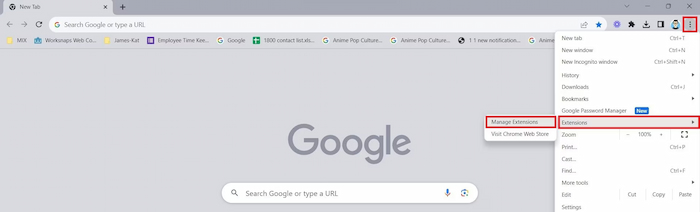
Step 3. Scroll through the extensions and click on the Remove button for each one, removing them individually.
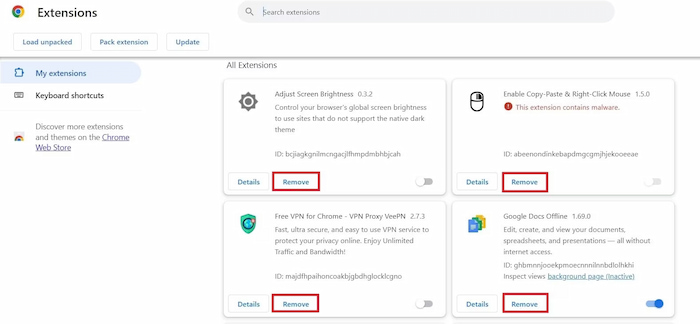
By following these instructions, the error code 233011 should be fixed and the Chrome extensions should be successfully deleted.
Reset or Reinstall Your Browser
It may be needed to reset or reinstall your browser if all else fails.
Reinstalling provides you a fresh start when updates go awry or data become damaged.
Before reinstalling:
Step 1. Back up bookmarks and passwords.
Step 2. Download the latest browser version from the official site.
Step 3. After reinstalling, log in, test your video again, and you should be good to go.
Part 3. Extension: How to Fix a Corrupted Video
What if the issue isn’t with your browser at all — but with the video file itself? Sometimes, the source video is corrupted or incomplete, leading to playback failure and triggering the 233011 error. That’s where VideoSolo Video Repair comes in.
Videosolo Video Repair is a professional AI-powered tool that restores damaged, choppy, or unplayable videos in just a few clicks. Whether the video file is from After Effects, a phone, or an online download, it can automatically diagnose and repair errors, and change video resolution.
Features
• AI Smart Detection: Identifies and fixes playback glitches, lag, and sync issues.
• Supports All Formats: MP4, MOV, AVI, MKV, and more.
• No Quality Loss: Repairs without compression or resolution drop.
• Fast & Safe: Batch repair multiple files in minutes.
Steps
Step 1. Click the section on the left and upload your damaged video.
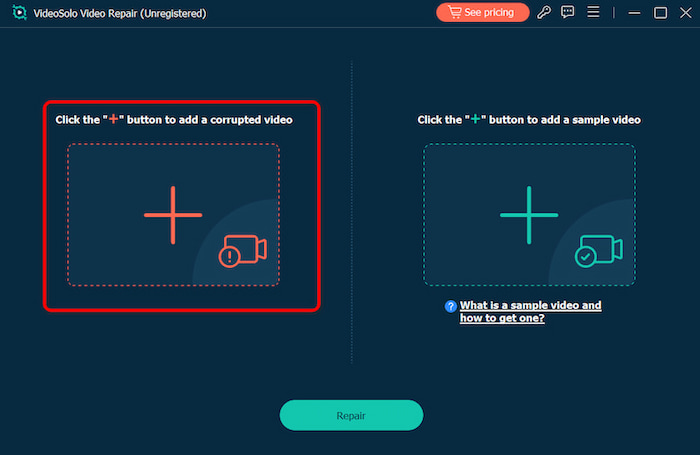
Step 2. Upload a sample video to help the app fix your video. The target video will keep its resolution and framerate the same as the sample video.
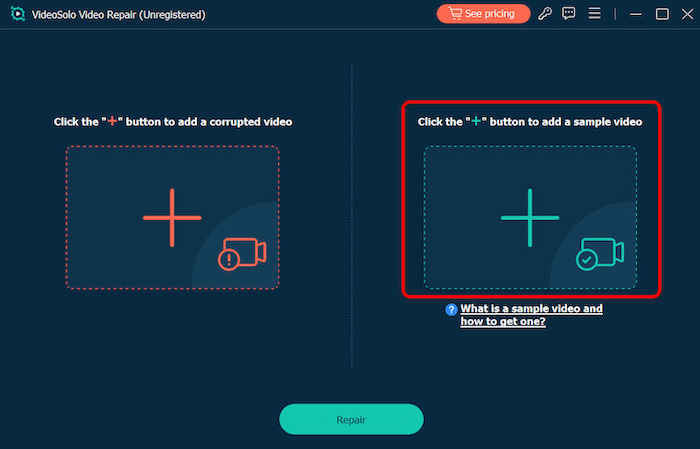
Step 3. Click Repair to start repairing.

VideoSolo Video Repair brings the best fixing effect, allowing users to resize video to the optimal visual art.
Part 4. FAQs about Error Code 233011
Does this error code 233011 only happen on certain sites?
No. It can appear on any website that uses an embedded HTML5 player — from streaming news to education portals.
The video plays but freezes halfway — what should I do?
This may indicate the video file is damaged. Use Videosolo Video Repair to restore smooth playback.
Will disabling hardware acceleration affect performance?
Not significantly. On some high-end activities, it could somewhat slow down performance, but for normal playback, it's usually advantageous.
Conclusion
Although Error Code 233011 may seem frightening, if you figure out what's generating it, it's one of the simpler browser playback problems to resolve. Start with simple improvements, such as reviewing extensions, clearing your cache, and checking your connection. Most users can get their videos playing again in just a few minutes.
And if you ever run into corrupted or lagging videos, remember: browser tweaks can’t fix damaged files. Let VideoSolo Video Repair handle that part. Its AI-powered repair system ensures your videos play perfectly, every time. Don't worry the next time error codec233011 appears. By following these guidelines, you may maintain the health of your browser and resume continuous, fluid playback.
More Reading

Repair your damaged, unplayable videos with multiple mainstream formats like MP4, MOV, 3GP, etc.




 wpDiscuz
wpDiscuz