Maybe you have encountered similar problems: you need to create a Full HD video to fulfill the device standard but the source video materials are only HD. So, how to increase the finished video resolution and enhance the video quality at the same time? If you have the patience to read the following context, you'll get the best answer. This guide will show you how to upscale the video resolution with the easiest way, as well as how to enhance video quality. Now let's go on.
A Misunderstanding: Increase Video Resolution Will Improve Video Quality
By simply turning up the video resolution, the video quality cannot be improved. You just can't add extra quality. Let us imagine, simply increasing the video resolution from 1920 x 1080 to 3840 x 2160 is just like copying the blurred pixels from one to four. The converted video file will certainly become much larger in size, but that does not help to improve the video quality.
Since it is so, is that mean when you convert lower resolution video to higher resolution video, there is nothing you can do to make the video quality better? That's not true. With the help of a video enhancer, for example, VideoSolo Video Converter Ultimate, it can automatically enhance the flaw in your video when upscaling the video resolution.
In the following part, I will introduce VideoSolo Video Converter Ultimate and show how to use it to increase video resolution. Meanwhile, how to make the video quality better.
How to Increase Video Resolution and Get Better Video Quality (Detailed Guide)
VideoSolo Video Converter Ultimate has a video enhancer which offers four kinds of means to improve video quality as follows:
- When increasing the video quality from a lower one to 720P/1080P/4K, it will optimize each frame by extracting the most detailed information from adjacent frames.
- Adjust brightness and contrast automatically to create a more delightful video.
- Remove video noises and make your video clearer.
- Reduce shaking motions in your videos.
With this AI-based video enhancer, you can get better video quality while upscaling the video resolution. Feel free to download the free trial version and launch the program. The following procedures can be performed if you want to get a satisfactory result.
Step 1. Go to "Video Enhancer"
At the top menu, go to “Toolbox” tab and choose “Video Enhancer” from the 5 options. Then the build-in Video Enhancer will be opened and shown a clear interface like below. You need to click the “+” button to add the video that you're desired to increase the resolution and enhance the quality.
Note: You can only add 1 video file to increase the resolution at one time.
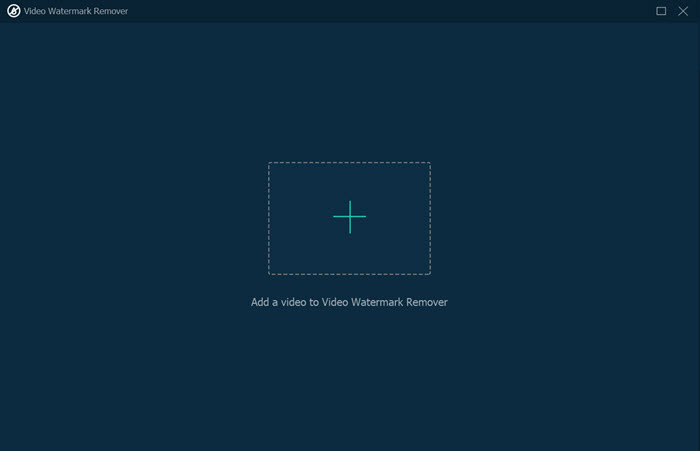
Step 2. Improve Video Quality with the Built-in Quality Enhancer
After loading the video files, you could view different options to enhance your video quality on the main window: upscale resolution, optimize brightness and contrast, remove video noise and reduce video shaking.
To get superb video quality when increasing the video resolution, you should at least choose “Upscale resolution”. You can also select all the options to enhance your video quality.
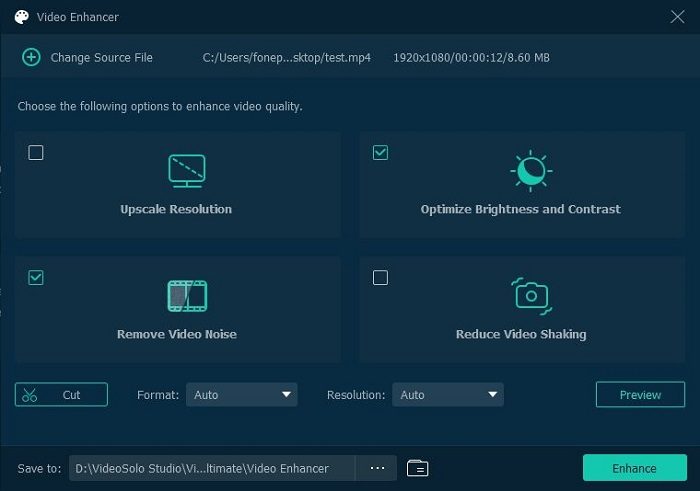
On the bottom, you can choose the output video format and change the original video resolution to a higher one. In addition, you can click the “Preview” button to preview the video to check whether you're satisfied with it.
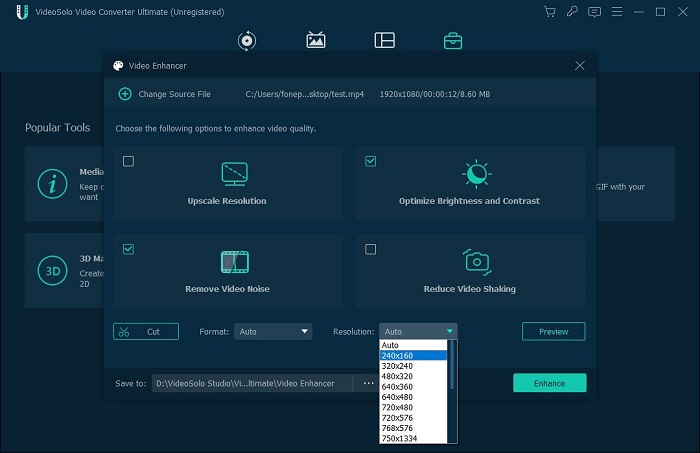
Finally, click the “Enhance” button to change a low resolution video to high resolution.
Bonus Tip: Comprehensive Ways to Improve Video Quality
Here, we provide several effective methods to help you improve video quality from various aspects:
1. Fix your shaky videos first.
2. Remove the noise from your video and enhance your voice or background music.
3. Adjust frame rate, codec, aspect ratio, and bitrate of your video.
4. Crop your video clips to their best aspect ratio.
5. Upscale the resolution of your video.
6. Optimize brightness, contrast and saturation of your video.
7. Rotate and flip your video for better further editing.
8. Apply transitions, filters, and visual effects to your video.
9. Add texts, sound, background music, subtitles, and watermarks to your video.
10. Compress your video while maintaining high quality.
FAQs About Increasing Video Resolution & Improving Video Quality
Increasing video resolution and improving video quality are not difficult tasks for you after you read this passage. But if you still have other questions, you can check this part, where we choose some frequently asked questions and offer the answers.
Can I change video resolution online?
Of course you can. There are some online tools that can help you do that, like Adobe Express, HDconvert, etc. Online tools are easy to use, but the output video quality cannot be ensured. Therefore, if you give priority to video quality, the professional video enhancer like VideoSolo Video Converter Ultimate is a better choice.
How do I change video resolution on an iPhone/Android?
Normally, it's better to change video resolution and enhance the video on desktop, because desktop tools are more powerful and stable. But if you originally store the video you want to edit on iPhone/Android, and it takes too long a time to send it to your computer or you don't want to do so, using mobile tools can be taken into consideration.
Here, we recommend you to try the programs like Videoshop – Video Editor, Video Editor: Square&Slideshow, etc. to directly change video resolution on iPhone/Android. You can download it on App Store or Google Play.
If you are using iPhone, you can record a video with particular quality and frame rate by tapping Settings > Camera > Record Video. Then, you will see a list of options to preset the video to record.
Conclusion
VideoSolo Video Converter Ultimate is a smart tool to increase video resolution and improve video quality. With this program, you can get a video that meets the resolution requirements, and the video quality is also improved. After having read the whole text, whether the solution I've offered could make you itch to have a go? I'm eager to hear your opinions.