The Windows version of VideoSolo Screen Recorder has a Task Schedule that allows you to start video/audio recording at certain time by scheduling task. So, if you don't have time to start a recording on your computer, the program will help you do it. Next, we will show you how to use the Task Schedule step-by-step.
Step 1. Enter into the main interface of VideoSolo Screen Recorder. Find and click the “Task Schedule” on the bottom column.
Step 2. Now you will come to the panel of “Task Schedule”. Click the “+” button to add a new task and enter a name for it.
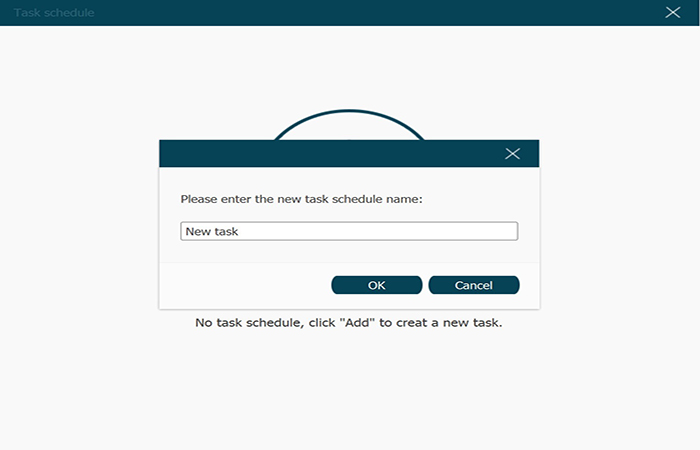
Step 3. Then, you can set the start time and the stop time for the scheduling task.
For the Start time: Set the start time by left-clicking the numbers of year-month-day hour: minute: second, and then adjust them by typing new numbers directly or clicking the up-down icon. If you need to repeat recording, check the “Repeat” icon. Then the “Monday, Tuesday, Wednesday, Thursday, Friday, Saturday, and Sunday” will be selected automatically. You can click “√” to deselect.
For the Stop time: You can choose to set either record length or stop time for ending your task. Set record length by typing the numbers of hour: minute: second. Check the “Loop” option, afterwards, adjust the repeat times according to your need. Also, you can follow the method about setting start time to set the stop time. Or, if you have enough time, you can choose stopping recording manually.
For Recording set: You can select the Video Recorder, Audio Recorder, Last Recorder, etc. Please remember to adjust all of the recording settings before you create the task. The task schedule will start the recording according to the settings of last recording.
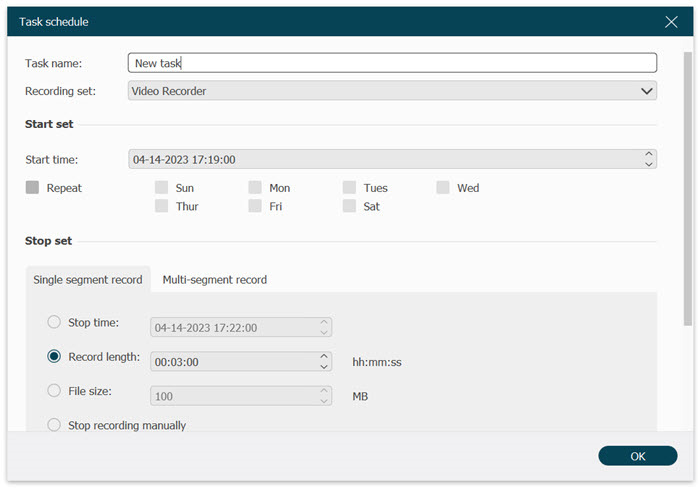
Now you have created a scheduling task successfully. The program will perform the task as you have already scheduled. The task will appear on the main interface of Task Schedule. You can choose to delete/stop/edit the enabled task before the task starts.
Please make sure that you have launched both your computer and VideoSolo Screen Recorder before the scheduled time. Otherwise, the program doesn't have the ability to perform your scheduled task.




 wpDiscuz
wpDiscuz