The installation of VideoSolo Screen Recorder is really easy to operate. Now, we will show you how to do it on Windows and Mac respectively.
How to Install VideoSolo Screen Recorder on Windows
Step 1.Go the product page of VideoSolo Screen Recorder to get the installation file for Windows or directly download it from the button below:
Step 2.The installation package will be downloaded in seconds. Double click the downloaded file to run it. Then the setup window of VideoSolo Screen Recorder will pop up. You can click the “Customize Installation” to change the installation folder path and other installation settings. Finally, click the “Install” to start.
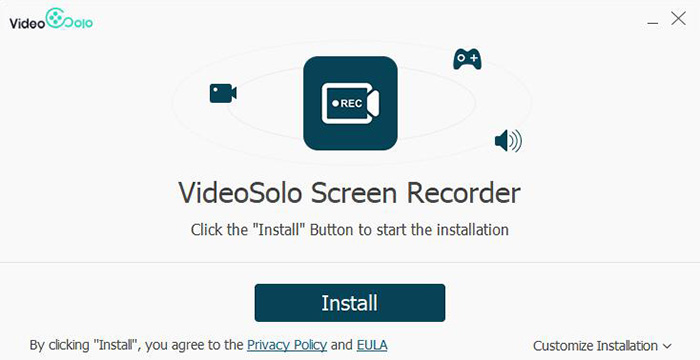
Step 3.The installation should be done within few seconds, and then, you can select to launch the program by clicking the “Start Now” button.
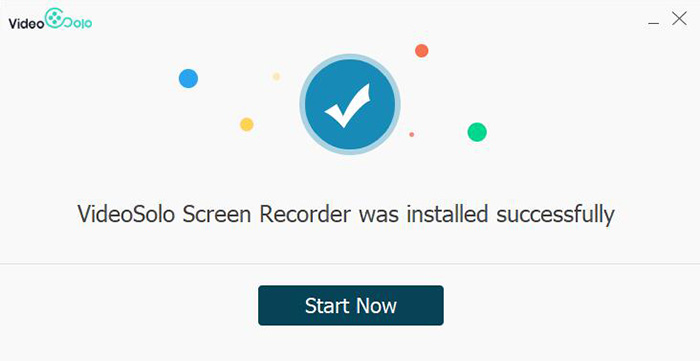
How to Install VideoSolo Screen Recorder on Windows
Step 1.Go the product page of VideoSolo Screen Recorder to get the installation file for Mac or directly download it from the button below:
Step 2.Click the downloaded file and then it will pop up the installation window. Now drag the icon of VideoSolo Screen Recorder to the “Application” folder.
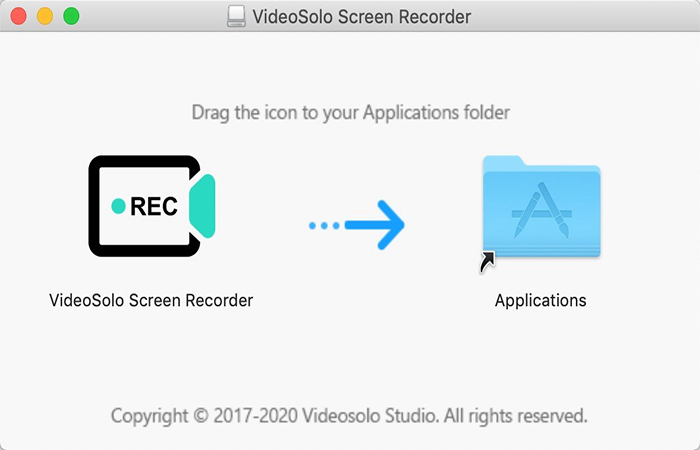
Step 3.Go to the “Application” folder of your Mac and find VideoSolo Screen Recorder to launch it.
Now you can use the VideoSolo Screen Recorder to record the computer screen or the sound from both system and microphone. Or you can go to the Guide page to get more skills.




 wpDiscuz
wpDiscuz