For anyone who cherishes their digital memories or work files, video corruption is a nightmare. Deeper file damage is frequently indicated when Windows Media Player displays errors such as "Windows Media Player cannot play the file" or videos exhibit green artifacts or audio sync problems. From simple codec fixes to sophisticated repair tools like VideoSolo Video Repair, this guide examines a number of doable ways to save your priceless videos.
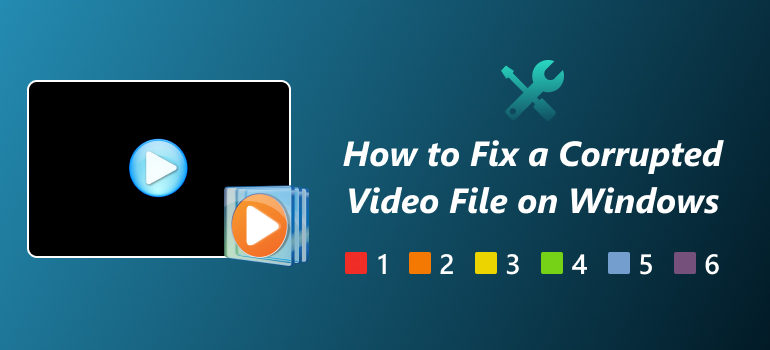
What Caused Windows Media Cannot Play the File
If your video won’t play in Windows Media Player (WMP), it’s usually one of these issues:
• Missing codecs: The player can’t decode the video or audio format
• Unsupported formats: MKV and FLV files need extra codecs to work
• Driver problems: Outdated or broken graphics/sound drivers stop playback
• Corrupted file: The video might be damaged from transfer errors, sudden shutdowns, or viruses
Solutions for MP4 Windows Media Player Cannot Play the File
Download Codecs Automatically & Manually
Automatic Download
Steps
Step 1. Open Windows Media Player, then press Ctrl+M to show the Tools menu.
Step 2. Go to Tools and hit Options.
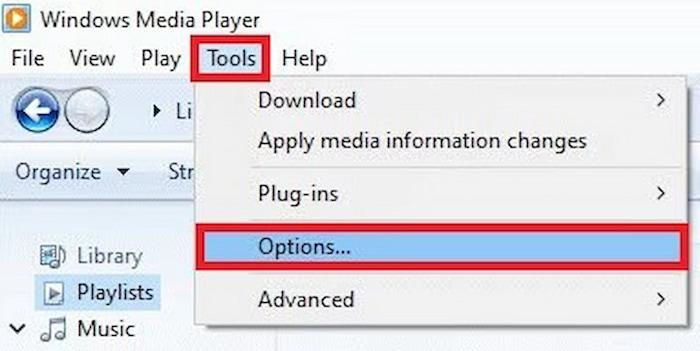
Step 3. Go to the Player tab, check the box for Download Codecs Automatically, and set automatic updates to Once a day.
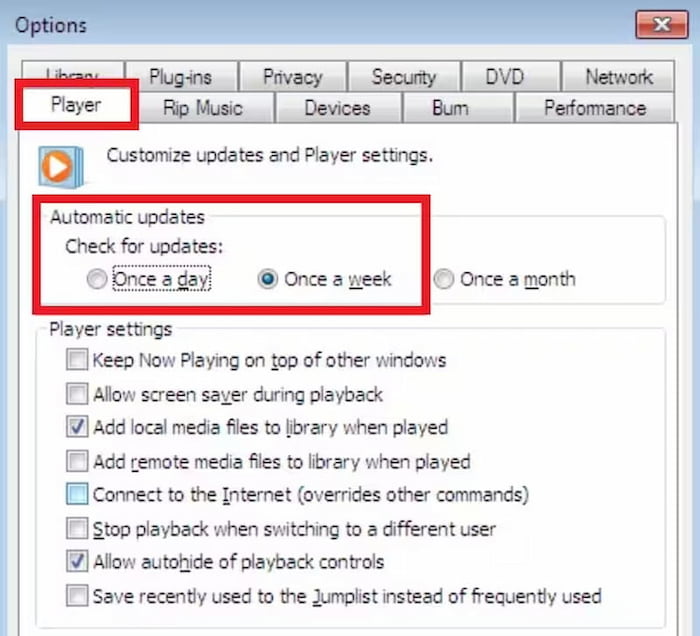
Step 4. Click Apply and OK. Now, try opening the video again. If it asks to install the codec, click Install. The video should play after that.
Manual Download
Steps
Step 1. Download and install a trusted codec pack such as K-Lite Codec Pack.
Step 2. Install the codec pack. During the setup, set Windows Media Player as your default player.
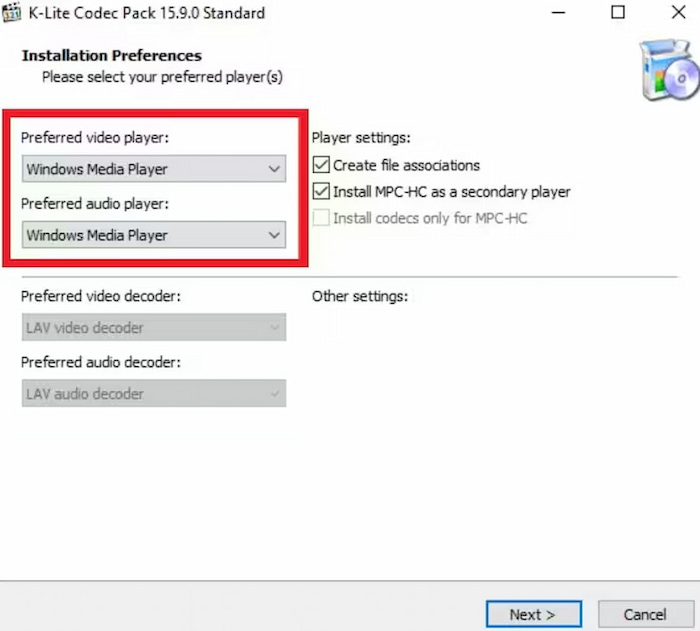
Step 3. Restart your computer and re-open the video file in WMP.
Switch to a Better Media Player: Try VLC
If Windows Media Player still cannot play the video, just use VLC instead. This free player handles almost any video format and changes video resolution - no extra codecs needed.
Why does it work:
• Plays formats WMP can't (like MKV, FLV)
• Built-in support for most codecs
Steps
Step 1. Click Media in the top menu and select Open File.
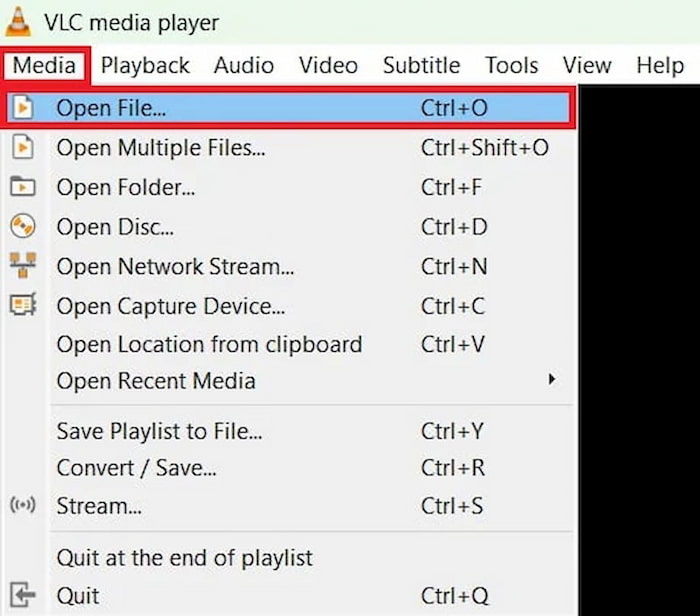
Step 2. Click Open to load it.
Step 3. Use the controls at the bottom to pause, rewind, fast-forward, or adjust the volume.
Fix Playback Issues by Updating Your Drivers
Is Windows Media Player giving you trouble with music or videos? If you’re sure about having recorded computer audio, chances are your audio/video drivers need an update. Here's why this helps:
why this helps:
• Old drivers often cause playback errors in WMP
• The latest updates fix compatibility issues
• It's the easiest way to solve "cannot play the file" errors
Steps
Step 1. Right-click the Start menu option and open Device Manager.
Step 2. Expand the chosen Sound, video, and game controllers section.
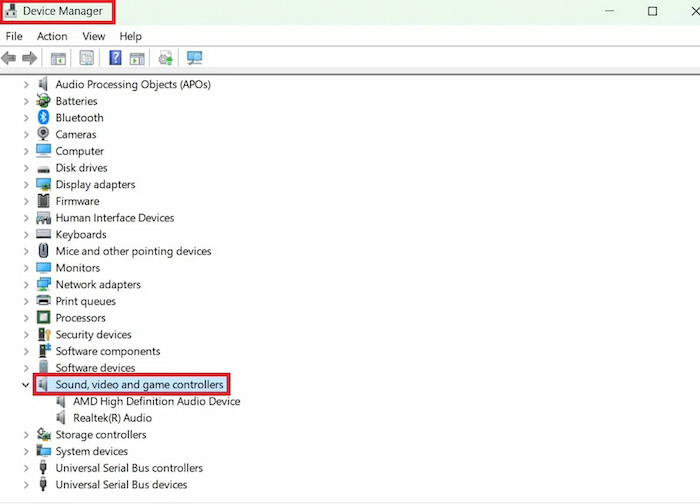
Step 3. Right-click your audio device system and select the Update driver.
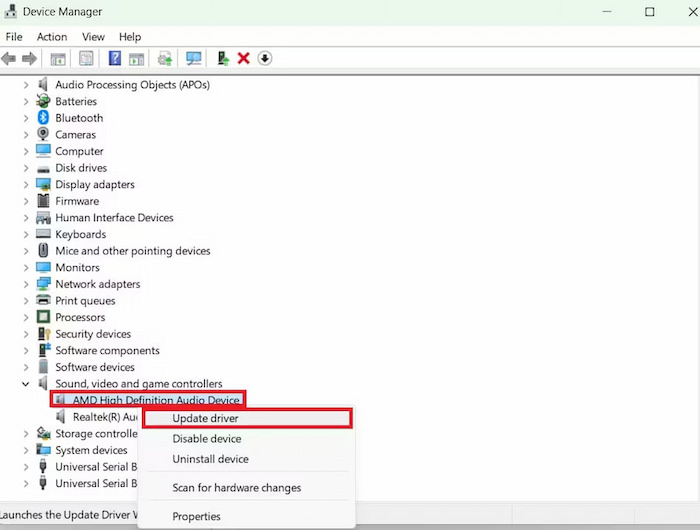
Step 4. Choose Search automatically for drivers to install the latest version and update any other audio devices listed.
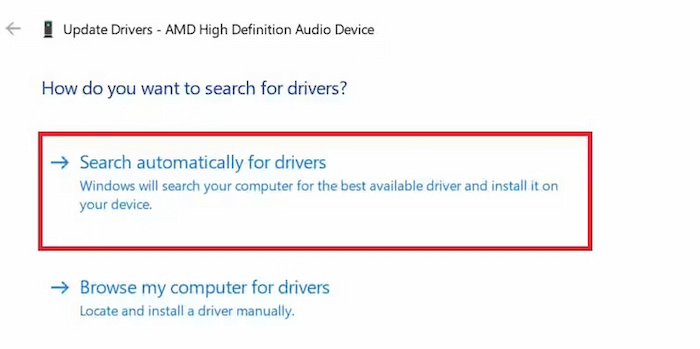
How to Fix Windows Media Cannot Play the File Due to a Corrputed Video
How to fix a corrupted video file on windows? An AI-powered program called VideoSolo Video Repair was created to repair distorted, damaged, or unusable videos. Regardless of whether the problem is due to device malfunctions, editing bugs, or transfer mistakes, VideoSolo can recover your film with little loss of quality.
Features
• Support for a large number of files, including as MP4, MOV, AVI, MKV, and others.
• High Success Rate: Both minor and major corruption may be fixed by AI algorithms.
• Verify the fixed file before exporting by previewing it first.
• Both novice and expert users will find the interface easy to use.
Steps
Step 1. Click the section on the left and upload your damaged video.
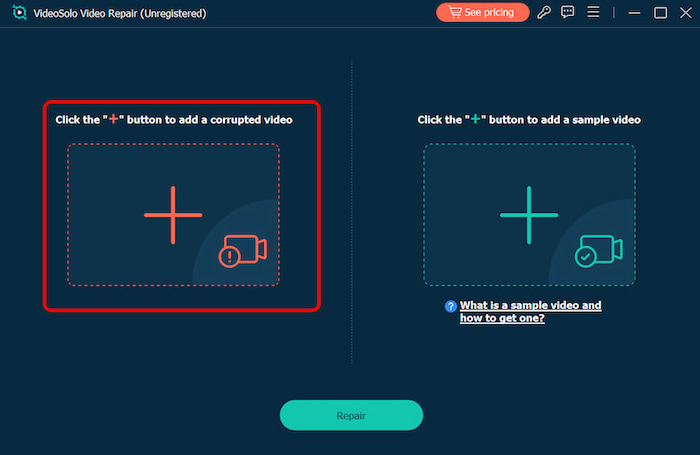
Step 2. Upload a sample video to help the app fix your video. The target video will keep its resolution and framerate the same as the sample video.
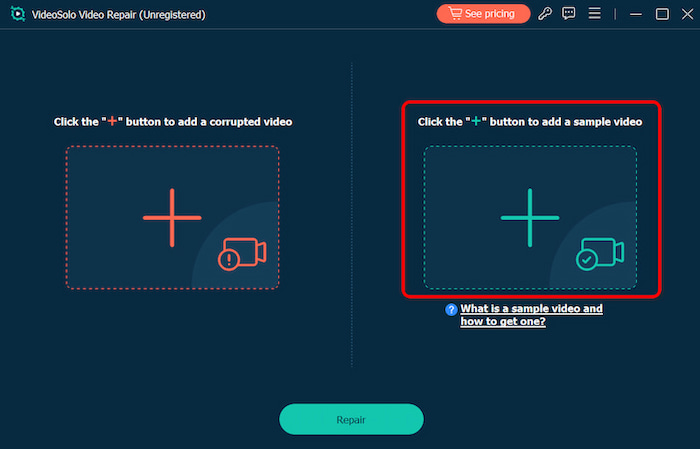
Step 3. Click Repair to start repairing.
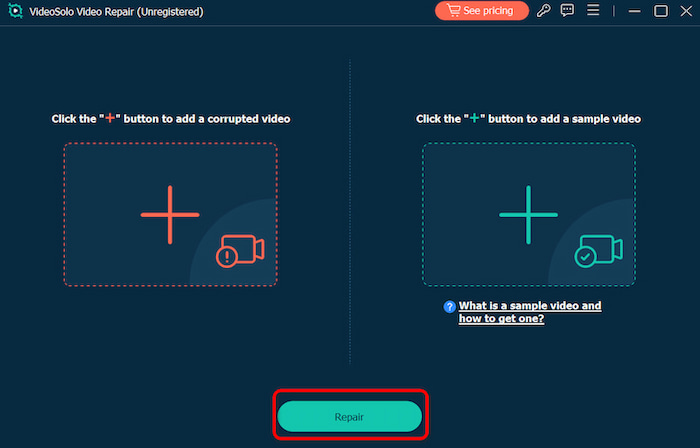
FAQs about Media Player Cannot Play
Can VideoSolo Video Repair handle 4K or high-resolution videos?
Absolutely. VideoSolo Video Repair fully supports 4K and 8K videos, whether they're from phones, drones, or high-end cameras. The software fixes videos without lowering quality—no compression, no resizing. Everything stays sharp, just like the original, with no loss in detail or bitrate. Unlike basic repair tools, VideoSolo keeps your footage looking its best.
How long does it take to use VideoSolo to fix a corrupted video?
The file size, resolution, and degree of damage all affect how long a repair takes. The process only takes a few minutes for the majority of standard videos that are less than 1 GB in size. Processing times may increase for larger or more damaged files, particularly if you use a sample file and activate advanced repair mode. Even large files are handled effectively thanks to the software's AI algorithms, which are made to maximize speed without compromising quality.
Conclusion
Video corruption doesn’t mean permanent loss. Dealing with the problem of "windows media player cannot play the file", you can start with basic fixes like VLC or driver updates for playback errors. For structurally damaged files – especially from cameras or drones – specialized tools like Videosolo Video Repair deliver the highest recovery rates.
More Reading

Repair your damaged, unplayable videos with multiple mainstream formats like MP4, MOV, 3GP, etc.




 wpDiscuz
wpDiscuz