Imagine this: you're ready for a relaxing streaming evening on Prime Video, and then suddenly, you encounter that pesky "Error 7031." Complete buzzkill, right? Your show is paused right when things are about to go down, and now you're racing to resolve the issue. Whether it's a slow network, a glitchy app update, or some device compatibility problem, Error 7031 can appear out of thin air. But, hey, don't let this tech glitch sabotage your binge-watching mood. In this relaxed guide, we'll outline what causes the Prime Video error 7031, take you through troubleshooting step by step, and include some helpful tips to get you back to seamless streaming in a jiffy, so you can get back to your watchlist.
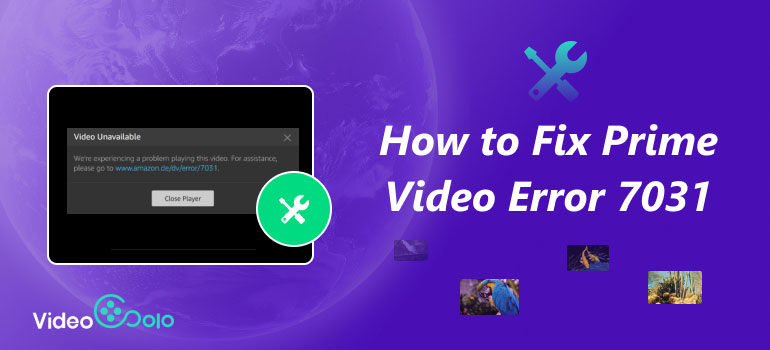
Part 1. What Caused Prime Video Error 7031
First things first, let’s take a look at the possible reason that leads to Prime Video Error 7031.
• Poor or Unstable Internet Connection
Packet loss, throttling, or general network hiccups can interrupt streaming and trigger error 7031
• Server Issues
The servers of Amazon's Prime Video could be unavailable while under maintenance, having an outage, or merely overloaded with increased traffic.
• Invalid Video Address
The title you chose isn't available or licensed where you are, so you receive a "Video Unavailable" message.
• Outdated Prime Video App/Browser
If you are working with an outdated Prime Video app, browser, or screen that isn't compatible with HDCP 1.4/2.2 or with outdated firmware, you could experience playback difficulties.
• Extension Conflictions
Occasionally, conflicting extensions or VPN/proxy-related things can interfere with your routing or login, which can lead to that 7031 error.
Part 2. 4 Ways to Fix Amazon Prime Video Error 7301
After learning the potential reasons that cause the errors to happen, let’s go straight to the solutions.
Way 1. Re-login to Your Account
Sometimes, outdated authentication tokens or session problems cause Prime Video error 7031. Logging out and back can force the app or browser to refresh your credentials, purge stale data, and establish a secure connection to Amazon’s servers. That speedy reset will correct any wrong account data going on behind the scenes, allowing for seamless playback.
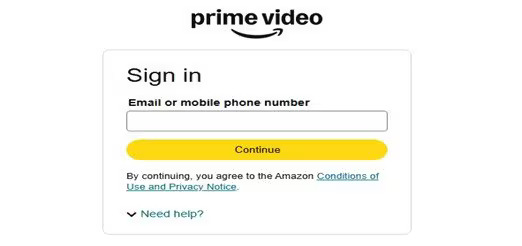
Way 2. Clear the Browser or Prime Video App’s Cache
Sometimes, your browser becomes corrupted or outdated, which may trigger playback problems and make the 7031 Prime Video error appear. When you clear the cache, you essentially instruct the platform to purge those outdated files and fetch new ones for crucial media, login credentials, and streaming scripts. This mini-refresh should resolve those pesky glitches, but won't touch your account settings or anything downloaded. After clearing the cache, simply re-open Prime Video and resume your show again—there's a high likelihood that the error will disappear!
For iPhone users:
Step 1. Locate General in Settings and then choose iPhone Storage.
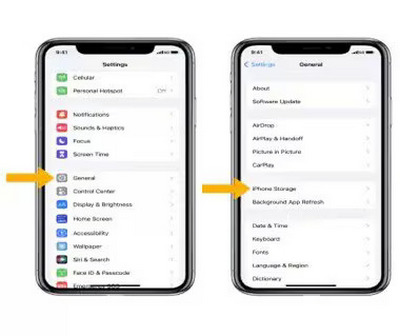
Step 2. Find Prime Video and then hit Offload app.
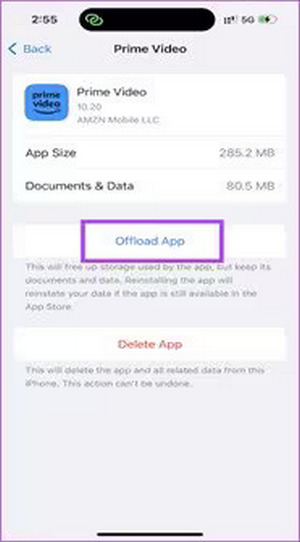
For Android users:
Step 1. Follow this path: Settings > App management > App list.
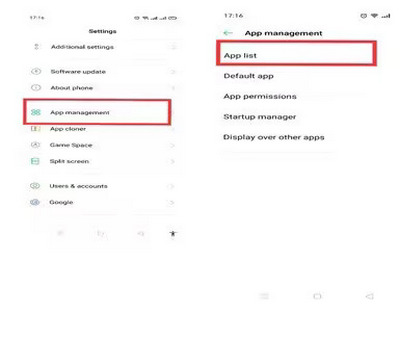
Step 2. Locate Amazon Prime Video.
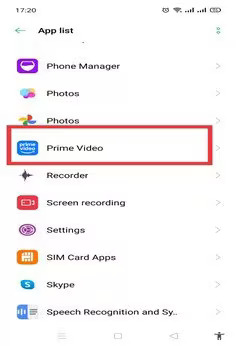
Step 3. Choose Storage usage, and hit Clear cache.
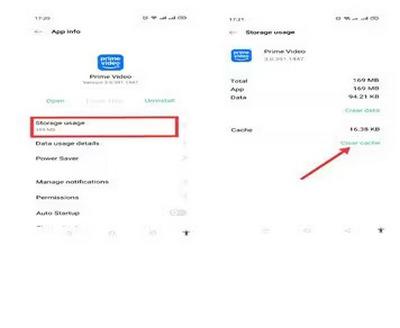
For browser users:
Step 1. Open your browser again and click More or the 3 dots in the upper right corner.
Step 2. Select Delete browsing data.
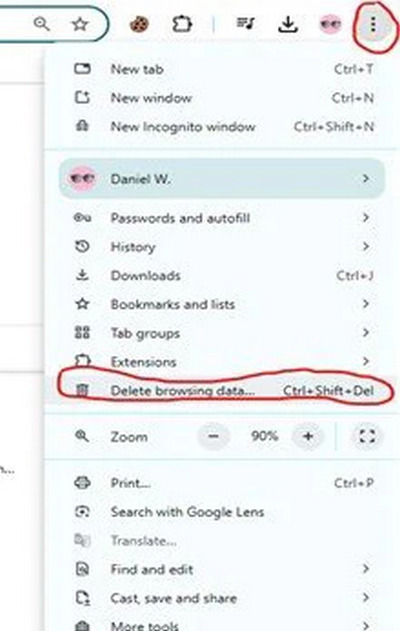
Step 3. Select a time range to clear your browsing data.
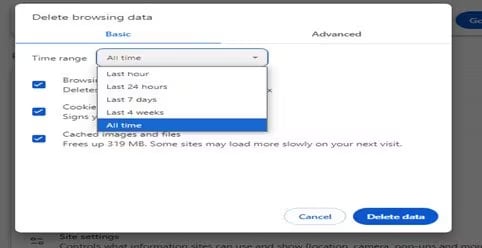
Way 3. Disable any VPN or Proxy Servers
Moreover, your VPN or proxy can completely interfere with your IP, mess with Amazon’s location settings, make it slower, or even lose some packets – all of which are large causes of that error 7031 in Amazon Prime Video. Just, however, you turn them off, you connect directly to the Prime Video servers, ensuring you’re securely logged in and streaming without glitches. Just turn off those proxies or VPNs, refresh your browser or app, and you’re good to go binge-watch your television without trouble.
Tip: If you encounter no audio in VLC, you can check out the link to learn the way to fix it.
Way 4. Keep Your Device, App, or Browser Up-to-Date
Having your system, Prime Video app, or browser up-to-date can let you always get bugs fixed and compatibility patches. There are always new encryption goodies, playback, and connectivity updates coming out with Prime Video. These newer releases avoid issues such as old conflicts, outdated security certificates, or unsupported codecs, which can avoid error 7031 in Amazon Prime Video.
For Android users:
Step 1. Tap your profile picture in the right-hand corner.
Step 2. Choose the Manage Apps and Devices option.
Step 3. Select See detail and tap Update.
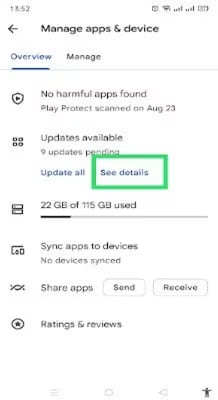
For iPhone users:
Step 1. Open the App Store and choose your profile picture.
Step 2. Check if there’s an update that appears on the list. If so, tap Update.
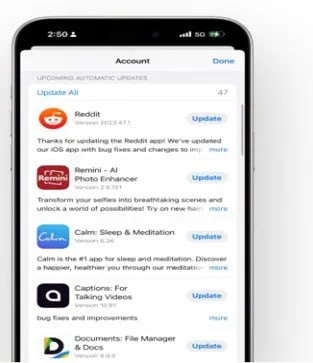
For browser users:
(We use Google as an example)
Step 1. Choose the 3-dots button on the right and go to Help > About Google Chrome.
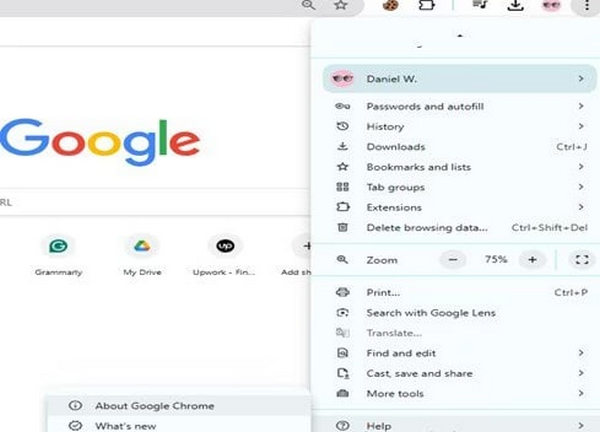
Step 2. Check if there are any updates for Google Chrome.
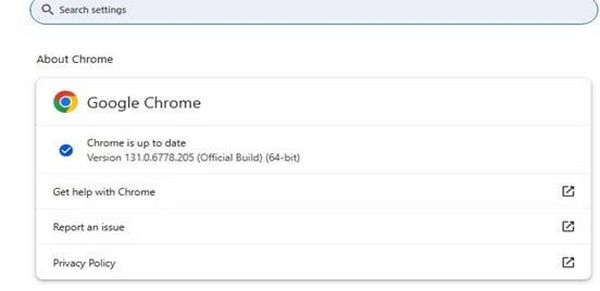
Part 3. Extension: How to Fix a Damaged Amazon Prime Video File
After knowing the methods to fix Prime Video error 7031 above, someone may ask, What should I do when I find a downloaded Amazon Prime Video File damaged?
That’s where VideoSolo Video Repair is, and it’s all about repairing those damaged video files, such as MP4, MOV, M4V, etc. Rather than fighting with weird error codes or videos freezing by yourself, you can simply rely on its awesome repair function. It’s able to scan through file headers, video streams, and audio tracks, making it playable once more.
The app is incredibly easy to use, so you don’t have to be a tech expert to repair your favorite Prime Video shows. Additionally, its preview feature allows you to preview the repairs before saving them, and it supports repairing multiple downloads simultaneously. Moreover, it uses AI to reach 4× faster speed without spoiling any quality or resolution, and thus, you don’t have to re-download these huge files.

- Fix and output videos 4× times faster.
- Repair videos with a 99.8% success rate without quality losses.
- Wide support on 3GP, MP4, MOV, etc.
Step 1. Choose the left part to upload your damaged video.
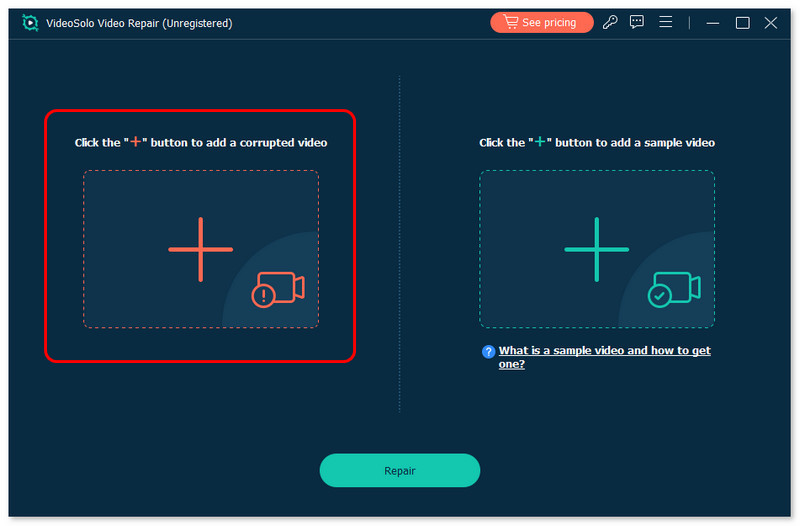
Step 2. Choose the right part to upload a sample video.
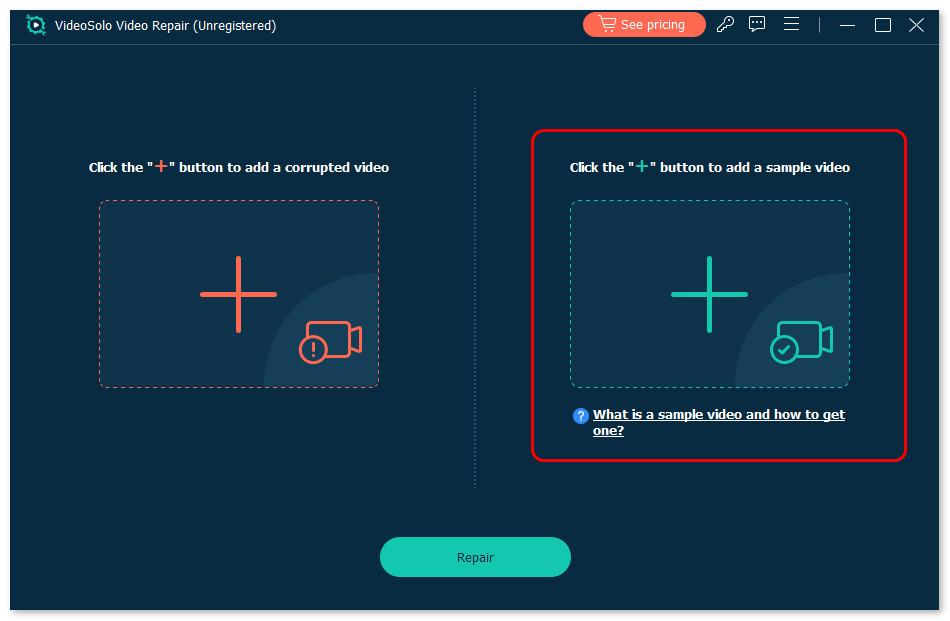
Step 3. After a few minutes waiting, click Save to export.
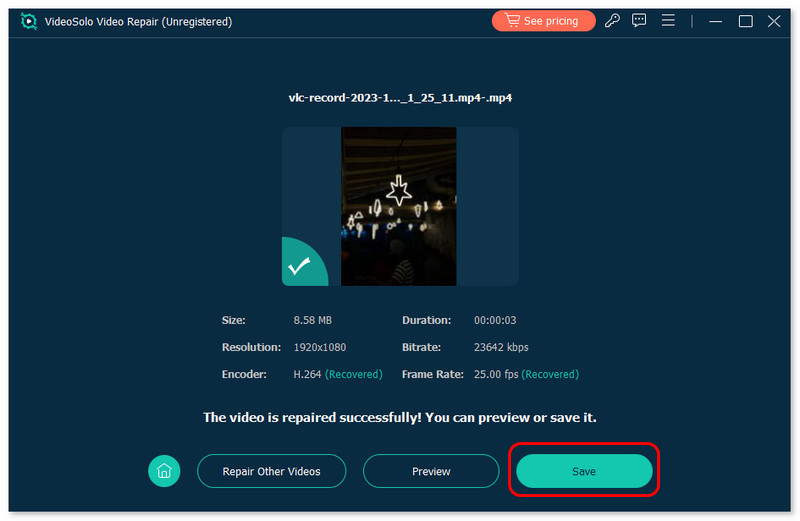
Conclusion
In conclusion, we have shared 4 proven ways to help you fix Prime Video error 7031. You can update or clear the cache in your app or browser to make the wrong data go back to normal. Also, you can try a superb video repair tool – VideoSolo Video Repair to help you fix almost any damaged video files.
More Reading

Repair your damaged, unplayable videos with multiple mainstream formats like MP4, MOV, 3GP, etc.




 wpDiscuz
wpDiscuz