League of Legends is one of the top-level multiplayer games loved by hundreds of millions of players worldwide. It provides a built-in tool to record LOL gameplay. However, it does not allow you to customize the recording area, add annotations during recording, or record several screens simultaneously. Don't be worried. This guide will offer you six effective tools to record League of Legends gameplay easily. Let's go ahead and dive in now.
Record League of Legends with Professional Game Recorder 🔥
Combining multiple functions, VideoSolo Screen Recorder is a superior, user-friendly League of Legends recorder. You can record your League of Legends gameplay with the gaming or microphone audio while maintaining high quality. Not only does it allow you to record videos and audio, but it also provides the function of screen capture. Almost all computer screen recording work can be done by using this game recorder. Here is a simple guide to help you use it to record your League of Legends gameplay.
Amazing Features for Recording LoL Gameplay:
- Add a Remark While Recording LoL Gameplay.
- Capture a Screenshot While Recording LoL Gameplay.
- Save the recording in a popular format, such as MP4, WMV, MOV, or AVI.
- Webcam recording is available on the recording desktop.
- Audio can be recorded from both the computer microphone and the system audio.
Step 1. Launch VideoSolo Screen Recorder
Install VideoSolo Screen Recorder on your computer, and launch the program. You will see a clear main interface that shows you all recording functions, including video recorder, audio recorder, and screen capture.
Step 2. Enter Video Recorder
Click the "Video Recorder" icon and customize your video recording settings. You can choose full screen or a custom fixed region, and you can drag the frame to select the region you want. And whatever you record your League of Legends gameplay or make League of Legends tutorials, if you want to record yourself in the video, you can turn on the "Webcam".
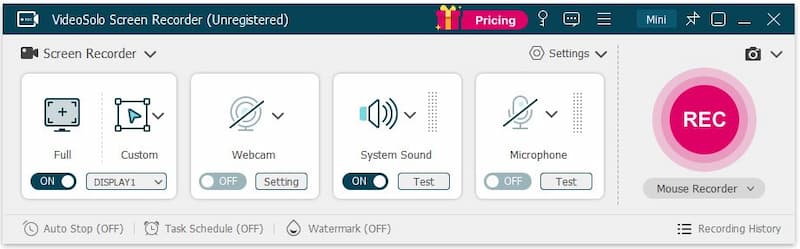
Moreover, the sound of the system and the microphone can be adjusted. For better sound quality, you can turn on both the "Microphone noise cancellation" and "Microphone enhancement" boxes to improve sound quality. To make sure you're recording LoL gameplay with audio successfully, you'd better make a soundcheck test before your official recording. This function only supports Windows for the time being.
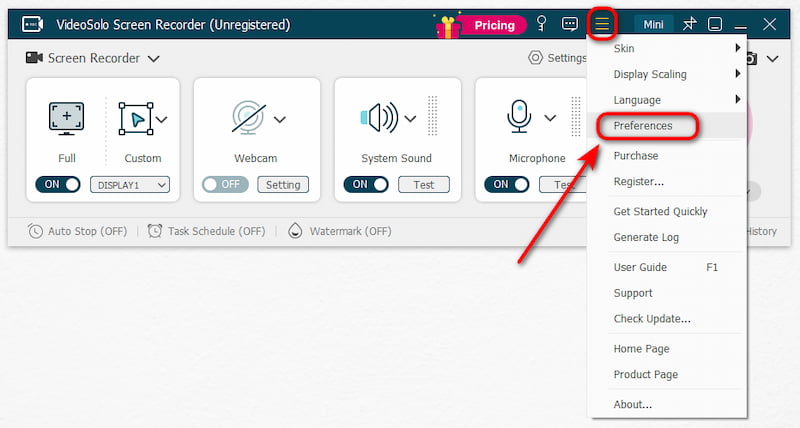
Step 3. Run to Record
After setting the video recorder, click the "REC" button to start recording. Note that there will be a 3-second countdown before recording. When you finish recording, you can clip your game recording as you like.
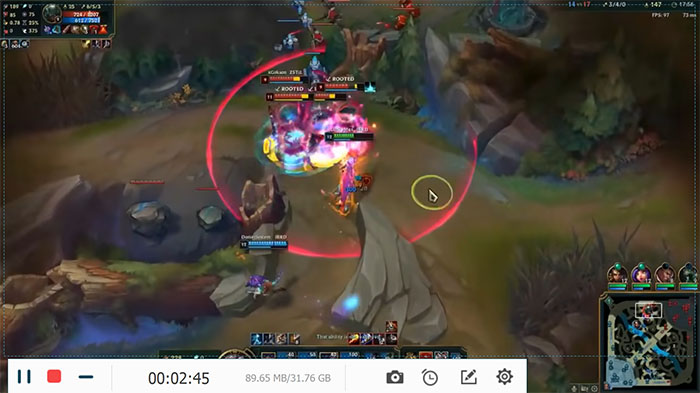
Tips: If you want to make a League of Legends tutorial, VideoSolo Screen Recorder is definitely a wonderful choice for you, as it allows you to add annotations such as lines, text messages, shapes, arrows, etc., easily when recording your LoL gameplay.
Download it now and enjoy your League of Legends game replay!
Record League of Legends with OBS
OBS Studio is a free and open-source screen recorder that possesses the capabilities needed for the recording of fast-paced action in video games. It enables you to record gameplay without lag on any operating system computer, including Windows, macOS, and Linux. It also helps with real-time video and audio capturing through sources like webcams, browser windows, etc. Here is a complete guide on how to record LoL gameplay with OBS.
Step 1. Open OBS Studio and Add a New Source
Download OBS Studio and launch it. Click Sources in the main interface and choose the blank within the box, select "Game Capture".
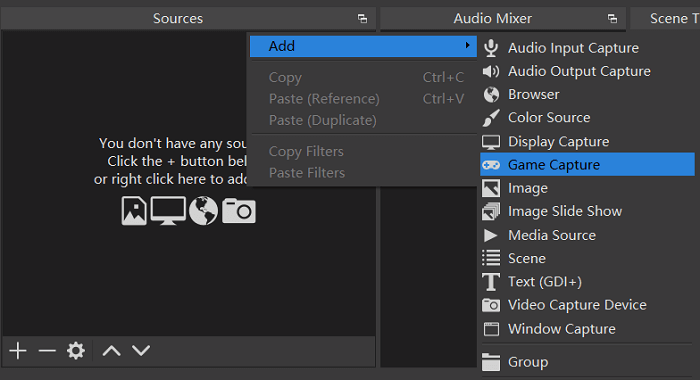
Step 2. Launch LoL and Select the Specific Window
Open your LoL, then turn to the OBS Studio interface to select the mode "Capture Specific Window" and choose the game as your targeted capture window.
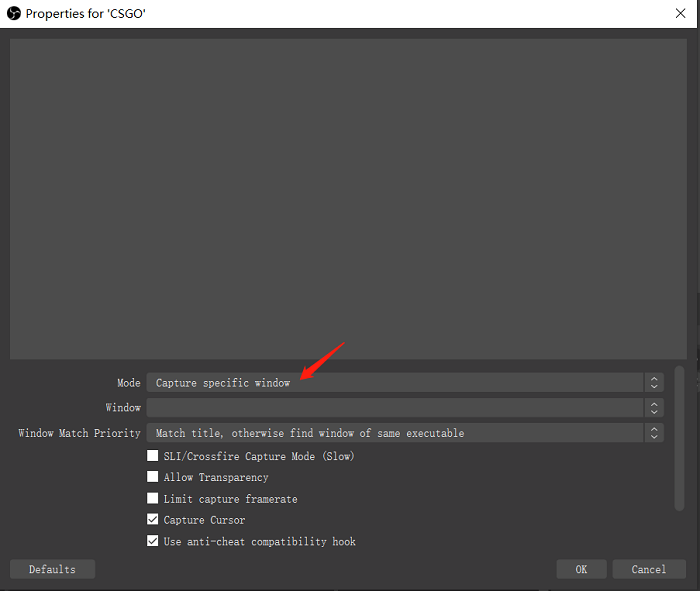
Step 3. Customize Recording and Output Settings
Click File > Settings, and you can find Video and Output in the settings menu. You can make your preferences according to your computer configuration. Hotkey's settings are also available for you to make full preparation for game recording.
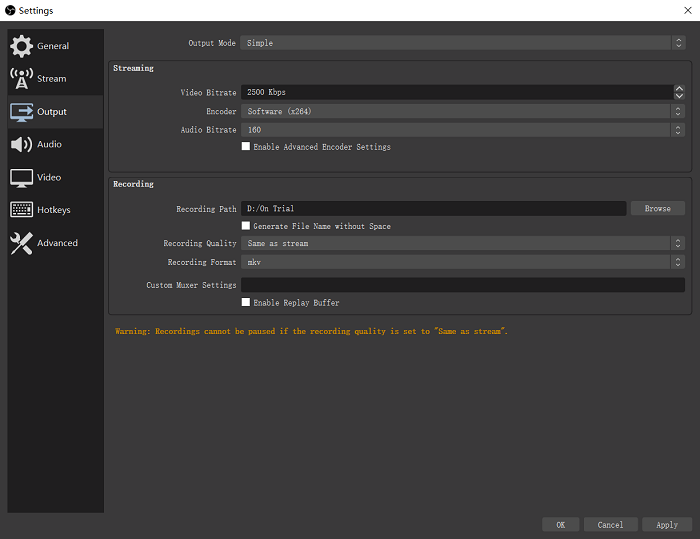
Step4. Star LoL Gameplay Recording
When all the preparation is done, you can press the "Star Recording" button to capture your screen.
Record League of Legends via Xbox Game Bar [Windows]
Xbox Game Bar is a free-to-use Windows 10 built-in screen recorder specializing in capturing game clips and screenshots. It can record gameplay and a full-screen League of Legends awesome moment during the game. Xbox Game Bar works perfectly with most PC games, letting the user access various widgets with the ease of a click. It is convenient to use without downloading any software.
Step 1. Launch Xbox Game Bar
Press Windows Key + G to open the Game Bar.
Step 2. Customize Your Own Settings
You can click the "Settings" icon on the menu bar to adjust your recording preferences, such as video quality, and turn the microphone on/off.
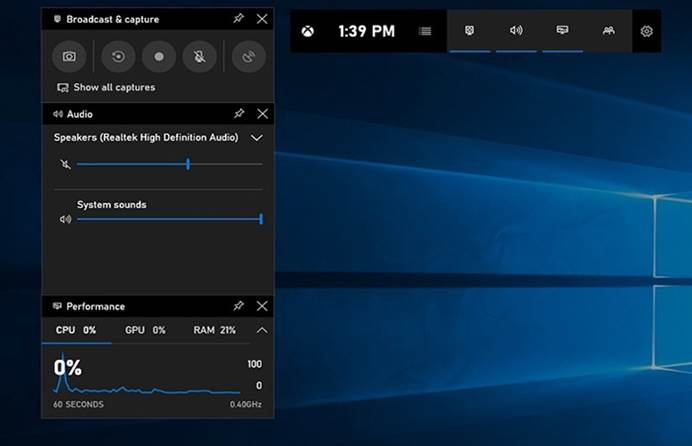
Step 3. Start LoL Gameplay Recording
After all the settings are finished, you can tap the “Capture” button on the menu bar and select “Start Recording” on the “Capture” widget to begin gameplay recording.
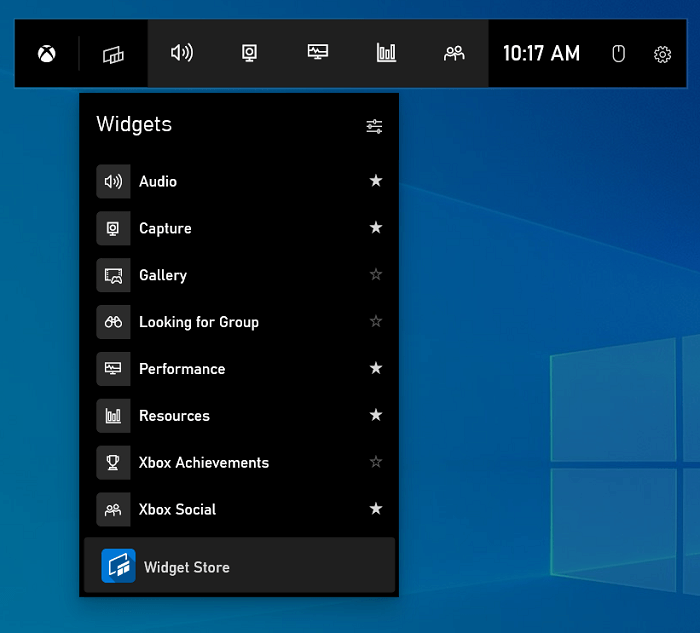
Step 4. Stop Recording and Save Video
Click on the "Stop Recording" button to finish the recording process. Your LoL game videos will be saved in your computer folder by default.
Record League of Legends via QuickTime [Mac]
Instead of using QuickTime to watch movies and TV shows on a Mac, it can also be used to record LOL gameplay. It can record video, microphone audio, gameplay, and webcam. QuickTime Player also comes with all basic tools, such as rotation, trimming, and splitting, to improve your resultant video when the recording session is over.
Step 1. Open QuickTime Media Player on your Mac.
Step 2. Click File, then choose New Screen Recording.
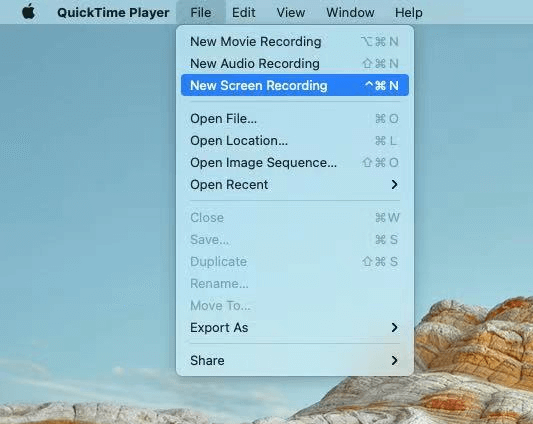
Step 3. Open your LoL gameplay, press the red button and click anywhere on the screen to start recording the entire screen.
Step 4. Pull down the inverted triangle icon to tick some of the selections according to your need, such as including Microphone and highlighting your cursor.
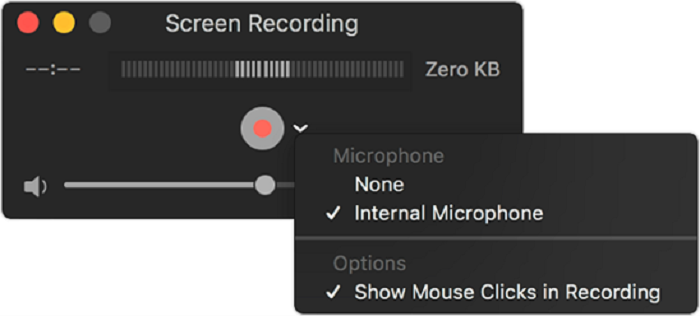
Record League of Legends with Bandicam
Bandicam is a well-known gameplay recorder we've heard of. You can also choose it to record a League of Legends gameplay. Bandicam supports 4K resolution and 480fps at most. Besides, it also allows you to select the recording area and audio as you like. However, you need to make a subscription to unlock all the advanced features or settings. Let's see how to record LOL gameplay with it.
Step 1. Download, install, and launch this software on your computer.
Step 2. Click "Home" and choose the "Game recording" option.
Step 3. To start recording a LOL gameplay, click the "Rec" button.
Step 4. When the recording ends, click the "Stop" button.
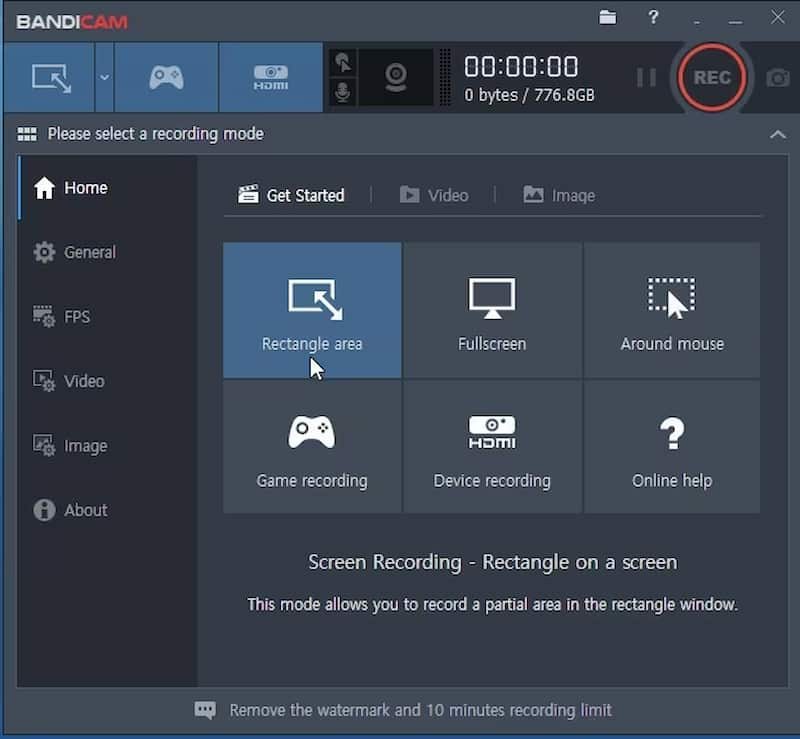
Record League of Legends with Elgato Software
Elgato Game Capturer Software is a professional LoL game recorder that allows you to edit the captured video in the software. It provides real-time playback, game live broadcast, live commentary, webcam recording, and other functions. Once you link your device to the software and you can shoot immediately, you can also live stream your LoL gameplay and share it on other social platforms like YouTube and Twitch.
Step 1. Download and install the Elgato Game Capture Software
Step 2. Customize your own settings and preferences. You can set up video quality as well as output channels. You can choose to record both the system audio and the microphone for LoL.
Step 3. After the settings are done, start your LoL game and click the “Record” button at the bottom of the interface.
Step 4. Click the Record button again to stop the recording. After that, you can also edit the LoL gameplay as you like.
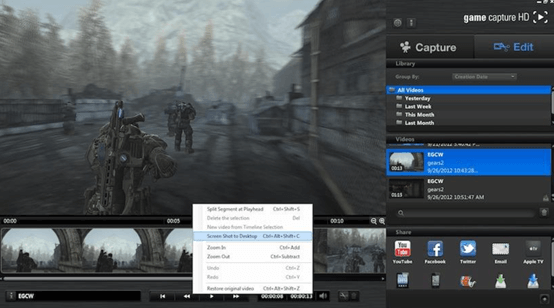
Also, you can try to use Elgato's screen recording device, which can record any gameplay that the user has done on the LOL game scene. However, you need to set up the device first before you start using it, and it will cost you a little money.
Step 1. Connect your Elgato device to your computer, and then go and play your LOL game.
Step 2. Make sure you can see the video clearly while you are in "Capture" mode. Then, simply hit the recording button in the window's bottom right corner to start recording.
Step 3. Click the “Record” button to end your game recording and enter the “Edit” mode to perfect your gameplay video.

Summary
After learning the above 6 ways to record League of Legends gameplay, you may choose the method that best suits your needs. On the whole, VideoSolo Screen Recorder is the most recommended one. It is such a brilliant all-in-one game recorder to record your League of Legends or other video games gameplay. It's very easy to use, so that most people can manage the program quickly. Just go to start your recording and share your League of Legends or other video games gameplay.

 wpDiscuz
wpDiscuz