AVI is a commonly used video file format, which saves videos in high quality and is compatible with most Windows players. However, AVI videos may sometimes be corrupted due to various reasons - unexpected shutdowns, interrupted transfers, bad sectors on storage devices, or incompatible codecs. When this happens, the video might be unplayable with a black screen, no sound, or audio-video desync.
But don't worry - we can use the right methods to fix the corrupted AVI files. This guide will analyse the causes of AVI file damage and offer you the most effective ways to repair AVI files on Windows and Mac computers. Let's get your video working again - fast and hassle-free.
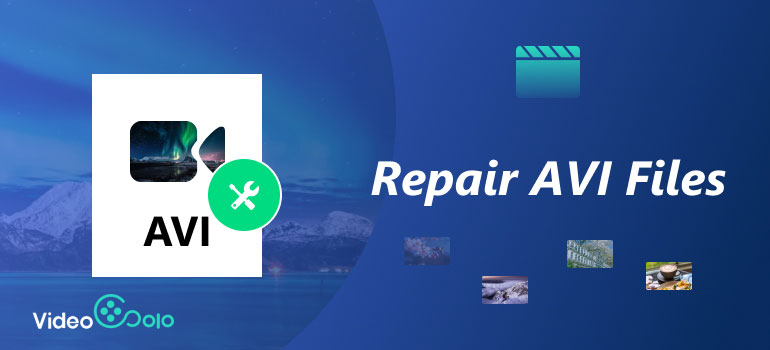
Part 1. What Is an AVI File & What Causes Broken AVI Files?
AVI file is a video file format, whose full name is Audio Video Interleave, and is a part of Windows video software. It has high quality, especially when uncompressed. Usually, it is widely compatible with Windows-based media players, and flexibly supports multiple video and audio codecs. However, the size of AVI files may be large, and support for macOS and mobile platforms is limited without third-party software.
The reason for broken AVI files
- • A sudden power outage causes video interruption.
- • There may be electromagnetic interference.
- • The AVI file is downloaded incompletely.
- • Improper file transfer and interference appear during video transmission.
- • There may be bad sectors on your hard drive.
- • The storage device for storing videos may be damaged
- • Malicious software or viruses attack your videos.
- • The index is damaged or missing.
Part 2. How to Repair an AVI File with 3 Manual Ways
Based on the reasons we have analyzed above, we can check and eliminate some non-technical issues by ourselves, or use VLC as a tool to help us fix some simple file damage
Solution 1. Check for external issues
A. Network: Make sure that your internet connection is stable while downloading the AVI video files.
B. Storage state: Start an anti-virus tool and scan the stored location of your AVI files to remove any virus or malware from it.
Solution 2. Update the system drivers with the latest versions.
System drivers also affect the availability of AVI files. Just go to the Start menu and launch the Device Manager tool. From here, you can find the video/audio drivers and update them by right-clicking to repair AVI files.
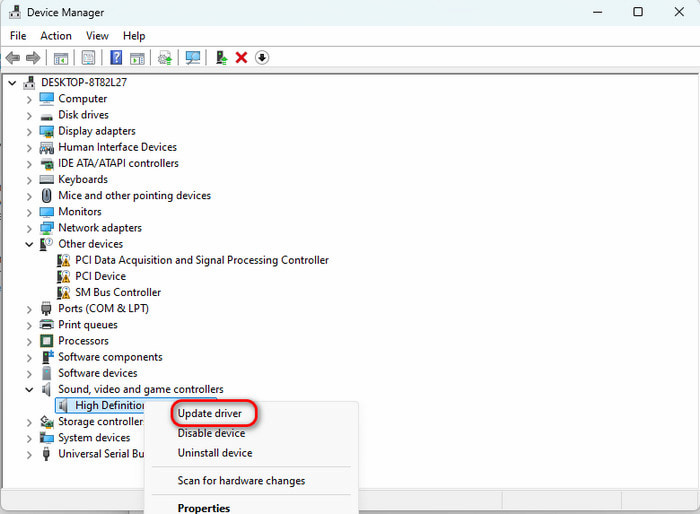
Solution 3. Download the AVI files one more time
If the download of AVI files is interrupted during the process, it may result in data unavailability or audio and video synchronization issues. The simplest way to fix this AVI file is to download it again from a reliable source onto your device.
Part 3. How to Repair an AVI File through VLC
If there is only minor corruption, VLC media player can help you to fix your AVI file. VLC media player is a free and open-source media player with varous advanced features. One of them is the built-in repair functions to help it handle the AVI container format. So, VLC is a great tool to fix AVI files.
Let's learn how to repair broken AVI files via VLC.
Step 1. Start the VLC media player and click "Tools" > "Preferences" > "Input or Codecs".
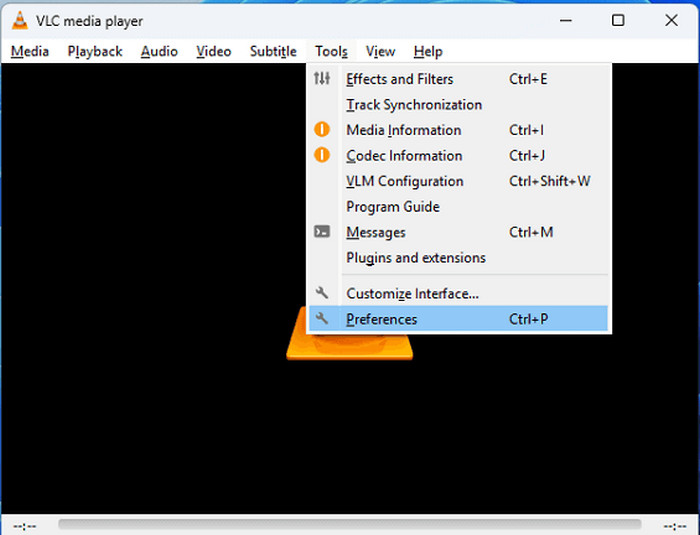
Step 2. In the damaged or incomplete AVI files part, select "Always fix" and click "Save" at the bottom of the "Preferences" window.
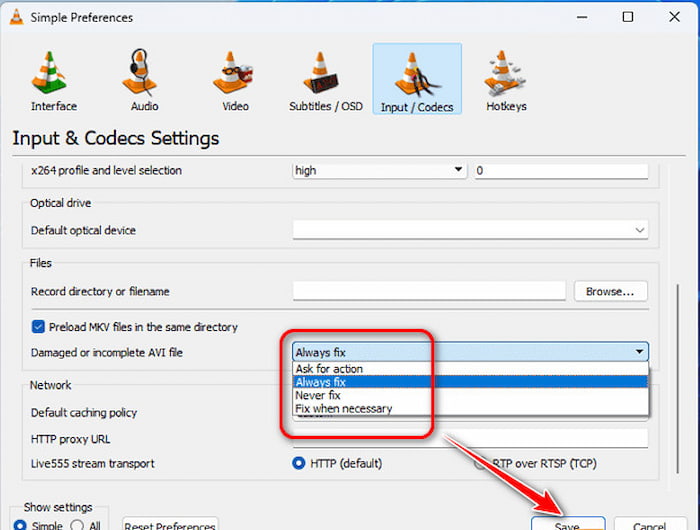
Step 3. Select "Media" > "Open Files" and try to play the damaged video file; you will find it restored.
Although VLC player is convenient and free, its "repair" does not equal a permanent repair, but a temporary attempt to make the video playable. So, VLC is usually unable to repair seriously corrupted AVI video files. In this case, you need a professional video fixer! Let us move on.
Part 4. How to Fix an AVI File via Professional Software Easily
Because there are limitations of VLC Media Player, we recommend the best alternative - VideoSolo Video Repair which is compatible with both Windows and Mac computers.
VideoSolo Video Repair can repair your AVI video files with various damage or corruption, like output errors, improper storage, or device damage. It supports repairing corrupted MP4, MOV, AVI, and 3GP videos. At 3 times faster processing speed, you can finish repairing your AVI video with the original video quality.

- AI Assistant: Adopt the latest AI technology to repair video seamlessly.
- Multiple Supported Formats: It can repair your MP4, MOV, 3GP, AVI videos as you need.
- High Output Quality: Keep your restored videos' quality without losses.
- Easy Operation: Simple steps with clear interfaces.
Let us learn how to repair AVI files via VideoSolo Video Repair.
Step 1. Install and start.
Download and install VideoSolo Video Repair. Then, open it and enter your email address and registration code.
Step 2. Upload the corrupted and sample videos.
Click the "+" button on the left side to add your broken AVI video file needing to be fixed, and click another "+" button on the right side to upload a sample video.
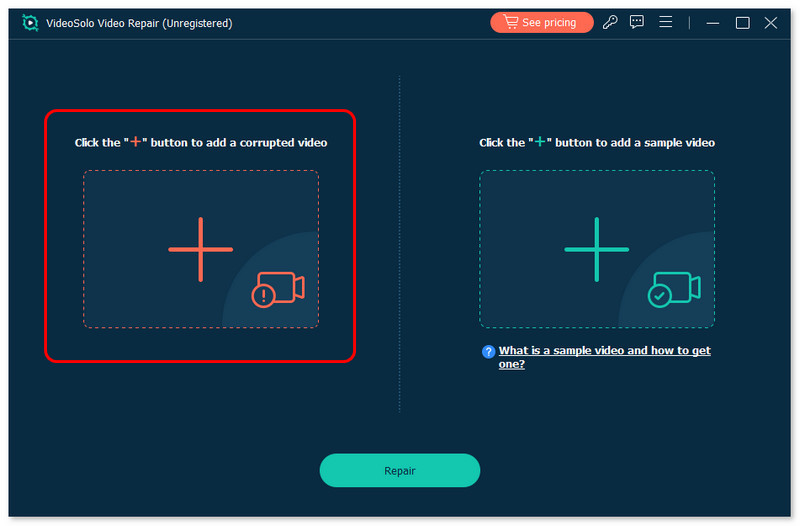
Step 3. Repair the broken video.
Next, click "Repair" to start repairing your corrupted AVI video file.
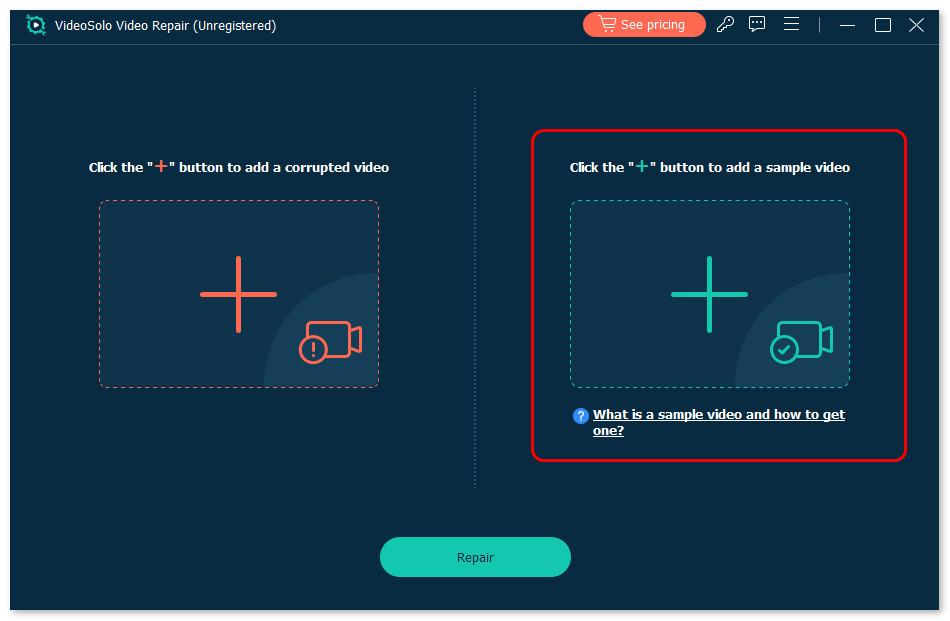
Step 4. Preview your AVI video.
When the repair is finished, you can click "Preview" to see the AVI file fixing effect before exporting.
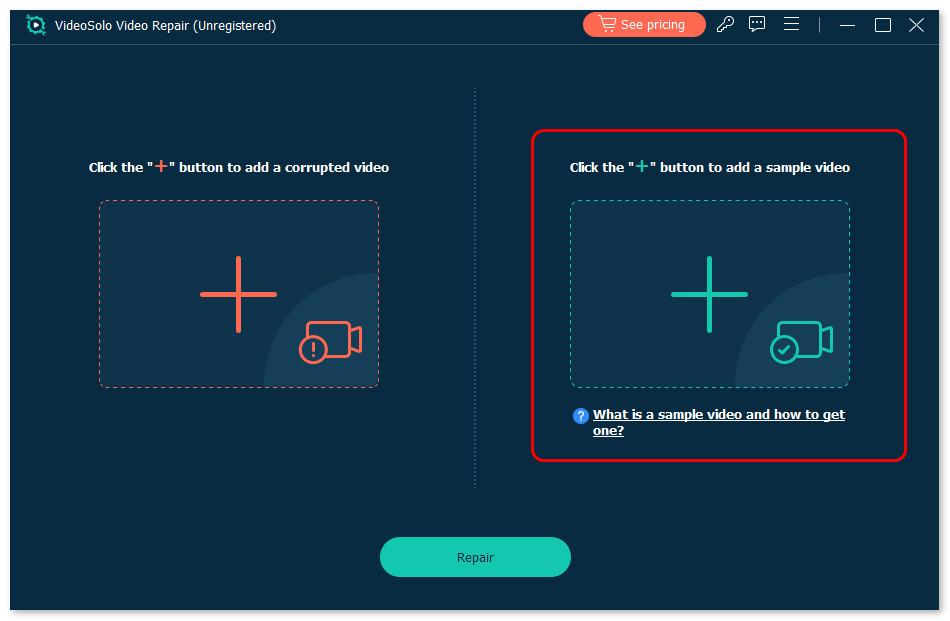
Step 5. Save the repaired video.
If you feel repairing is OK, click "Save" to keep your video. If you find it cannot meet your requirements, you can change the sample video and repair AVI files again.
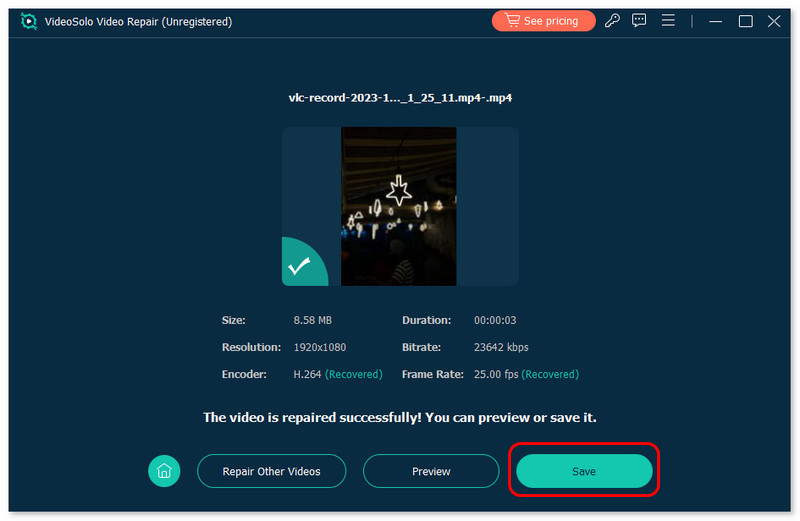
Just upload, preview, and export, you can fix the broken AVI files! VideoSolo Video Repair is quite user-friendly. Quickly download the powerful AVI file fixer and repair your AVI videos right now!
FAQs about Repairing an AVI File
Can corrupted video files be repaired?
Of course you can! You can fix corrupted video files using VideoSolo Video Repair. It is a powerful video fixer and supports MP4, AVI, MOV, and 3GP formats. With it, you can easily handle various video problems. Only three steps can finish the repairing course.
How to repair MP4 files with VLC?
Although VLC can only repair the files in AVI format, you can rename the MP4 file to .avi first. Then, it will "repackage" your video and convert it to a playable AVI file, like the way in Part 3.
Conclusion
All in all, repairing the corrupted AVI files is achievable with the right methods. When encounter this issue, you can check the external conditions first, such as network or storage state. Then, VLC Player can help you in light damage. But if you want to fix AVI files completely and efficiently, VideoSolo Video Repair is your best option to repair the severely corrupted AVI files!
More Reading

Repair your damaged, unplayable videos with multiple mainstream formats like MP4, MOV, 3GP, etc.




 wpDiscuz
wpDiscuz