There’s nothing worse than sitting down to watch a video, then being interrupted constantly by pauses and buffering circles. This frustrating situation, often referred to as video buffering, happens to practically everybody at one point or another. In this article, we will look at why videos are buffering and go over some reasons why you might be experiencing lag in your video application. We'll cover a range of issues, from checking your Internet connection and running driver updates to possibly fixing a corrupt video. We will follow up with some solutions to prevent future buffering, ensuring your video streaming is as smooth as possible.
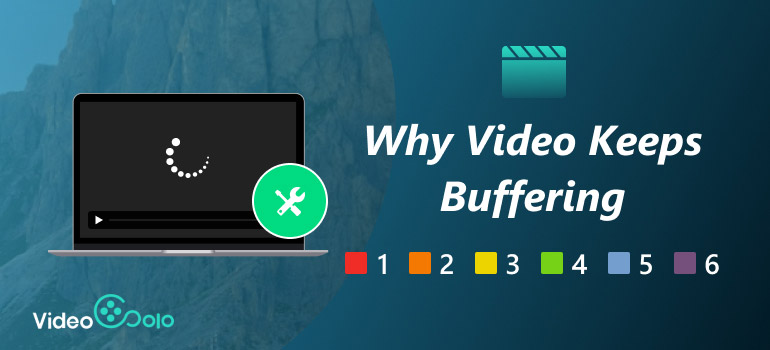
Part 1. Why Does My Video Keep Buffering
We all know how it is when we are all set to kick back and relax, only to have the video pause every couple of seconds with the spinning circle on the screen. The unpleasantness we feel from this usually uninvited event is video buffering. But what makes this happen in the first place?
There are several common reasons:
• Gradual Internet Connection – If your connection speed is lower than the video’s streaming requirements, buffering becomes inevitable.
• Network Congestion – When too many devices share a network, available bandwidth may be reduced.
• Video File Issues – Sometimes the problem isn’t the internet, but a corrupted or damaged file. Therefore, you need to repair the damaged video file to solve this problem.
• Outdated Devices or Apps – An old browser, media player, or streaming app may struggle to process videos smoothly.
• Cache and Background Processes – Playback performance may be impacted by an excessive amount of cache or by an excessive number of background apps.
In short, video buffering occurs when the data required to play your video can’t load quickly enough to keep up with playback. Determining the exact cause makes it easier to apply the right fix.
Part 2. How to Stop Videos From Buffering
More than simply aggravating, when the video keeps buffering, it disrupts your viewing experience. Luckily, there are ways to fix the problem of buffering video, regardless of whether it is related to an unstable internet connection, out-of-date software, or a corrupted video file. In this section, we will explore some practical ways you can try, including both basic fixes and more advanced solutions that will provide you with clean and uninterrupted video playback.
Option 1. Fix Buffering Issues with VideoSolo Video Repair

- Repair videos that experience buffering, freezing, stuttering, or dropped frames.
- Compatible with MP4, MOV, AVI, MKV & others.
- Let you preview the repaired file before full playback.
- User-friendly with a tidy and simplistic design.
- Utilizes advanced technology to repair videos successfully.
Steps to Repair Videos with VideoSolo Video Repair
Step 1. Click the link below to download VideoSolo Video Repair.
Step 2. After installing our tool, please register your email address and enter the code provided.
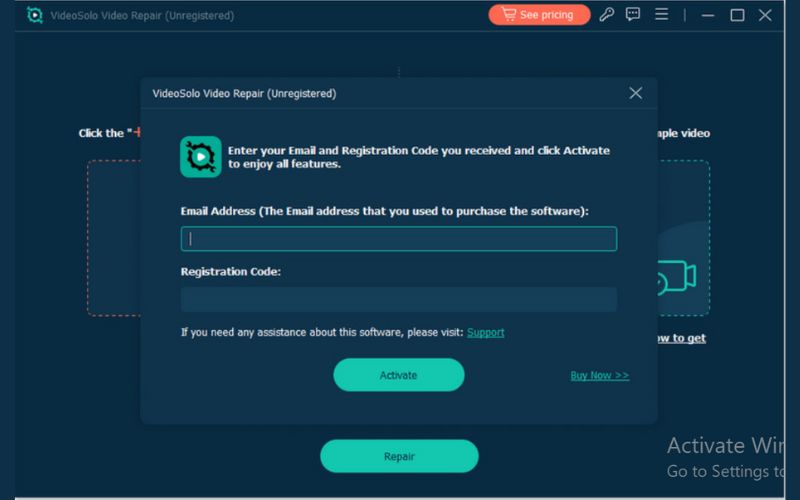
Step 3. Upload the video that keeps buffering on the left side.
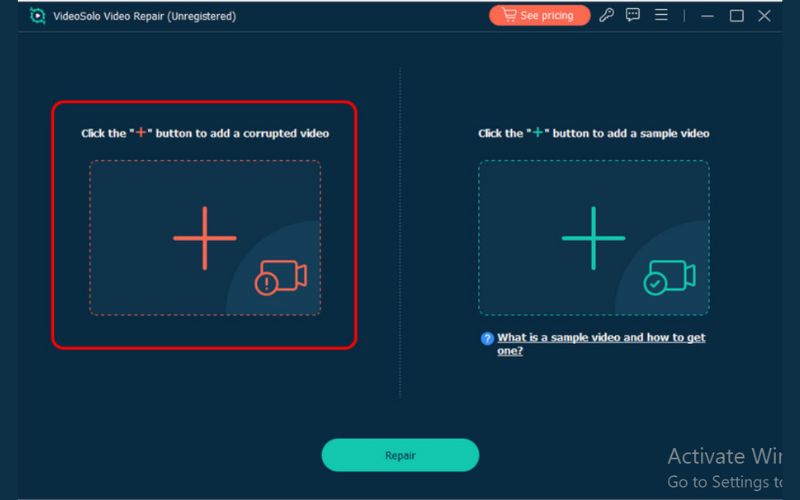
Step 4. Add a Sample Video from the same device or format on the right side to guide the repair process.
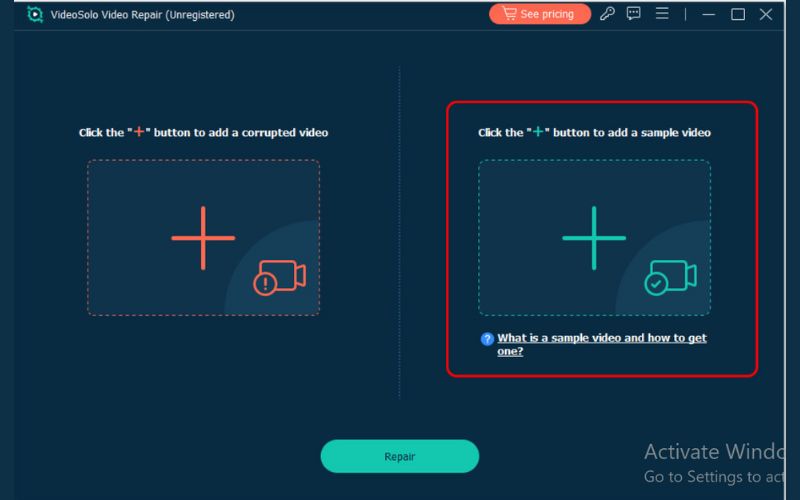
Step 5. Hit the Repair button and let the software process the corrupted video. If it’s already completed, you can preview the new video.
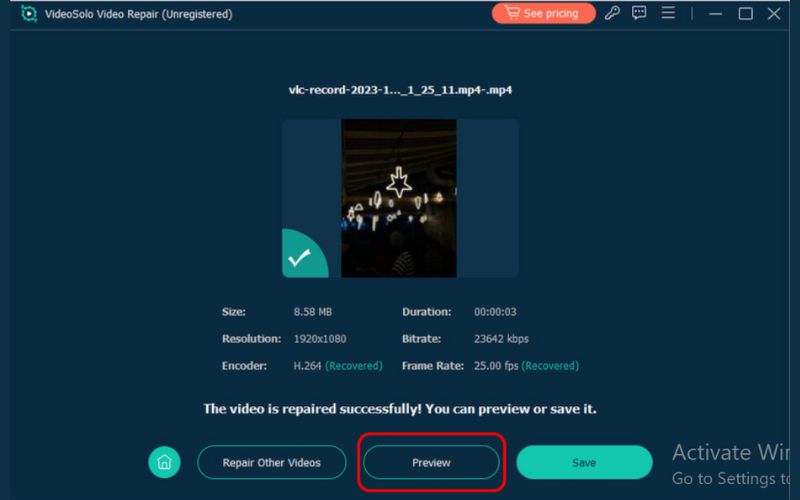
Step 6. To download the video, you can keep it right away. Just click the Save button.
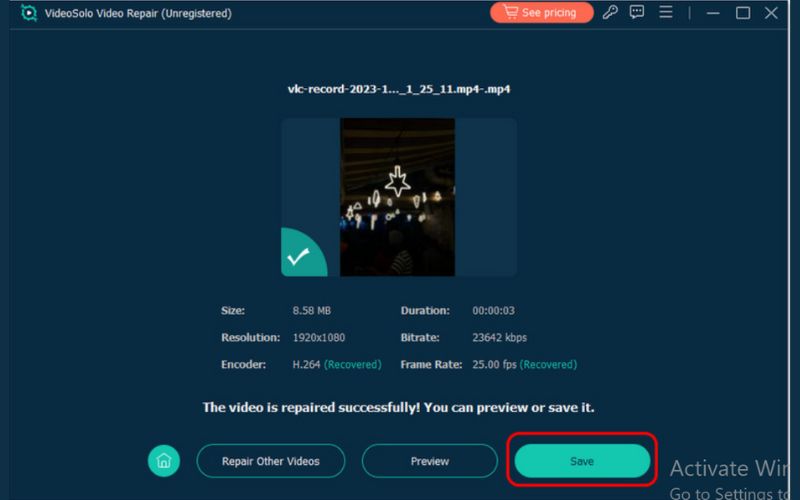
Option 2. Check Internet Speed
Latency or unreliable internet is by far the most common cause of buffering. If your video is buffering frequently, the first thing you should do is run a speed test to verify that your internet connection meets the requirements to allow for a buffer-free viewing experience. For example, streaming HD video is typically done at 5 Mbps, while 4k can use 25 Mbps and possibly much more.
If your connection is slower than this, try restarting your router, moving closer to your Wi-Fi source, or switching to a wired connection for more stability. Don't let too many devices share a network at once.
Many readers often ask, “How do I stop video buffering if my internet is slow?” The answer is simple. Either improve your connection speed or lower the video quality so it can stream with less data.
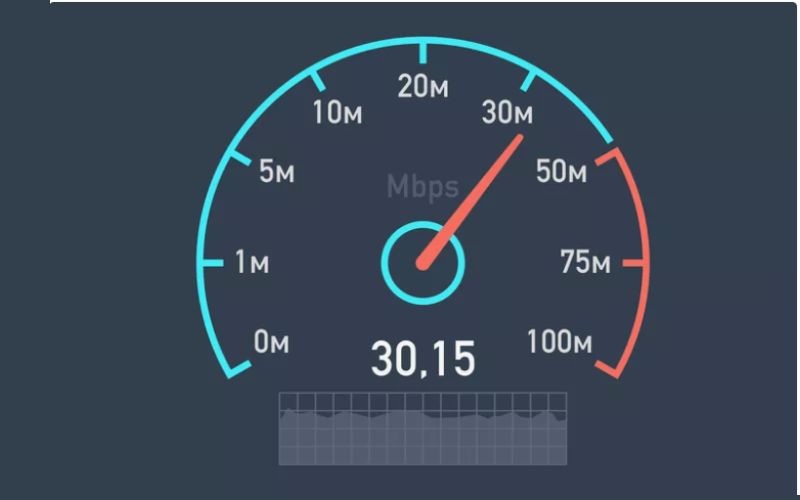
Option 3. Use Ethernet to Connect Your Streaming Device Rather Than Wi-Fi.
Wi-Fi is nice, but not always the best connection for uninterrupted video playback. Many factors can interfere with wireless signals, including distance, walls, and other wireless signals, which can cause the video to buffer.
A wired Ethernet connection dampens that inconsistency by connecting directly with the network on your streaming device. Faster speeds, reduced latency, and a more reliable internet connection are likely the outcomes, all of which help reduce interruptions when watching videos.
If your video keeps buffering despite having a decent internet plan, using an Ethernet cable is one of the easiest and most effective ways to enjoy uninterrupted streaming.
Option 4. Upgrade and Reset Your Wireless Device
One of the many things often blamed for buffering is not the application of the streaming service or internet speed, but rather the Wi-Fi device being used. Wi-fi devices, such as routers and modems, can become slow and sluggish after prolonged use, as they can be overwhelmed or overworked, leading to slower connections and pauses in the streaming you are engaged in.
The device that provides your Wi-Fi can be reset by powering down and turning it back on after a few minutes. That will flush temporary issues and reset the connection. If you still experience buffering with your videos after restarting, consider upgrading to a newer router or modem. It is because it may be handling multiple devices at higher speeds simultaneously.
Your streaming experience will be more dependable and seamless with a modern, stable Wi-Fi setup.
Option 5. Reduce the Number of Programs That Run in The Background
If you are experiencing consistent buffering on your video, another potential reason includes the number of applications operating in the background. While these programs may consist of software updates or file downloads, they can consume all the bandwidth being used in your streaming device, causing it to buffer slowly.
To fix this, close any unnecessary apps on your device and stop any downloads happening at the same time as you're watching a video. You can also disconnect unused devices to save more bandwidth. By limiting background activity, your internet will have more bandwidth for streaming with fewer interruptions and a smoother streaming experience.
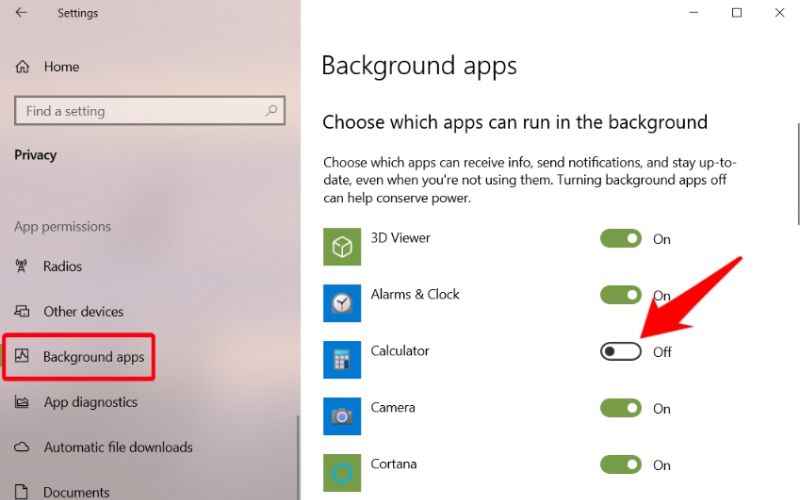
Option 6. Diminish the Quality of the Video
In certain circumstances, buffering problems can develop if the program is streaming at a higher video resolution than your internet can handle. For example, streaming in 4K requires more capacity than streaming in 1080p, which in turn requires more capacity than streaming in 720p and 480p. If your connection is somewhat strong or unstable, the stream won't load quickly enough and will continuously pause while loading.
If you consistently experience buffering issues, consider lowering the video quality in your streaming platform settings, for example, by converting 4K video to 1080p. Lowering video quality means your streaming platform processes less data, as switching to a lower resolution means less data to process constantly, which could significantly mitigate buffering to improve playback. It could be worth the price of admission, despite slightly lower visuals, for a much better experience.
Option 7. To Create a Larger Buffer, Pause The Stream
If your video stream is repeatedly stopping and stuttering, one easy option is to pause the stream for a few minutes and then resume. It allows the player to fill a larger buffer, enabling it to load more content ahead of the current playing position. It allows smooth video playback and will buffer even if your connection speed drops or slows down for a short time.
It’s not a permanent solution, but it’s an easy and quick fix when you want to enjoy your video without the frustration of repeated buffering pauses.
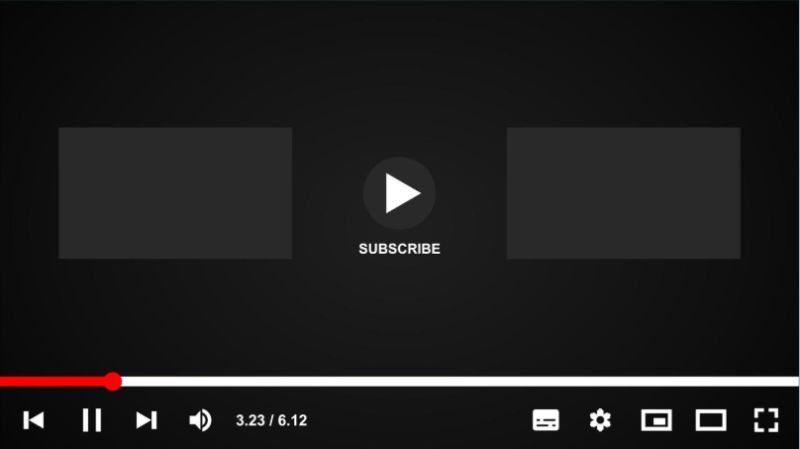
Option 8. Update the Drivers For Your Graphics Card
Outdated graphics card drivers can occasionally cause video issues, resulting in video stops and stutters. And upgrading your GPU drivers will ensure your system is better equipped to render video. Most modern graphics cards come with driver update tools in programs like NVIDIA GeForce Experience or AMD Adrenalin, making it easy to check and install the latest updates.
Keeping your drivers updated not only helps reduce video buffering issues but also improves overall performance, especially for high-definition and streaming videos.
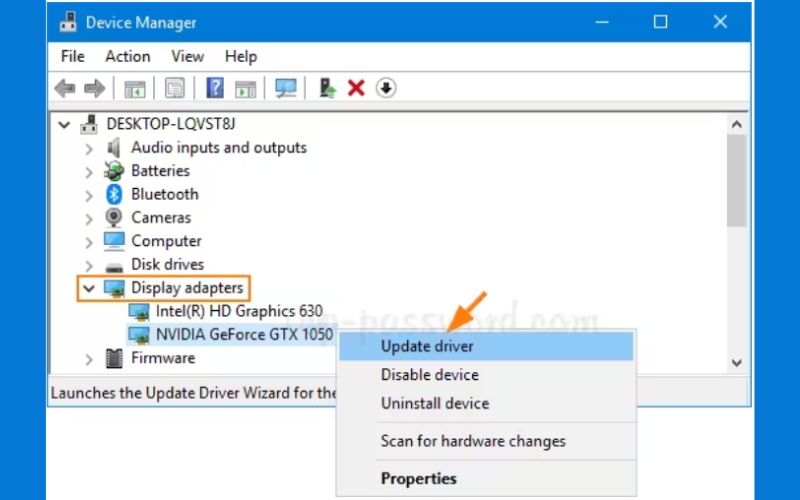
Part 3. FAQs about Why Video Keeps Buffering
How can I prevent my video from buffering constantly?
You can stop constant buffering by improving your internet speed, connecting with an Ethernet cable instead of Wi-Fi, reducing background apps, lowering video quality, or updating your device drivers.
Why does my video keep buffering at night?
It is often due to “network congestion.” More people in your area may be using the internet at night, which can slow down your streaming speeds.
How much internet speed do I need to stop buffering?
For smooth streaming: SD: 3–4 Mbps, HD: 5–8 Mbps, 4K: 15–25 Mbps.
Conclusion
Why does my video keep buffering?, It typically narrows down to internet speed, device performance, or software updates. Sometimes the simplest fixes, such as lowering video quality, checking your connectivity, waiting for the video to buffer, using the VideoSolo Repair Video, or updating drivers, can significantly improve playback. If you can make those changes quickly, you'll enjoy uninterrupted streaming.
More Reading

Repair your damaged, unplayable videos with multiple mainstream formats like MP4, MOV, 3GP, etc.

 wpDiscuz
wpDiscuz