The annoying problem of videos not playing correctly is something that many iPhone users face; either the screen remains black, the video fails to load, or the music plays without any graphics. By explaining "why are my videos not playing on iPhone", this tutorial helps users overcome such difficulties. Let's restore the fluidity of your videos!
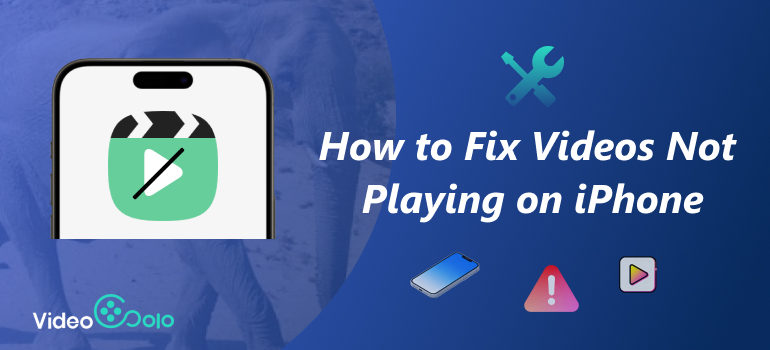
Why are My Videos Not Playing on my iPhone
The first step in repairing a video not playing on iPhone is figuring out what's causing it. The following are the most typical causes:
• Old iPhone Software: Your iPhone's software (iOS) might be out of date. Older versions can't play newer video types (like HEVC) and might have bugs that newer updates fixed.
• iPhone Storage Full: If your iPhone's storage is almost completely full, it might not have enough room to process or play videos correctly.
• Wrong Video Type: iPhones mainly play MP4 (including H.264 and HEVC), MOV, and M4V files. Videos in AVI, MKV, FLV, WMV, or using old codecs usually won't play on your iPhone.
• Video File is Damaged: The video file itself might be broken. This could happen if a transfer went wrong, the download didn't finish, an app crashed, there were storage problems, or malware infected the file.
How to Fix Videos Not Playing on iPhone
• Update Your iPhone & Apps: Old software causing trouble? Head to Settings > General > Software Update. Also, update your apps in the App Store - this often squashes bugs that break video playback.
• Free Up Space on Your iPhone: Check Settings > General > iPhone Storage. Delete stuff you don't need (old videos, apps, messages, caches). Videos need breathing room to play smoothly.
• Fix Your Internet Connection:
• Flip Airplane mode on for 10 seconds, then off.
• Switch between Wi-Fi and cellular data.
• Restart your router.
• Try a different Wi-Fi network if possible.
• Restart Your iPhone: Restarting clears out temporary hiccups and gives your iPhone a fresh start – it fixes playback issues surprisingly often.
How to Fix a Damaged Video File from an iPhone
When basic fixes fail and you suspect file corruption (error messages like "Cannot Play Video," "Invalid Format," or only audio plays), specialized video repair software is your best hope. Here are the best three:
Method 1: VideoSolo Video Repair
VideoSolo Video Repair, unlike other video repair apps, can address the problem of videos not playing on iphone, because it relies on the latest artificial intelligence to instantly repair corrupted or unplayable video files with a 99.8% success rate. Here are its typical features.
Features
• Fix corrupted video files via AI without quality losses.
• Repair damaged videos on Windows & macOS with a 99.8% success rate.
• Support multiple mainstream formats like 3GP, MP4, MOV, etc.
Steps
Step 1. Click the section on the left and upload your damaged video.

Step 2. Upload a sample video to help the app fix your video. The target video will keep its resolution and framerate the same as the sample video.
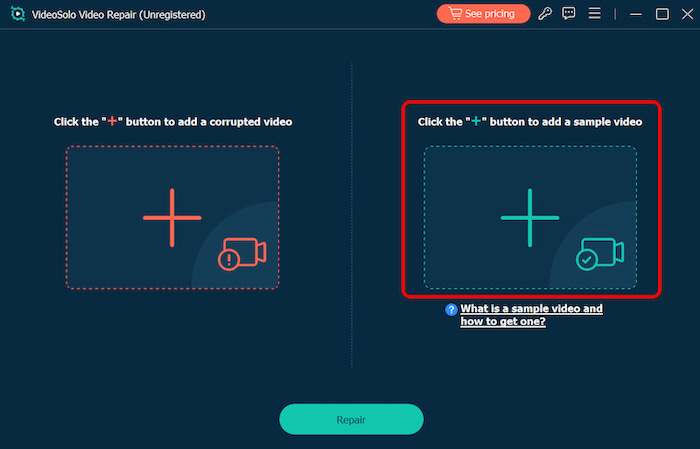
Step 3. Click Repair to start repairing.
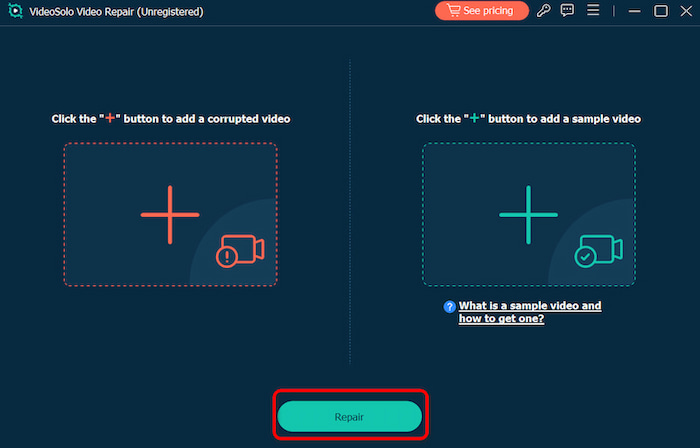
Method 2: Aiseesoft Video Repair
Aiseesoft Video Repair lets your corrupt videos restore to normal and have the same quality as the sample video. And its success rate of video fixing is amazing. As long as you have the standard-compliant sample videos, you will get videos in good condition.
Features
• Fixes damaged videos while recording or transferring
• Supports a wide range of video resolutions and formats
• Safe and fast processing
Steps
Step 1. Click the left plus button to import your damaged video. After that, you need to add your sample video by clicking the right plus button.
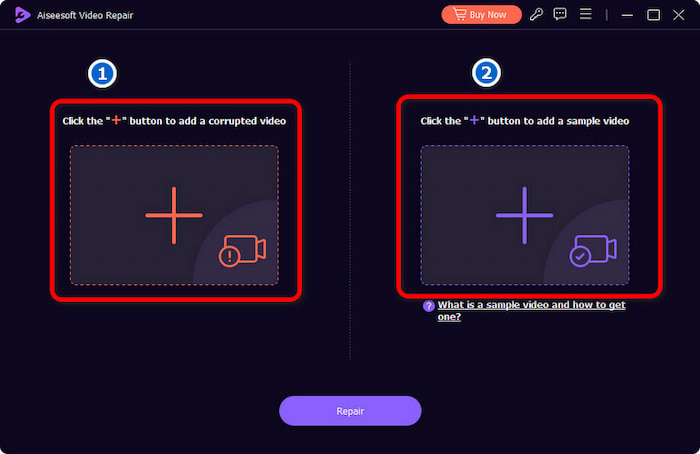
Step 2. Click the Repair button to start fixing your broken video.
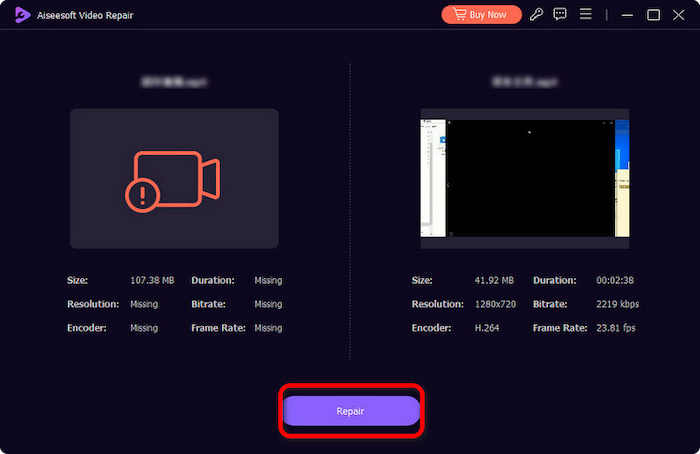
Step 3. In this window, you can click the Preview button to confirm whether the result meets your needs.
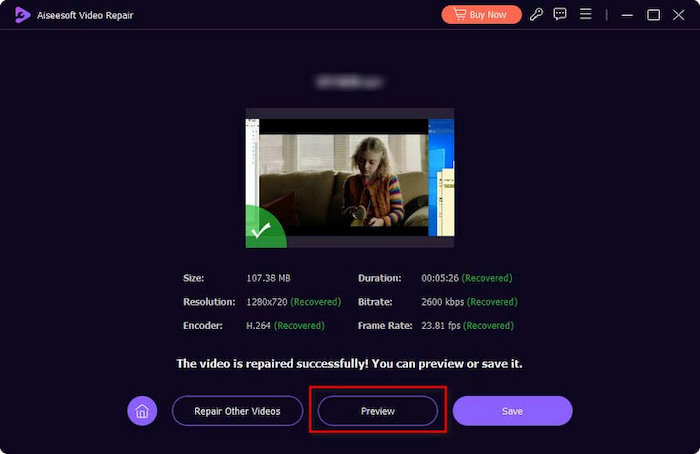
Aiseesoft Video Repair is powerful in repairing severely damaged videos not playing on iphone aided by artificial intelligence. With easy steps and smooth workflow, the result can be perfectly delivered.
Method 3: Wondershare Repairit
Wondershare Repairit is a professional-level video repair software that restores broken video files shot on iPhones and other cameras.
Features
• Repair full HD, 4K, and 8K videos and support 18 popular formats
• No limit to the number and size of the repairable videos.
• Preview before saving the repaired file
Steps
Step 1. Add the corrupted downloaded YouTube video by clicking the Start button.
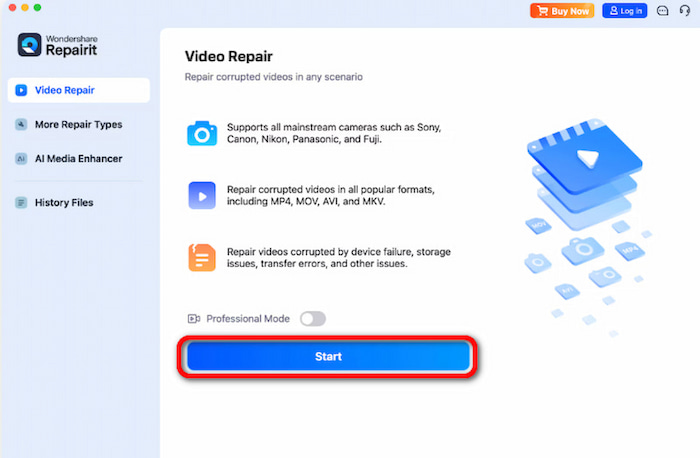
Step 2. Once you've added the corrupted video, Repair it will display its details like Image name, path, size, and resolution. Hit Repair to continue.
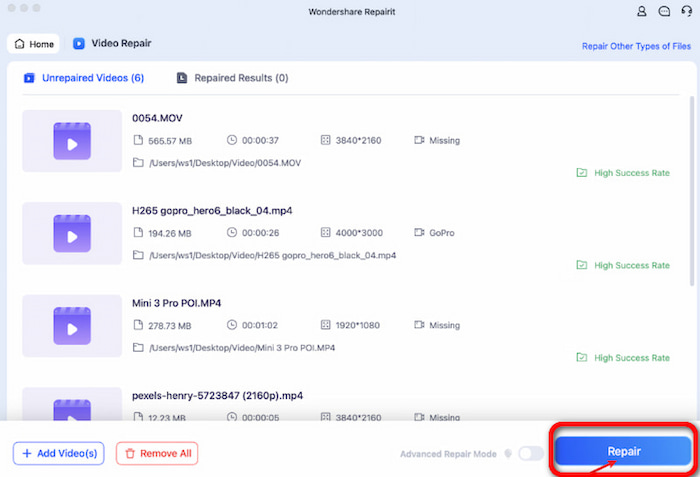
Step 3. After the repair, preview the YouTube video to confirm everything looks good. Click the "Save" button and select a new location for the corrected video.
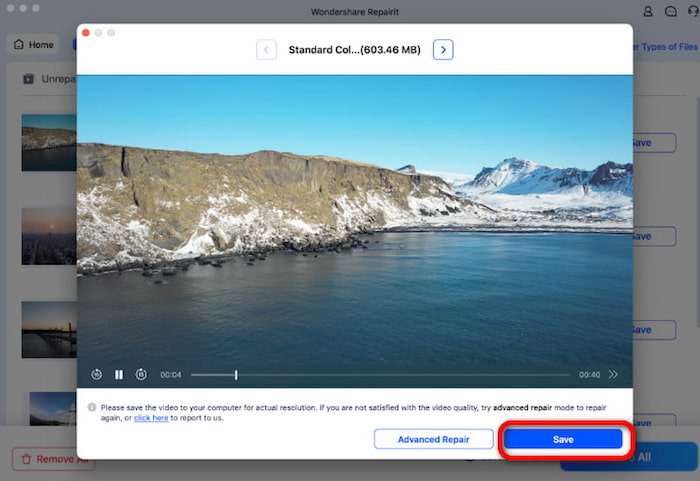
There is no limit to the number and size of the repairable videos. It allows repairing full HD, 4K, and 8K videos, changes video resolution, and supports 18 popular formats, which is quite convenient.
FAQs
Why does the iPhone only play the sound but not the video?
This usually indicates a codec issue or file corruption. Try converting the video using VideoSolo or other video repairing tools mentioned above.
Are online video repair tools safe to use?
To be 100% secure and prevent privacy issues or spyware, always select well-known companies like VideoSolo, Wondershare, or Aiseesoft.
What video format is best for iPhone compatibility?
The best format for all iOS devices is MP4 with H.264 codec. You may get it using the tools above.
Conclusion
When you suspect the video file itself is corrupted, professional video repair software like VideoSolo Video Repair provides a powerful and user-friendly solution. Thus, the challenge that videos not playing on iPhone can be overcomed. By following the systematic repair steps outlined in this guide, you can overcome iPhone video playback issues and get back to enjoying your content seamlessly.
More Reading

Repair your damaged, unplayable videos with multiple mainstream formats like MP4, MOV, 3GP, etc.




 wpDiscuz
wpDiscuz