VLC Media Player is among the most dependable applications for playing different types of videos. It is free, cross-platform compatible, and lightweight. A lot of people even use it to stream videos straight from links on YouTube. Nevertheless, an irritating problem that some users have is that vlc not playing youtube videos. You could get a dark screen, an error message, or interminable loading in place of fluid playback.
Do not worry if you are unable to solve this issue. The problem is often simple to fix, and you are not alone. In this guide, we’ll go over the common reasons why VLC fails to play YouTube videos, the fastest way to fix it with VideoSolo Video Repair, and several manual solutions you can try yourself. By the end, you’ll know exactly how to get VLC streaming YouTube again.
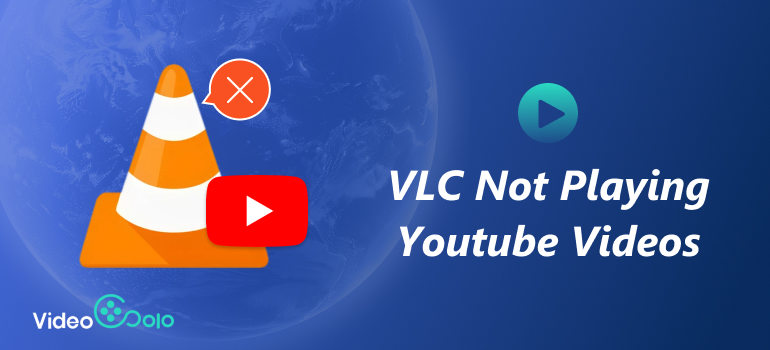
Why VLC Not Playing YouTube Videos
There are a few common reasons behind this error. You can choose the best answer more rapidly if you comprehend them:
• VLC version that is outdated: YouTube's revised streaming protocols may not be supported if you're using an earlier version.
• When YouTube updates its system, the old script sometimes stops working.
• Hardware acceleration issues: Some computers face playback errors when hardware acceleration conflicts with certain codecs.
• Codec and decoder incompatibility: VLC may not be using the right decoder to handle AV1 or other video formats.
• Corrupted VLC installation: If the program itself is damaged, it may struggle to process YouTube links.
How to Fix VLC Media Player Not Playing YouTube Videos [the quickest way]
The fastest and most reliable way to repair vlc not playing youtube videos is to use VideoSolo Video Repair, a dedicated AI-powered application.
A state-of-the-art video restoration program, VideoSolo Video Repair fixes issues including blurry pictures, dark displays, playback issues, and unopenable movies. It is compatible with offline video files as well as anything that is streamed online. If VLC is unable to play YouTube videos, it's probably because of file corruption or decoding problems, which VideoSolo may fix.
Features
• AI-powered repair: automatically identifies problems and makes videos compatible again.
• Multiple formats are supported: makes YouTube videos play properly in VLC by fixing MP4, MOV, AVI, and more.
• Quick and easy to use: Easy-to-use UI with detailed instructions—no technical expertise needed.
• High success rate: Recovers videos without quality loss.
Steps
Step 1. Click the section on the left and upload your damaged video.
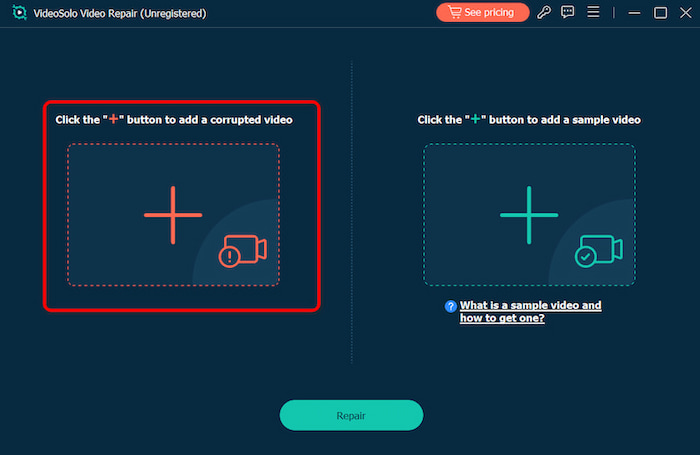
Step 2. Upload a sample video to help the app fix your video. The target video will keep its resolution and framerate the same as the sample video.
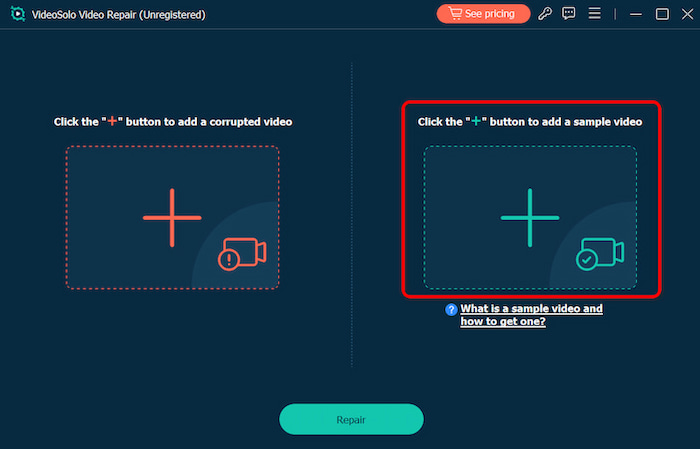
Step 3. Click Repair to start repairing.
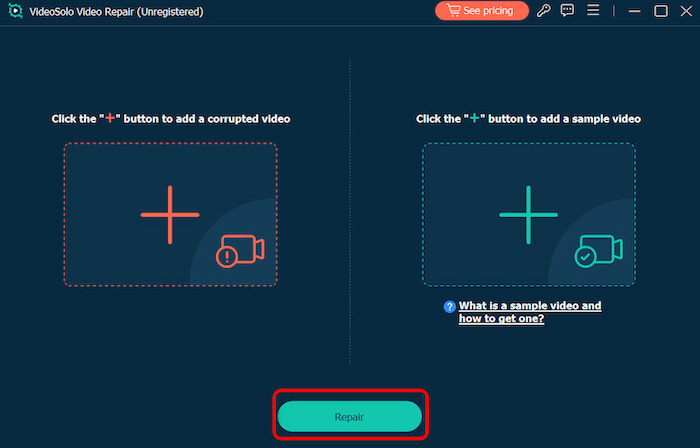
VideoSolo Video Repair makes use of deep scanning techniques, enhances video resolution, and employs a "Sample File" methodology to recreate the video’s smooth structure. This tool allows you to convert video for YouTube uploads, perfect for anyone who needs a reliable, efficient, and powerful solution for video repair.
How to Fix VLC Media Player Not Playing YouTube Videos [Manually]
If you prefer to try free manual methods before using repair software, here are some reliable fixes to solve the problem of vlc not playing youtube videos:
Make Sure VLC Is Up to Date
Over time, YouTube may update its API. There may be problems with playing if VLC is not updated to reflect these changes. By updating VLC to the most current version, possible playback difficulties are resolved and compatibility with the most recent YouTube API is guaranteed.
Steps
Step 1. Navigate to the Help menu and click Check for Updates.
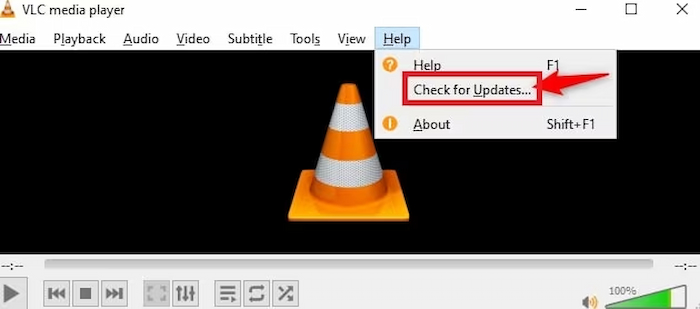
Step 2. Click Yes to install the latest version.
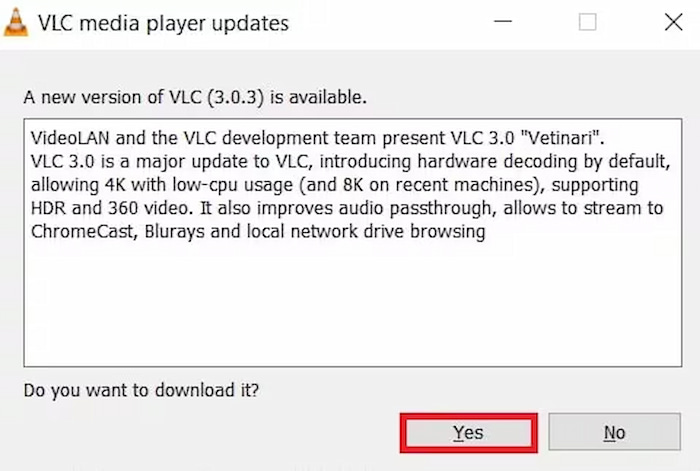
Disable Hardware Acceleration
Playback issues may arise from incompatibilities between YouTube's video codecs and VLC's hardware-accelerated decoding. These include not playing or stuttering. This problem of vlc not playing youtube videos is fixed by using software decoding instead of hardware-accelerated decoding in VLC. This can guarantee compatibility with the video formats seen on YouTube.
Steps
Step 1. Open VLC and go to Tools.
Step 2. Select Preferences.
Step 3. Click Input/Codecs.
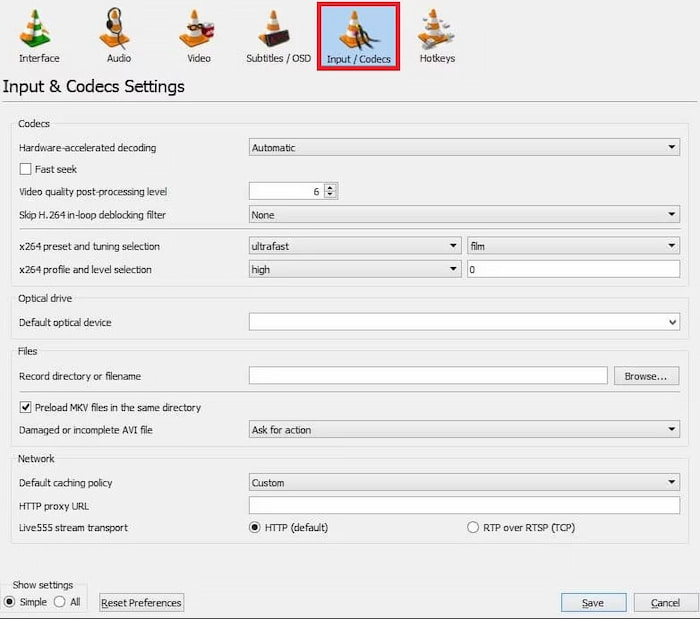
Step 4. Disable Hardware-accelerated decoding under the Codecs section, and click Save.
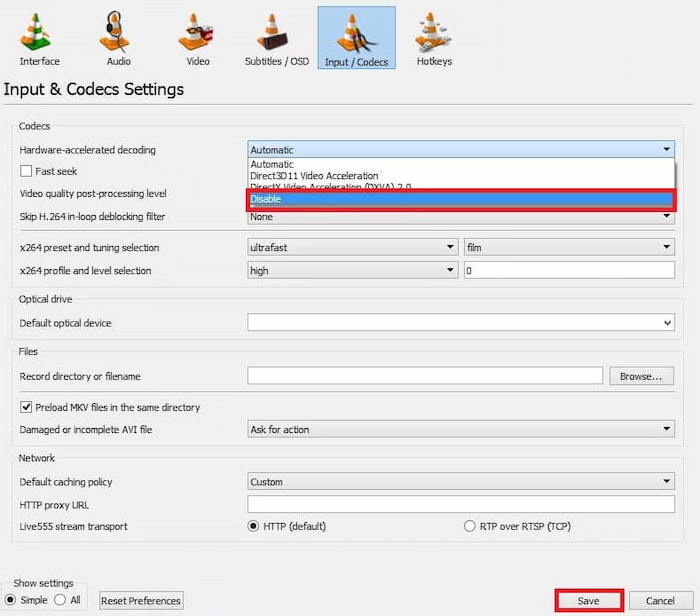
Switch AV1 to Another Decoder
AV1 streaming may encounter compatibility issues in certain scenarios. By changing the chosen video resolution and using a different streaming option, VLC steers clear of possible conflicts associated with AV1 streaming playback issues, and allows fixing dropped frames from video file.
Steps
Step 1. Open VLC and go to Tools.
Step 2. Select Preferences.
Step 3. Click on Input/Codecs.
Step 4. Change the Preferred video resolution to another option under the Codec section.
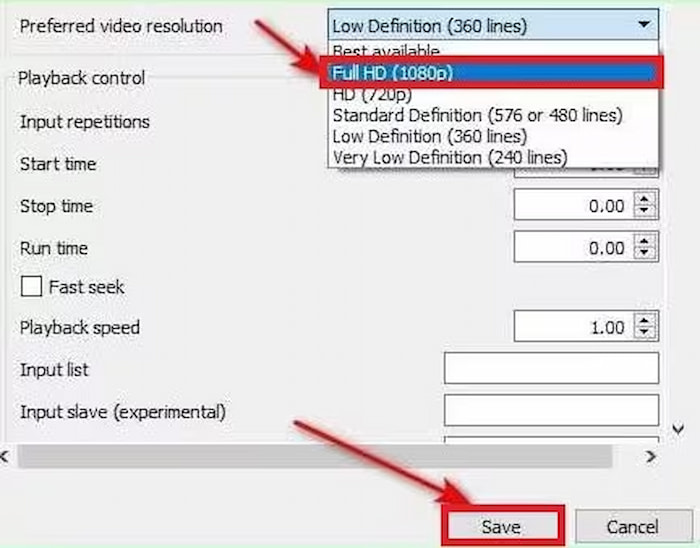
Reset or Reinstall VLC
If the issue of vlc not playing youtube videos continues, resetting VLC to default settings may help.
Step 1. Open VLC and navigate to Tools > Preferences.
Step 2. Click Reset Preferences at the bottom left.
Step 3. If that doesn’t work, uninstall VLC completely and reinstall the latest version from the official website.
This ensures any corrupted files or scripts are replaced with fresh ones.
FAQs about VLC Not Playing YouTube Videos
Why can't YouTube Videos be played directly in VLC?
VLC is primarily a local media player and does not completely interact with YouTube's dynamic streaming technology. YouTube may have problems with adaptive streaming, ads, and authentication, but it can accept URLs. Compatibility may be improved by using a dedicated YouTube add-on or downloader.
Is it safe to use VideoSolo Video Repair?
Yes, VideoSolo Video Repair is safe and was created by a respectable firm. It works offline to safeguard your data and is free of spyware and viruses. To stay away from fake copies, always ever download it from the official website.
Does fixing playback issues require downloading YouTube videos first?
Not always. Upgrading or adjusting the settings may resolve the issue if it is caused by outdated VLC components. In the event that the video itself is corrupted, it is safer to utilise VideoSolo Video Repair.
Conclusion
The most frequent causes of vlc not playing youtube videos include outdated versions, broken scripts, and hardware/codec problems. These problems may be resolved manually by reinstalling the software, upgrading VLC, or turning off hardware acceleration, but the fastest and most efficient method is to use VideoSolo Video Repair.
By using this method, you may safely resolve the problem and start streaming YouTube in VLC again. These changes will prevent you from experiencing continuous buffering displays and blackouts, regardless of your preference for a quick software repair or manual modifications.
More Reading

Repair your damaged, unplayable videos with multiple mainstream formats like MP4, MOV, 3GP, etc.




 wpDiscuz
wpDiscuz