How to Convert YouTube Video to QuickTime MOV
- Karen Nelson
- March 27, 2022
Download Video Converter Ultimate for Free!
You’ll meet a problem that how could you convert YouTube Videos to QuickTime MOV, when you need to play YouTube video on Mac, iPhone, iPad, etc., edit them with iMovie, Final Cut Pro, etc., or transfer it into iTunes to organize.
Doing the YouTube to MOV conversion is easy as long as you get VideoSolo Video Converter Ultimate – one of the most reliable and admirable video converter tool.
The program we introduced can easily convert videos to QuickTime, iPhone, iPad, iTunes compatible formats such as MOV, MP4 and M4V. After several years update, it can support over 300 input and output formats, which means you can convert videos between a wide range of formats including MKV, AVI, FLV, AVCHD, H.265 and MPEG. It has also preset output formats for a diverse a array of devices. Check how to finish the YouTube to MOV conversion with this tool below.
How to Use Video Converter Ultimate to Convert YouTube to MOV
Step 1. Download and Installation
Download VideoSolo Video Converter Ultimate on your computer and start the installation.
Step 2. Add YouTube Video Files
Launch the YouTube converter on your computer.
Click the button of “Add Files” to load video or audio files from your PC to this program. Also, you can add as many files as you like at one time to do batch conversion.
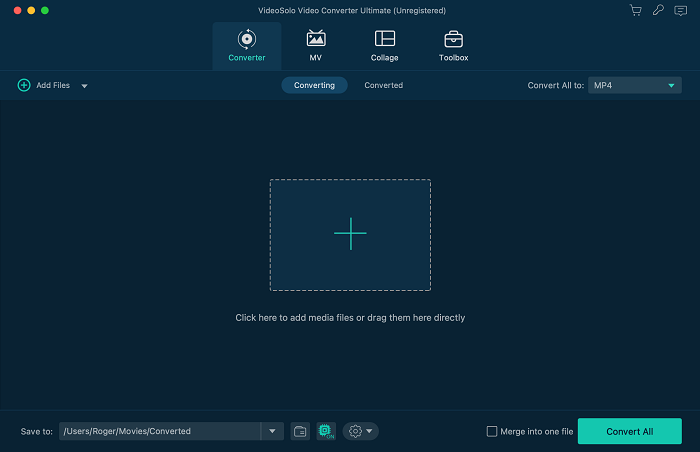
Step 3. Set the Output Format
Click on the drop-down button of “Output Format” to choose the MOV format from “General Video” category. From the “Apple” list, you can directly specify a format for your device.
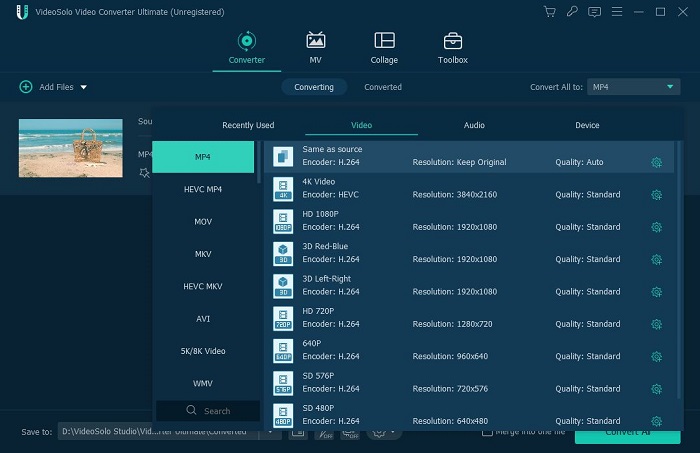
Step 4. Change the Output Settings
Usually, the output parameters settings is set default. If you want to change it, click on “Setting” button to open “Profile” window. Here list some parameters of video/audio and you can change their value according to your need.
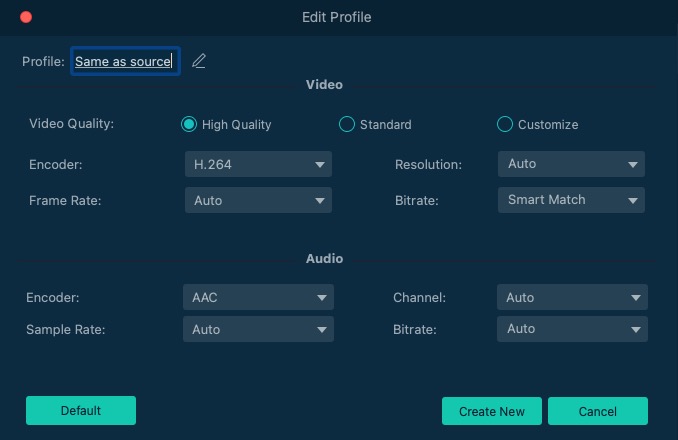
Step 5. Convert the YouTube Videos to MOV
When all the settings done, click “Convert” button to start converting the YouTube video to MOV. You can check the progress in the pop-up window.
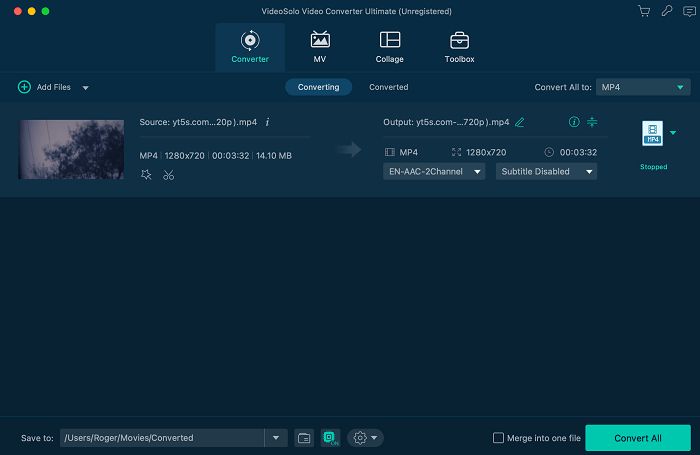
Now, the complete process of ripping YouTube videos to MOV is already done, is that simple? All the things you need to do is download VideoSolo Video Converter Ultimate and install it on your computer, and with several clicks you can convert the YouTube to MOV successfully. It’s really a friendly tool for common users and worth a try.




