There’s nothing more frustrating than pouring hours into a creative animation—only to watch your Adobe After Effects lagging crawl at two frames per second. Whether you’re working on motion graphics, compositing, or video titles, lag can kill your workflow and creativity.
Don’t worry—this guide will walk you through the most common reasons why After Effects lags, and more importantly, how to fix it. From optimizing your settings to repairing output video issues, we’ll make your editing experience buttery smooth again.

Part 1. Why is My After Effects Lagging
Lag in Adobe After Effects usually comes down to one simple truth: it’s a resource-hungry beast. The software demands a lot from your CPU, GPU, and RAM to render complex effects in real time. Here are the main culprits:
• High-resolution previews: Viewing at full resolution consumes tons of processing power.
• Too many background processes: Other programs (like Chrome or Discord) eat into your RAM.
• Cache overload: An overfilled disk cache can slow previews drastically.
• No multi-frame rendering: Without this enabled, AE can’t use all CPU cores efficiently.
In short, lagging doesn’t mean your project is broken. It just means AE is asking for more than your setup can currently deliver. The question on "how to fix after effects preview lag" is not such a big deal.
Part 2. How to Fix After Effects Lagging
Now that you know the reasons, let’s fix them one by one. These tips are practical, quick, and proven in dealing with how to fix after effects preview lag by professional editors.
Check if Your Hardware Reaches the Recommendation of After Effects
Before diving into settings, make sure your computer is strong enough to handle After Effects.
Here’s what Adobe recommends (and what actually works smoothly in 2026):
CPU: Intel i7 / AMD Ryzen 7 or higher
RAM: 32 GB or more (16 GB minimum)
GPU: At least 8 GB VRAM (NVIDIA RTX or AMD Radeon)
Storage: SSD with at least 100 GB free space
If you’re running AE on an older machine, consider upgrading your RAM or GPU. Even adding a small SSD cache drive can make a night-and-day difference.
Lower the Preview Resolution and FPS
After Effects Lagging Preview is often caused by viewing your composition at full quality.
To fix this:
Step 1. Go to the Preview Panel → change Resolution to Half or Quarter.
Step 2. Reduce the Frame Rate (e.g., from 60fps to 30fps) during previews.
This doesn’t affect your final render — it just makes previews lighter and smoother.
Pro tip: If you’re working on a complex scene, preview only a small portion of the composition by setting an In/Out range.
Enable Fast Draft Mode
Fast Draft Mode is your best friend for smoother previews without compromising too much quality. Simply click the Renderer dropdown and select Fast Draft.
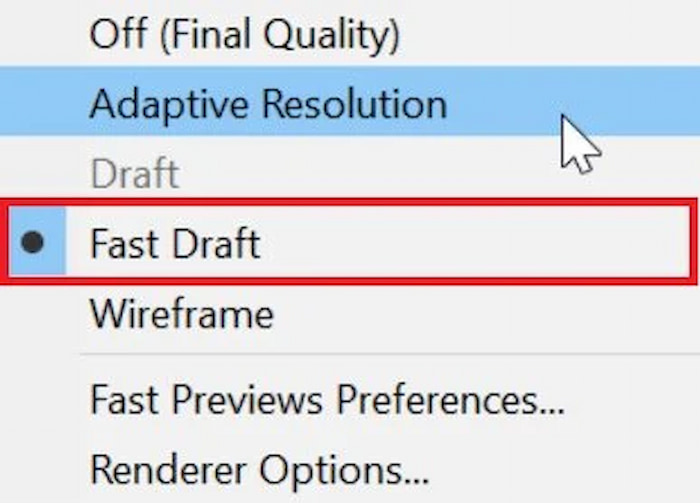
It disables heavy effects like anti-aliasing or motion blur temporarily, and it reduces video noise automatically. This way, AE focuses on real-time responsiveness instead of trying to render every detail at once.
Enable Multi-Frame Rendering
Introduced in recent AE updates, Multi-Frame Rendering (MFR) lets After Effects use all available CPU cores — effectively rendering several frames simultaneously, addressing adobe after effects lagging.
To enable it:
Step 1. Go to Edit > Preferences > Memory & Performance.
Step 2. Check Enable Multi-Frame Rendering.
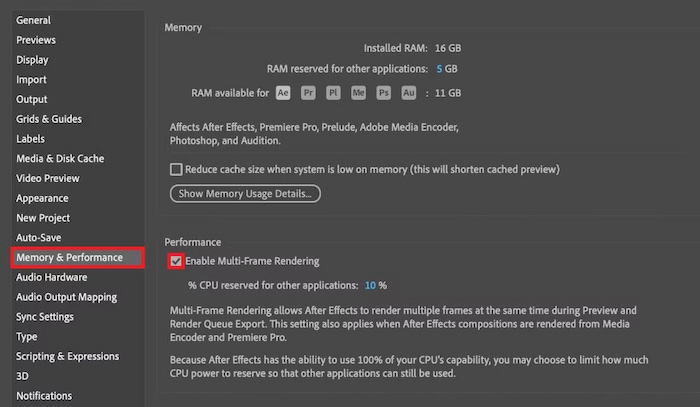
With MFR turned on, users often see up to 2x faster previews and renders. Combine this with Fast Draft mode and half-resolution playback, and your lag issues will drop dramatically.
Part 3. How to Fix an Output After Effects Video Lagging
Sometimes, your preview runs fine—but the exported video still looks laggy or stuttery when you play it back. That’s a different kind of problem, often caused by encoding errors, frame drops, or corrupted video files. This is where VideoSolo Video Repair comes in handy.
Videosolo Video Repair is an AI-powered software that fixes laggy, choppy, or corrupted video files automatically. Whether your exported AE video won’t play smoothly, freezes midway, or fails to open at all, this tool can bring the adobe after effects lagging back to perfect condition. It allows you save full recording after trying without any watermark.
Features
• AI-Powered Repair: Automatically analyzes and fixes video corruption, sync issues, or lag frames.
• Supports All Formats: MOV, MP4, AVI, MKV, and more — perfect for any AE export.
• Preview Before Saving: Instantly check the repaired version before export.
Steps
Step 1. Click the section on the left and upload your damaged video.
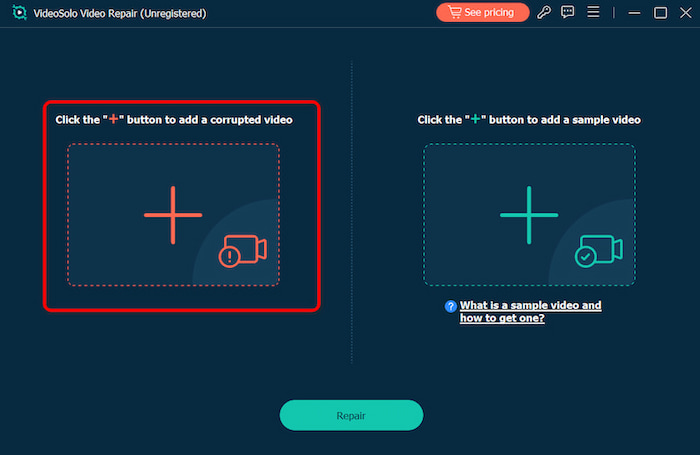
Step 2. Upload a sample video to help the app fix your video. The target video will keep its resolution and framerate the same as the sample video.
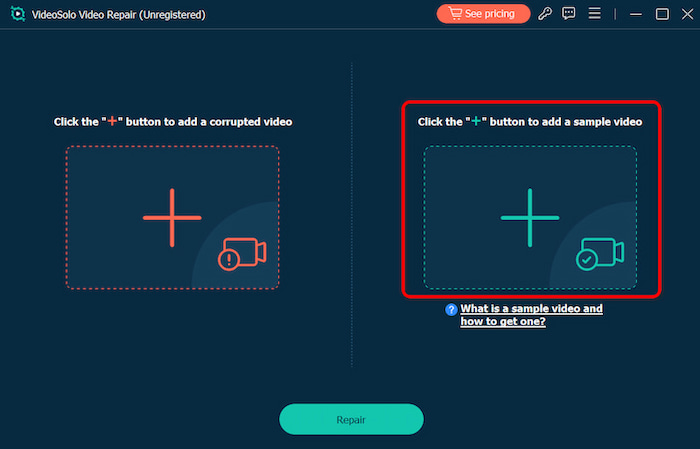
Step 3. Click Repair to start repairing.
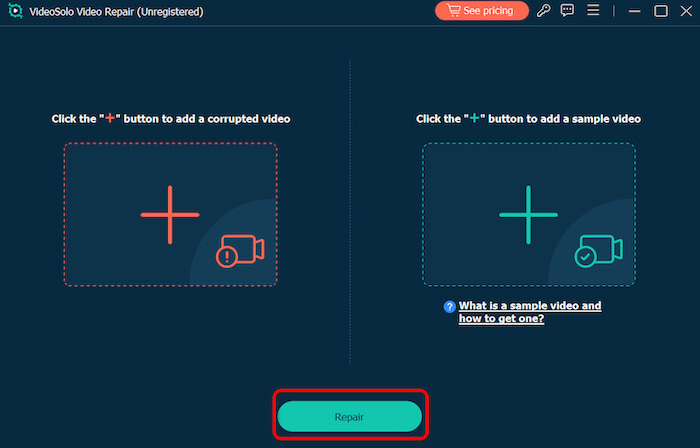
Part 4. FAQs about Adobe After Effects Lagging
Why is my After Effects lagging even with a powerful PC?
Because AE depends on optimization, not just hardware. Try clearing your cache, reducing preview quality, and enabling multi-frame rendering.
My hardware meets all recommendations, but AE is still slow. What's wrong?
Check your background processes. Other running applications can consume precious RAM and CPU. Also, ensure your graphics drivers and After Effects itself are updated to the latest versions.
Is Videosolo Video Repair a substitute for fixing the lag within After Effects?
They solve different problems. Videosolo Video Repair is for fixing a final exported video file that is corrupted and lagging when played outside of AE.
Conclusion
Adobe after effects lagging doesn’t mean your project is doomed — it’s just a sign that the software or hardware needs some tweaking. By checking your system specs, lowering preview quality, enabling multi-frame rendering, and using Fast Draft mode, you can make AE run much smoother. And if your final exported video still stutters or lags, don’t waste hours re-rendering. Let VideoSolo Video Repair handle it for you. With its intelligent AI repair system, your AE videos will play seamlessly — just as you envisioned. So next time After Effects lags, stay calm, apply these fixes, and get back to creating stunning visuals — without missing a single frame.
More Reading

Repair your damaged, unplayable videos with multiple mainstream formats like MP4, MOV, 3GP, etc.




 wpDiscuz
wpDiscuz