Few things are more annoying than hitting play on a video only to find the voices and sounds lagging behind or rushing ahead of the visuals. Whether you’re watching a movie, editing a vlog, or recording an online class, audio not synced with video can ruin the whole experience.
The problem is actually more common than you think. From corrupted files and slow devices to wrong encoding or editing glitches, a lot of small issues can throw your audio and video out of sync. The good news? Most of the time, you don’t need to panic or re-record everything. With the right tools and methods, you can get your video back in sync quickly.

Common Reasons Why Audio Does Not Sync with Video
Let's examine the causes of this before moving on to solutions. Selecting the best treatment is aided by understanding the underlying reason. These are a few of the most frequent offenders that might cause adobe premiere audio not syncing with video:
• Corrupted Video Files: The audio and video data may not line up correctly if your file was downloaded in part or was kept on a malfunctioning disk.
• Inaccurate Conversion or Encoding: When videos are converted between formats without the right parameters, delays may result.
• Video Editing Errors: Occasionally, the audio track is inadvertently moved during clip editing or merging.
• Problems with the playback software: The media player itself can be out-of-date or have trouble with specific codecs.
• Device Performance: High-resolution movies may not run smoothly on older computers or phones with less processing power.
Fixing your problem will be considerably simpler if you know which category it comes under.
How to Fix Audio Not Synced with Video on Windows & Mac
When you’re dealing with audio not synced with video on a computer, whether it’s Windows or Mac, one of the most reliable ways is to use professional repair software. That’s where VideoSolo Video Repair, the best audio recording software comes in.
A sophisticated desktop application called VideoSolo Video Repair was created to fix damaged or corrupted video files. This program truly examines, reconstructs, and corrects the file structure, bringing the audio and video back into alignment, in contrast to generic media players that can only play what you feed them. It functions on both Windows and macOS and supports a large number of file types, including MP4, MOV, MKV, AVI, and others.

- Fix Audio/Video Sync Issues Automatically: Detects delay and re-aligns tracks.
- Support for Popular Formats: Works with videos from cameras, smartphones, and editing software.
- Safe & Non-Destructive: Doesn’t overwrite your original file; creates a repaired copy instead.
- Simple Interface: No technical background required.
Steps
Step 1. Click the section on the left and upload your damaged video.
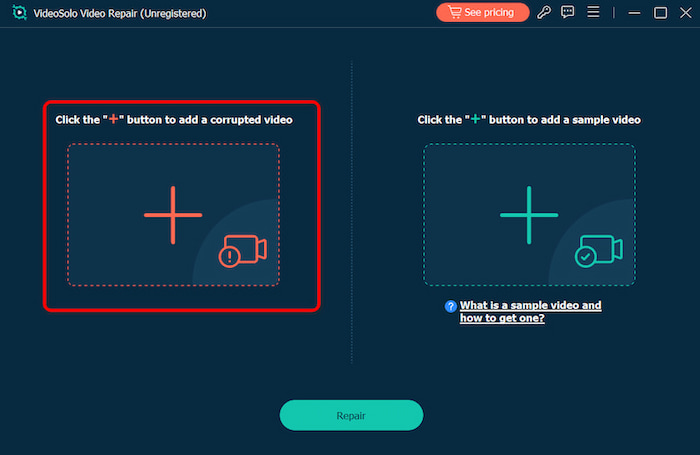
Step 2. Upload a sample video to help the app fix your video. The target video will keep its resolution and framerate the same as the sample video.
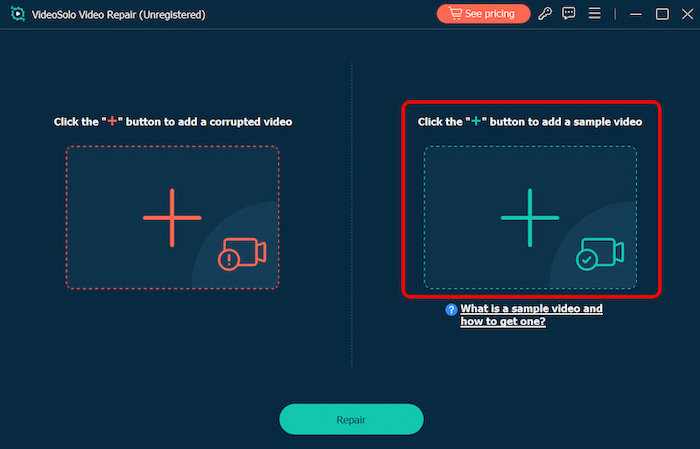
Step 3. Click Repair to start repairing. It can automatically enact restoration to bring the smoothest result.
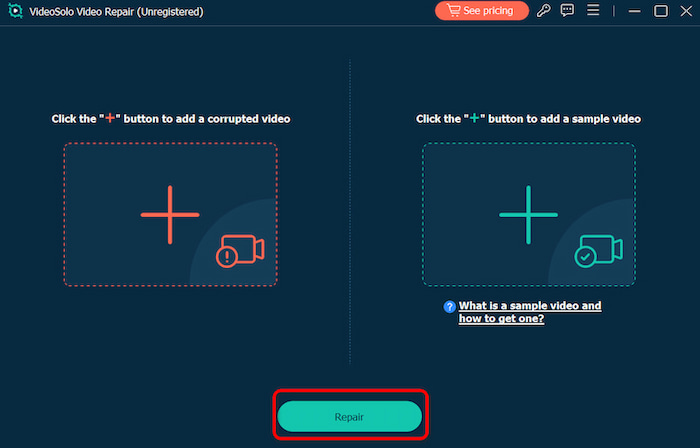
That’s it! It allows you to record screen on Mac with audio, and in just a few clicks, you can restore the proper sync between your audio and video without diving into complicated manual editing.
How to Fix Audio Not Synced with Video on Android
If you’re facing this issue on your phone, the cause is often either the player app or a damaged file. Luckily, Android gives you a few straightforward options. For this section, the Avidemux and VLC player would be used as references.
Avidemux Player
Step 1. Select the Output Format
First of all, you need to check that both video and audio output formats are changed to copy as can be seen from the image below.
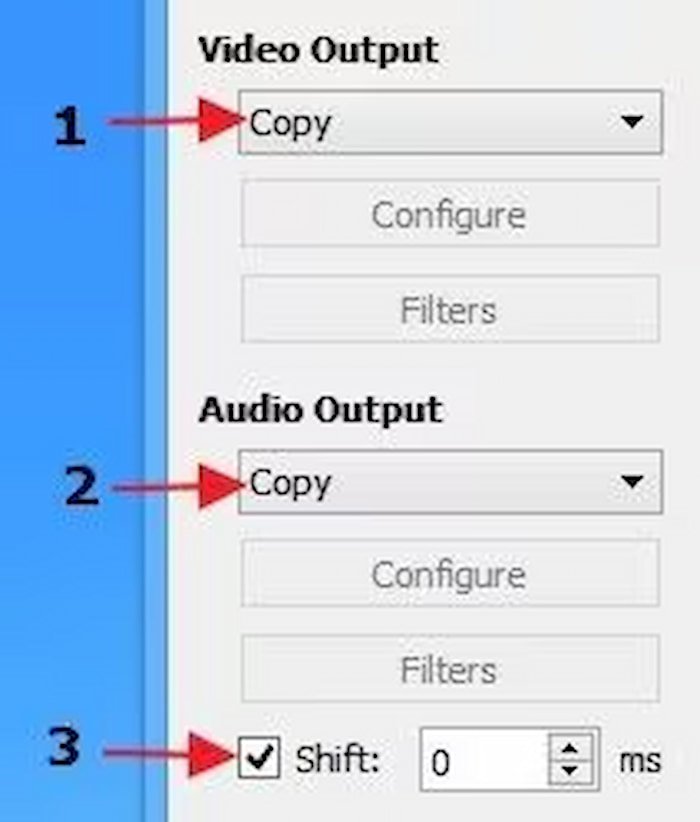
Step 2. Check for the Audio and Video Sync Value
This is important and you should pay close attention to this step. If the audio is coming before the video then set the shift value to positive. If the audio is after the video then set the value to negative.
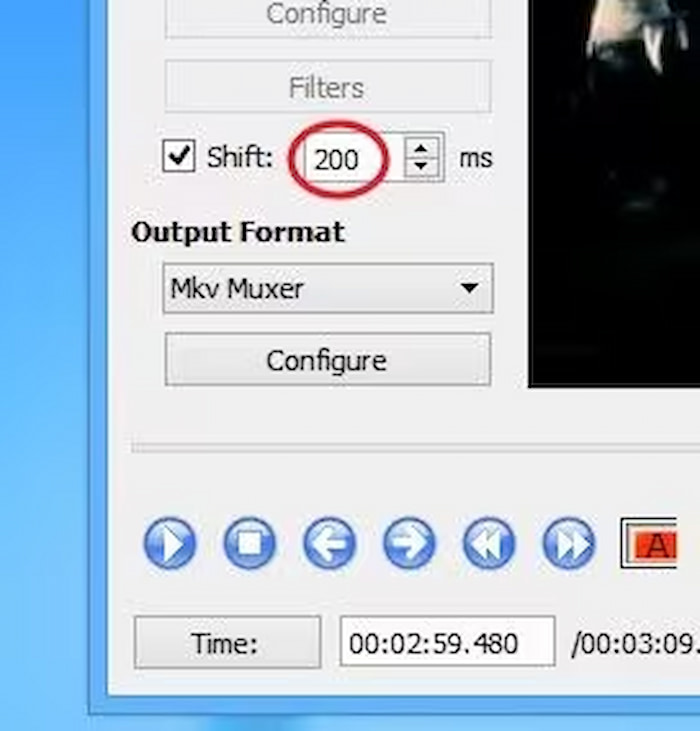
Step 3. Pause the Playback
To make sure that the settings work it is advised to halt the playback. The shift value should be entered after that. This will overcome any issue in case the shift value is not getting implemented.
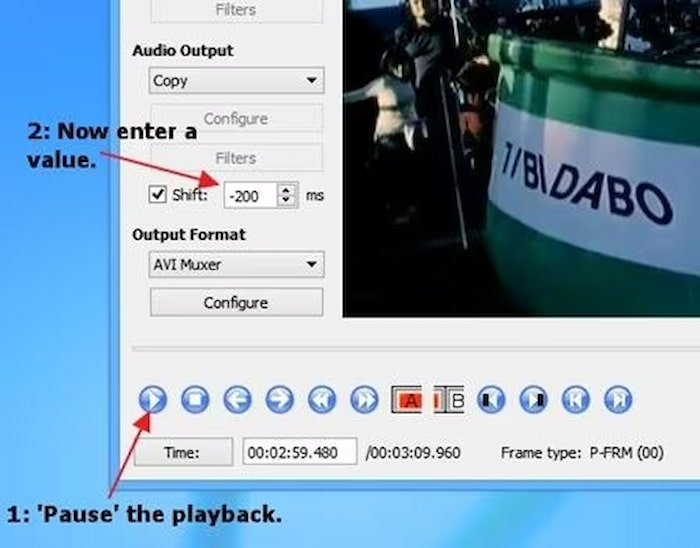
Step 4. Select the Format
It is another important aspect that should not be ignored or else you would be repeating the process over. Before selecting the save location it is advised to select the format.
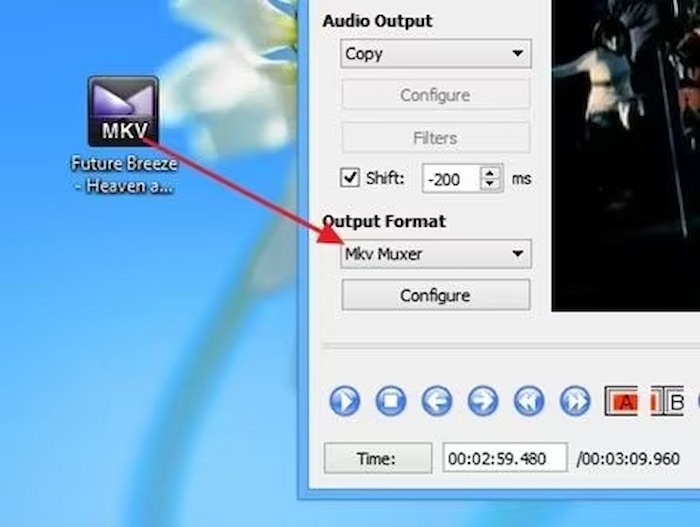
Step 5. Save the File
Click on "File" > "Save" to save the processed video to the desired location. This completes the process in full.
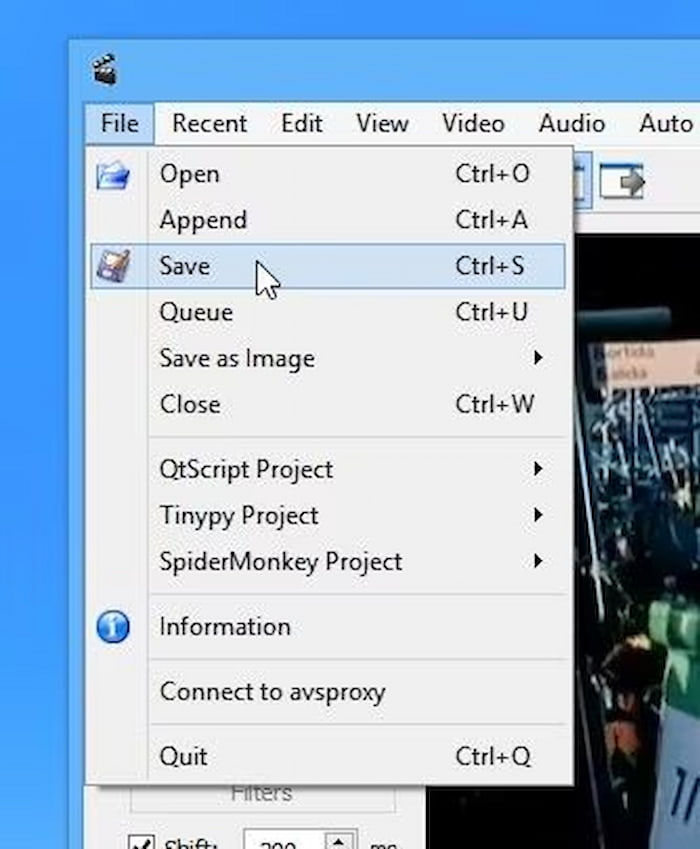
VLC Media Player
If you come across a video that has audio not in sync with video on your Android device, there’s a quick fix. Just tap on “Audio Delay” and specify how much time (in milliseconds) should be a delay for every frame displayed by the VLC media player. Once you open the video on VLC, the Audio Delay utility is accessible on the second button.
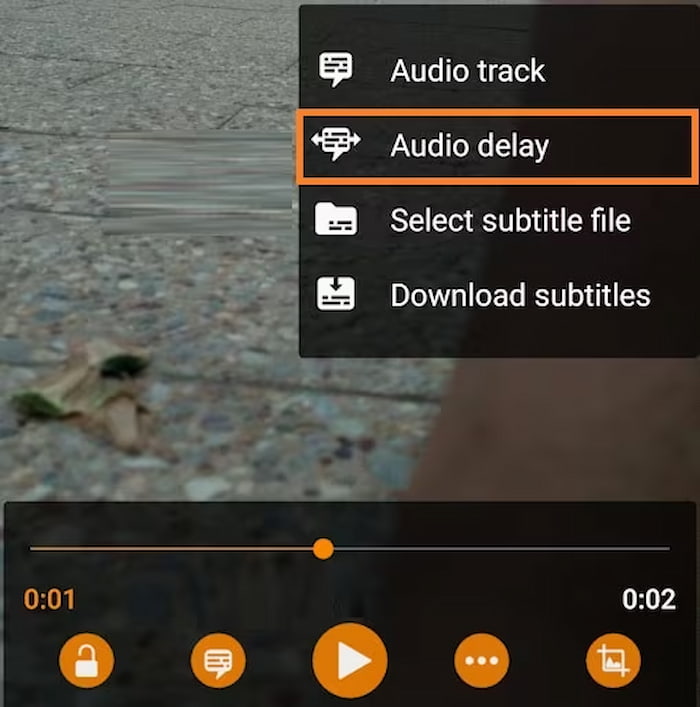
FAQs about Audio Not Synced with Video
Does converting video format solve sync problems?
Sometimes, yes. Re-encoding with proper settings can help. But if the file itself is corrupted, you’ll need a repair tool like VideoSolo Video Repair.
Will VideoSolo reduce video quality after repair?
No. VideoSolo keeps the original resolution and quality intact while fixing sync issues. No worries on the resolution loss of the original video.
Why is audio not synced with videos when streaming online?
It’s often due to network instability. Try pausing for a while to let the video buffer or lower the playback quality.
Conclusion
Although dealing with audio not synced with video might be annoying, it doesn't mean your material is irreparably damaged. The most common causes are playback issues, incorrect encoding, or corruption, all of which have simple fixes.
VideoSolo Video Repair is one of the most reliable tools for fast, high-quality outcomes. It guarantees that your films play smoothly again, automatically resolves sync problems, and is compatible with both Mac and Windows. For Android users, simple fixes like switching players or re-downloading the file can also help. So next time your favorite movie or important project sounds like it’s out of tune with reality, don’t stress. Try the steps above, and you’ll have everything back in sync in no time.
More Reading

Repair your damaged, unplayable videos with multiple mainstream formats like MP4, MOV, 3GP, etc.

 wpDiscuz
wpDiscuz