When you want to extract a certain part of a long-length video to share to social platform or to make brilliant video, you need to split the video. Splitting video isn't difficult if you have a useful video splitter. We know the information is mixed, so we tested tens of video splitters and then pick 6 best video splitters.
Ultimate List - Best Free Video Splitters
For saving time, we made a table so that you can have a quick navigation of the video splitters we listed in this post.
| Product Name | Operating System | Video Format Supported | Ratings |
|---|---|---|---|
| Avidemux | Windows/macOS/Linux | AVI/DVD/MP4/ASF | 4.5 |
| Splitvideo.com | All platforms | a wide range of file formats | 4.4 |
| Shotcut | Windows, macOS, and Linux | a wide range of file formats | 4.2 |
| Free Video Cutter | Windows | MPEG/DivX/WMV/MOV/ | 4.2 |
| Windows Photos | Windows 10 | AVI/WMA/WAV | 4.4 |
| iMovie | Mac | a wide range of file formats | 4.5 |
| VideoSolo Video Converter Ultimate | Windows | almost all the video/audio formats | 4.8 |
Top 1. Avidemux
Avidemux is a free video splitter that supports Windows, macOS and Linux. It makes it easy on video splitting, cutting and filtering. It has a clean user interface that you can easily know where to do next. This program supports almost all the formats like MP4, AVI, ASF.

Pros:
- Supports almost all the video formats
- Split in an easy way
- Useful video filters
Cons:
- Sometimes crash
- Free with limited features
Top 2. Split video
Split video is an online website which is for splitting videos. It provides four kinds of splitting methods: free splitting, average splitting, splitting by time and by the size. You can choose one mode to split your videos quickly. This tool works well on the video below 500MB. If you load videos over the size, it will crash.
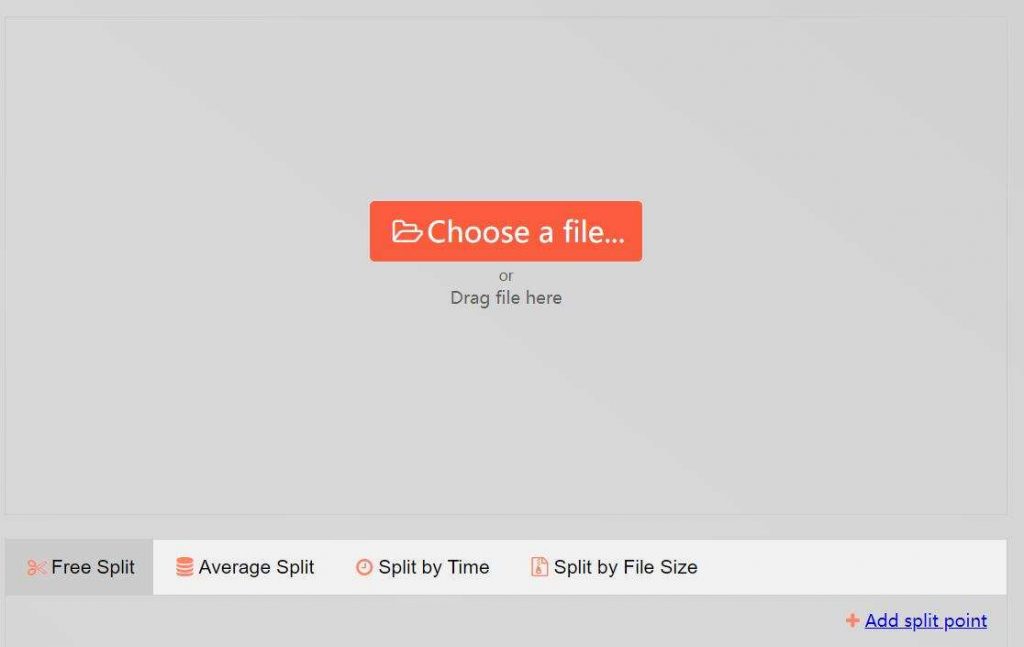
Pros:
- Provides four modes for splitting video
- No watermark on output videos
- Supports common video formats
Cons:
- Crash when uploading videoover500MB
- Very slow speed in downloading the video
Top 3. Shotcut
Shotcut is an open-source video editing tool which supports simple video splitting. You just need to drag and drop the video into the program. Unlike other free programs, it will not crash because it features GPU acceleration. But its main interface isn't very clean.
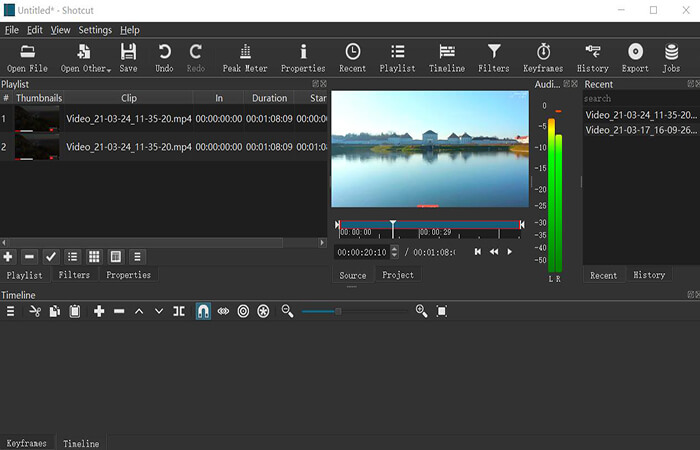
Pros:
- Totally free
- Split video quickly
- Features GPU acceleration
- Supports a wide range of languages
Cons:
- Just support simple splitting
- Out-dated and complex main interface
Top 4. Free Video Cutter
Free Video Cutter is a completely free video splitter. Compared to other free video splitters which full of the advertisement, this video splitter has a 100% clean and secure user interface. It doesn't need some professional IT skills and knowledge about splitting videos. But the speed of loading media is a little bit slow and it just supports simple splitting.
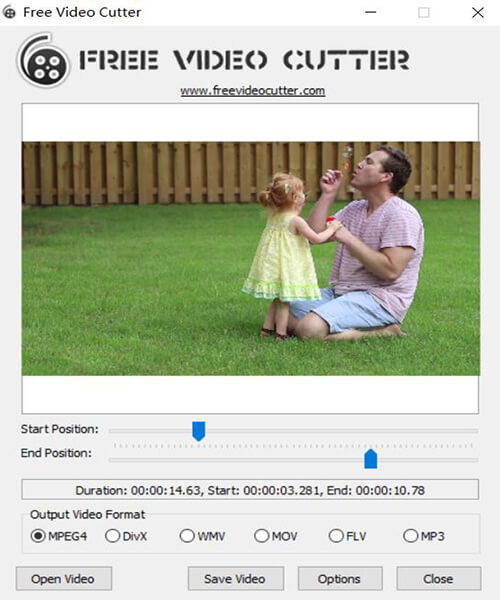
Pros:
- Clean and secure main interface
- Easy-to-use Video Splitter
- Supports various formats
Cons:
- Lack in sound quality
- Slow speed of loading video
- No technical team to upgrade functions
Top 5. Windows 10 Video Splitter – Photos
If you are a Windows 10 user, you may be familiar with this in-built video splitter- Photos. You can use it to view videos as well as edit video. It provides simple video editing such as splitting, cutting, trimming and text. If you don't need more advanced features, you can use it.
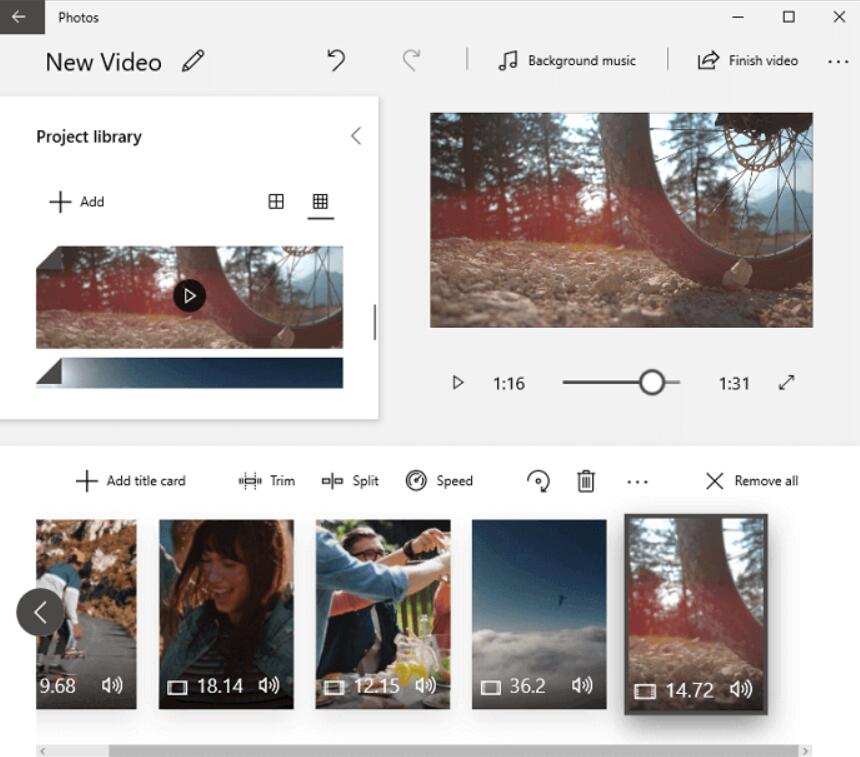
Pros:
- No need to download and install
- Different output choice
Cons:
- Not available to large-size video because it will crash a lot
- Not apply to advanced video splitting
Top 6. iMovie
Next, we will talk about the in-built video splitter in Mac. Like the in-built video editor in Windows, this one also doesn't need to download and install. iMovie provides basic video editing for those who don't want to use third-party software. It can cut, split, add effects and so on.
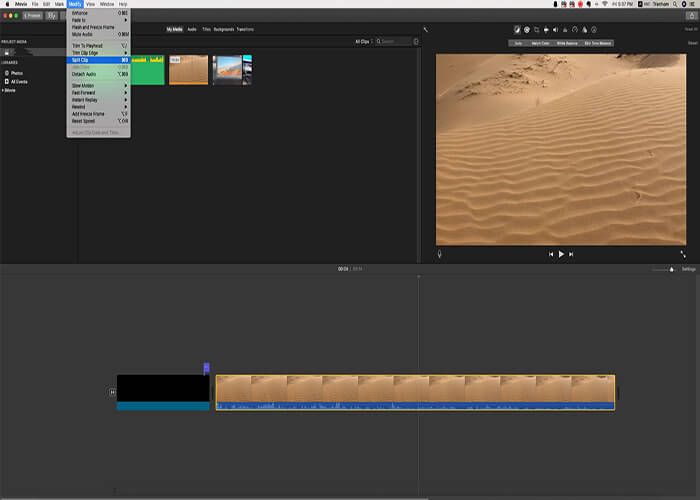
Pros:
- In-built video splitter with user-friendly interface
- Easy-to-use
Cons:
- Consume long time on uploading and outputting video
Recommended- Best Video Splitter You Will Need (Include Tutorial)
In the last part, we pick 6 best free video splitters out of tens of same kinds of software. But as you can see, they all have pros and cons. There is no free lunch in the world. The same disadvantages of them are as follows:
- Pre-processing and import trans-coding can cost a long time.
- Some of them don't support some video formats like AVI, MKV.
- No operational team to support when you meet using problem.
- Concern of data security.
- There are few function updates.
So if you want to avoid these disadvantages, you can consider this program – VideoSolo Video Converter Ultimate. It's a professional video editor which is designed to basic video editing. If you aim at easy operation on video editing. VideoSolo may suit you. It's not only an easy-to-use video splitter, but can help you trim, crop, watermark, merge and enhance video. Besides, it supports over 1000+ video/audio formats so that you can upload and output videos in almost all the formats you want. It breaks all the disadvantages mentioned above. It can be acted as AVI splitter, MKV splitter and so on. Its price is cost-effective and has a free trial version for user.
Here, I will show you how to split video with VideoSolo Video Converter Ultimate.
Step 1. Download and Install
Download and install the program from above button. Then, enter into its main interface. You can see the functions are listed clearly. Click “Video Trimmer” in the main interface.
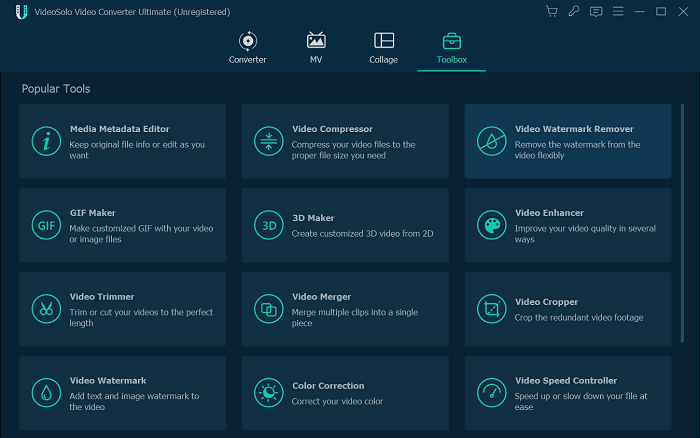
Step 2. Enter into Video Trimmer
In the pop-up window, tap on “Add File” to add the video you want to split.
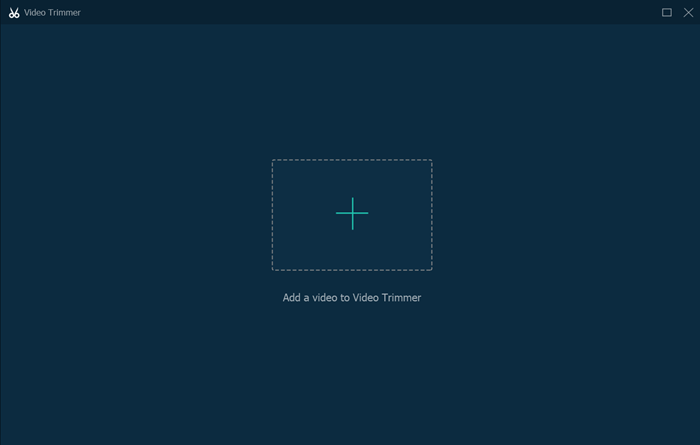
Step 3. Split Video into Segments
After loading the video, then drag the start and end time to split the segment you want or click the “Split” two squares-shaped icon. And, you are allowed to split another new segment after the first one is done. Just click the “+” square-shaped icon to get the second, third…
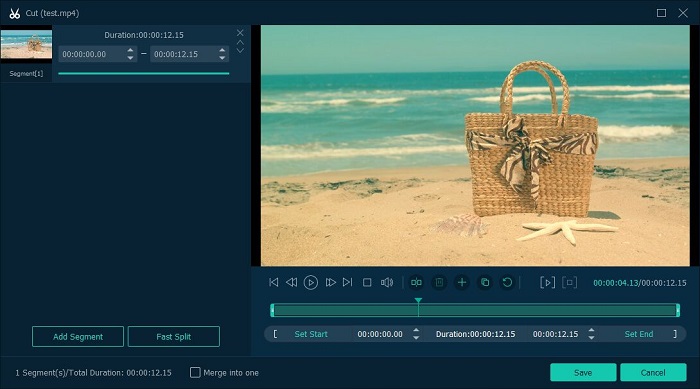
Step 4. Select Output Video Format
The output video format is set MP4 by default. If you want to select other video formats, you can go to the drop-down list of “Output” to select. After that, click “Export” to export the video. It can be done within seconds.
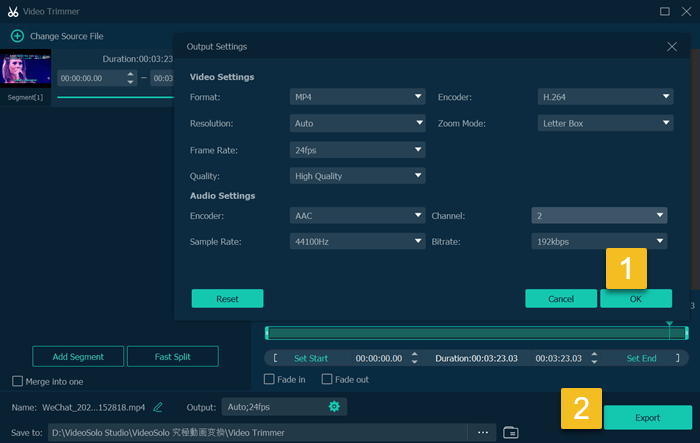
To sum up, we introduce 6 best video splitters for your choice. You can pick one according to their pros and cons. If you want more advanced features, you can also choose VideoSolo Video Converter Ultimate. If you have other choices, feel free to leave your comment below.