If you also want to create high quality videos for sharing on popular video platforms such as YouTube, Facebook, and so on, you may need to stabilize the video for removing the shakiness to make it look better. Therefore, people would need the help from professional video editor with the video stabilizing function. In this article, we will also introduce you the 7 best video stabilizers for using on Windows and Mac computers. Now you can have a look.
Firstly, you can see the comparison table here to preview the basic differences among these 7 video stabilizers:
| Software | Supported Systems | Popular for | Pricing |
|---|---|---|---|
| VideoSolo Video Converter Ultimate | Windows, Mac | Powerful format conversion and video quality upscaling feature | With free version; 1-Year Subscription: USD 34.95; Single License: USD 49.95; Family License: USD 79.95 |
| Pinnacle Studio | Windows | Editing videos in professional ways | USD 99.95 |
| AVS Video Editor | Windows | Easy-to-use editing functions for beginners | With free version; 1-Year: USD 39; Lifetime: USD 59 |
| VideoProc | Windows | Editing videos with simple way but quick speed | With free version; One Year License: USD 29.95; Lifetime License: USD 37.95; Family License: USD 57.95 |
| HitFilm Express | Windows | Creating high-quality videos | USD 349 |
| iMovie | Mac, iOS | Editing videos on Mac without other software installed | Free |
| Arcsoft Video Stabilizer | Windows | Users who need video stabilizing function only | Free |
Top 1. VideoSolo Video Converter Ultimate
VideoSolo Video Converter Ultimate provides a simple UI to for users to manage their video files offline in easy ways. It supports to convert video/audio formats among 1000+ options, and also powerful in-built editor to create perfect videos. For users who need to stabilize videos, the “Video Enhancer“ offered by VideoSolo Video Converter Ultimate only takes only click to reduce the shaking. Meanwhile, it can help to upscale resolution, optimize brightness and contrast, or even remove video noise at the same time. If you need to save time and want to stabilize videos in an easy way but high quality, VideoSolo Video Converter Ultimate will be your best choice.
| Price: Free version (starts at USD 34.95) | |
|
Pros:
|
Cons:
|
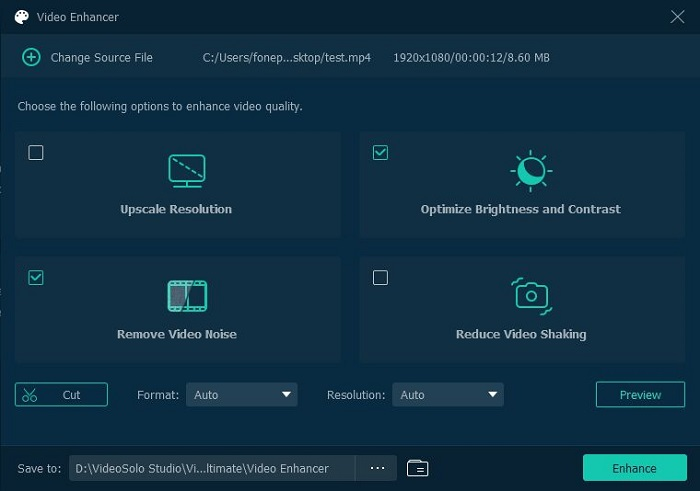
Top 2. Pinnacle Studio
Pinnacle Studio is famous for its powerful video editing functions, with can help people to edit high-quality videos such as the 4K and 3D movies without any quality loss. So, you can really trust its video stabilization function. When you are editing a high-quality video, directly by applying the shake stabilizer option, and Pinnacle Studio can automatically remove the shakiness for you, so that your video quality will be better. But only those who have paid for its paid version can use this function.
| Price: USD 99.95 | |
|
Pros:
|
Cons:
|
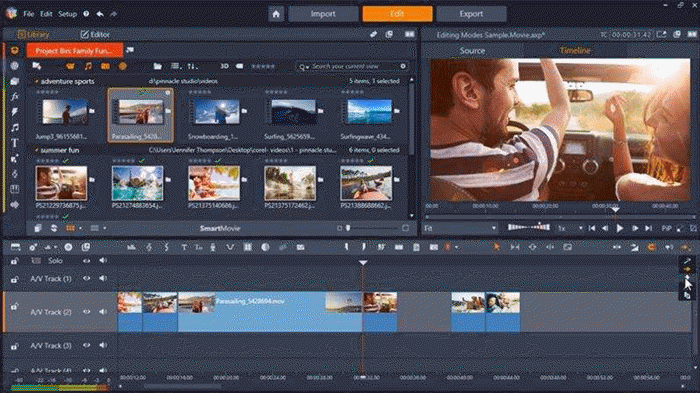
Top 3. AVS Video Editor
AVS Video Editor is similar to VideoSolo Video Converter Ultimate, which provides very easy-to-use functions for people to edit videos in simple ways. Also, you can convert the well-edited videos to popular video formats such as MP4, MOV, MKV, and so on. Of course, it will provide the video stabilizing function to make the videos edited to a better quality. Also, this stabilizer is not free to use. You will need to pay for the paid version of AVS Video Editor to use the video stabilizer to remove shakiness from the video you are editing. But it will be easy to use, which will only need several easy clicks to get it done.
| Price: Free version (starts at USD 39) | |
|
Pros:
|
Cons:
|
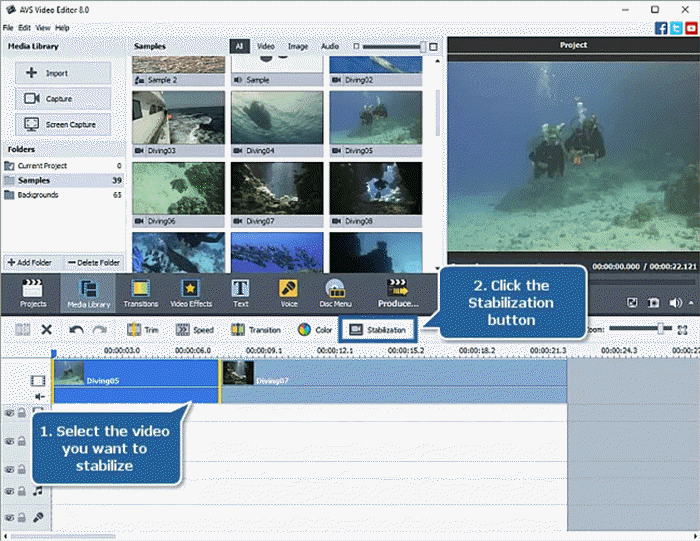
Top 4. VideoProc
VideoProc has been a popular software providing users with fast video editing functions for years. It supports to help create any type of videos without the need to do complex operations, and also, the high-quality outputs such as 4K/Ultra HD quality, is supported by VideoProc to save the edited videos. Also, when video stabilizing editing becomes a need for many video creators today, VideoProc also adds such function to its software, which helps to stabilize the videos for having better quality easily. It will also help you smooth out the video while stabilizing it at the same time.
| Price: Free version (starts at USD 29.95) | |
|
Pros:
|
Cons:
|

Top 5. HitFilm Pro
HitFilm Express offers professional video editing functions for both Windows and Mac users totally for free, but if you want to use the video stabilization function, you have to change to HitFilm Pro instead. The “Auto Stabilization” effect provided by HitFilm Pro allows users to remove the shaky video footage only by clicking one button, then HitFilm Pro will use its algorithms to deal with it and remove the shakiness. Also with other helpful video editing tools, HitFilm Pro can be perfect to help create high-quality videos easily.
| Price: USD 349 | |
|
Pros:
|
Cons:
|
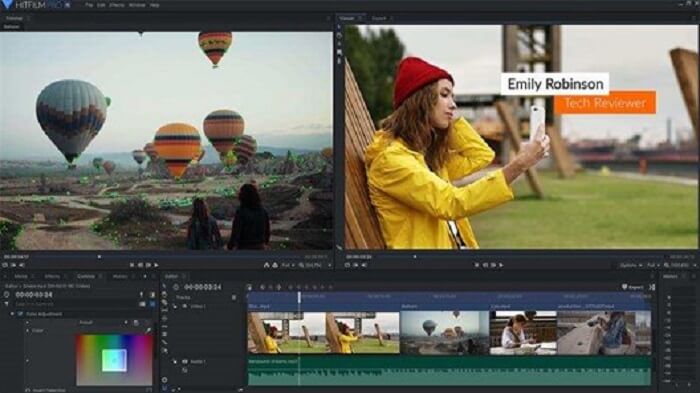
Top 6. iMovie
iMovie is a software developed by Apple itself. Therefore, only Mac and iOS users can use iMovie for editing videos. As Apple always does, iMovie will offer the best quality to edit videos, including the video stabilizing function. You can simply click the “Stabilization” button provided inside the interface of the software to edit your shaky videos, for making them clearer to watch again. iMovie is totally free to use, and it will also provide more helpful and high-quality functions to edit videos. So, if you are using a Mac computer, iMovie can be a good option for you as you don't need to install other software anymore.
| Price: Free | |
|
Pros:
|
Cons:
|
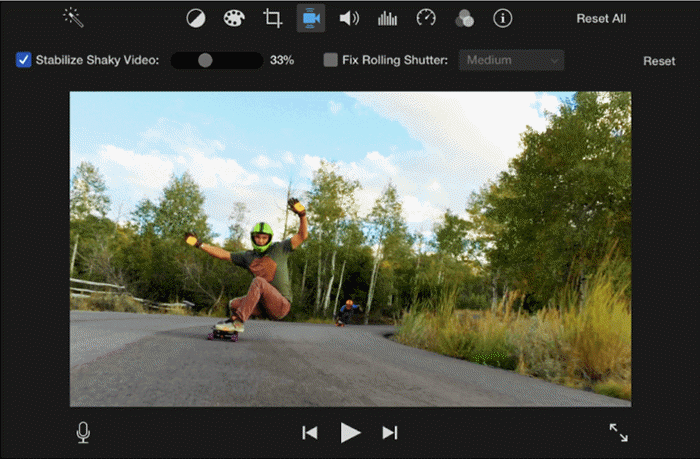
Top 7. Arcsoft Video Stabilizer
If you have some home movies want to stabilize, Arcsoft Video Stabilizer is a good choice. With the easy-to-use video stabilizing function, Arcsoft Video Stabilizer allows everyone to easily remove the shakiness from videos in one click. You can also fix the entire footage of the videos if you want to. To process the video stabilization, just click the “Stabilize Video” button to start the process. But compared to those professional video editor, Arcsoft Video Stabilizer would have less powerful editing functions.
| Price: Free | |
|
Pros:
|
Cons:
|
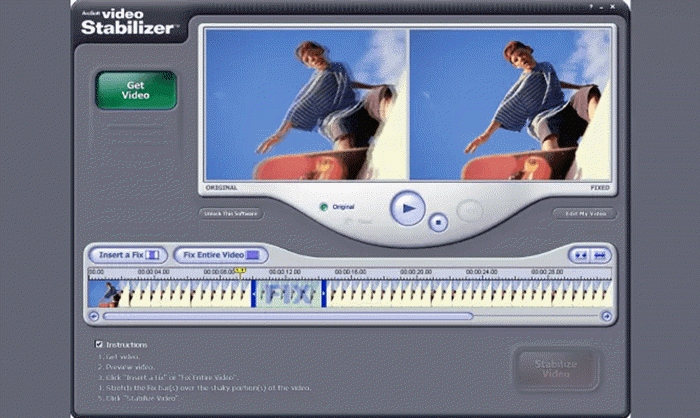
In Conclusion
With these 7 best video stabilizers for Windows and Mac, you don't need to worry about shooting a shaky video. With these software, you can easily remove shakiness from them and get higher quality videos to output. Now, just choose your favorite software and use it to stabilize the shaky videos immediately.
For me, the most practical is of course VideoSolo Video Converter Ultimate, because in addition to stabilizing videos, it also has many useful video editing functions, such as adding subtitles to videos, adding watermarks to videos, removing background noise, etc., to help your videos be more attractive, with higher quality.

 wpDiscuz
wpDiscuz