As we know, large AIFF audio files can be converted to compressed high-quality audio, like M4A, quickly and easily, which is ready for use on iTunes or an iPod, iPhone, or elsewhere. In doing so, it is easier to fix the problem that AIFF audio files always contain the lossless in quality and large storing space. Here will provide the tutorial on how you can convert large AIFF audio files into compressed M4A files on your Mac or Windows by using an easy-to-use tool – VideoSolo Video Converter Ultimate. Eagerly wanna know how to do so? Then keep reading to figure it out.
How to Convert AIFF Audio to M4A on Mac & Windows
VideoSolo Video Converter Ultimate is an all-in-one video/audio converter supporting conversion of more than 200 popular formats like MP4, MKV, AVI and audio formats like MP3, AAC, AC3, etc. The customized setting like built-in video editor is also available whether you are operating the video or audio conversion. What's more, VideoSolo enables you to do the batch video/audio conversion, which is of great help.
Step 1. Download the VideoSolo Video Converter Ultimate and Launch
Click the button above to get it downloaded, and open it to get into the converter main interface.
Step 2. Import Your AIFF Audio Files
Click “+” to upload your AIFF files; if you want to save your time, you are able to import the whole folder for batch conversion.
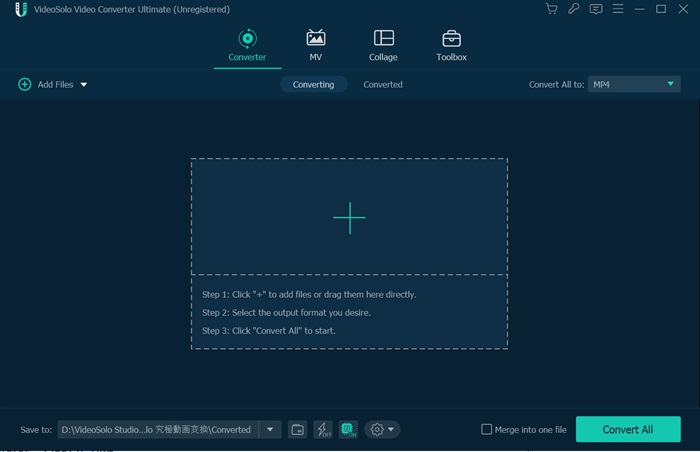
Step 3. Select M4A Formats
Click the drop-down list of “Convert All to” on top right and then go to “Audio” category. Directly search “M4A” in the search box at bottom left.
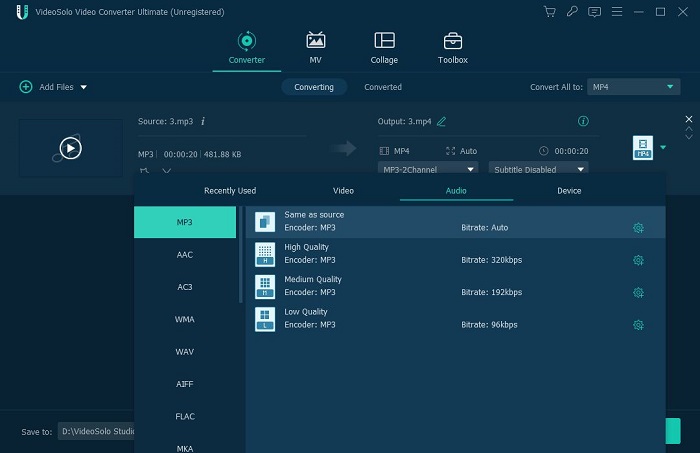
If you want to customize your audio files, click the “gear” icon on the column you chose just now. You can set up sample rate, channels and so on.
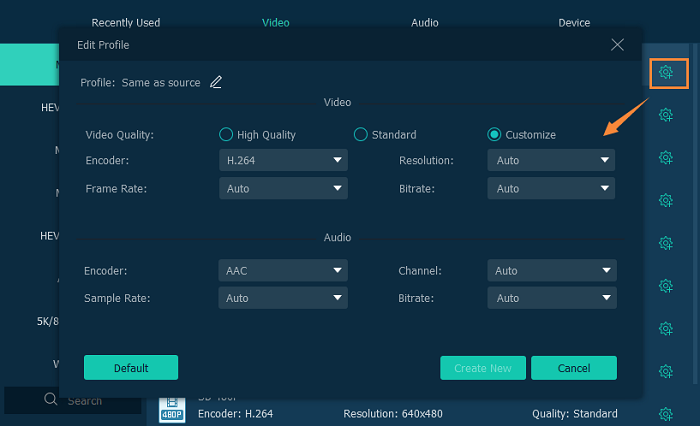
Step 4. Convert AIFF Audio Files to M4A Format
Before conversion, the destination is changeable; select another folder to store your converted files on the bottom column. Then click “Convert All” on the right side to start conversion, a few minutes later, you can get the converted M4A files.
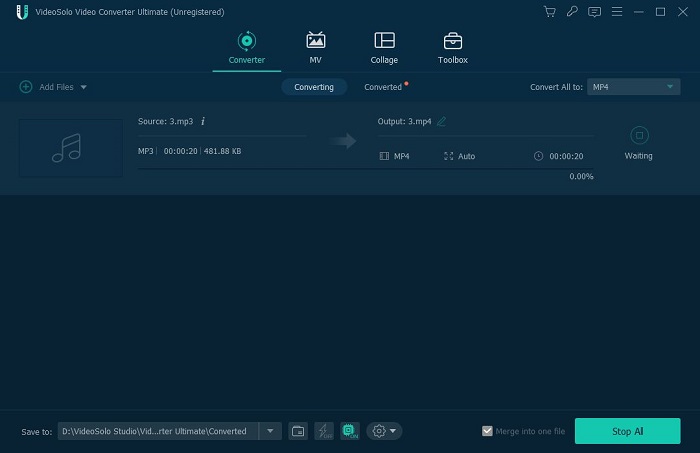
More Information About AIFF Audio and M4A
What are AIFF and M4A?
AIFF (short for Audio Interchange File Format) is a format developed by Apple Inc. in 1998 and is an audio format standard used for storing sound data for personal computers and other electronic audio devices. The extension for AIFF is .aiff or .aif, it always used to store uncompressed, so that why it needs more disk space to store the file.
M4A is a file extension for an audio encoded with advanced audio coding (AAC) which is a lossy compression format. The extension of M4A is .m4a and stands for MPEG 4 Audio. It used to store compressed audio and video data.
What is the difference between AIFF and M4A?
AIFF occupies more disk space because it always used to store the uncompressed audio files, so that would be a problem if you want to store as many audio files as you can. While on the contrary, M4A file format is used to store the compressed one, namely, it occupies less disk space, which is good for those who are big fan of audio files.
Furthermore, AIFF is a lossless format, meaning that all audio information is stored in the file and nothing is lost. On the contrary, M4A is a lossy compression algorithm that discards the least important data. But M4A can store more audio files than the AIFF one.
So according to what I have told you how to convert AIFF to M4A format, do you get the general idea about how to do so on Mac & Windows? I think it is quite convenient because you don't have to worry about the disk space. Hope you guys like the VideoSolo Video Converter Ultimate and enjoy your time. Wanna know more information about the file conversion things? Then don't hesitate to follow us.

 wpDiscuz
wpDiscuz