Have you ever been in the midst of the problem that you can't convert AIFF to MP3 for playback on some MP3 audio player? If the answer is obvious, then you may need to continue to read the entire article. Admittedly, with this problem of how to convert AIFF to MP3 for free in hand, it continues to be a guiding force in your reading activity. Now let me enumerate the solutions one by one in the following.
AIFF VS MP3
AIFF is the abbreviation of Audio Interchange File Format, which is also a kind of digital audio data for storage file format. AIFF has been widely used on PC and some other electronic audio equipment for storing music data. Developed by Apple Company, AIFF is supported by Macintosh platforms as well as the applications.

MP3 is one audio compressed technology, which is specially designed for lowering audio data amount considerably. In this respect, AIFF file is believed to much larger in contrast with MP3. All the same, those AIFF audio files uncompressed could have a little better audio quality than the compressed audio files like MP3 files. On the other hand, MP3 file format that can be widely applied in a wide variety of audio players. So if you want to carry your wishes of playing AIFF files smoothly on many mobile devices into effect, then you may need to convert AIFF to MP3 first.
Tutorial on How to Convert AIFF to MP3 Easily
After some pains taking, you just find several free solutions for your reference. You just attempt to use iTunes that could also have the full function of converting AIFF to MP3, and search for the guide on how to convert AIFF to MP3 in iTunes, yet you are not satisfied with the final result and find it as the time-consuming job. For solving this, you need a professional converter.
VideoSolo Video Converter Ultimate is a professional video converter that could help you convert between 200+ video/audio file formats for playing on a large number of mobile devices easily. It also supports batch conversion with only one simple click. It could also allow to create your own personalized video files by doing some desired video settings like clipping, cropping, adding effects and so on.
Below is the guide in detail to tell you how to convert AIFF to MP3 free while keeping its original quality.
Step 1. Download and launch AIFF to MP3 Converter
Just click the download button and install it by clicking the icon, open it to enter into the main interface.
Step 2. Load AIFF File to the Interface
Click the “+” icon at the center of its main interface to import your desired AIFF files. And then the added audio files could be displayed on the main interface.
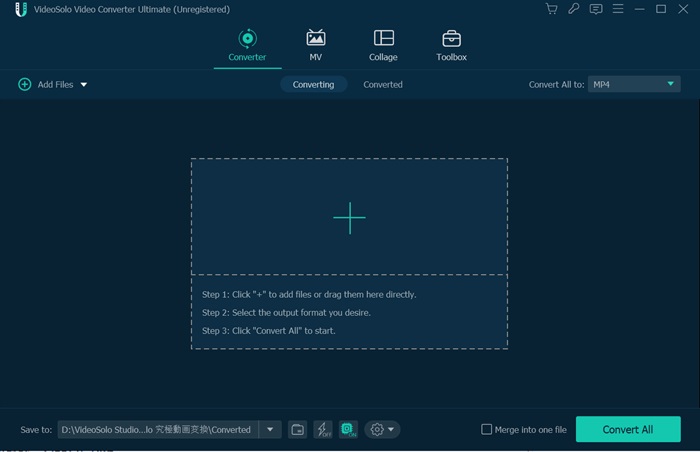
Step 3. Select MP3 as Output Format and Choose Output Folder
Next step is to choose the output format and output destination, you could choose MP3 as an output format by clicking “Convert All to” > “Audio”. At the bottom, you can change the output folder according to your need.
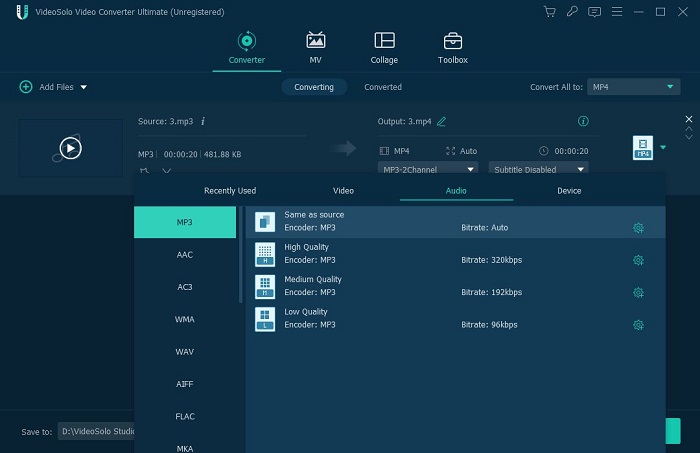
Step 4. Begin to Convert AIFF to MP3
The last also comes the important step is to start the conversion process from AIFF to MP3. Just click the “Convert All” button to begin the converting job. You could view the whole conversion process clearly in its main interface.
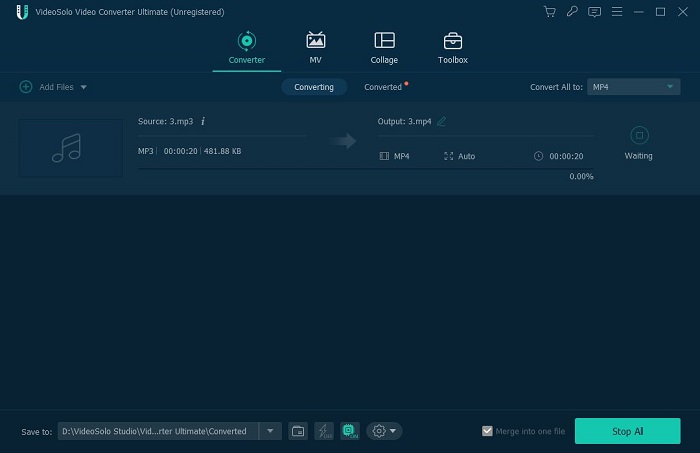
VideoSolo Video Converter Ultimate makes AIFF to MP3 conversion easier and time-saving. And then you could experience the wonderful euphoric feeling of MP3 music with ease. The powerful program could make the whole process become real and concrete through your own personal experience!

 wpDiscuz
wpDiscuz