Listening audiobook is a good choice for modern people to study, drive, walk, take a bus or kill time. There are many websites offers various audiobooks for people to enjoy. Among these sites, the most famous are iTunes Store and Audible.
But iTunes audiobooks are in M4B format and Audible audiobook are in AA/AAX format. They are protected audio format which can't be played on unauthorized devices. Even you download audiobooks from other websites, you may also meet such incompatible problem.
If you want to play your audiobooks on any device, you can convert these audiobooks to MP3 – the most widely-used audio format. Continue to find how to do it.
3 Steps to Convert Unprotected Audiobooks to MP3
Some audiobooks downloaded from internet doesn't have copyright protection but only in an uncommon audio format. For these audiobooks, you can easily convert them to MP3.
VideoSolo Video Converter Ultimate is professional converter which can convert audiobook in different file types into MP3 format. It gives people better experience and many other options, including, high quality guarantee, fast processing speed, various output formats and devices. It provides the free trial version which you can download from the button below.
Step 1. Download and Install Audiobook Converter
VideoSolo Video Converter Ultimate supports both Windows and Mac system. You can click the button above to get the corresponding installation package. Follow the instruction to install it on your PC and then run it.
Step 2. Add Audiobook to the Converter
To add audiobook, you can either click on the big “+” button on the center or just drag your audiobooks directly to the program. VideoSolo Video Converter Ultimate supports batch conversion, so several audiobooks files can be converted at a time.
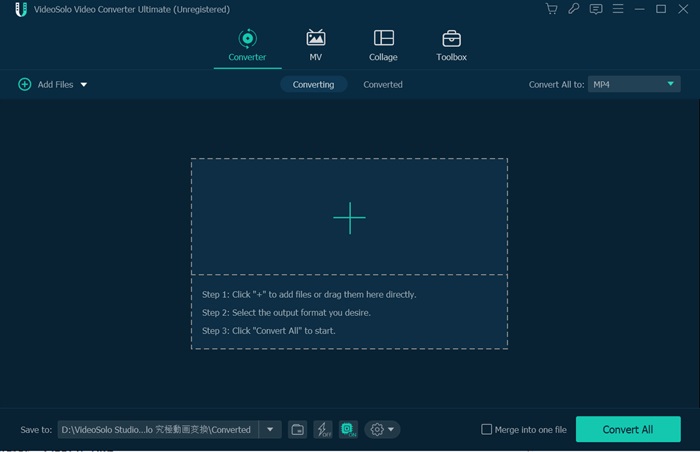
Step 3. Choose MP3 as the Output Format
In the drop-down list of “Convert All to”, you can choose the MP3 as the output format in the “Audio” tab. Or you can directly search MP3 by using the searching profile function at the bottom left, this is more convenient for users.
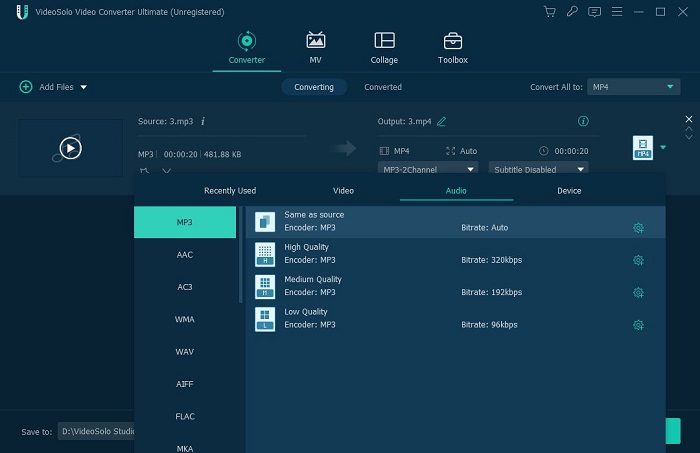
Step 4. Start Converting Audiobook to MP3
The last step is to click the button “Convert All” at bottom right to start converting audiobook to MP3.
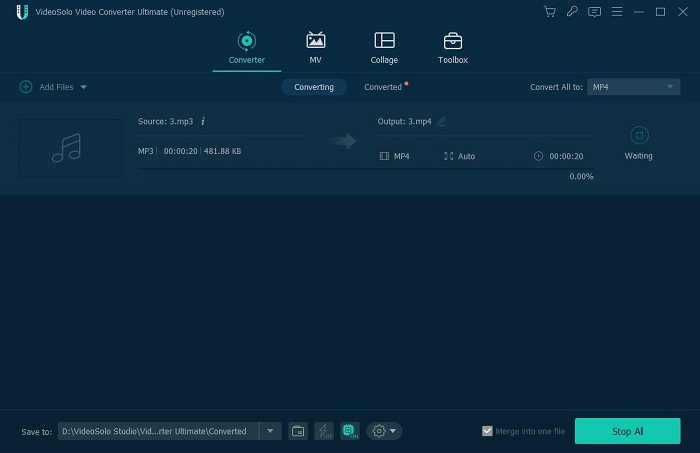
How to Convert iTunes M4B and Audible AA/AAX Audiobooks to MP3
If you have DRM protected audiobooks, the above method will be powerless. In this case, you should rely on a DRM remover. TuneFab Apple Music Converter is one of the best tool which can help you remove DRM protection and convert AA/AAX/M4B audiobook to MP3 or other audio formats like AC3, M4A, M4R, etc. Compared to other converters, it has more premium features to keep chapter and ID3 tags, customize audio parameters, higher output quality and 16X faster conversion speed.
Step 1. Download and launch this Audiobook to MP3 converter on your computer. Note that the iTunes will open along with this program.
Step 2. If you want to convert AAX/AA to MP3, you have to import AAX files to iTunes library first.
But for M4B files, you can directly go on with next operation. Now, go to “Audiobook” section and find the audiobooks you want to convert.
Step 3. In the main window, click at “Output Format” tab and select MP3 as the output of your audiobooks.
Step 4. Click “Convert” to start converting M4B to MP3. You need to wait for a while until the M4B files are all converted.
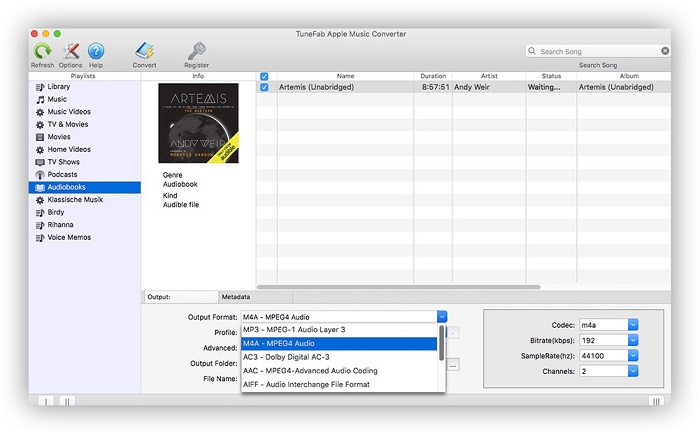
That's all. Now you can select the method to convert your audiobooks to MP3 according to the type of your audiobooks. If you have any problem in using these two programs, you can leave your question below or email to us. Thanks for your support!

 wpDiscuz
wpDiscuz