Developed as a modified and encrypted MPEG media format type, video files of DAV format are mostly created by DVR365 or DVR connected to the CCTV surveillance system. This means that the playback of DAV files has been greatly limited, because many common media players are not actually compatible with DAV format – it is less popular and encrypted in most cases. Therefore, it would be quite annoying when you get DAV videos and don't know how to play them.
So, to help you solve the problem, this article gathers 3 best ways that are workable to help convert DAV to MP4, making the DAV files playable on more devices and players. If you also have some encrypted DAV files and is still wondering how to play them, keep reading now!
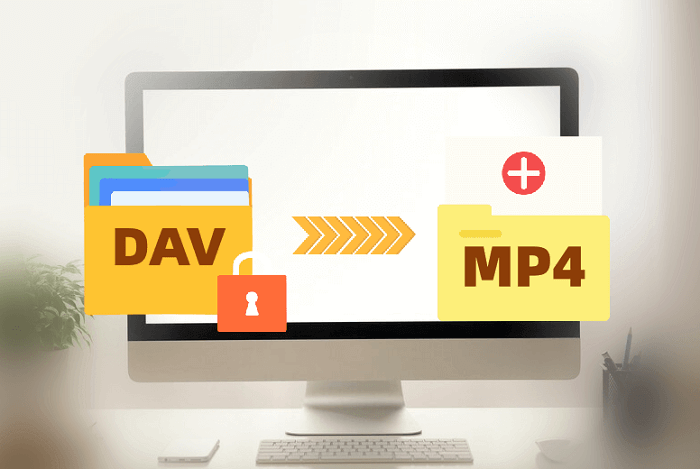
Method 1. Convert DAV to MP4 with Professional DAV Converter
When many video converters are not actually working to convert DAV to MP4, VideoSolo VideoPro (VideoSolo Video Converter Ultimate) becomes an outstanding choice, with the powerful ability to unlock DAV files and convert them to MP4 for you just by clicks. As the best DAV converter, it offers quality options (even up to 8K) for you to select, so you can decide the output quality based on your needs flexibly. Besides, for other parameters such as the “Encoder”, “Resolution”, “Frame Rate”, and “Bitrate”, VideoSolo Video Converter Ultimate also allows you to adjust them at any time you want.
Except for DAV, there are also other 300+ formats offered by VideoSolo VideoPro. With the software, you no longer need to worry about video incompatibility, but just use it to convert videos to the formats you need and play on the devices you want. Also, it offers some in-built editing functions to let you directly edit DAV videos before converting them to MP4, helping you to have the best video outputs of great quality.
Because VideoSolo VideoPro has provided a free version for new users to try, you can freely install the software and start converting DVA to MP4 files without any cost immediately!
Key Features:
- Supports converting DAV to MP4, AVI, MOV, and other 200+ formats
- Keeps high quality such as HD, 4K, 5K, and even 8K to convert videos/audios
- Offers 50X faster speed to batch convert DAV videos
- Offers editing tools and video managing toolbox (with compressor, ID3 tag editor, and more functions) to adjust video outputs in one software
- Shares on social media players immediately after completing the music conversion
- Provides some filters and effects to edit videos easily within one software
Here is the tutorial of VideoSolo VideoPro to help you better know the way to convert DAV to MP4 free in the free trial version within just several easy steps.
Step 1. Download the Best DAV to MP4 Converter
When VideoSolo VideoPro is installed on your device, open the software and then click “Add Files” to import the DAV files you want to convert to MP4. You can also drag and drop them to the interface to add them directly.
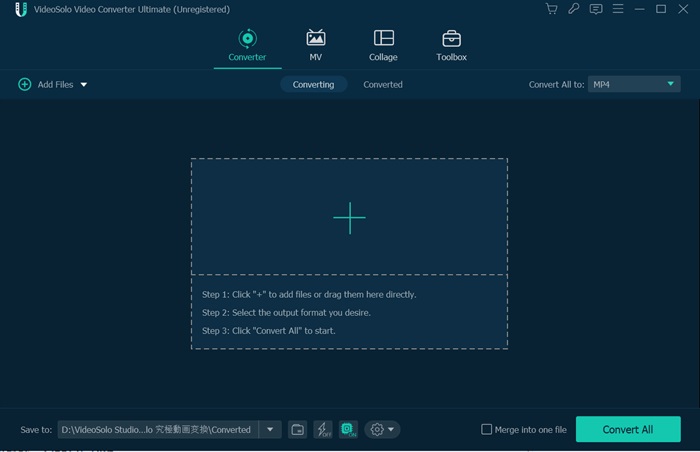
Step 2. Select to Convert .DAV to MP4
When the DAV files are added, go to the top-right corner and click the “Convert All to” format menu to select MP4 format with a quality you need.
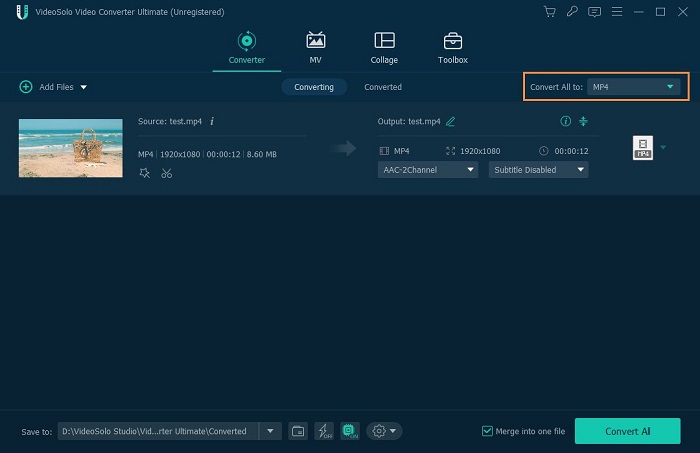
Besides the format option, there provides setting icon, by clicking which and you will enter the “Edit Profile” window. Here you can adjust more parameters for the DAV files such as the “Encoder”, “Frame Rate”, and so on before converting them to MP4.
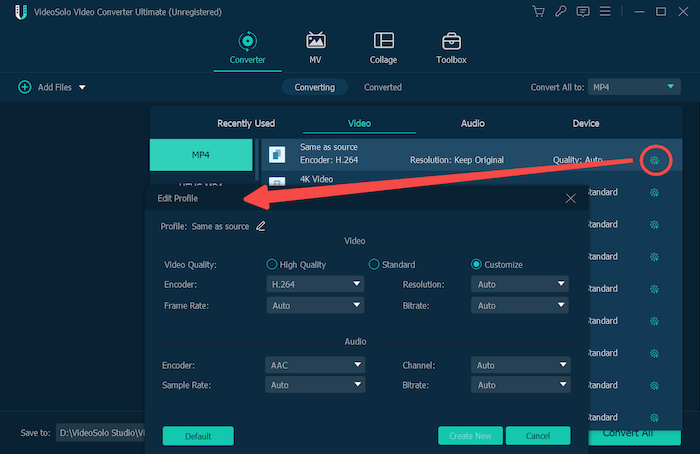
Step 3. Start Converting DAV File to MP4
After all the settings are finished now, directly press the “Convert All” button to begin converting DAV to MP4. When the conversion ends, you can find the converted MP4 files without encryption and play them on any device or using any media player as you need flexibly.
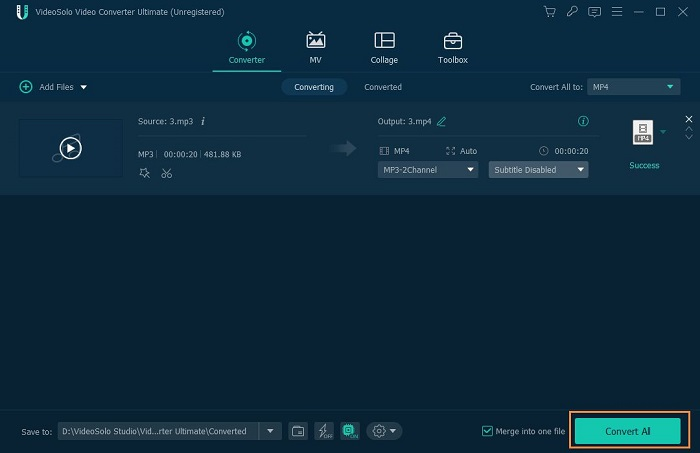
The fast conversion speed, adjustable parameter settings, and high output quality, all make VideoSolo VideoPro the best DAV converter you should not miss to convert DAV to MP4 smoothly.
Although its free version has certain limitations, you can still try it before deciding to pay. The software also offers in-built editing tools to help edit DAV videos before converting them. You should really have a try!
Method 2. Convert DAV to MP4 with Handbrake for Free
Compared with VideoSolo VideoPro, if you consider a completely free way to convert DAV to MP4, Handbrake also is one free DAV to MP4 converter you should not miss. As one of the most popular free video converters, Handbrake has helped a lot of users to get their video files converted to other popular formats over the years. Its clear interface also makes the video format conversion much simpler.
But you should know in advance that Handbrake also has some disadvantages compared:
- Its conversion speed is much slower
- Sometimes it fails to detect DAV files and provides the conversion service to you for the encrypted limitation.
- There is no editing function provided inside the software
- It is lossless and compresses your video definition.
But still, it is a reliable option that can help you freely convert DAV to MP4 if you can bear the above disadvantages. Now, simply read about its operation and learn how this software works.
Step 1. After opening Handbrake on your computer, click “Source” and then select “Open File” to choose the DAV file you want to convert to MP4 to import to the software.
Step 2. After the video is added, you can adjust the “Output Settings” like selecting MP4 as the output format, and also choose the exact chapters or titles to convert as you need. The output destination folder can also be set here.
Step 3. Then simply by clicking the “Start” button and Handbrake will begin converting the selected DAV video to MP4 for you. The conversion speed would take minutes to even hours long based on your computer performance and the network condition.
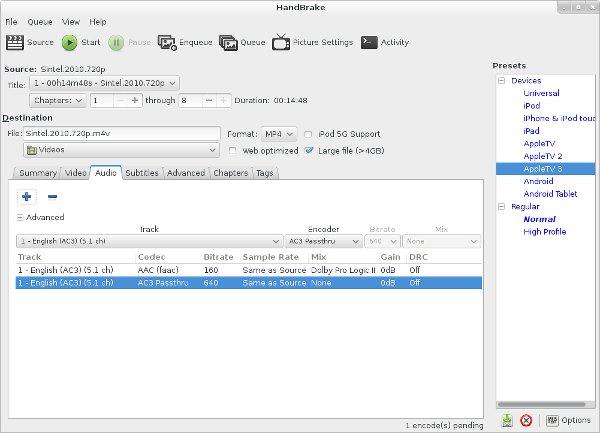
You don't need to worry that there has some hidden costs on using Handbrake. The software is completely free to use for those who want to convert shorter DAV videos and don't mind the loss of quality.
However, its conversion speed is slow and sometimes it just fails to work. For more stable and faster performance, you need an alternative like VideoSolo VideoPro to help you.
Method 3. Convert DAV to MP4 Online Free
Instead of installing a third-party software, choosing a workable online DAV file converter is also a good idea, because such online tools work on any device, so you can use the DAV to MP4 converter online whenever you need.
But still, online tool would need smooth network conditions to ensure a successful video conversion, and not all of them support converting encrypted DAV files. If you still want an online tool to convert DAV to MP4, here would like to introduce online-convert.com to you.
Step 1. When you have opened a window in your browser, directly go to online-convert.com and select its video to MP4 converter.
Step 2. Then just drag the DVA files to the interface of the online platform, and it will read the videos and add it to prepare for the conversion.
Step 3. Next, simply click the “Convert” button to start converting DAV to MP4. When it finishes, select downloading the file offline.
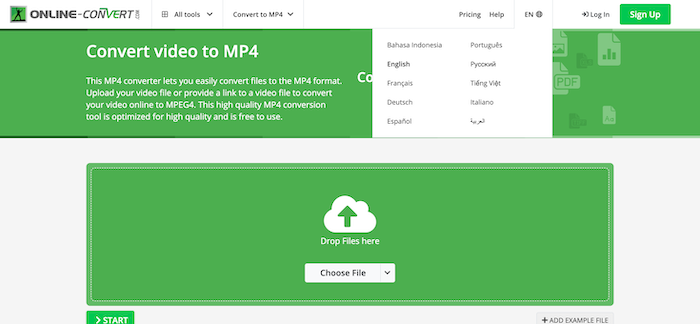
Online tools can put your privacy at risk and sometimes fail to recognize some encrypted files. Moreover, the quality of the converted output is unstable. If you don't mind trying this free online converter, it can still be a good choice to convert DAV to MP4.
Extra Tip: How to Play DAV Files on Computer
Though DAV files are encrypted, you can still find some media players that support playing DAV files on computer. Here, we'll introduce 2 useful DAV players to you.
Option 1. Play DAV File in VLC
If you have installed VLC on your computer, actually, you can directly use it to open and play DAV files without converting them to MP4. The following steps will show you how to play DAV file in VLC.
Step 1. Open VLC and then select “Tools” on the menu bar. Under the menu, you need to click “Preferences”.
Step 2. When the setting window is opened, move to the bottom and select “All” in the bottom-left corner.
Step 3. Now in “Advanced Preferences”, go to “Input / Codecs” and choose “Demuxers”. Here you will need to set the “Demux module” as “H264 video demuxer” and click “Save” to apply the settings.
Step 4. When these settings are made, you can add the DAV video to VLC and directly play it smoothly!
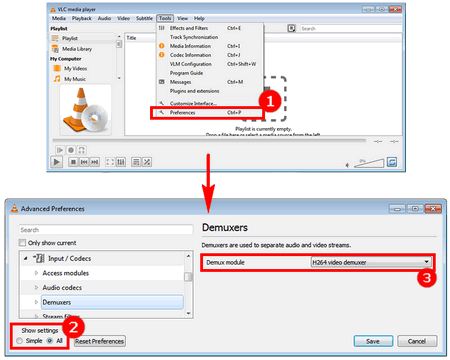
Option 2. Play DAV File with Amcrest Smart Player
You may notice that it's a bit complex to play DAV in VLC because you need to tune the settings in advance. So, is there any DAV player that is easier to use? That's what we'd like to show you: Amcrest Smart Player. It's design for playing and even converting DAV files, which is very useful. Here we mainly show you how to play DAV files with this software:
Step 1. Download and install Amcrest Smart Player. If you are Windows users, click here to download the Windows version. Mac version is here.
Step 2. Make sure your DAV files have been stored in the local folder. Amcrest Smart Player cannot detect them on the external drive.
Step 3. Launch this DAV player and it will automatically connect to your DAV files.
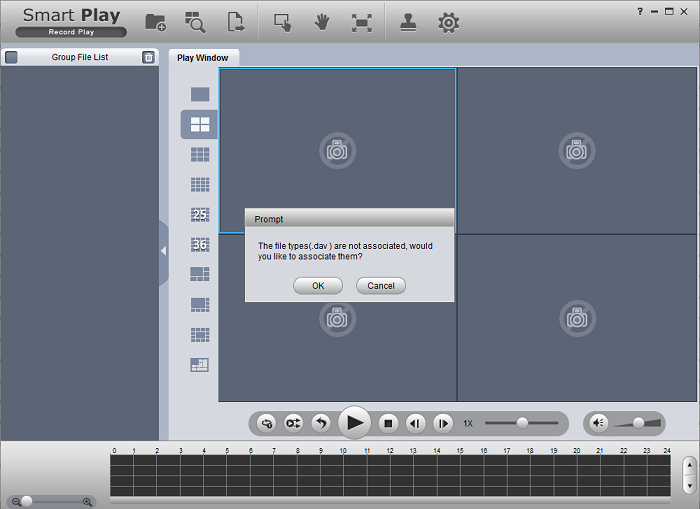
FAQs of Converting DAV to MP4
You've known 3 best DAV to MP4 converters, and can immediately learn how to convert DAV to MP4 in the texts above. If you still have some puzzles , you can check this part.
Q1. How to Convert DAV to MP4 in VLC Player?
Apart from playing DAV files, VLC also convert DAV to MP4 free for you. Here are the simple steps:
Step 1. Open VLC, and choose “Media” and click “Convert / Save…”.
Step 2. Click “Add” and select the DAV file, and click “Convert / Save” again.
Step 3. Choose MP4 as the output format in the Profile option, and select the output destination.
Step 4. Click “Start” to convert DAV to MP4.
Q2. Can VLC Open DAV Files?
Of course it can. VLC is a powerful media player that supports most media formats, including DAV. The decoder and encoder VLC boasts can directly open and play DAV files without other plugins or converting DAV to other formats.
But you may also need to pay attention that opening DAV requires you to tune some parameters in VLC. Pitifully, there are still some formats that VLC cannot handle, so, if you want to play the videos that VLC doesn't support, VideoSolo VideoPro can help you convert them to common formats like MP4.
Q3. Can I convert DAV files to formats other than MP4?
MP4 is a popular format that almost all media players support. If you don't want to get an MP4 output, AVI format is also a good choice.
Compared to MP4, AVI can be uncompressed, which means it will preserve higher video quality, and stores complete data. Therefore, if you want an output with higher quality, converting DAV to AVI may be a better choice, and VideoSolo VideoPro will help you.
In Conclusion
Although DAV files are more difficult to play on common media player compared with other popular video formats, the 3 ways introduced in this article can still help. Among all of them, VideoSolo VideoPro provides more professional, high quality, and quick performance to help you convert DAV to MP4 with better experience. Now, freely install it and have a try.

 wpDiscuz
wpDiscuz