When using iPad, you may have faced an incompatible bother that FLV format could not be accepted by iPad. iPad supports M4V, MP4, and MOV, most videos downloaded from popular websites such as YouTube are still FLV formats. So, we need a converter to convert FLV to iPad supported format, if you want to watch FLV video on iPad. As iPad becomes an increasingly useful device, a helpful video converter can benefit not only your work but also your relaxing time.
In this article, VideoSolo Video Converter Ultimate, a fast and convenient FLV to iPad converter will help you. Each step will be illustrated with a picture that can make you clearly and easily to know the using procedure. It can also convert FLV to any other popular video formats. Let's see how it works.
A Brief Intro to VideoSolo Video Converter Ultimate
VideoSolo Video Converter Ultimate is the best FLV to iPad converter that can quickly and easily convert FLV to play on iPad. It has an output profile category named “Apple iPad”. In it, you can choose from MP4, MOV, or M4V, they are all natively supported by iPad. No matter your device is iPad, iPad Pro, iPad Air, or iPad Mini, only after four necessary steps you can get what you need. No longer troubled by the iPad video incompatible stuff.
And certainly, VideoSolo Video Converter Ultimate is not only an FLV to iPad converter, but it is also an all-in-one powerful video/audio converter software. With more than 300 formats supporting, and the useful video editing video enhancing feature, it is a powerful tool you worth taking when that's necessary.
Practical Guide of How to Play FLV on iPad Pro/Mini/Air
After download and installation, launch the FLV to iPad converter and a straightforward interface will pop up.
Step 1. Add FLV File to the FLV to iPad Converter
Click the “Add Files” button to choose the FLV video. VideoSolo Video Converter Ultimate allows you to convert a number of FLV videos to iPad simultaneously, which can make the conversion as easy as possible. If you want to do so, you can import the multiple files or a folder.
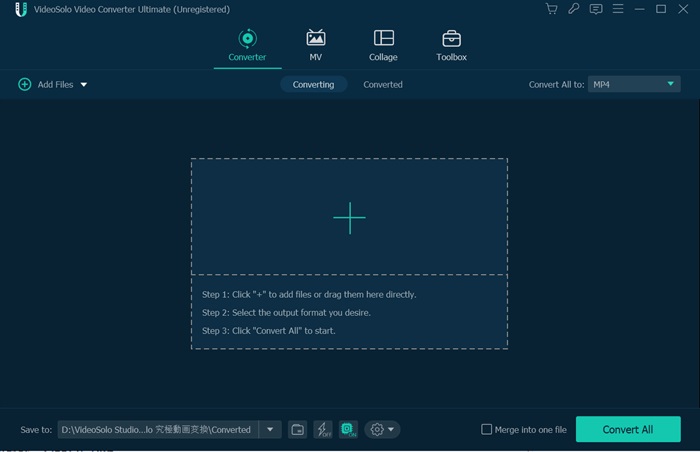
Step 2. Choose Output Format for iPad Pro/Mini/Air
After the FLV file is loaded, the next step comes to choose an iPad format in the “Convert All to” list. As you can see, there is an “Apple” category that you can simply choose your iPad device in it. iPad, iPad Pro, iPad Mini, iPad Air are all on the list.
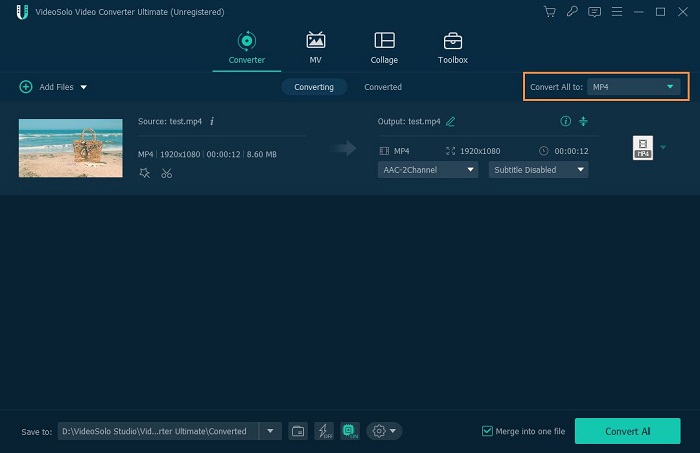
Step 3. Start the FLV to iPad Conversion
The vital step is also easy to operate. When you check your previous steps are right, and sure about the output settings are what you want, you can click the “Convert All” button on the bottom right to start the FLV to iPad conversion.
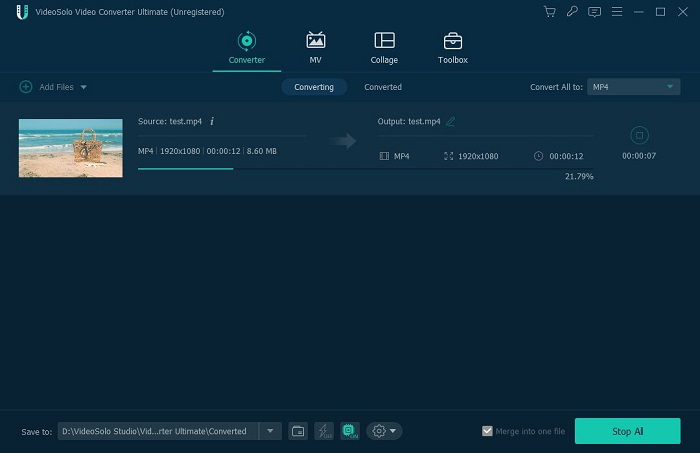
Step 4. Transfer the Converted Video to iPad
There are lots of ways to play the converted MP4/MOV/M4V video on iPad. The best-known methods are iTunes, USB, and AirPlay. Among these, AirPlay can only be used to stream video between Mac (not Windows) and iPad. If your converted file is on a Windows computer, using iTunes to transfer video to iPad will be the most convenient.
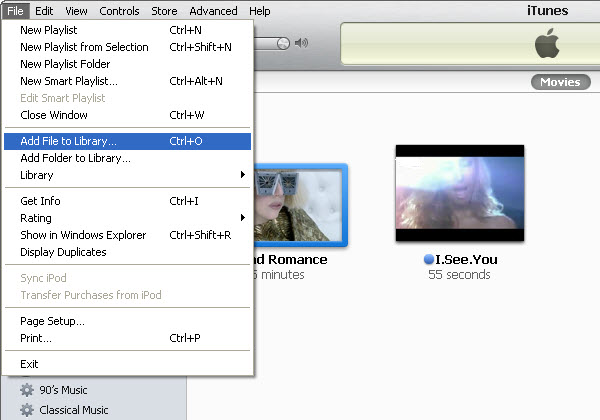
It really is that simple to convert FLV for playing on iPad. Next time when facing the incompatible problem, don't worry. A wealth of preset profiles and media formats can let you convert video/audio to fit almost all the electronic devices you have.

 wpDiscuz
wpDiscuz