As we all known, M4A and M4R format are widely used in Apple produces. M4R is one of the audio formats, which is special for smartphone's ringtone. While audios in M4A aim for those music fans who are keen to collect music clips. Because under the same condition, M4A obviously possesses better sound quality than other audio formats, like a well-known format: MP3. Do you want to transfer your favorite songs in M4A to M4R, thus customizing the unique ringtone for your iPhone? Take easy, you just need to follow the below guides and you will perform the conversion from M4A to M4R within the short time. Now, let's introduce how to convert M4A to M4R with fast speed.
Convert M4A to M4R with VideoSolo Video Converter Ultimate
The first tool we recommend most is VideoSolo Video Converter Ultimate, which enables you to get various ringtones in no efforts. This convenient third-party program is in the possession of strong function in conversion, which means its functions in the conversion not only from M4A to M4R, but also a sew of other media formats like AVI, FLV, MP4, M4V, MKV, MOV, 3GP, 3G2, SWF, WMV, ASF, AAC, AC3, AIFF, FLAC, M4A, MP3, OGG, WAV, WMA and more, fits the bill best! Moreover, you will have more freedom for audio clip and edit in terms of its ability in trimming.
Now download it by clicking the download button, thus making your audio conversion and edit available. And we will give you detailed guides for your ringtone maker.
Step 1. Import M4A Audio to the Program
Click the icon of VideoSolo Video Converter Ultimate to launch it. Stream M4A audios into software by clicking the button “Add Files”. Or drag the files into the interface in a more direct way. Typically, batch conversion is available as well.
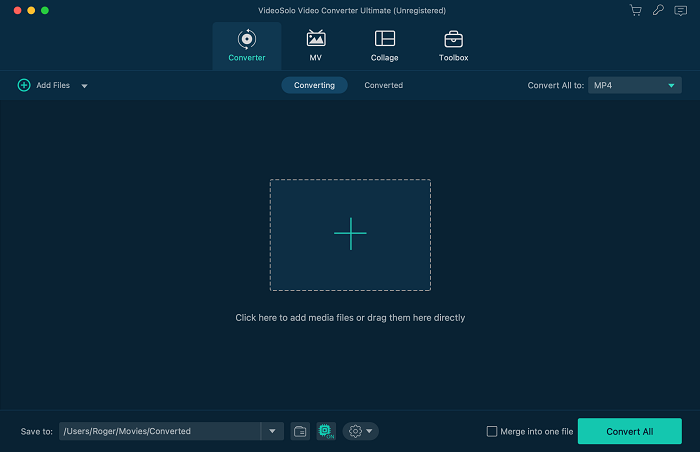
Step 2. Select M4R as Output Format
Click “Setting” button besides Profile. Then, from “General Audio” category, choose “M4R-iPhone Ringtones (*.m4r)” as output format. Then preset the destination folder at the bottom.
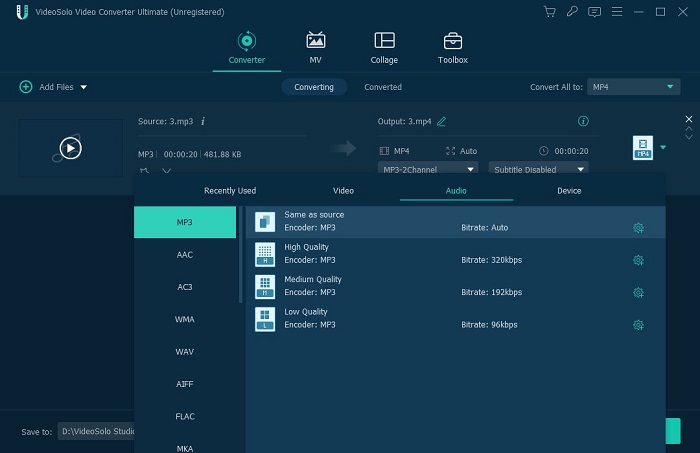
Step 3. Trim M4A Audio File
If you want to decide the length of your final ringtone, this application can meet your demand, as long as you choose the starting point and ending point by dragging the slider or inputting accurate time. By means of that, you are able to get your favorite part of songs as iPhone ringtone.
Typically, you can extract background music from your favorite video by utilizing this converter.
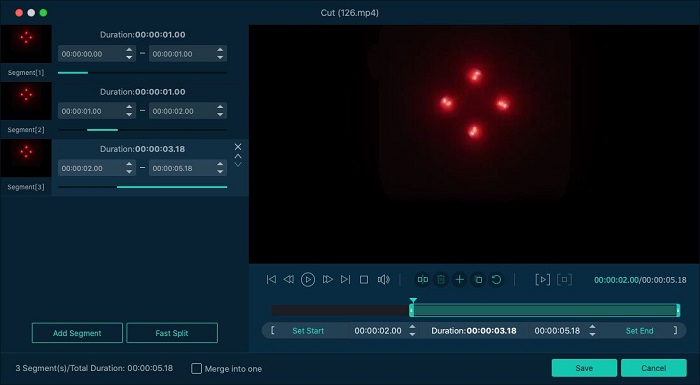
Step 4. Start M4A to M4R Conversion
Click “Convert” button on the main interface and begin to convert M4A to M4R. Within a few seconds, you can get the resulted files from preset folder and stream the audio to your iPhone as ringtone.
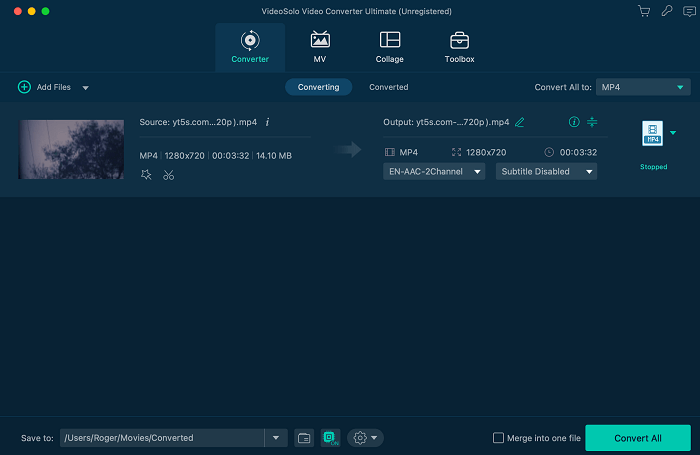
To conclude, VideoSolo Video Converter Ultimate has the reputation for its compatibility and professional function in edit. So if you have high demands for your ringtone maker, VideoSolo Video Converter Ultimate is the best choice for you.

 wpDiscuz
wpDiscuz