Besides playing games, PS3 is also an ideal console for storing and playing movies. However, while going to play the MKV video on PS3, many find that their PS3 does not support the MKV movie. How to solve this problem? All you need is to convert MKV to the video file that PS3 support. Today, we will teach you to step by step to convert MKV to PS3. Also, we will guide you on how to transfer the converted video via USB and successfully play it on PS3.
Video Formats That Can be Played by PS3
Let's start by looking at the video format that PS3 supporting: Types of Files That Can Be Played by PS3.
From the content in the link, we know that MKV does not include. That's the reason we failed to play MKV video on PS3. In the supporting video list, we can find the most familiar format: MP4 file format – H.264/MPEG-4 AVC High Profile (AAC LC)
That means, while converting MKV to PS3, you can choose MP4 (H.264+AAC) as the output format, or choose other formats in the supporting list.
Quick Guide to Convert MKV to PS3
Now, let's see how to convert MKV to the above video formats supported by PS3. Actually, a lot of converter software can realize the conversion. But with VideoSolo Video Converter Ultimate, you can convert MKV to PS3 with the fastest speed and the highest output quality. More than that, it is user-friendly, which has built-in PS3 preset profile, so you can convert your MKV video to a format that is already optimized for playing on PS3, without setting the parameters by yourself.
With one minute to download this software, you will no longer be bothered to playing MKV on your PS3. Let's see how to convert MKV to PS3 through this converter step by step.
Step 1. Make Sure Your USB is FAT32
PS3 only supports FAT32 USB (you can check the USB file system in the USB properties window). If it is not FAT32, you will need to reformat your USB to FAT32.
How can I convert the USB Drive format from NTFS to FAT32?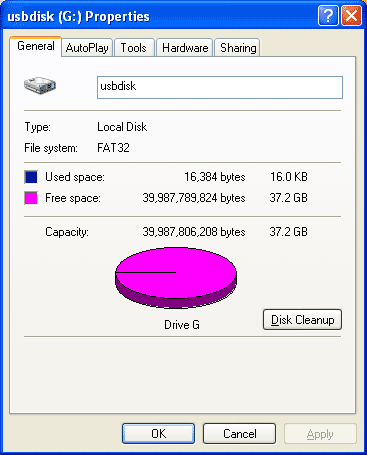
Step 2. Add MKV Video to the Converter
Now we launch VideoSolo Video Convert Ultimate. The first step must be adding MKV to the program. Click the “Add file” button on the program and select the MKV file(s) that you want to play on PS3.
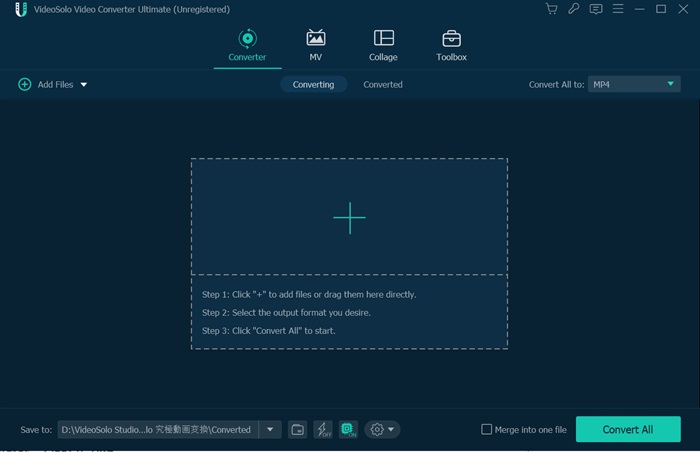
Step 3. Select an Output Format in the PS3 Profile
Click the inverted triangle of “Profile” to bring up the profile selecting window. Now you can go to the “PS3, PS4” column and select one of the PS3 formats. We suggest choosing “PS3 H.264 HD Video(1080P) (*.mp4)” if your original video is 1080P.
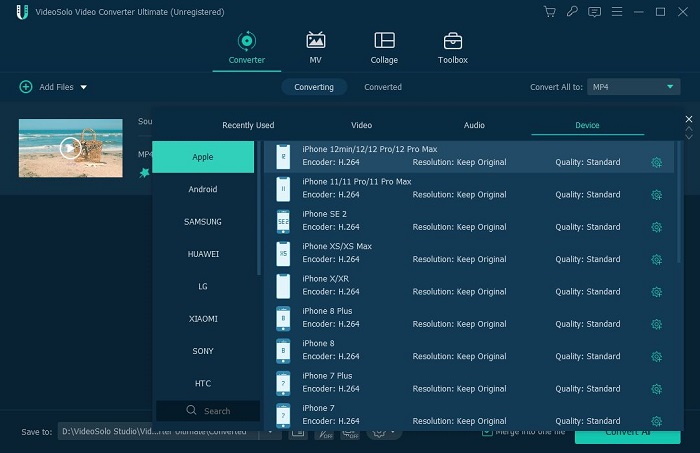
Step 4. Change the Settings to Compress Video if Needed
There's an important thing that you need to pay attention to. Files larger than 4GB can NOT be stored on a FAT32 USB. If your original MKV video is larger than that, you will need to compress it before conversion. You can click on “Settings”, and then alter the resolution to lower figures. This is the fastest way to compress a video. You can also change the frame rate, bitrate, etc. to get a video that is smaller than 4GB.
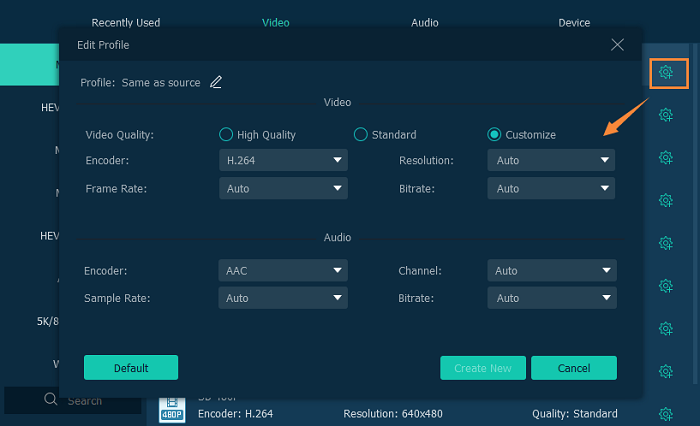
If you don't want to reduce the video quality, you can click on “Clip” and then split the video into several separate files.
Step 5. Begin to Convert MKV to PS3
Click the “Convert” button on the main interface and start to convert MKV to PS3. When the conversion is complete, you can get converted video from the output folder that you've selected. Now you can prepare to transfer the video to PS3.
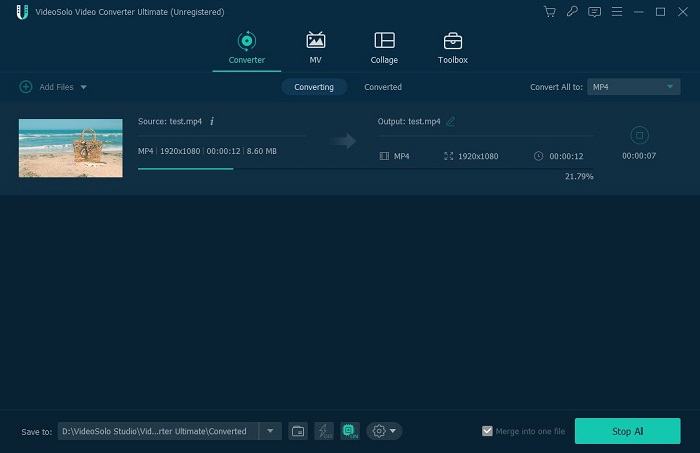
Transfer and Play the Converted Video on PS3
There are already many guides and YouTube tutorials on Google so I won't go into all the details of how to play the converted video on PS3 from USB.
There are two points you should notice.
① The converted video needs to be put into a folder named “VIDEO”.
② If you get the message saying “There are no titles”. Don't worry, just need to press the Δ (triangle) button and choose “Display All”.
Conclusion
The issue in failing to play MKV on your PlayStation 3 is solved. With VideoSolo Video Converter Ultimate, you can convert MKV to formats that PS3 supported and enjoy MKV movies with this popular game console easily.

 wpDiscuz
wpDiscuz