Quick Guide: How to Convert MP4 to MKV Video Format
- Karen Nelson
- March 21, 2022
Download Video Converter Ultimate for Free!
MKV (Matroska) is quite a popular format in recent years. More and more platforms, media players, and devices support playing MKV video. For some reasons, if you have some MP4 videos, and want to convert them to MKV for getting a better compression but maintain the original quality as well, you will need to get help from a professional MP4 to MKV converter.
Recommend to Read
Convert MP4 to MKV with a Professional Video Converter
To convert MP4 to MKV, the first thing you need to do is to find a video converter that can convert MP4 to MPEG4/H.264/H.265 MKV, maintain the video quality and keep the multiple audio tracks. VideoSolo Video Converter Ultimate is such a good method to help you manage media conversion easily, which can not only convert MP4 to high-quality MKV but also make its users a wide range of output formats available like M4A, MKV, AVI, etc (more than 300 kinds).
Except for its mightiness in video conversion, this professional tool supports simple video editing like rotating, clipping, cropping, adding watermark, and optimize subtitles. Now let’s get straight to the point, we will give you detailed guides to have your MP4 to MKV conversion done.
Step 1. Add MP4 Video to the Converter
Launch VideoSolo Video Converter Ultimate, and then import your aiming MP4 file by clicking the “Add File” button. Alternatively, choose a more direct way by dragging the MP4 file or MP4 files into the MP4 to MKV converter.

Step 2. Select MKV as the Output Format
Go for the pull-down list of “Convert All to”, then select the “MKV” tab to choose one profile as the output format. Also, you are able to click the “Custom Profile” icon at the selection line you chose and change some parameters of the video or audio, such as encoder, resolution, frame rate, bitrate.
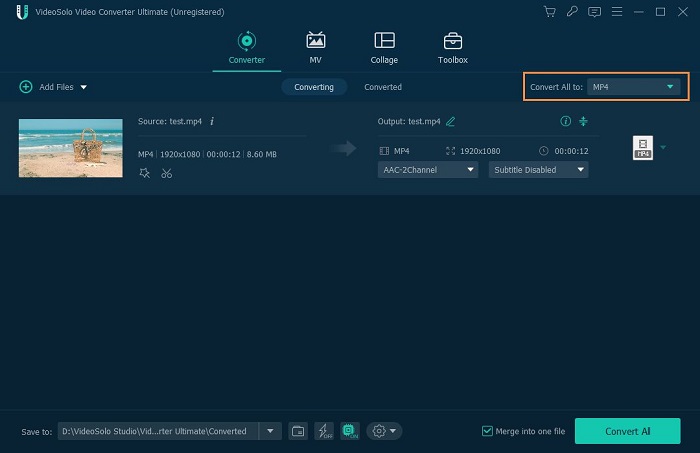
Step 3. Enhance Video Quality before Conversion
Click the “Edit” icon at the file line, you can edit the video with some simple tools, like rotate, crop the video, change the effect or filter, add a watermark, optimize the audios or subtitles. This built-in video enhancer can intelligently improve the quality with powerful algorithms.
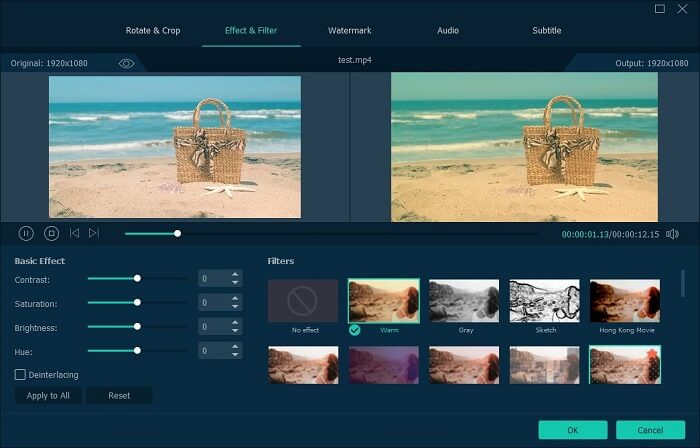
Step 4. Start Converting MP4 to MKV
Now, you can start your conversion from MP4 to MKV, with a click of your mouse at the “Convert All” button on the main interface. With fast speed, you can get the resulted MKV file from the preset destination folder.

To conclude, MKV is a great container format for saving high-quality video, also maintain the completeness of the original file. If you have some MP4 videos and want to convert them to MKV format, this article will be helpful to you. It introduces movie fans a professional program (VideoSolo Video Converter Ultimate) for MP4 to MKV conversion.




