Have some MPG videos that want to convert into MP4 format? You only need a video converter. But picking a workable and cost-effective one is not that simple. Online tools have the files size limitation, free tools have the quality loss, etc.
To save you from such troubles, we did some search and finished this guide – transfer MPG videos to MP4 without quality loss. Now check how to process the conversion.
Basic Information: MPG, MP4 and MPEG
Essentially there is no difference between the MPG format and the MPEG format. The reason for the difference is that a three-letter file extension was required in older versions of Windows, so MPEG was shortened to MPG. But, some websites, such as YouTube, don't accept uploads in the MPG format because it is an older standard.
Till now, MPEG has standardized several compression formats and ancillary standards including MPEG-4. MPEG-4 also consists of several standards – termed “parts” and each part covers a certain aspect of the whole specification. MP4 is one of the parts, which stands for MPEG-4 Part 14.
To conclude, the MPG=MPEG≠MP4.
How to Convert MPG to MP4 Video Format
To convert MPG videos, VideoSolo Video Converter Ultimate is strongly recommended. This program is skilled in converting videos between 300+ popular formats with 100% lossless quality. Of course, MPG and MP4 formats are included.
Compared to most converters in the software market, the biggest advantage of VideoSolo Video Converter Ultimate is its ability to keep video quality as the original file. Other facets like a simple and intuitive interface, batch conversion, highly successful conversion rate, high conversion speed, selectable output format, customizable output folder, etc. are also the actors attracting millions of users.
You can download this program and follow the steps below to convert your MPG videos to MP4.
Step 1. Import MPG Videos
Open this MPG video converter on your computer after installation. On the main interface, click “+” to import target files. Or drag and drop the MPG files/folders to this program. Import speed depends on the imported file size.
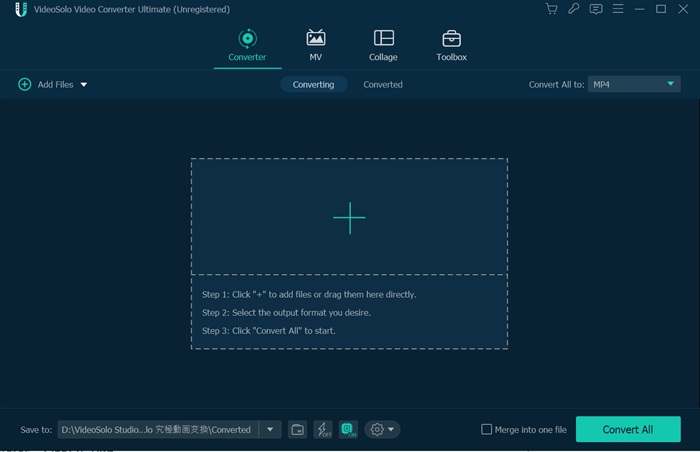
Step 2. Adjust Output Settings
The next step to convert MPG videos to MP4 is selecting the output formats. Click the drop-down list of “Convert All to” which is located at the top right. In tab “Video”, choose MP4 and its output quality.
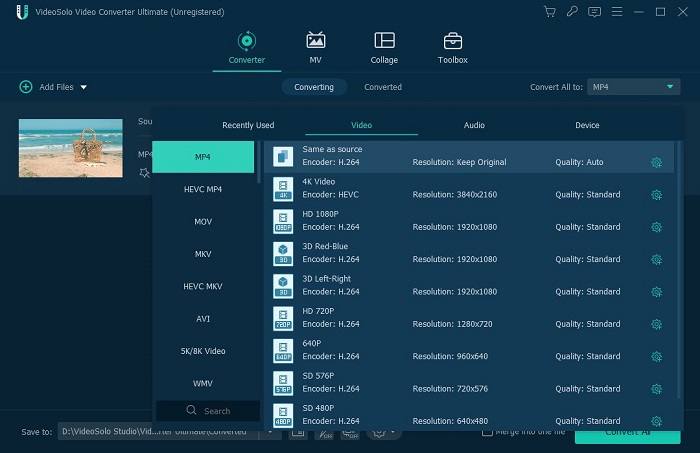
Then you can customize the video parameters like resolution, frame rate by clicking the “gear” icon which is on the same quality column you chose just now.
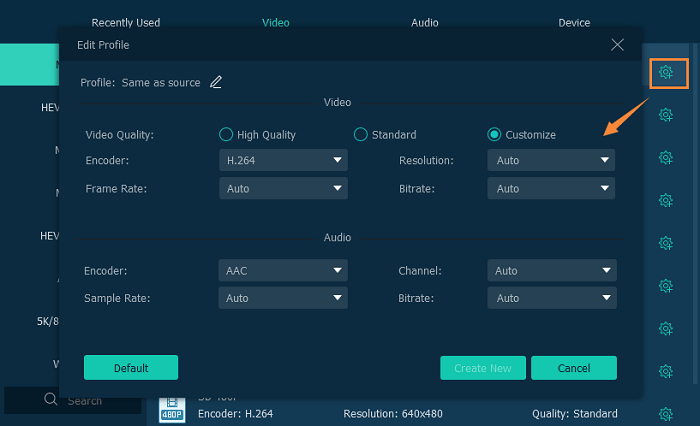
Step 3. Fast Convert MP4 to M4A
After importing files and adjusting output settings, you can click the “Convert All” button at bottom right. Then wait for the conversion result. It will take some time to convert the video with VideoSolo Video Converter Ultimate. Please be patient.
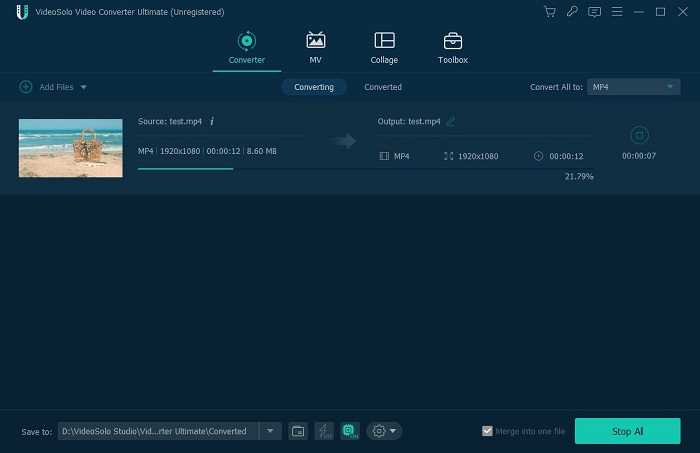
After the conversion is done, you can find your files in “Converted” which parallels to “Convert All to”. VideoSolo Video Converter Ultimate is specially designed for video/audio conversion. Besides the ability to convert video/audio, it also offers the basic editing options like rotating, cropping, clipping as well as enhancing video. Download and try this program!