The MTS videos that recorded by camcorders can be only supported by some specific devices, such as Sony PlayStation 4/3. Due to the compatibility problem, it is almost impossible to play the MTS video on our Android or iOS devices. So, if you want to play MTS video files on unsupported devices, you need to convert MTS to MP4 format.
VideoSolo Video Converter Ultimate is the trustworthy MTS converter, which helps us to finish the MTS to MP4 conversion, without effort. You can get the detailed steps in the guide below.
Extended: MTS files usually have pretty large size because of their high resolution. By converting MTS to MP4, you can save more space on your portable device and play these MTS files easily.
Fast Guide: How to Convert MTS Files to MP4 Format
To start the guide, you can download the VideoSolo Video Converter Ultimate and follow us to convert your own MTS videos.
After several years development, this program now is expert in converting video/audio files. It enables you convert your MTS videos to MP4 or other video formats like MKV, MOV, WebM, etc., with only few clicks. To improve the conversion speed, it added the NVIDIA's CUDA and AMD APP acceleration technology support into the program. Now you can convert videos in .mts format to MP4 with 6X faster speed than usual. And the program works stable when you want to process the conversion in batch.
Tip:Another video format that
related with MTS is M2TS. They are both known as AVCHD (Advanced Video Coding High
Definition). You can also convert M2TS video to MP4 via this guide.
In addition, you can learn the difference between MTS and M2TS from this article: AVCHD
Video Format: What's the Difference Between MTS and M2TS.
Next, we will show you the detailed steps to convert MTS files to MP4 with using the Windows version as the example. Mac users should notice that the interface for Mac version is different from the Windows version.
Step 1. Launch Program And Load MTS Videos
Launch the VideoSolo Video Converter Ultimate on your computer and then click on “Add Files” button to import your MTS video files. You can import and convert multiple video files at a time for faster conversion.
Tip: You can also drag and drop files into the program directly.
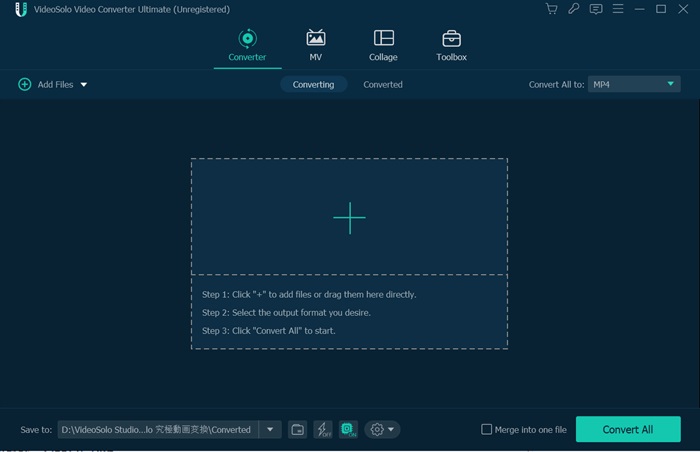
Step 2. Choose MP4 As Output Format
Click “Convert All to” drop-down icon. Then, choose MP4 as output video format from the pop-up list. You can also choose other output formats if you like, such as MOV, M4V, AVI, MKV, etc.
There's a shortcut for you, just type “MP4” in the search box and all related MP4 formats will display in the list. Then choose the exact one you want to convert MTS.
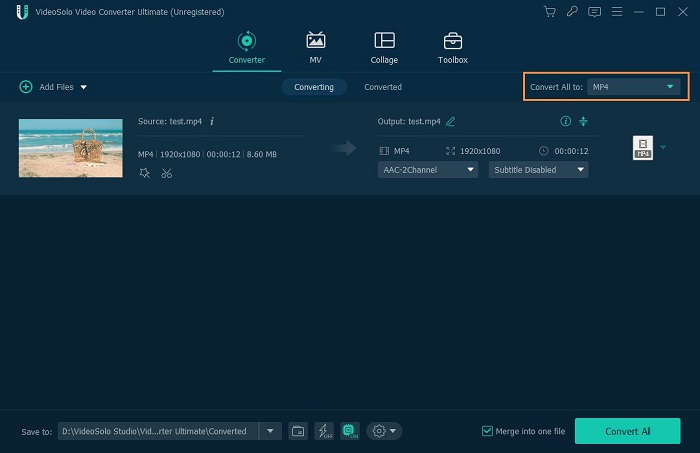
Step 3. Set the Output Folder
In most cases, you can accept the default path to save the converted files. To change to a different output folder, click the “Browse” icon and choose a new folder.
You can choose to keep the default parameters settings or modify them according to your need. Click the “Settings” icon and you'll see the profile window.
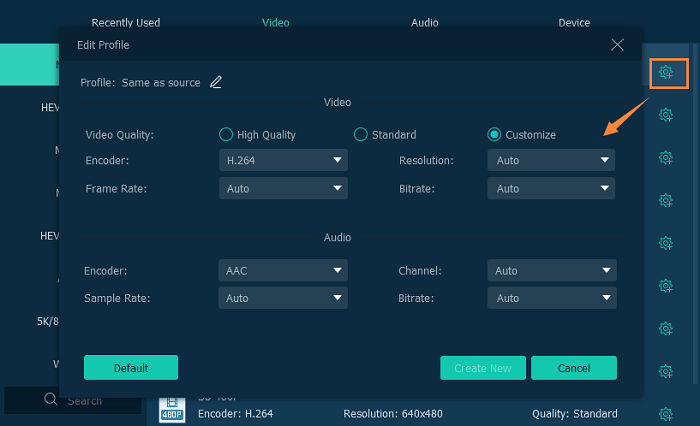
Step 4. Start the Conversion
After all the settings, now we come to the last step. Hit the “Convert” button to start converting MTS to MP4 file. There will be a progress bar showing the estimated elapsed time as well as remaining time. The conversion will complete at a super fast speed.
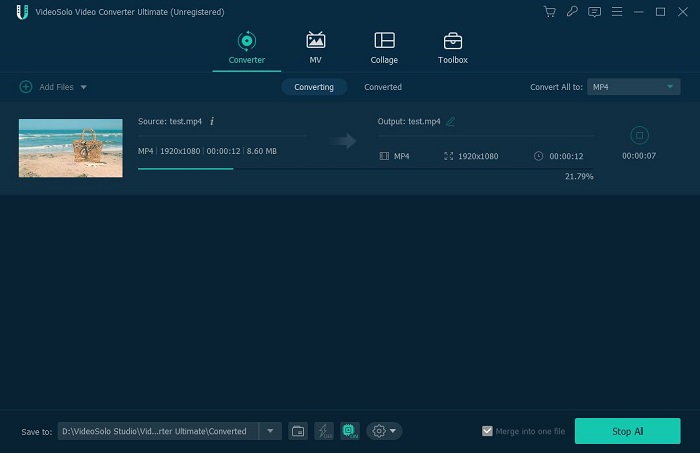
Conclusion
When the conversion finished, you can transfer your MTS file to your iPhone, Android or upload to YouTube, without facing the incompatible problem. Download and get VideoSolo Video Converter Ultimate,as it's really helpful in converting video/audio files.

 wpDiscuz
wpDiscuz