Have you ever experienced this: you have videos made by video monitor or VCR in the USA and want to share with your friend in Europe, he or she may not be able to see it on the VCR if you don't convert NTSC to PAL? Well, this article is ready to help you out of these situations. Whether converting NTSC to PAL or converting PAL to NTSC is suitable for you to read this tutorial. Before reading the detailed guide, let's learn more about NTSC and PAL. This will help you better understand why are you doing this to convert NTSC to PAL and Vice Versa.
Know More About NTSC and PAL
NTSC and PAL are two types of color encoding systems.
NTSC:
Named after the National Television System Committee, commonly used in countries such as the USA and Japan.
PAL:
Named after the Phase Alternation Line, commonly used in Western Europe and Asia.
In fact, the two main differences between NTSC and PAL are:
(1) Picture size and pixel aspect ratio (720480 vs 720576)
(2) Display frame rate (29.97fps vs 25fps)
So when we talk about converting NTSC to PAL or PAL to NTSC, a more direct statement is, we modify the resolution and the frame rate of the video.
How to Convert NTSC to PAL and Vice Versa
Now we are going to teach you how to convert NTSC to PAL and convert PAL to NTSC. As we learned from the part1, the main differences between NTSC and PAL are resolution and frame rate. So we need a tool, which can change the resolution and frame rate of the video. Here I use VideoSolo Video Converter Ultimate as an example to finish the conversion. I highly recommend it because of its wealth of video setting and audio setting options such as frame rate, video resolution, sample rate and audio bitrate, which can definitely help you convert NTSC to PAL, or PAL to NTSC and retain as much quality as possible. You will find it simple to convert NTSC to PAL and Vice Versa.
Step 1. Install VideoSolo Video Converter Ultimate
Download and install the latest version of VideoSolo Video Converter Ultimate. The installation process is very simple and fast.
Step 2. Drag the Files into the Program and Click "Settings"
Launch the program, click “Add Files” or directly drag the files into the program to import videos.
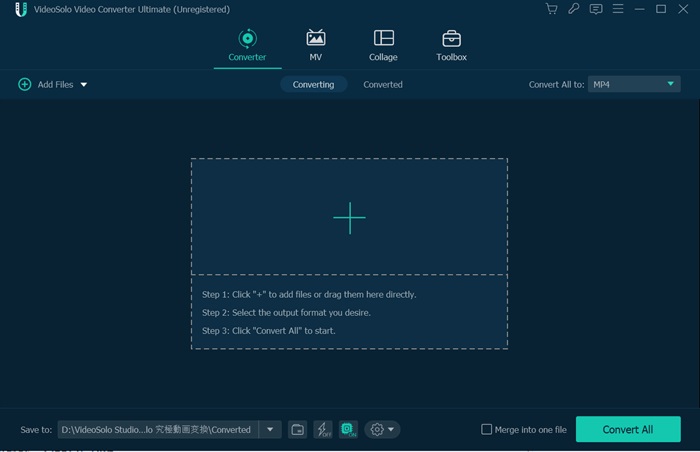
Step 3. Change Frame Rate and Resolution
Select a output format, and then click “Settings” icon to open the setting window, prepare to convert NTSC to PAL.In this window, open drop-down lists of “Frame Rate” and “resolution” to select.
If you want to convert NTSC to PAL, the settings are:
frame rate: 25fps
resolution: 720*576
If you want to convert PAL to NTSC, the settings are:
frame rate: 29.97fps
resolution: 720*480
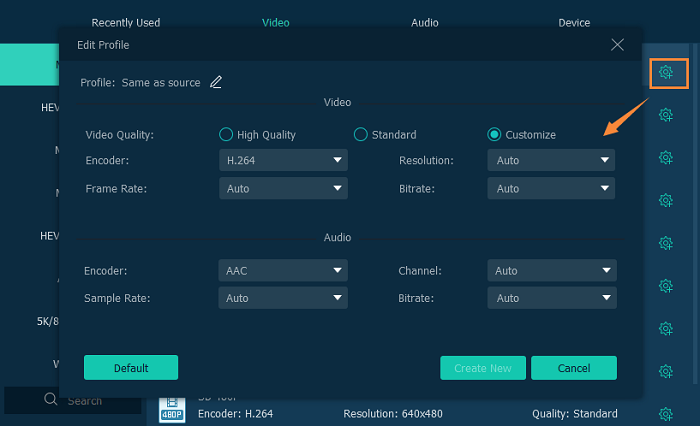
Click “Create New” to confirm the settings.
Above are all the steps to finish NTSC to PAL and PAL to NTSC conversion. Thanks for watching!

 wpDiscuz
wpDiscuz