With the widespread of Internet, you may get lots of SWF files on various websites or sometimes from your friends. At the time you play them on your Mac or Window computer, you may find an error pop up. It seems that the file format is not compatible with the media program. As to solve the problem, you can convert the SWF files to MOV — a popular format supported by QuickTime and many other media players. This article will introduce you the best SWF to MOV converter and show you a simple guide on how to convert SWF to MOV.
Why Convert SWF to MOV
SWF is an Adobe Flash file format, applied for multimedia, vector graphics, and ActionScript, which may contain animations or applets belonging to different degrees of interactivity and functions. Now, SWF file is the dominant animated format on the Internet because the graphics can be scaled easily, fast loading, smaller size, smooth compression, etc.
SWF is an Adobe Flash file format, applied for multimedia, vector graphics, and ActionScript, which may contain animations or applets belonging to different degrees of interactivity and functions. Now, SWF file is the dominant animated format on the Internet because the graphics can be scaled easily, fast loading, smaller size, smooth compression, etc.
Convert SWF Video to MOV with VideoSolo Video Converter
In order to convert SWF video to MOV, you need a perfect SWF to MOV converter to help you. I would like to introduce you VideoSolo Video Converter Ultimate, a wonderful video converter that can help you quickly change the format of your video files and other digital media. With this smooth and user-friendly program, you can convert videos to more than 300 formats including MOV, MP4, AVI, MKV, and more video formats. Now, you are able to click the below button to get the program and experience the free trial version first.
See the tutorial below to learn how to convert SWF video to MOV with ease.
Step 1. Add SWF Video Files
Launch VideoSolo Video Converter Ultimate on your computer, you will see a clear interface. Click the button of “Add Files” to load the SWF videos from your computer to this program, or you can drag the SWF videos directly to the program. Batch conversion is supported so that you can add as many files as you like at one time or the whole folder to the program.
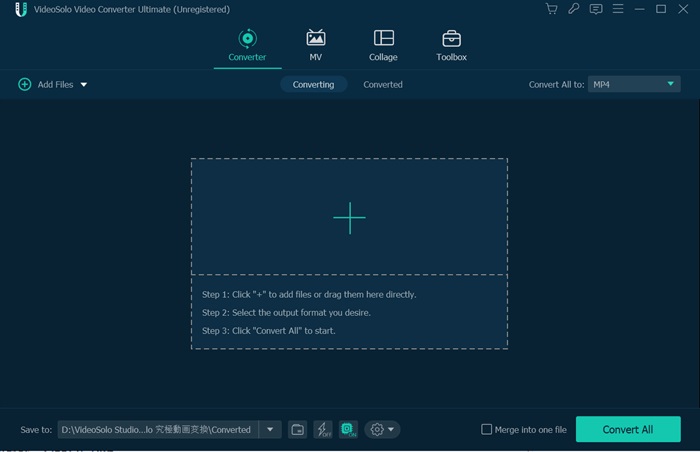
Step 2. Select Output Format
Click the down arrow of the “Convert All to” option, there will pop up a drop-down list that shows multiple format selections. To choose the “MOV” format, locating on the “Video” catalog, select the “MOV” tab in the left column, and choose one preset profile in the list. You can also search “MOV” in the search bar directly if you can't find it at once. Moreover, you can click the “Custom Profile” at the one profile line to change some parameters, like encoder, resolution, frame rate, bitrate, etc.
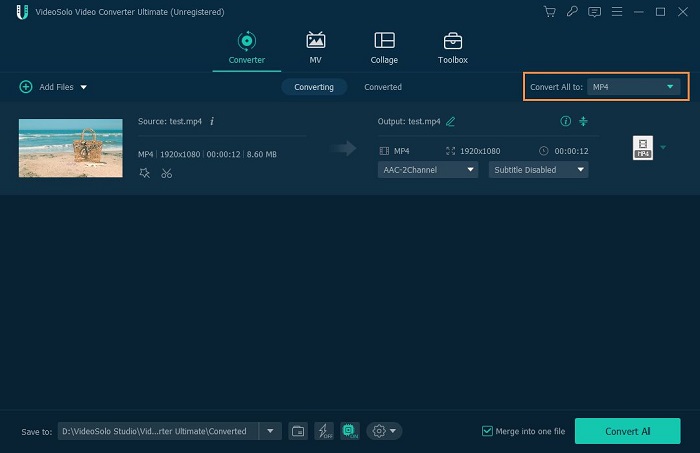
Step 3. Choose Output Folder
Click the “Open output folder” icon at the bottom, you can open the default output folder or the folder you set before. If you need to change the output folder, click the down arrow of the “Save to” option, select “Browse and Select Folder” to choose the output folder.
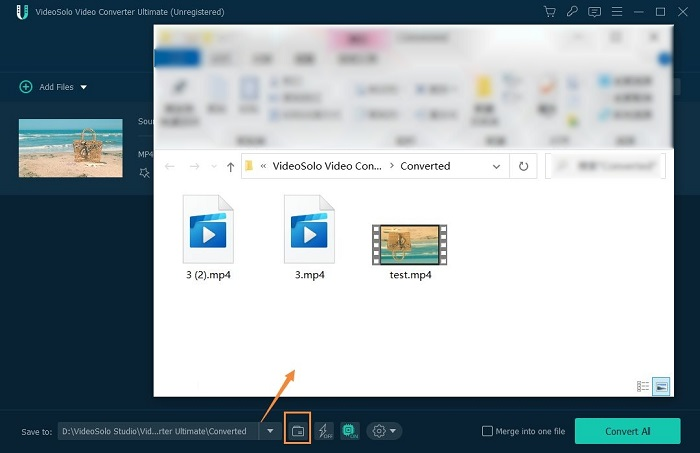
Step 4. Convert SWF to MOV
When all the settings are done, click the “Convert All” button to start converting SWF to MOV. You can check the progress of the conversion in the interface. Once the conversion is complete, go to the “Converted” box or open the output folder directly to find the converted videos.
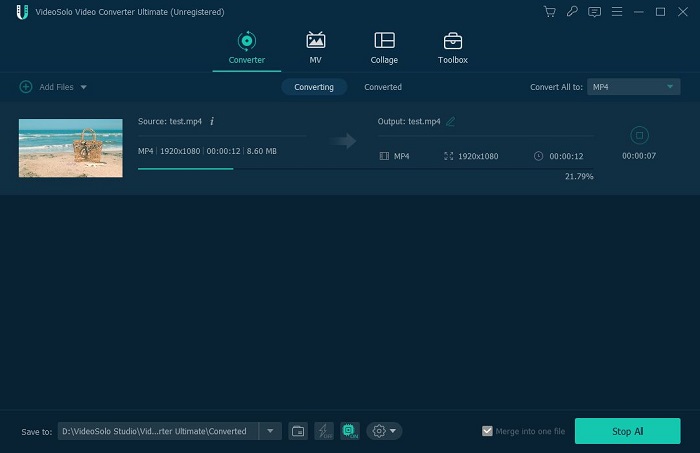
All the steps of converting videos are listed above, they are applicable for all formats conversion, and you can convert according to your needs. Now, transfer the converted MOV videos to your Apple device, you are able to play your SWF files with QuickTime, iPhone, or iPad easily. Download VideoSolo Video Converter Ultimate and try it on, you will have a unique experience.