SWF is playable on Flash Player and or a web browser that has the Flash plugin installed. What if you want to play SWF on more platforms? The best choice is to convert SWF to MP4 because MP4 format is widely supported by almost every device. If you are in the midst of finding a suitable SWF to MP4 converter, you cannot miss this. Now let me guide you on how to convert SWF to MP4 format effortlessly with an SWF to MP4 converter.
Steps to Convert SWF to MP4 Format Effortlessly
VideoSolo Video Converter Ultimate is an SWF to MP4 converter, which can convert non interactive SWF files to more than 300 formats including MP4. More than that, the converter will optimize the video for various platforms. For example, you can choose iPhone XS H.264 Video(.mp4) or YouTube Video(.mp4) when converting SWF to MP4. With the concise interface and easy operating system, it is easy to master the SWF to MP4 conversion in a quite short time.
Please note that for the interactive SWF files, VideoSolo Video Converter Ultimate will convert it with only audio. That is, the converted video has sound but no picture.
The following steps will guide you on how to convert SWF file to MP4 format effortlessly on Windows. (Mac version has a different interface but the steps is similar.)
Step 1. Add SWF Video to the SWF to MP4 Converter
Click the Add Files icon, you can choose one SWF file or multiple files or the whole folder one time for batch conversion. In this part, you are also able to change the destination by clicking the Browse button, if not, the videos will be saved in the default path.
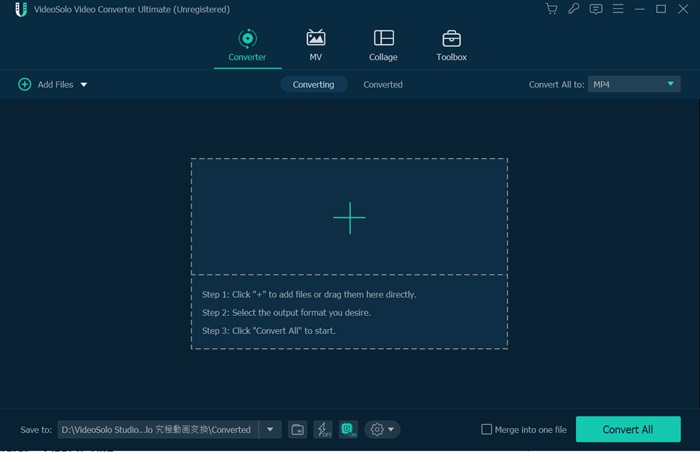
Step 2. Select MP4 as the Output Format
Click the list of Convert All to to select MP4 as the output format.
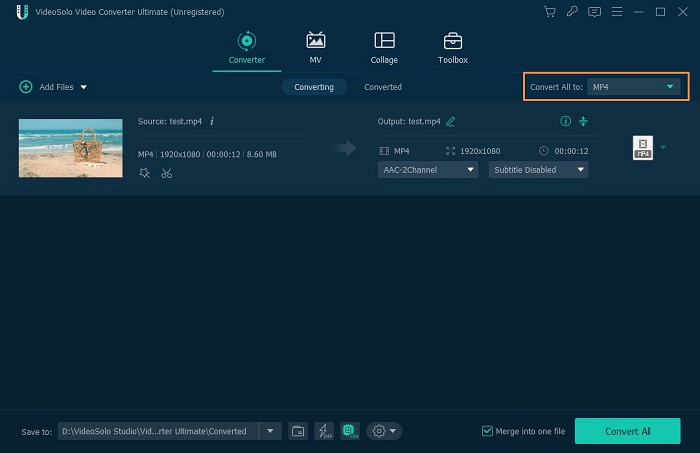
Step 3. Edit the Selected SWF File before Conversion
After selecting the SWF video, click the Edit icon, you can change the effect of the video, like rotating, cropping, enhancing, adding watermark, etc.
Step 4. Start Converting SWF to MP4
After all the settings are done, click the Convert All button to start the SWF to MP4 conversion, a few minutes later, you will get the new MP4 files. Enjoy your time.
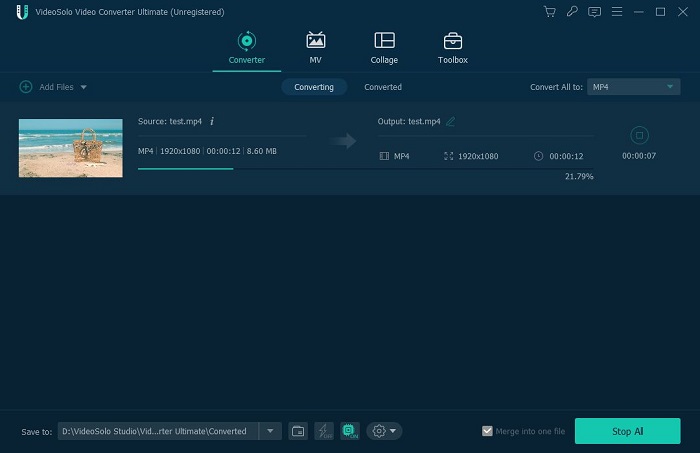
Conclusion
Above all the steps, have you tried it yourself? How do you feel? Easy and convenient, right? With the SWF converter, you can convert your SWF to MP4 format easily, and meanwhile, have the excellent user experience. Hope you guys likeVideoSolo Video Converter Ultimate and share it with your friends.