VOB is a format standard mainly used to encode DVD videos. When you use a DVD player to play a DVD disc, the player actually functions to decode VOB format, display image, sound, menus, and subtitles, and then play the content for you.
However, VOB is not compatible with regular media players. Alternatively speaking, if you wish to play VOB videos or even edit them in software mainly developed for resolving streaming media files, you will need to convert VOB to MP4 or other widely-used formats. Therefore, this post collects 4 easy methods to help you all the way out there. Now, dive in and master how to convert VOB files to MP4 effortlessly.
Method 1. Convert VOB to MP4 with the Best VOB Converter
Generally, videos encoded in a DVD disc are retained in high definitions (1080P, 4K, and even up to 8K), how to convert VOB to MP4 without quality loss should be a priority many of you would consider. VideoSolo VideoPro (VideoSolo Video Converter Ultimate) is the most powerful VOB converter, functioning to convert VOB to MP4 and other 300+ formats in lossless quality. Also equipped with preset models, you can select to convert VOB videos to make the videos compatible with different devices to play and use VOB videos without format restrictions. To deliver an effortless VOB conversion experience, VideoSolo VideoPro adopts advanced CPU acceleration techniques to speed up the batch conversion performance, allowing you to convert VOB to MP4 in a much quicker way. Furthermore, VideoSolo VideoPro is also regarded as a professional video editor, offering all handy features to edit and personalize VOB videos before exporting, creating awesome video outputs in one-shot!
Overall VideoSolo VideoPro Features
- Convert VOB to MP4 and 300+ formats and preset device models;
- Retain lossless quality and video/audio effects during the video conversion;
- Acceleration techniques are applied to facilitate faster batch converting performance;
- Powerful built-in video editor with handy video editing and managing tools to create awesome video outputs.
How to Convert .VOB to MP4 with VideoSolo VideoPro
Please take one more minute to master how to convert a VOB file to MP4 only by several easy taps using VideoSolo VideoPro.
Step 1. Import VOB Files
First, when you have installed VideoSolo VideoPro on computer, run it and directly drag the VOB files you wish to convert to MP4 or other formats to the converter.
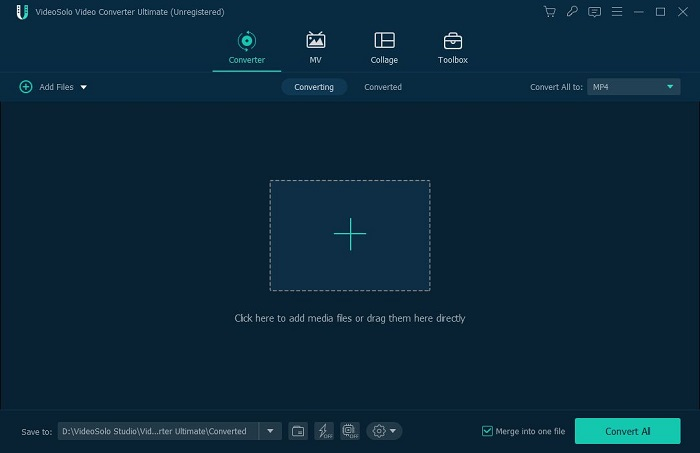
Step 2. Select MP4 Format to Export
Once the VOB files are imported, please turn to the top-right Convert All to menu and select MP4 in any definition to convert VOB files to.
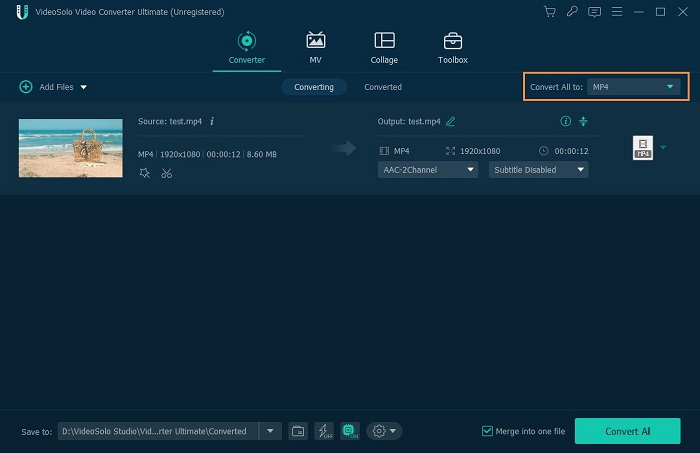
Step 3. Convert VOB to MP4
Eventually, click on the Convert All button, then VideoSolo VideoPro will initiate the conversion and convert VOB to MP4 for you in no time.
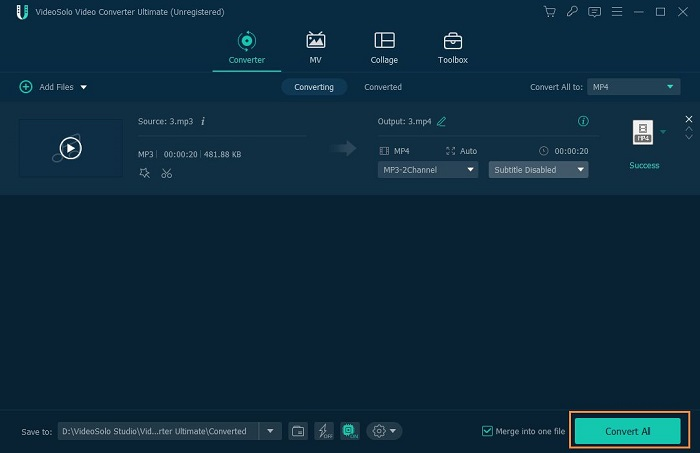
Method 2. Convert VOB to MP4 Free with VLC
A cross-platform free VOB converter functioning with easy-using manipulation to help convert VOB to MP3 can be VLC. Many of you probably know VLC as a free media player, but actually, it also embeds a secret format converter, which can help you convert VOB files to MP4 without any charge. You don't need to install any other third-party programs or add-ons anymore, but compared with VideoSolo VideoPro, VLC will disappoint you because the program will work at slower speed and displayed compressed video effects. If you don't mind, then follow the easy procedures below and you can free convert VOB to MP4 with VLC.
- Run VLC.
- Go to Media >> Convert/Save >> File to browse VOB files for opening in the program.
- Continue the conversion process by clicking on the Convert/Save button.
- Under Profile module, choose Video – H.264 + MP3 (MP4) as output format. You can also futher customize the output location to export converted VOB files.
- Tap Start to convert VOB to MP4 in no time.
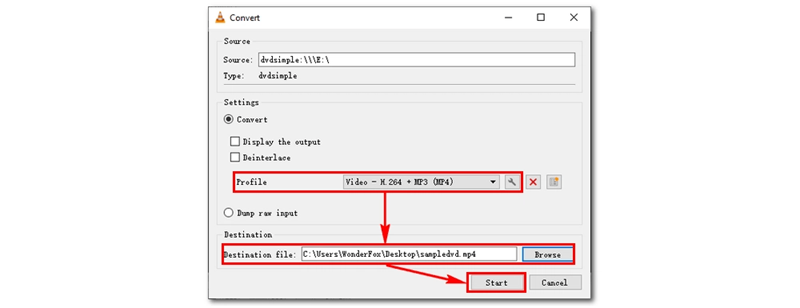
Method 3. Convert VOB Files to MP4 with HandBrake
HandBrake is another free VOB converter, providing higher output quality by offering full parameter customization settings to convert VOB to MP4 in ways you like. HandBrake ensures a more professional decoding method to transcode VOB videos, but its processing speed is a bit slower, without being equipped with any GPU acceleration like VideoSolo VideoPro. Also, there is no editor to further customize video effects before exporting them. But still, HandBrake has simplified the procedures to convert VOB to MP4 freely at no charge. Please walk through the manipulation guide below and see how it works.
- Install HandBrake and run it on desktop.
- Tap Source Selection >> Folder or File to import VOB videos to the program.
- Please select MP4 in Summary tab and switch to Video to set Video Codec as H.264.
- Now, add all items to the conversion queue in Add to Queue >> Add Current.
- Tap Start Queue to convert VOB to MP4 freely in decent quality with HandBrake.
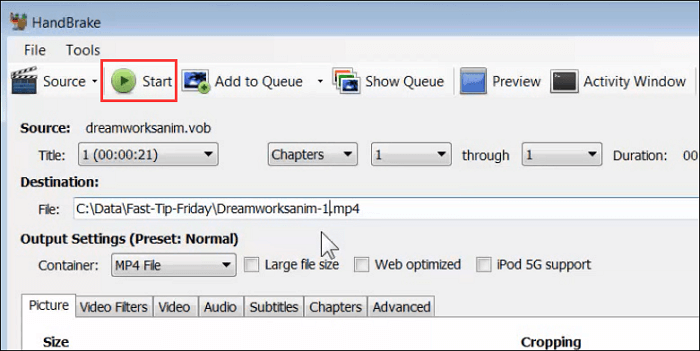
Method 4. Convert VOB to MP4 Online with CloudConvert
Instead of installing a third-party program to convert VOB to MP4, there are also helpful online tools like CloudConvert functioning to help. You only need to upload VOB videos to the online converter and select MP4 as the output format. It will then initiate to get MP4 videos converted from VOB files in web browser regardless of what devices you are using. Walk through the details of using CloudConvert to convert .vob to MP4 in no time.
- Regardless of what device you are using, open a web browser and turn to CloudConvert.
- Click on the Select File button to import VOB videos to the converter. You can also drag them to the interface to upload.
- Select and confirm the output format as MP4.
- Tap Convert to convert VOB to MP4.
- Download converted MP4 video offline in no time
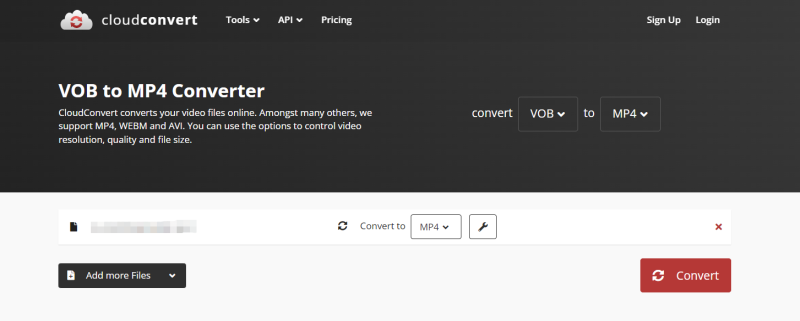
FAQs of Converting VOB Files to MP4
Take more handy tips to convert VOB to MP4 more effortlessly, too!
Q1. How Do I Convert VOB to MP4 in Windows Media Player?
Unfortunately, Windows Media Player is not equipped with a built-in video converter like VLC, failing to convert VOB to MP4 for you. Instead, you can turn to more professional VOB converters like VideoSolo VideoPro to help.
Q2. What's the Difference Between VOB and MP4?
All major differences between VOB and MP4 files can be concluded from the following aspects:
| VOB | MP4 | |
|---|---|---|
| Develop for | DVD players | Portable formats used on portable devices like mobile phones and tablets |
| Video codecs | MPEG-1 Part 2 and MPEG-2 Part 2 | MPEG-4, H. 264, and HEVC |
| Quality | Retain originally as DVDs | Different resolutions supported |
| Size | Larger | Sizes are different based on video quality |
| Format compatibility | Limited to DVD formats supported players | Supported on a wide range of media players |
Final Words
To sum up, you can get optional ways to convert VOB to MP4. If you wish lossless output quality and speedy performance, VideoSolo VideoPro is your priority. To seek a way to convert VOB to MP4 freely, HandBrake and VLC are both your choices. For a program-free solution, don't miss CloudConvert! Now, please select the most convenient way for yourself to convert VOB to MP4 conveniently.

 wpDiscuz
wpDiscuz